Plex is a media streaming device where you can stream any video in your library and live TV shows. With Plex on Firestick, you can stream and manage any of your library content, like videos, music, photos, and so on. Moreover, it is one of the most popular applications, having over 25 million users worldwide in 193 countries. Using Plex, your library files will be automatically organized, and you can customize them in your style. In addition, Plex is compatible with all Amazon Firestick devices like Fire TV Cube, Fire TV Stick, etc. So if you don’t have any streaming app on your Firestick, Plex is an excellent option to stream your files. You can access it for free on Firestick with ad support. Even though Plex can be accessed for free, you can get more from Plex by subscribing to Plex Pass.
Important Message
Your IP is Exposed: [display_ip]. Streaming your favorite content online exposes your IP to Governments and ISPs, which they use to track your identity and activity online. It is recommended to use a VPN to safeguard your privacy and enhance your privacy online.
Of all the VPNs in the market, NordVPN is the Best VPN Service for Firestick. Luckily, NordVPN has launched their Exclusive Christmas Deal at 69% off + 3 Months Extra. Get the best of NordVPN's online security package to mask your identity while streaming copyrighted and geo-restricted content.
With NordVPN, you can achieve high streaming and downloading speeds, neglect ISP throttling, block web trackers, etc. Besides keeping your identity anonymous, NordVPN supports generating and storing strong passwords, protecting files in an encrypted cloud, split tunneling, smart DNS, and more.

Features of Plex
The features of Plex are as follows:
- With Plex on your Firestick, your media library can be well organized and make way for easy navigation with your Fire TV remote.
- The Plex streaming app is supported on all smartphones. If you have Plex on your smart TV, you can also sync with your phone and stream whatever you want, irrespective of your device.
- The best feature of Plex is that it will alter the quality of the video so that your smart TV will stream the video flawlessly.
- It offers parental control features to hide and manage harmful content from your kids.
- With Plex Client Server, you can stream video and audio files, images, live TV shows, and much more.
- You can share your library files with other Plex accounts easily.
Plex Subscription & Pricing
Plex has three subscription plans: $4.99/month for the monthly subscription, $39.99/month for the yearly subscription, and $149.99 for a lifetime subscription. With all the inbuilt customization options and a well-organized user interface, Plex has many users despite its fee. Live TV is one of the primary reasons to opt for Plex subscriptions. Follow the below instructions to know how to install the Plex on Firestick.
What will I get from Plex Subscription Pass?
The following are the features you will get from Plex Pass:
- DVR Storage – This feature helps you to record your favorite Live TV shows to watch later.
- Downloads & Mobile Sync – This feature is useful when trying to access Plex in geo-restricted areas. At that time, you can just download your favorite content and sync it to your mobile. By using this feature, you can access Plex in geo-restricted areas.
- Premium Music Features – You can find any lyrics in the world with LyricFind and tinker with the loudness of your favorite songs.
- Hardware Accelerated Streaming – This feature comes into play when you’re trying to access the content stored on your Plex Media Server. So, with the Plex pass, you can play the video content stored on the Plex Media Server quickly and effectively.
- Free Access to Plex Apps – You can only access Plex from the web as a free user. So, with a Plex Pass, you can install the Plex app on your Android, iOS, and Windows platform.
Is Plex Safe to Use?
Streaming Plex on Firestick is completely free and safe when streaming content from their server. If you stream content from another private server, then it is not safe. So you can use a VPN for safe streaming.
How to Sign Up and Subscribe for a Plex Account
Follow the steps below to subscribe to the Plex platform:
1. Visit https://www.plex.tv/plex-pass/ on a web browser.
2. Click on the Sign-Up button from the upper right corner.
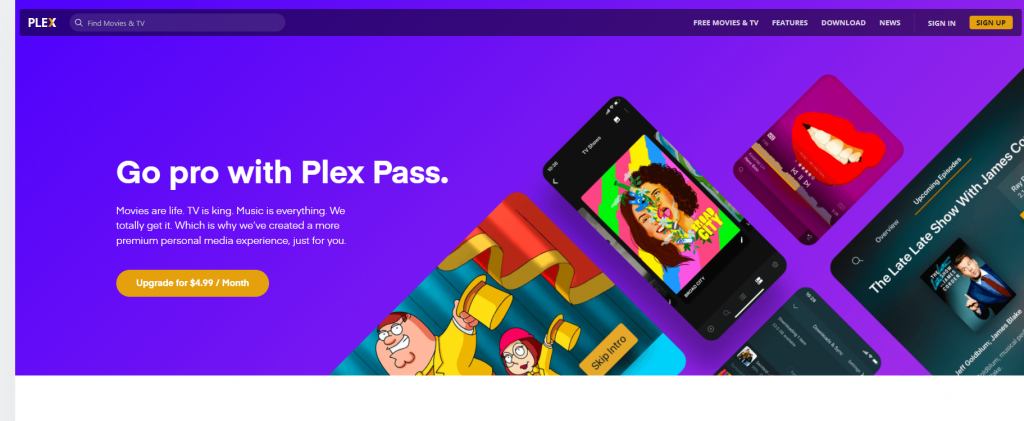
3. You can either Sign up with your social media accounts or enter your E-mail address and Password. Next, click on Create Account.
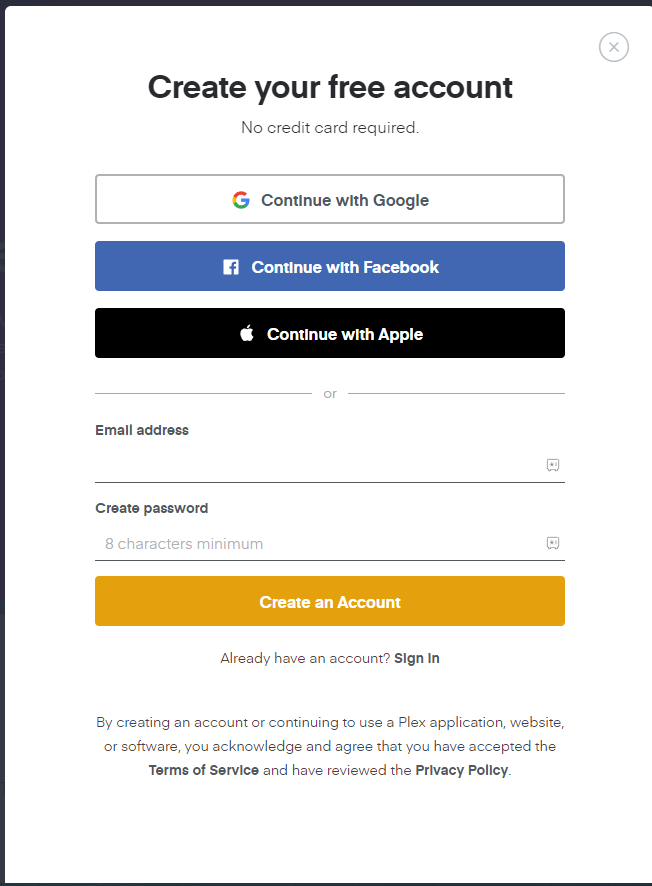
4. Now, you have successfully created an account on Plex.
NOTE: You can also access the movies and TV shows with a free account. To access the premium features on Plex, follow the steps below to get the Plex Pass.
5. Click on Go Premium from the upper right corner.
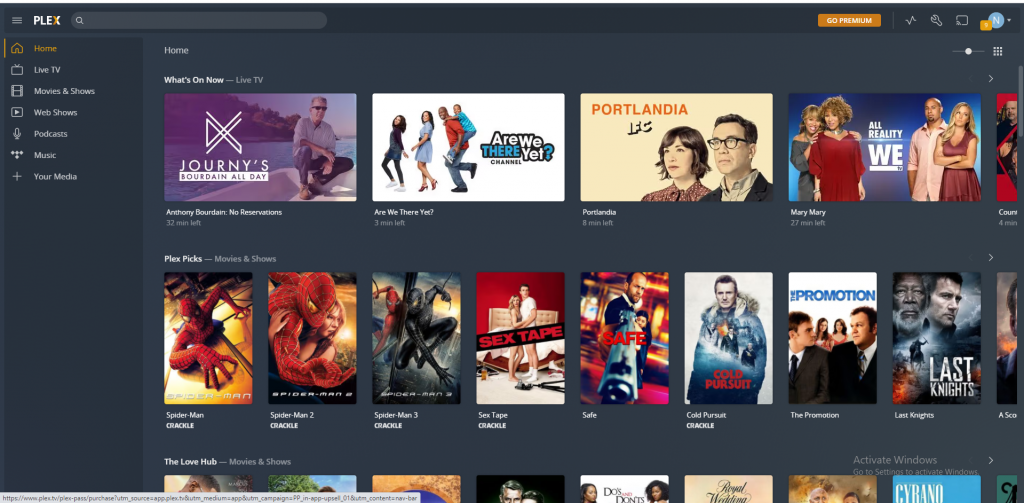
6. Choose a plan and enter your Credit Card details. Also, you can choose to pay with PayPal.
7. Next, click on Continue to Summary.
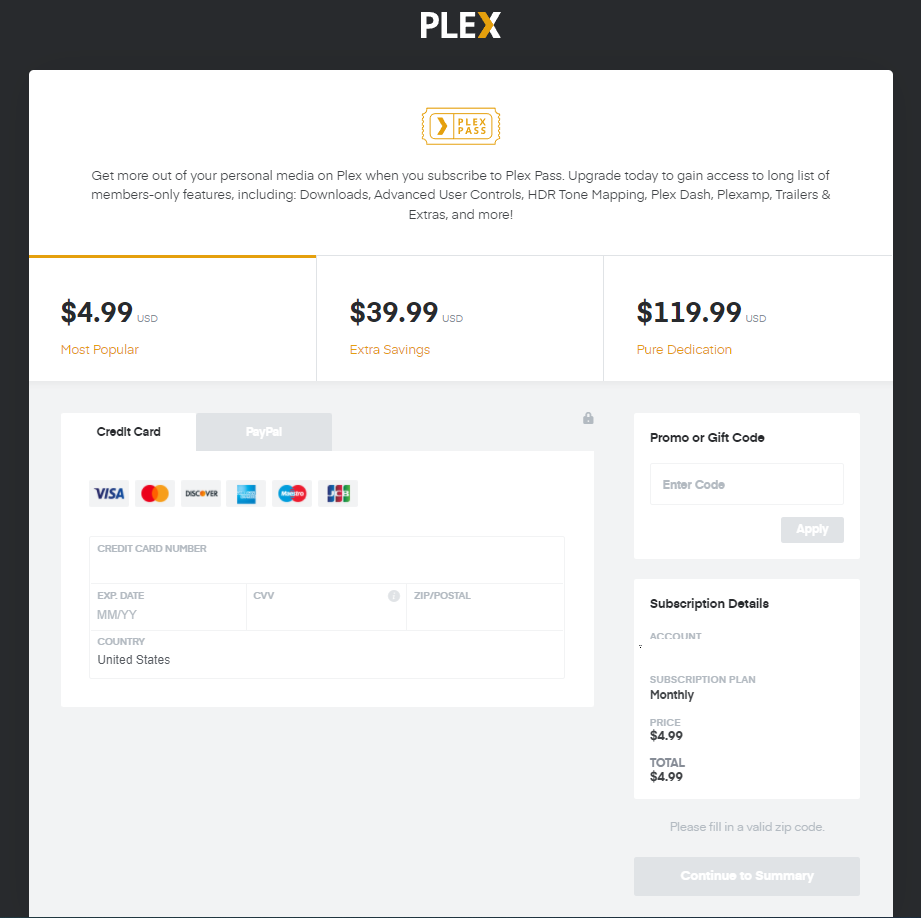
Pay for your order and get the Plex Pass. After getting the Plex Pass, you can enjoy all the add-on features.
How to Download Plex on Amazon Firestick
Plex is available on Firestick. So, follow the steps below to install Plex on Firestick.
One Step Guide: Launch Fire TV home > Click Find > Select Search > Type and browse for Plex > Select the app > Click Get > Tap Open to launch the app.
1. Click on Find > Search on the Home screen of your Amazon Firestick.
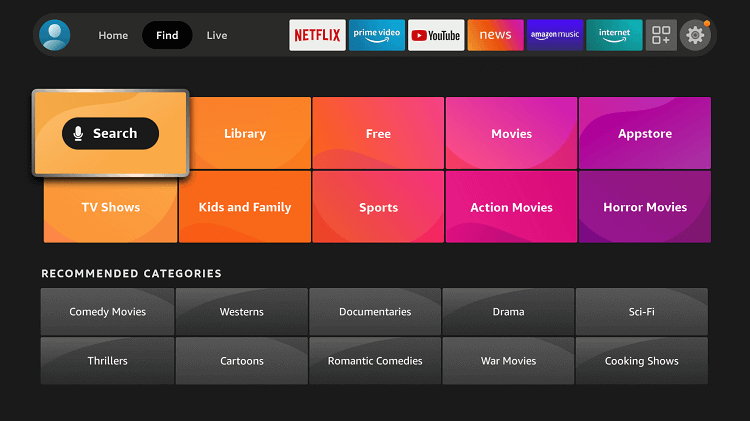
2. Use the on-screen keyboard to search for the Plex app.
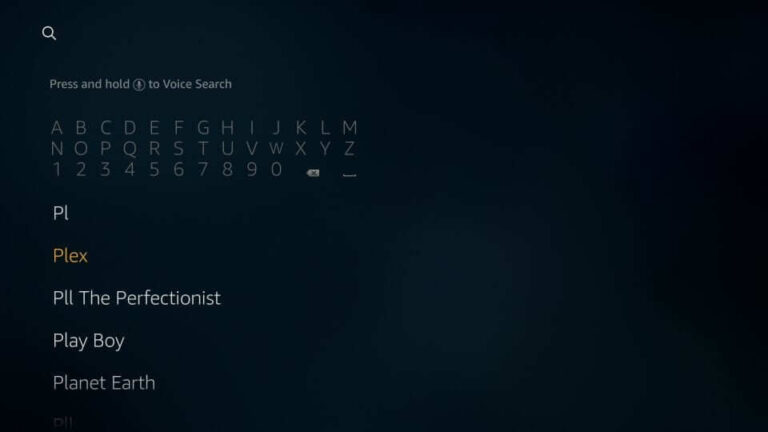
3. Then, choose the Plex app in the search result.
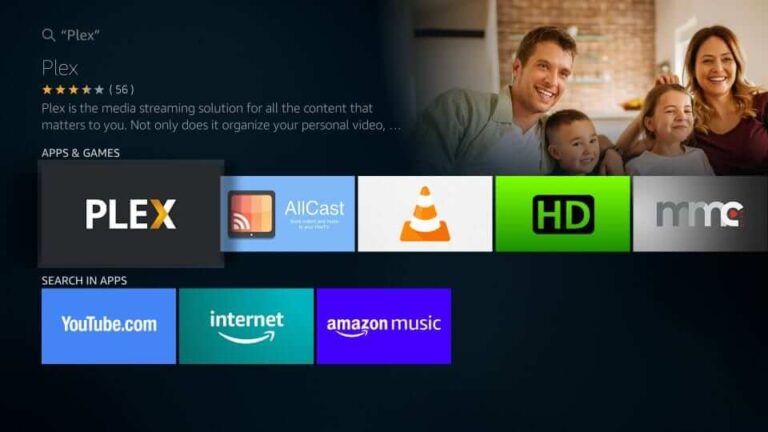
4. Tap on the Get or Download button to start the installation process.
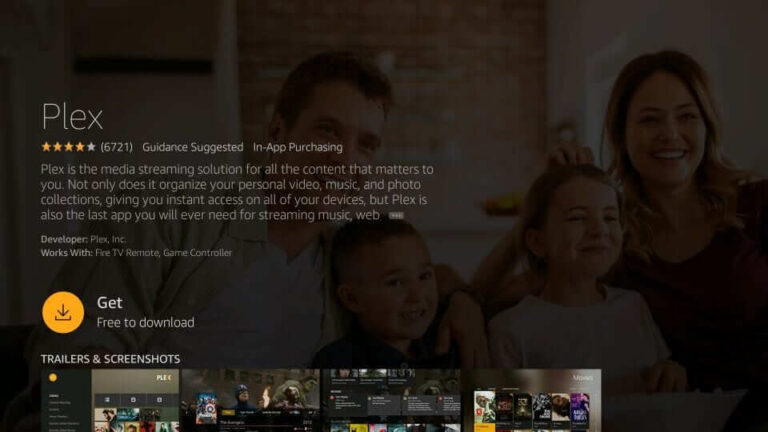
5. Wait for the download to complete. The Plex app will be installed on your Firestick when the download is complete.
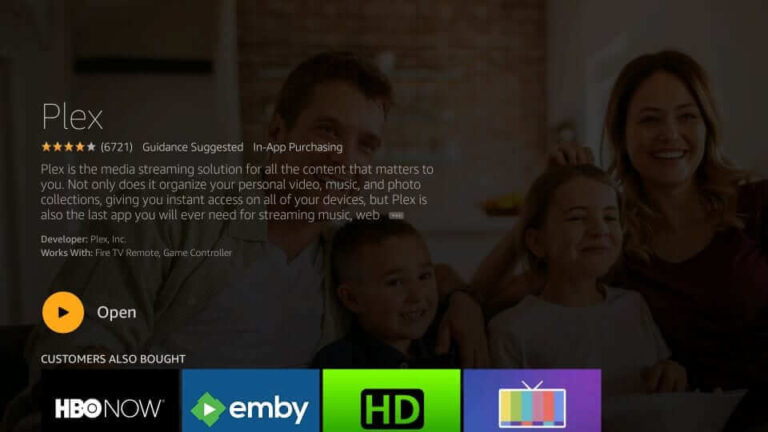
Alternative Method – How to Sideload Plex on Firestick
Besides the direct method, you can also use the Downloader app to sideload Plex on Fire Stick.
1. First, install the Downloader on Firestick.
2. Next, open the Settings on your Fire TV and select My Fire TV.
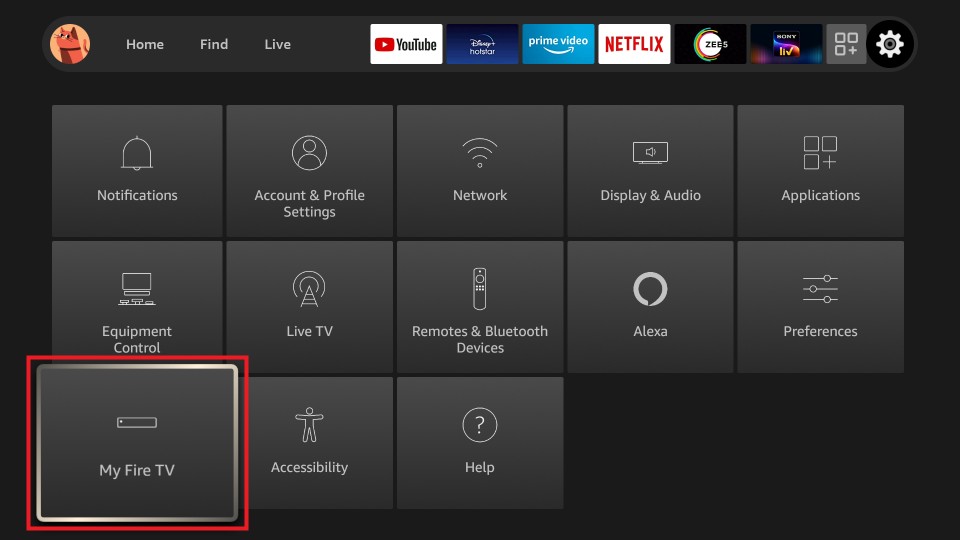
3. Now, select Developer options.
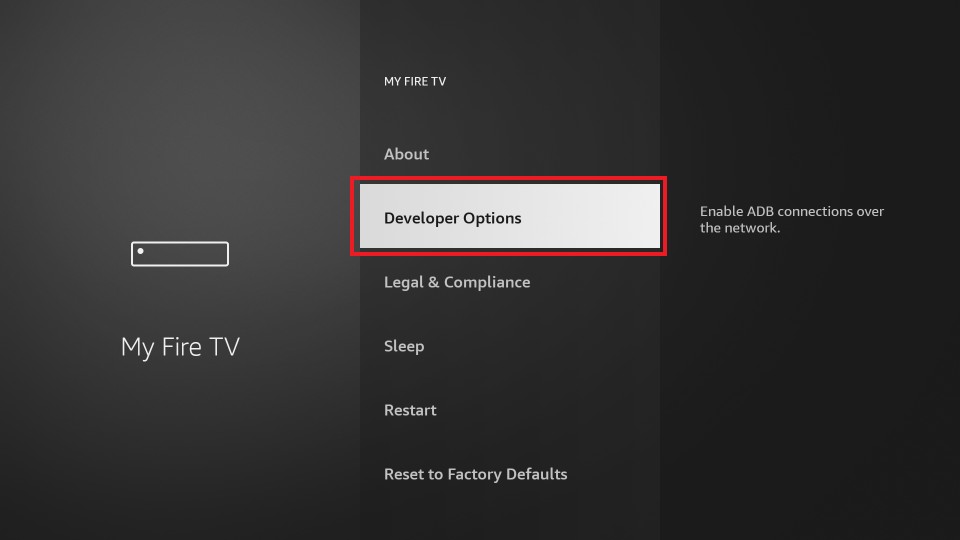
4. Choose the Install Unknown apps option.
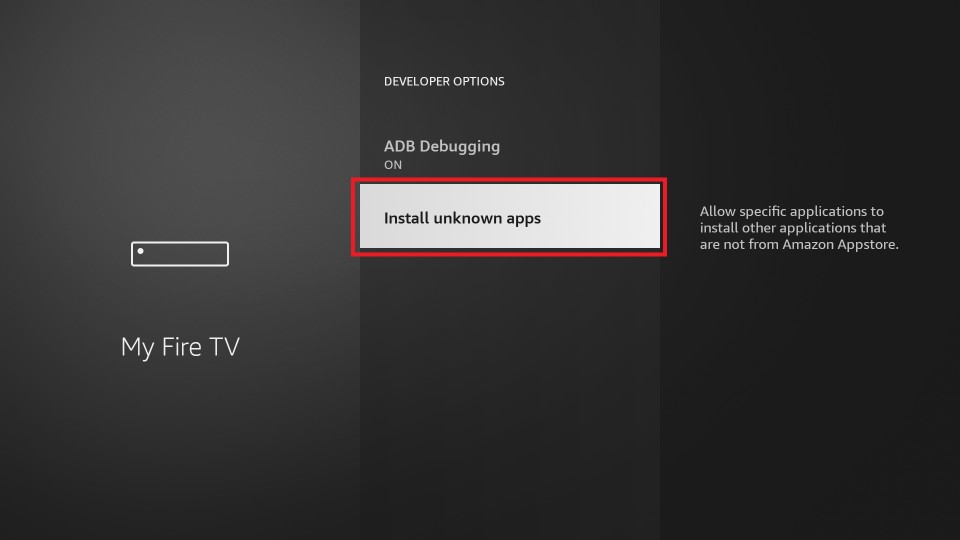
5. Select the Downloader app and turn it on.
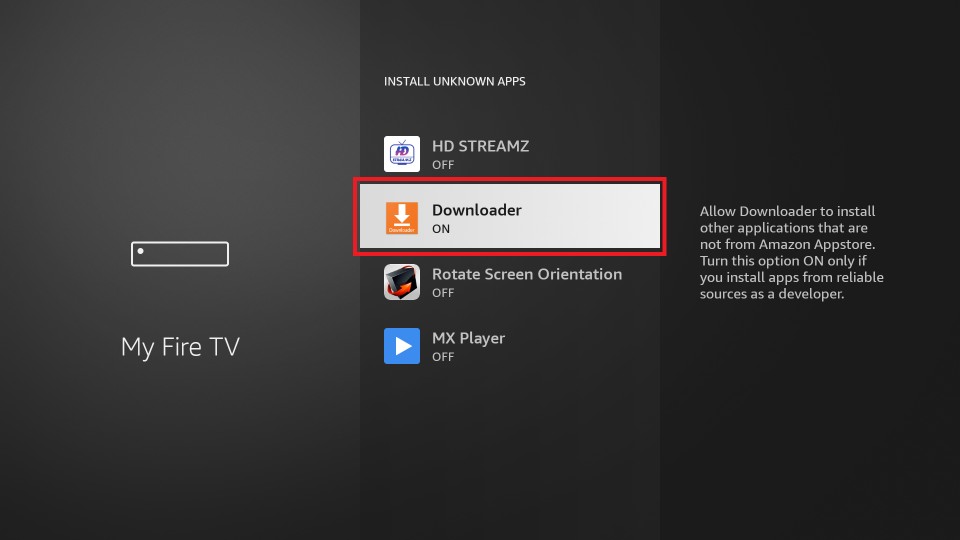
6. Launch the Downloader app from the Your Apps & Channels section.
7. From the Downloader’s home screen, select the URL Box and enter the URL of the Plex APK File https://bit.ly/3gZcc1U.
8. Click on the Go button, and the Plex app will start to download.
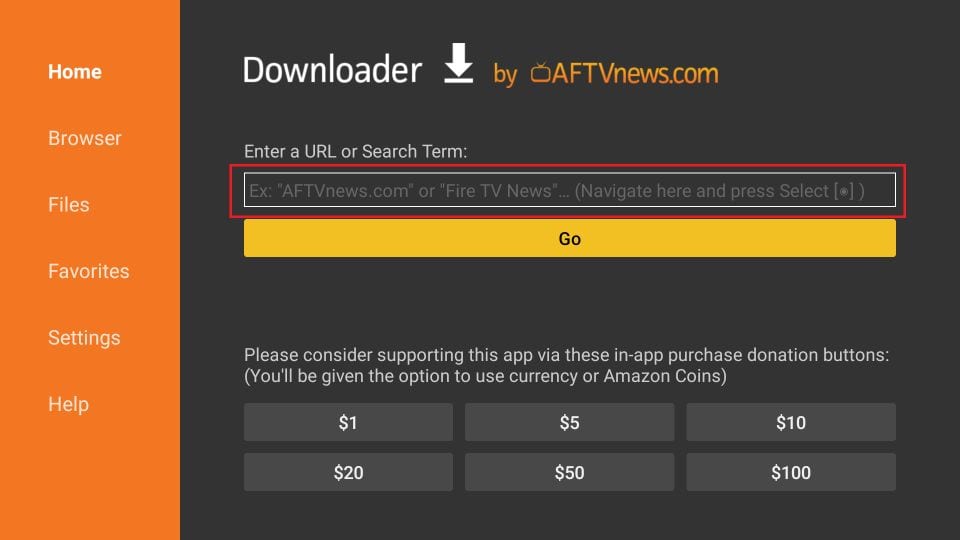
9. After downloading the Plex app, click on the Install button.
10. You have successfully installed the Plex app on Firestick.
How to Activate Plex on Firestick
Upon installing the Plex app on Fire TV, you must follow the activation steps to access the app on your Fire TV device.
1. Launch the Plex app on Fire TV after installation and click Sign In.
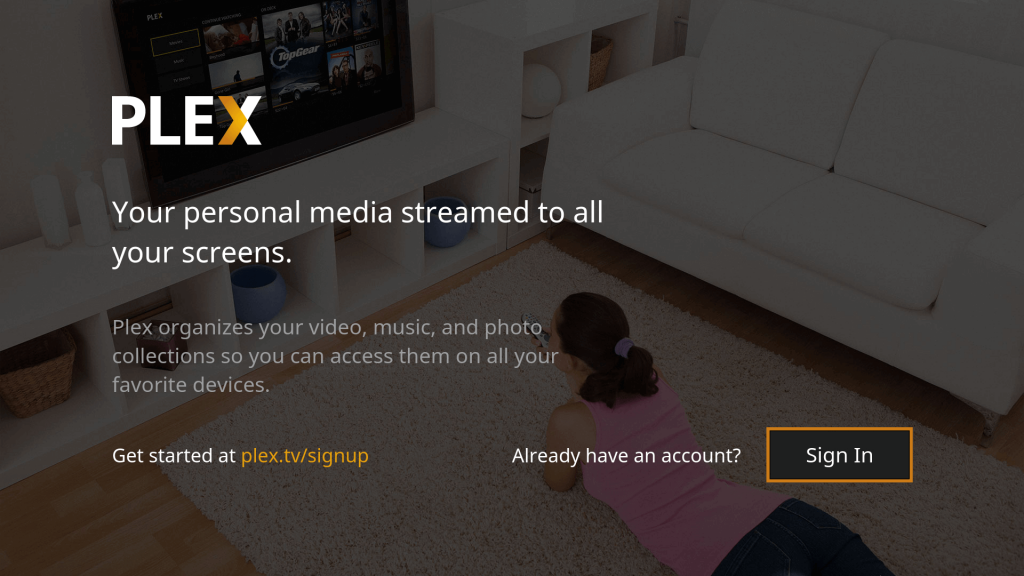
2. You will get a 4-digit Plex link code on your Amazon Fire Stick or Fire TV. Make a note of that code.
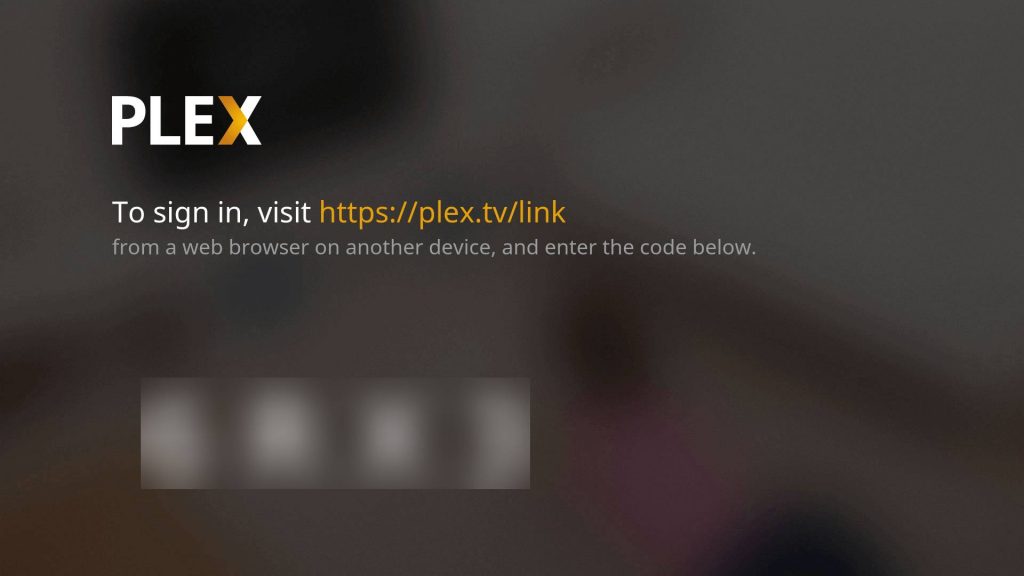
3. Now, on your PC or smartphone, go to the Plex activation link https://plex.tv/link.
4. Login with your Plex Premium account.
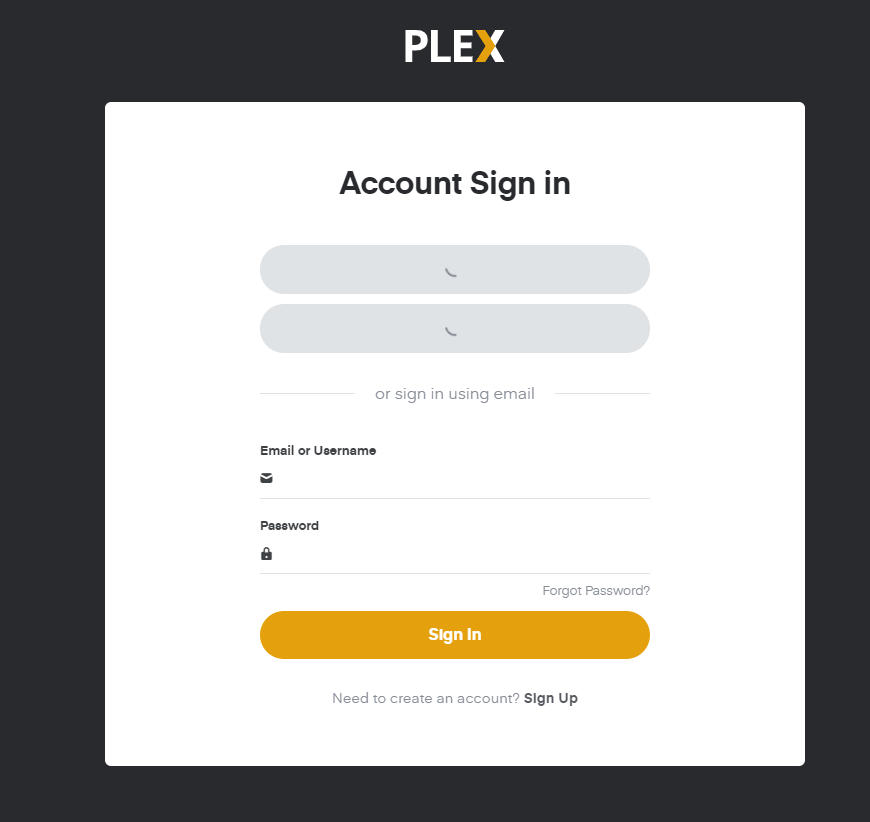
5. Enter the 4 link code from your Fire TV and click Link.
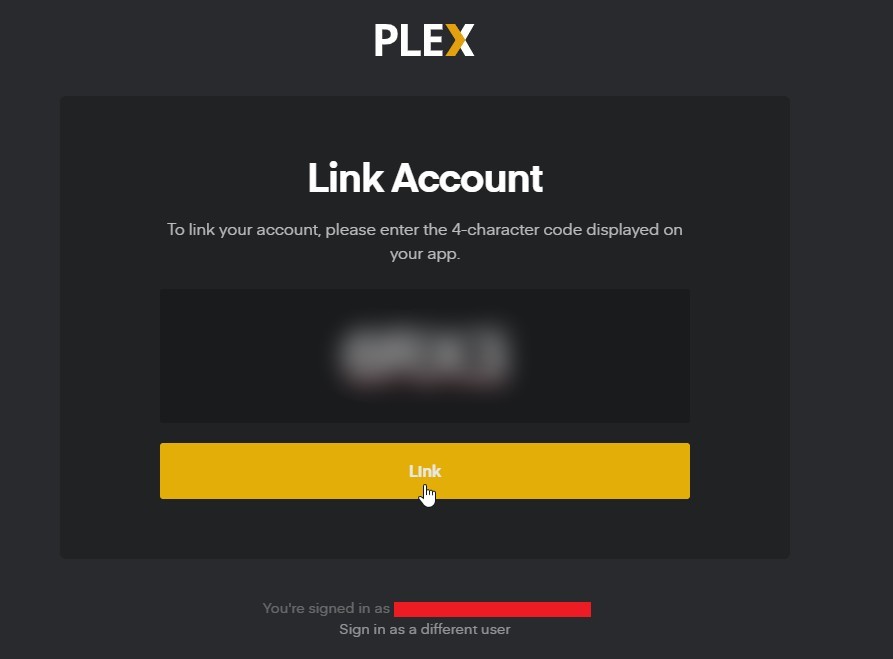
6. Your Plex premium account is linked to your Firestick smart TV. You will get access to stream your video library and live TV shows without any problems.
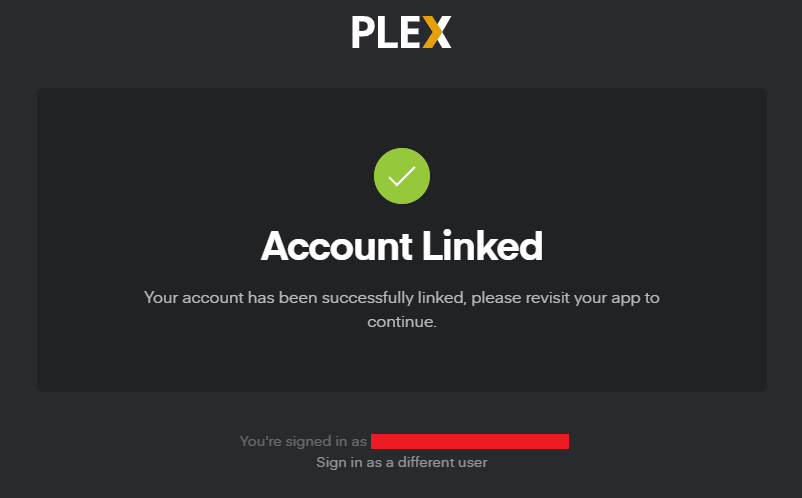
Related Article: How to install Hulu on Firestick
How to Use Plex on Firestick
After activating the Plex app on Firestick, follow the steps below.
1. Relaunch the Plex app on Firestick.
2. You will be prompted to subscribe to Plex Pass if you haven’t got it already. You can either subscribe or select Not Now to skip this step.
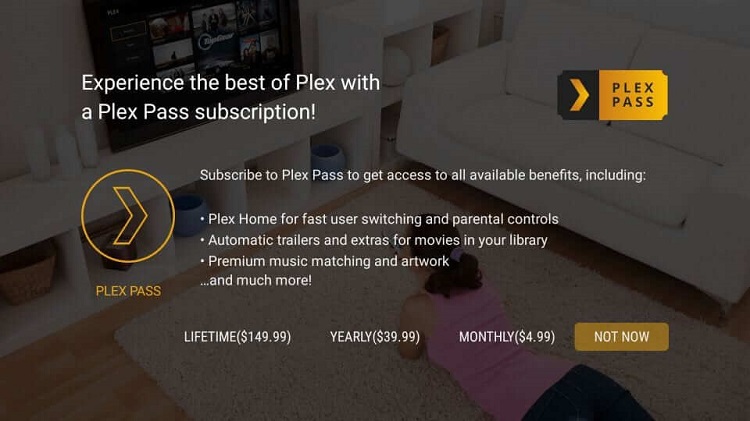
3. If you haven’t got a Plex media server, the server not found message will be displayed. Click on Continue.
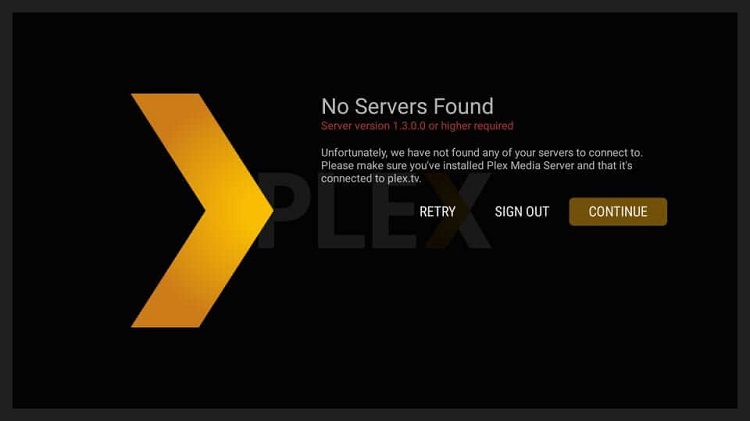
4. Now, the Plex home screen will display.
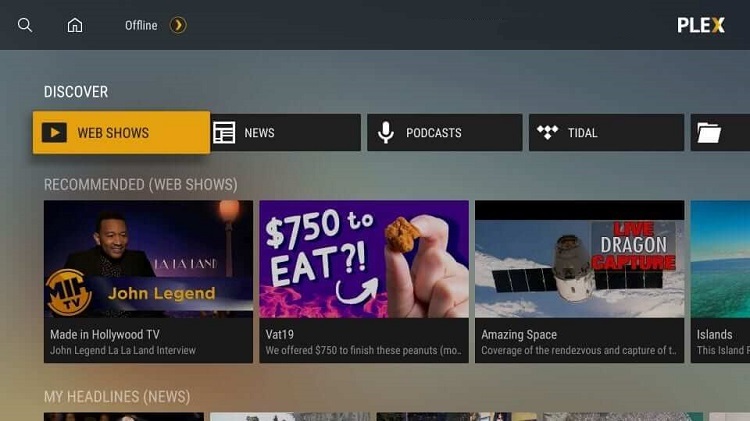
You can now enjoy streaming on Plex.
How to Set Up Plex Server on Firestick
Plex Media Server is not available on Firestick. However, you can access the content stored on the Plex Media Server on the Plex app with Firestick. To do that, you can install the Plex Media Server on your PC and store the media and Image files.
1. On any web browser, visit the URL https://www.plex.tv/downloads/.
2. Download the Plex Media Server software for your Windows PC and install it.
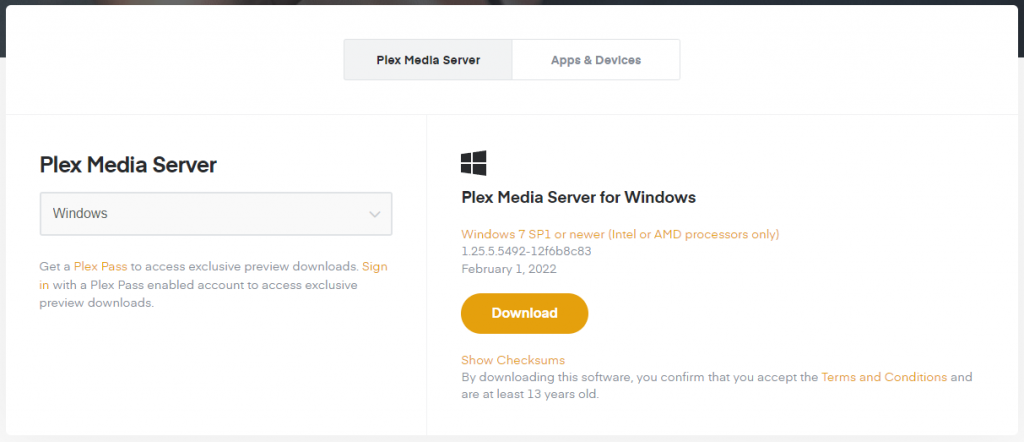
3. Click on the Launch button after installing. Now, you will be redirected to a web page.
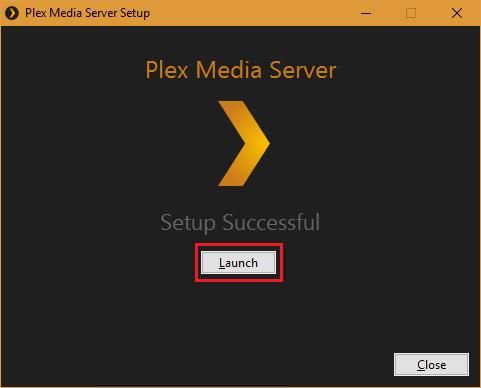
4. Enter your Plex login credentials to Sign in.
5. Now, you need to enter the name of your server and make sure you have ticked the checkbox “Allow me to access my media outside my home.” Then, click on Next.
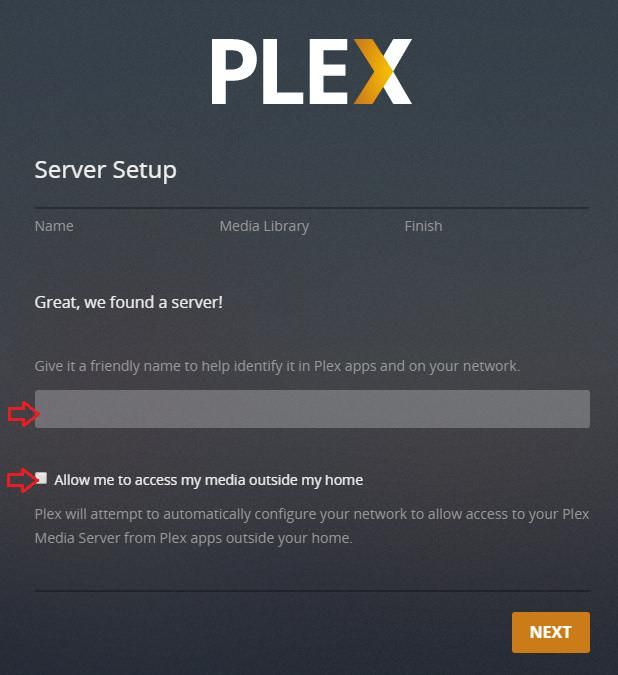
6. Click on the Add Library button.
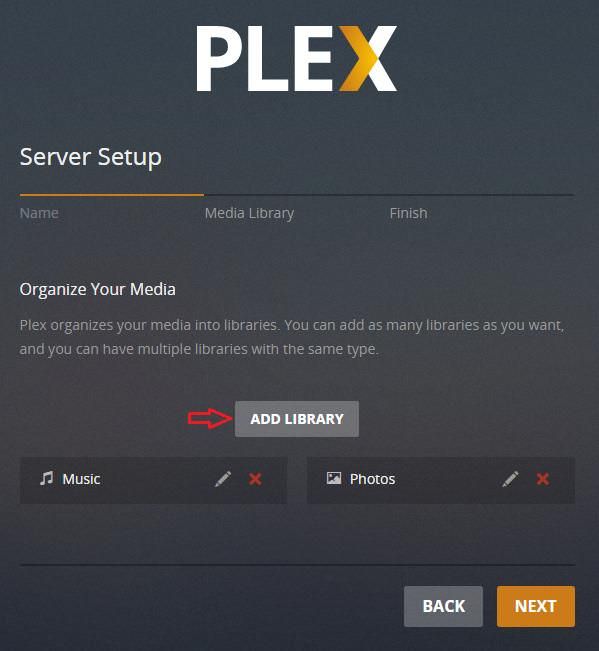
7. Select the File type and click on Next.
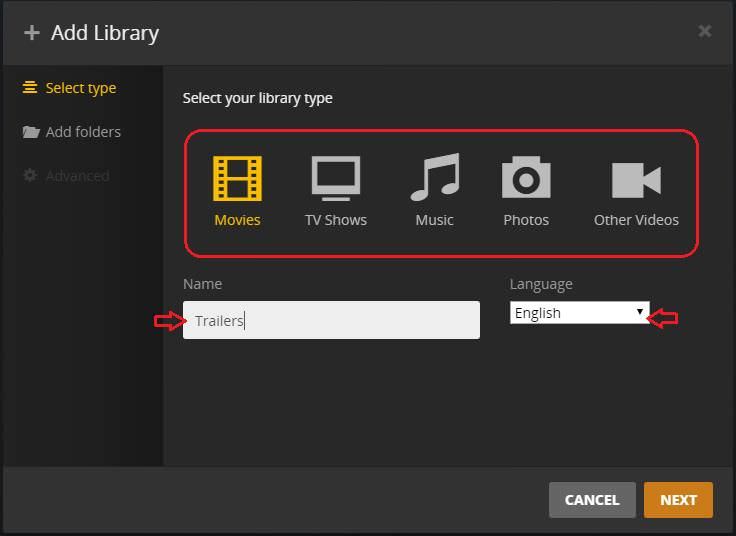
8. Next, select a file to add and click on Add.
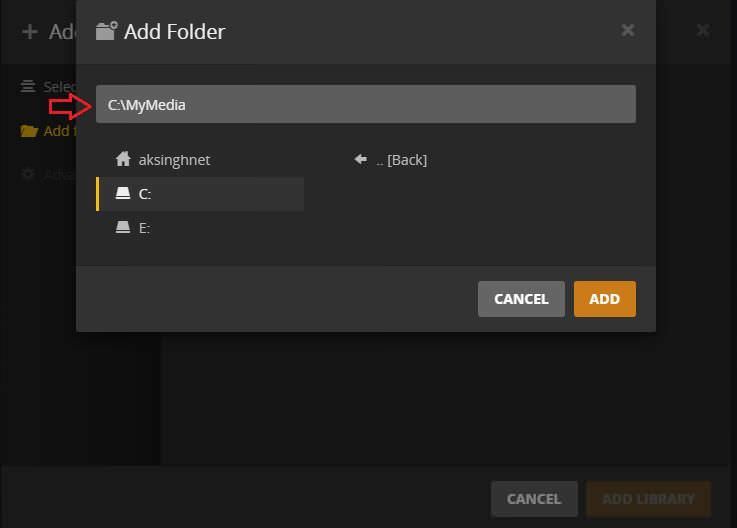
9. Now, click on the Add Library button from the lower right corner.
Successfully you have added your media content to the Plex Media Server. Now, you can access the same content on your Firestick.
How to Troubleshoot Plex Not Working on Firestick
Sometimes, Plex on your Firestick may not be not working. In that situation, you need to follow the basic troubleshooting methods like restarting your Firestick or resetting your Firestick. Also, you can check the internet speed. If all these troubleshooting methods fail, follow the steps below.
1. Go to Settings on the Plex app.
2. Choose Video from the left pane.
3. Ensure you have enabled the Allow Direct Play and Direct Stream.
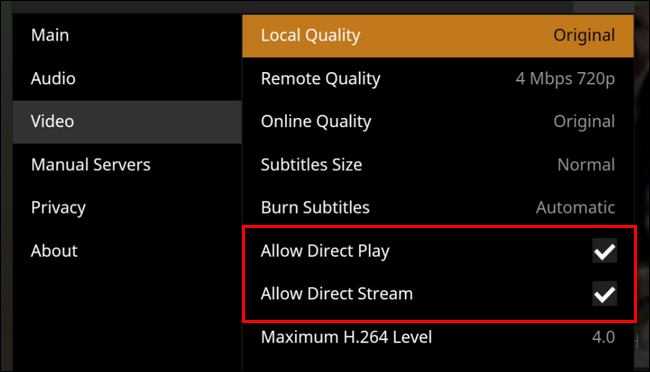
Now, you can stream on Plex with Firestick without any disturbance.
How to Stream Plex on Firestick using a VPN
VPN is an essential tool that helps us to stream online safely. Also, it will be impossible for hackers or anyone to steal our data while connected to a VPN. So, follow the steps below to install ExpressVPN on Firestick to stream on Plex with Firestick.
1. Navigate to Find > Search on the home screen of your Firestick.
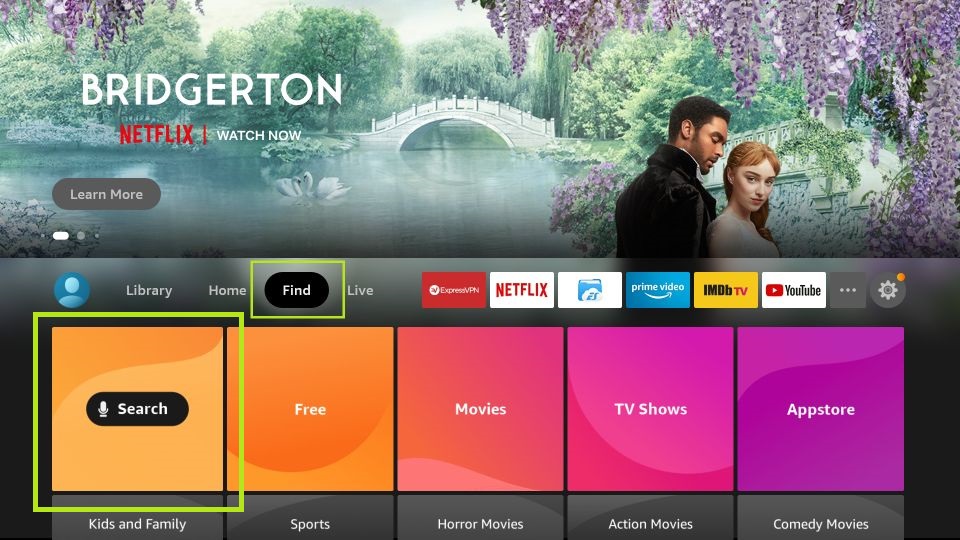
2. Use your Fire TV remote to Enter ExpressVPN on the Search Box using the virtual keyboard.
3. Search for the ExpressVPN app and pick the same app from the search result.
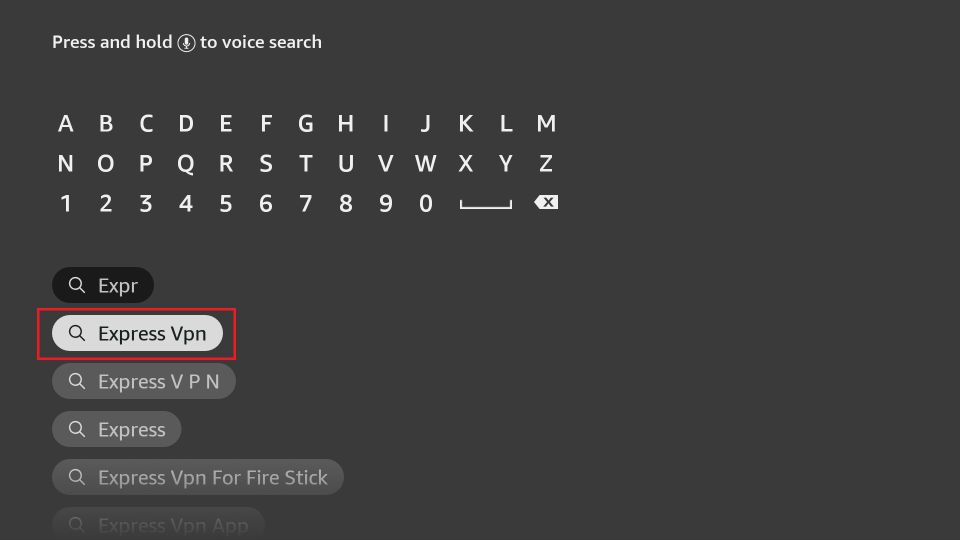
4. Click on the Get or Download button.
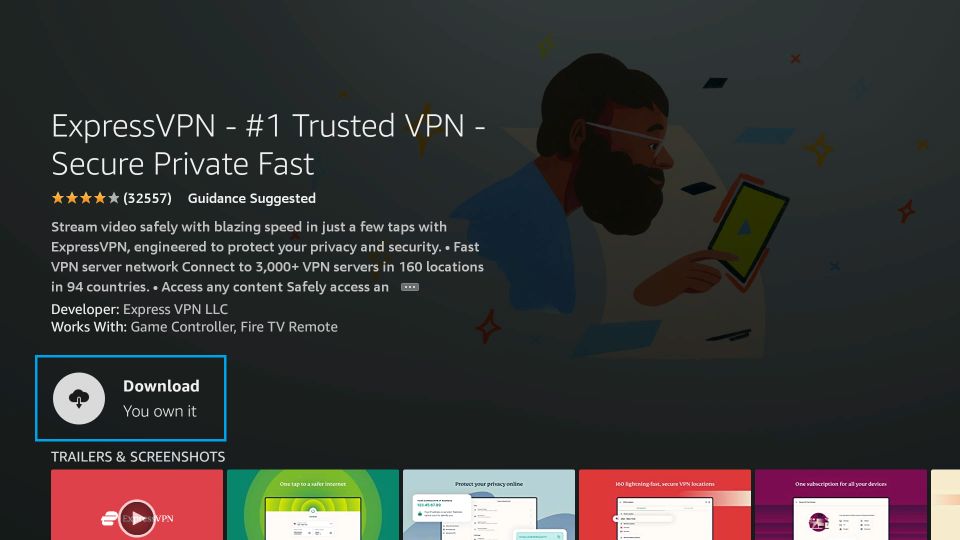
5. Now, the ExpressVPN app will be installed on your Firestick.
6. Next, click on the Open button to launch the ExpressVPN app.
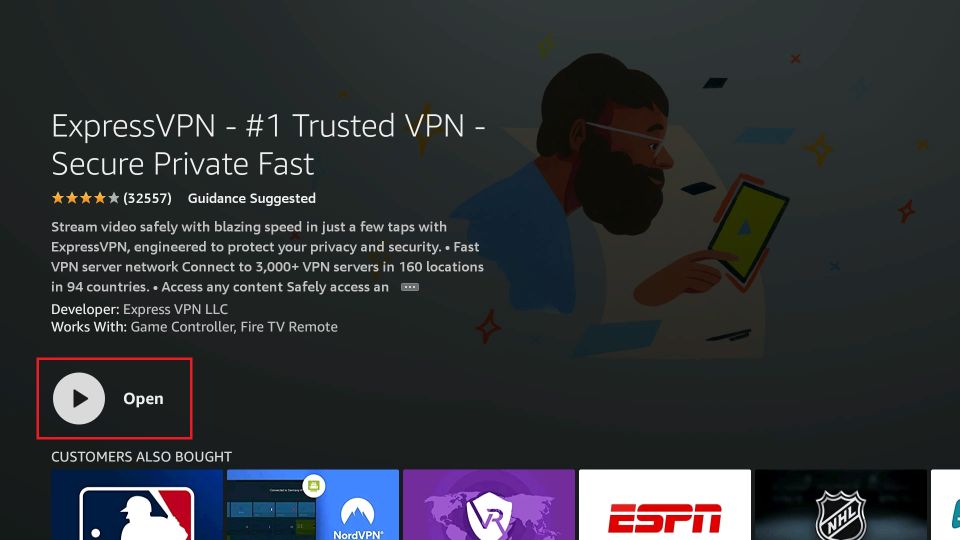
7. Sign in with your subscription account.
8. Pick the fastest VPN server and select the Connect button.
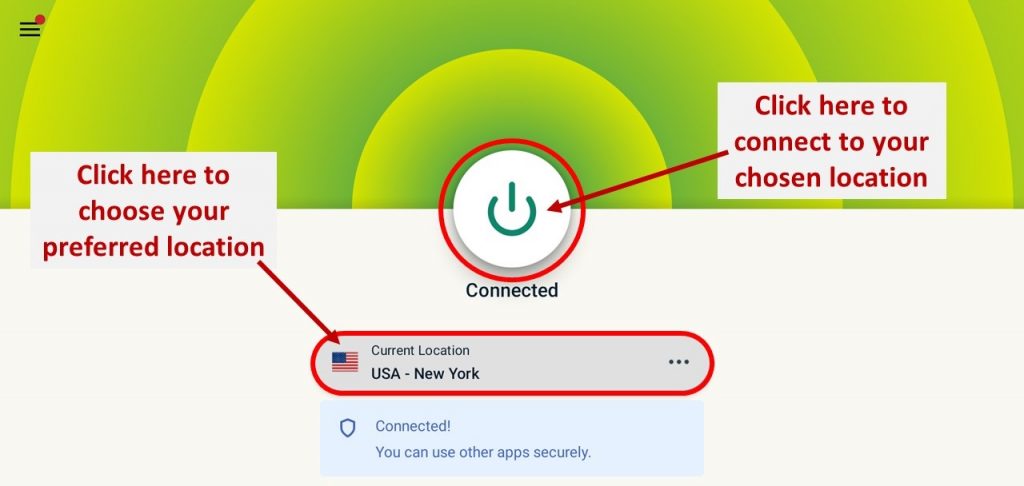
9. Now, you can launch the Plex app and stream safely and securely on this platform.
Plex is a must-have streaming app in Firestick, as you can stream any of your library content. With 100+ Live TV channels in 70+ countries, you don’t need any other streaming services for you. So, install Plex on your Amazon Firestick and get to stream all the content.
What is Plex Media Server?
Plex Media Server is one of the features of Plex, which you can get in either of the free or premium versions. And the Plex media server lets you store your media and Image files for free. Also, you can access the stored files on the Plex Media Server with the Plex app on supported devices. But free users have a limitation: your images will be watermarked, and you can only play the audio content for a minute. However, with a Plex Pass, access is unlimited.
Plex Compatible Devices
Plex is compatible with most streaming. Here lets us see the devices that are compatible with Plex.
- iPhone/ iPad
- Android Phone / Tablet
- Android TV
- Roku
- Gaming Consoles like PlayStation and Xbox
- Smart TVs like Lg TV, Sony TV, Samsung TV, and VIZIO TV.
Best Alternative for Plex
Similar to the Plex app, you can also install and stream other free apps with exclusive content on your Firestick device.
Frequently Asked Questions
No, Plex is a legal platform.
Yes, the Plex app is free to install on your Fire TV.
No, the Plex server is working fine.
Yes, Plex works well on Firestick.
If the Plex app keeps crashing on your Firestick, update the latest version of the Plex app to fix such issues.
![How to Install Plex on Firestick / Fire TV [2022]](https://firestickappsguide.com/wp-content/uploads/2019/10/Plex-on-Firestick-2-1024x640.jpg)