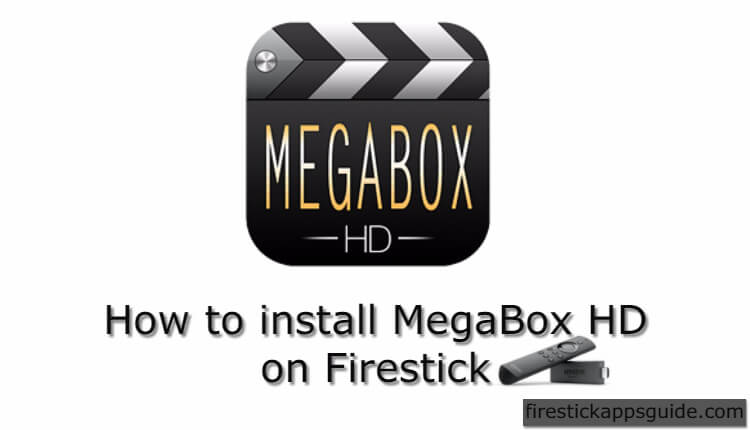MegaBox HD is an online video streaming platform that can be used to stream the latest movies and TV shows. It has movies and series collections from genres like Action, Animation, Comedy, Documentary, Horror, Romance, Sport, Adventure, Sci-Fi, and much more. This app is well suited for binge-watchers. MegaBox HD can be easily installed on Amazon Firestick. Read more about how to install MegaBox HD on Firestick or Fire TV.
Important Message
Your IP is Exposed: [display_ip]. Streaming your favorite content online exposes your IP to Governments and ISPs, which they use to track your identity and activity online. It is recommended to use a VPN to safeguard your privacy and enhance your privacy online.
Of all the VPNs in the market, NordVPN is the Best VPN Service for Firestick. Luckily, NordVPN has launched their Exclusive Christmas Deal at 69% off + 3 Months Extra. Get the best of NordVPN's online security package to mask your identity while streaming copyrighted and geo-restricted content.
With NordVPN, you can achieve high streaming and downloading speeds, neglect ISP throttling, block web trackers, etc. Besides keeping your identity anonymous, NordVPN supports generating and storing strong passwords, protecting files in an encrypted cloud, split tunneling, smart DNS, and more.

MegaBox HD doesn’t ask for any subscription fee as the app is free. Though the app is not available in the Google Play Store, it can be installed on Android smartphones. With MegaBox HD on Amazon Firestick, you can get to stream all the latest movies and TV shows on your TV without spending any money. MegaBox HD is a perfect alternative to the cable TV subscription.
Features of MegaBox HD
The features of MegaBox HD are as follows.
- The MegaBox HD will regularly update its content with new movies and TV shows.
- Apart from streaming, you can also download movies and TV shows to watch offline mode.
- Due to the presence of Cloud Storage, you can stream movies and TV shows faster with minimum data speed.
- In the MegaBox HD app, you can add movies in the Calender to watch afterward.
- MegaBox HD also has multi-device support.
MegaBox HD on Firestick
The MegaBox HD app is not available in the Amazon App Store. Instead, you need to download the app from third-party sources. There are two ways of doing it.
- Using Downloader.
- Using ES File Explorer.
Getting Firestick Ready | Apps from Unknown Sources
Since you are downloading the app from sources other than Amazon App Store, you need to allow permission to install apps from third-party sources. Follow the below instruction to give permission.
#1 Tap the Settings on the Firestick Home screen.
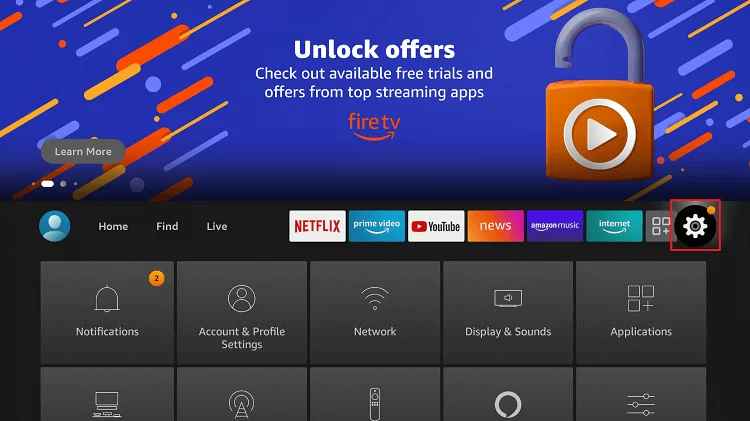
#2 Choose My Fire TV or Devices in the Settings menu.
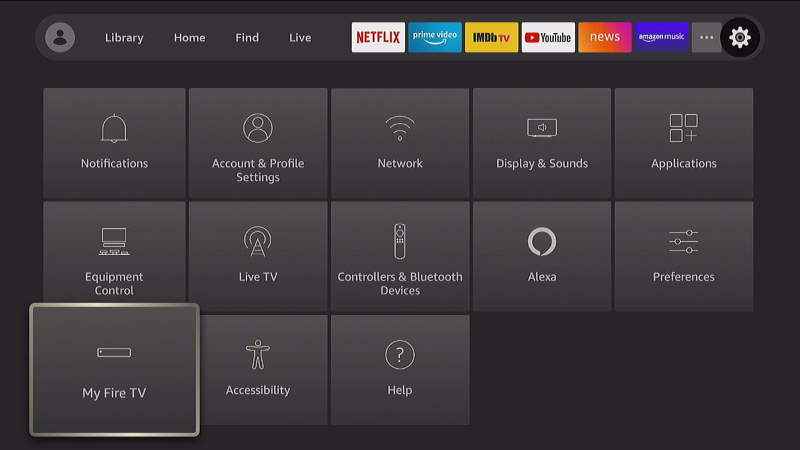
#3 Select the Developer Options in the list.
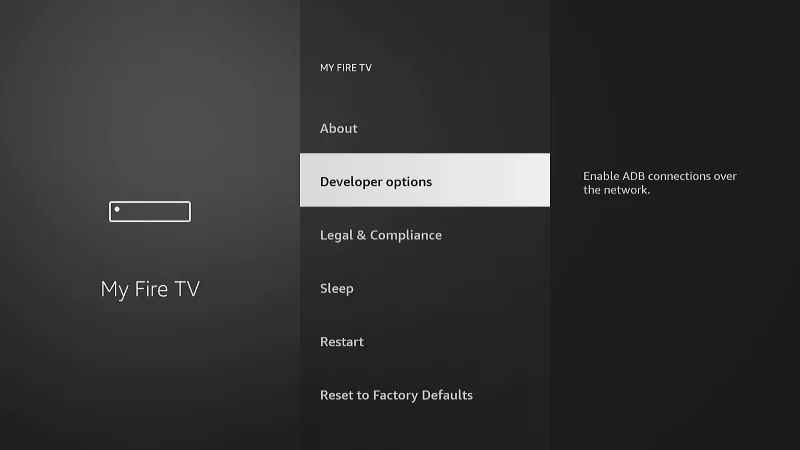
#4 Click the Apps from Unknown Sources to turn on if it is turned off.
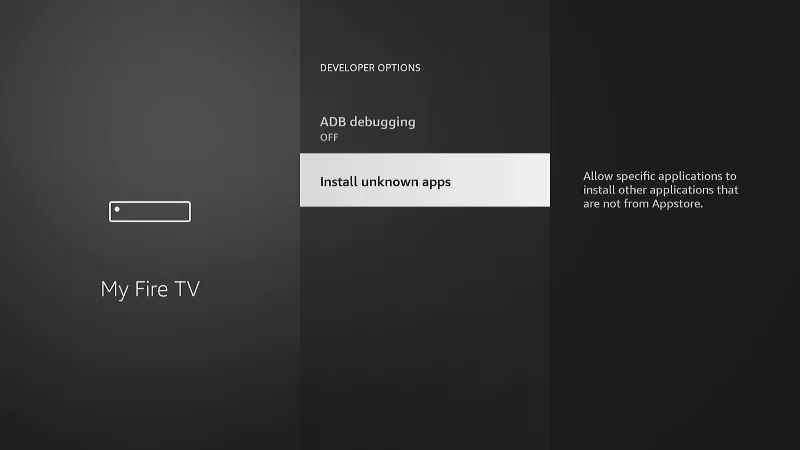
#5 Choose Turn On to confirm your selection.
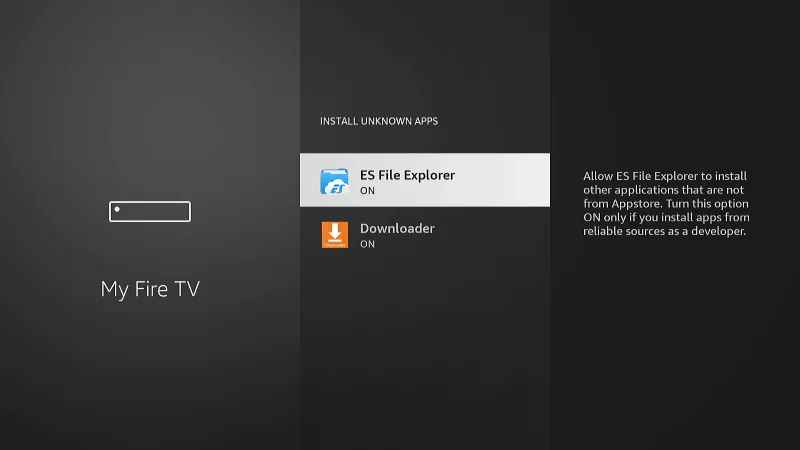
#6 In the same way, turn on ABD debugging too.
How to Download MegaBox on Firestick using Downloader
Downloader is the best app available to install apps that are not available in the Amazon App Store. If you don’t have the app, install the Downloader for Firestick with step-to-step guidelines.
#1 Open the Downloader app. Tap Allow if any pop-up prompts.
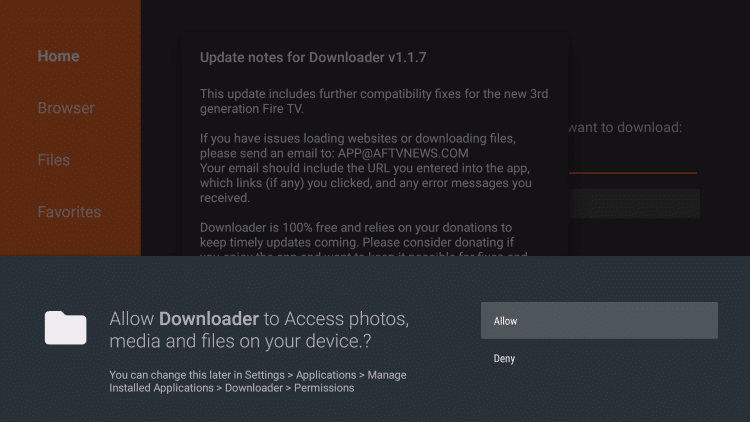
#2 Click the Home button. Then, in the search bar, type the MegaBox’s URL http://bit.ly/2MrQWlP and click the Go button.

#3 Wait for a while. Click the Next button on the screen.
#4 Now click the Install button to start the installation process.
#5 When the installation is complete, click Open to launch the MegaBox HD on your Amazon Firestick.
How to Install MegaBox on Firestick using ES File Explorer
ES File Explorer app is an alternative app to the Downloader. Both apps are doing the same work that is installing the apps which are not available in the Amazon App Store. If you don’t want to use the Downloader app, you can go for the ES File Explorer app. If you don’t have the app, install the ES File Explorer app for Firestick with step-to-step guidelines.
#1 Open the ES File Explorer app.
#2 Click the Downloader button on the app screen.
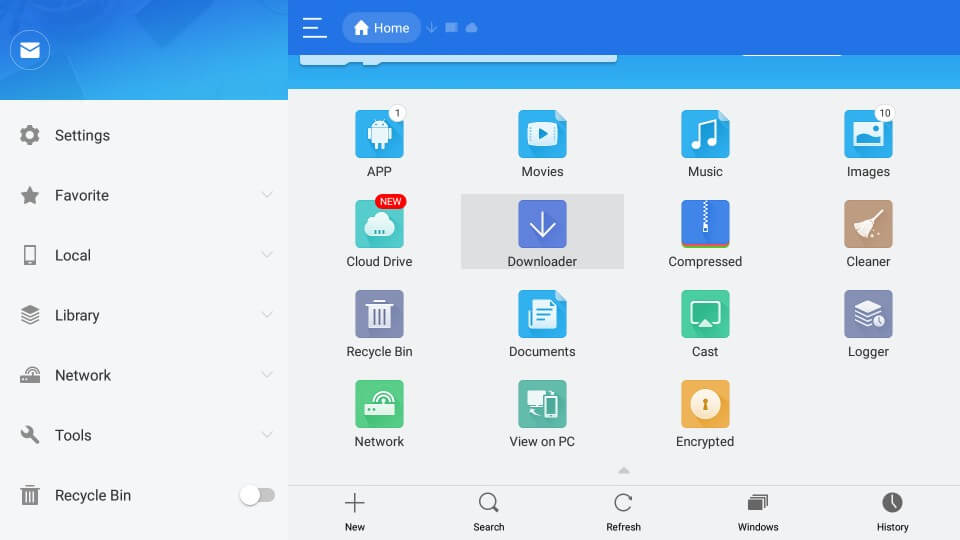
#3 Tap the +New button at the bottom of the screen.
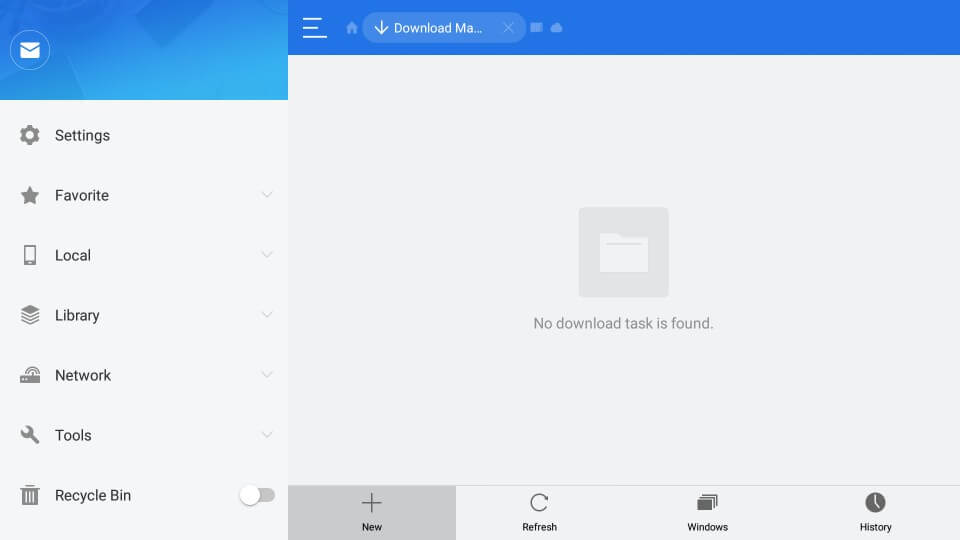
#4 In the Path bar, type the MegaBox HD’s URL http://bit.ly/2MrQWlP. In the Name bar, type MegaBox and click Download Now.
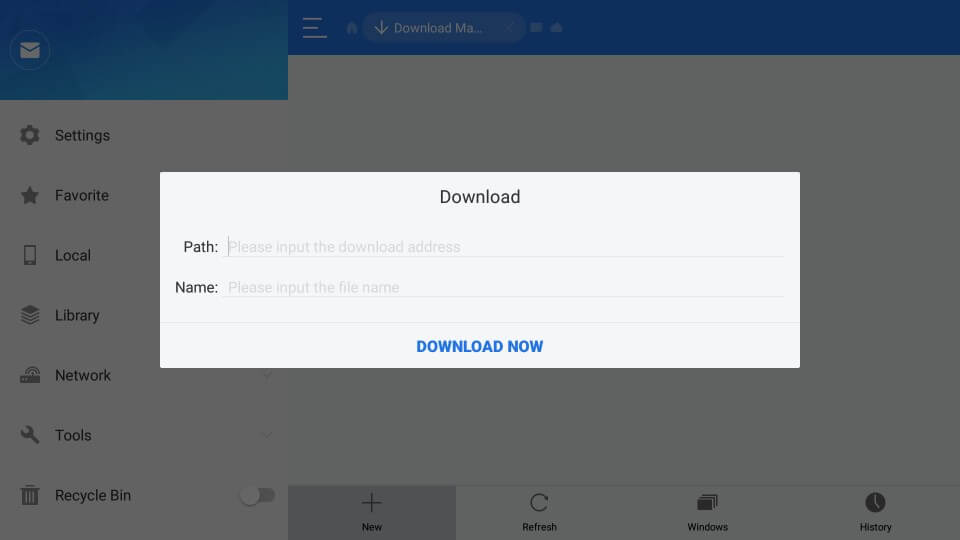
#5 Click the Open File and Install in the subsequent screens.
#6 Now, click the Next button and then click Install again to start the installation process.
#7 When the installation is complete, click Open to run the app.
How to Use Megabox HD on Firestick
#1: On your Fire TV remote, click on the Home button and select the Apps button.
#2: Select the Megabox HD option from the list.
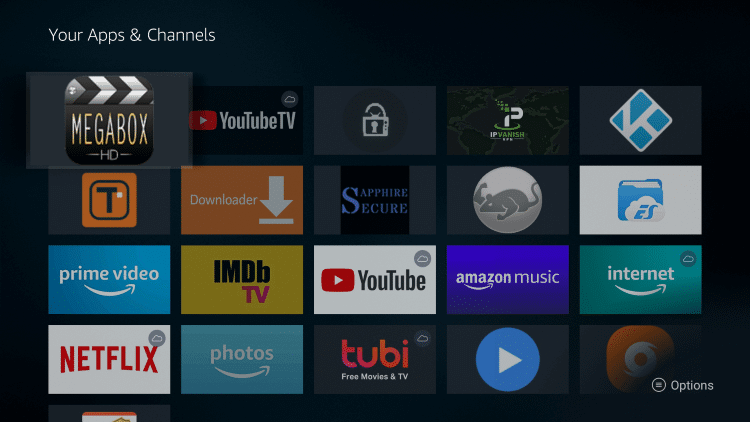
#3: On the Megabox HD home screen, click on the Search icon to search for any movie or TV show.
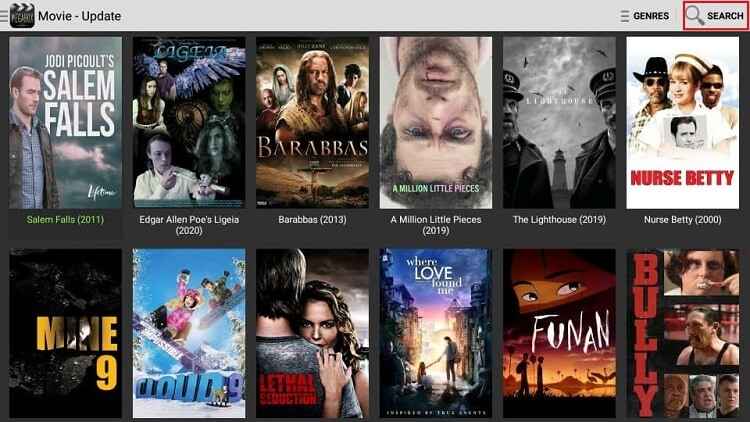
#4: Tap three horizontal lines in the top left corner to stream TV Shows.
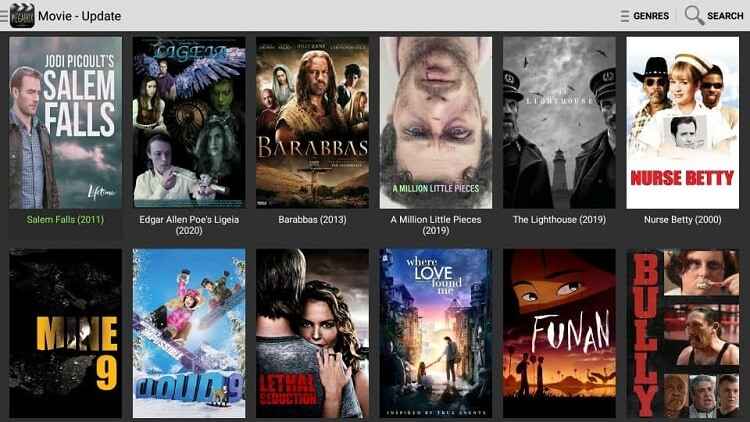
#5: Select Genres on the top right side of the screen for streaming titles on different genres.
#6: You can select any Genres under the Choose Genres option.
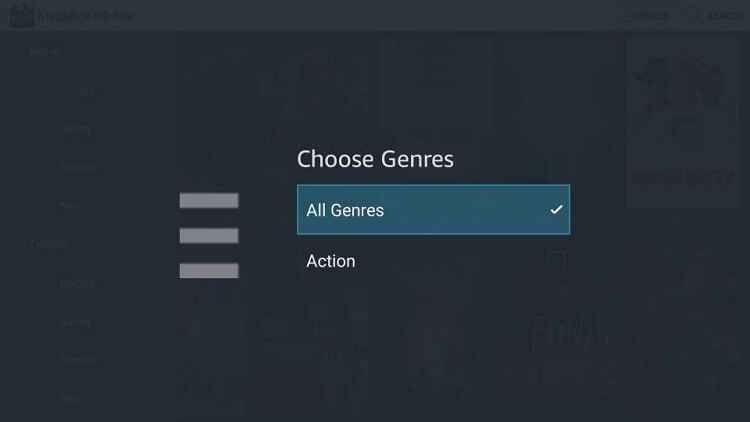
How to Integrate MX Player on Megabox HD
#1: Install the MX Player app on Firestick.
#2: Launch the Megabox HD app from the Apps section.
#3: Select any movie or TV shows that you prefer to stream and select the streaming quality.
#4: From the list of options, select Custom.
#5: Select MX Player under the choose Application menu.
#6: Click Always when the set MX Player to default Player option appears.
How to Use MegaBox HD on Firestick with VPN
#1: Install IPVanish VPN on Firestick from the Amazon App Store.
#2: Launch the app and log in with your account credentials.
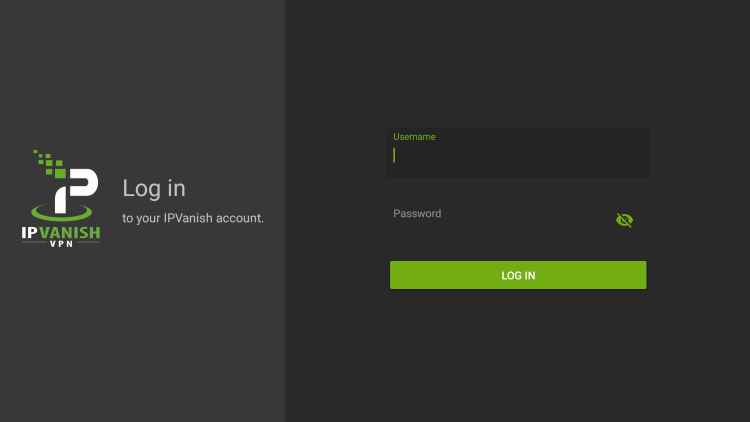
#3: Choose the location and click Connect.
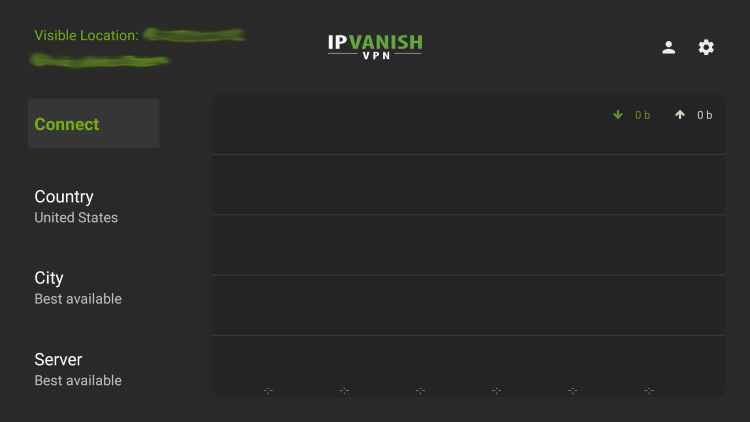
#4: Click Ok on the Connection Request page.
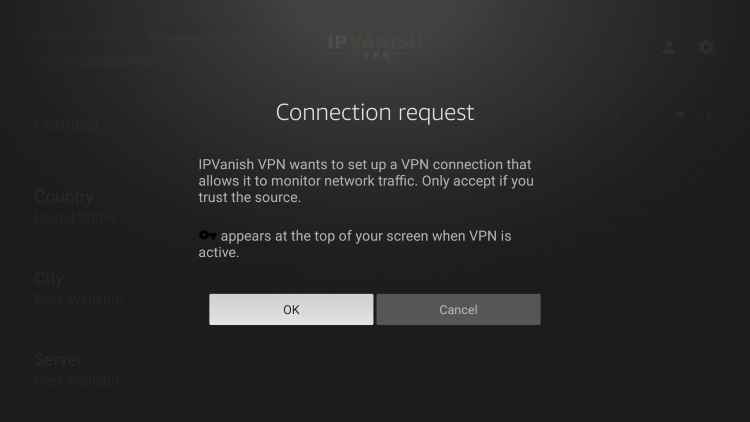
#5: To stop using a VPN, click Disconnect.
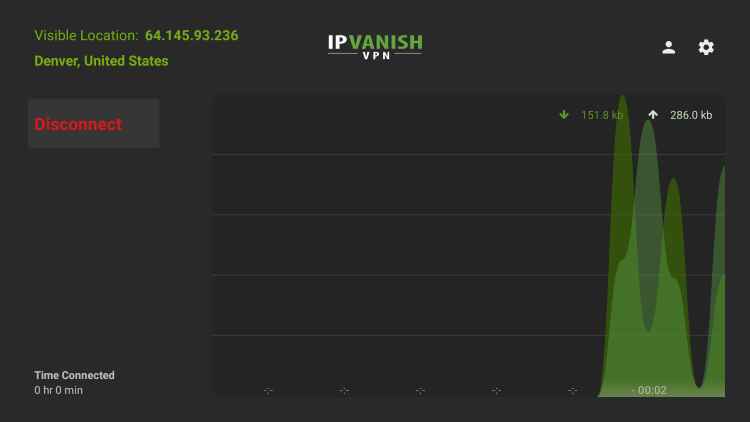
MegaBox HD is one of the best apps to stream the latest movies and TV shows for free. With MegaBox HD on Amazon Firestick, you can get to stream all the latest and popular TV shows for free.
FAQ
No, Megabox HD is not available for Fire TV devices.
Megabox HD is currently not available in popular application stores. Ths it is not entirely safe to install and use.
If the Megabox app is not working on Firestick, ensure to connect your device with a stable Wi-Fi connection and trustable VPN.