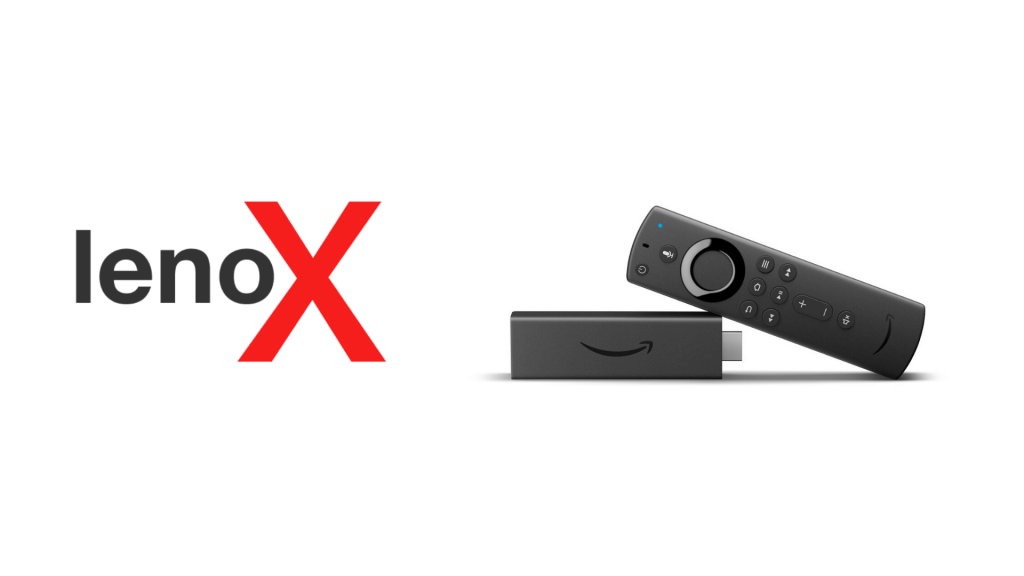Lenox Media Player is a free IPTV Player that lets you stream IPTV channels using Xtream Codes API. If you like to use Lenox on your Firestick, you need to sideload using APK installers, as it is officially unavailable on the Amazon App Store. You can even use the Apps2Fire to add the player to Fire Stick from your smartphone.
Important Message
Your IP is Exposed: [display_ip]. Streaming your favorite content online exposes your IP to Governments and ISPs, which they use to track your identity and activity online. It is recommended to use a VPN to safeguard your privacy and enhance your privacy online.
Of all the VPNs in the market, NordVPN is the Best VPN Service for Firestick. Luckily, NordVPN has launched their Exclusive Christmas Deal at 69% off + 3 Months Extra. Get the best of NordVPN's online security package to mask your identity while streaming copyrighted and geo-restricted content.
With NordVPN, you can achieve high streaming and downloading speeds, neglect ISP throttling, block web trackers, etc. Besides keeping your identity anonymous, NordVPN supports generating and storing strong passwords, protecting files in an encrypted cloud, split tunneling, smart DNS, and more.

Lenox Player is known for its simple user interface, which lets you easily navigate and access content. You can add the content to your favorites lists and can be streamed right away without the need to search.
In this article, we have covered the steps on the possible ways to download Lenox Player on your Firestick device.
How to Sideload Lenox Player APK on Fire TV using Downloader
You can get the Downloader on your Fire TV Stick directly from the Amazon App Store. After installing, you need to permit Downloader to sideload apps by tweaking certain settings.
1. Ensure that your Firestick is connected to the internet.
2. On the Firestick home screen, tap Settings.
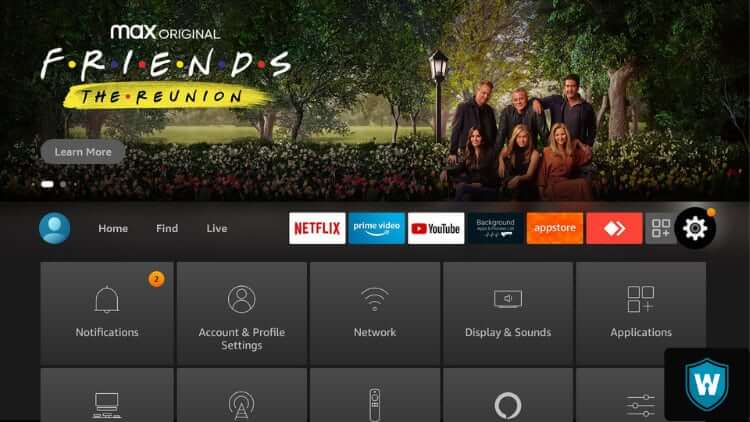
3. Under settings, select the My Fire TV tile.
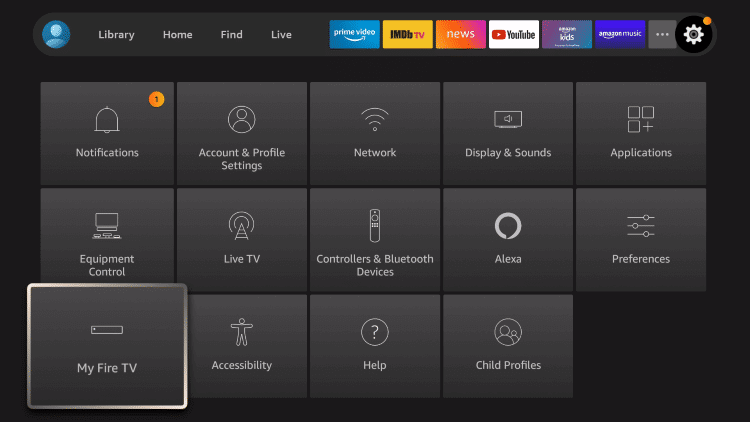
4. Proceed with Developer Options on the next screen.
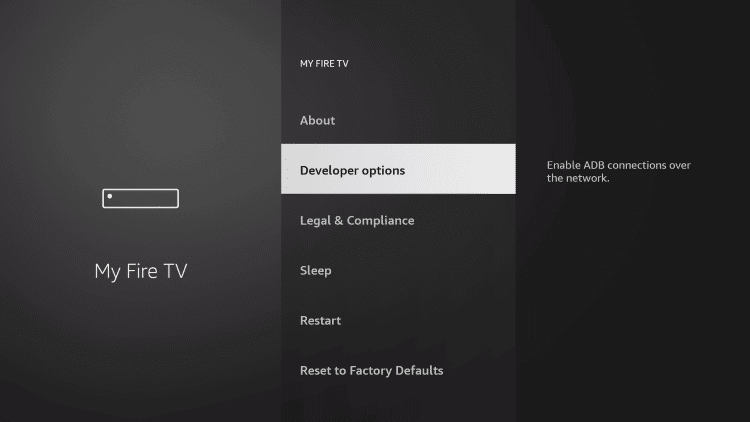
5. Click Install unknown apps.
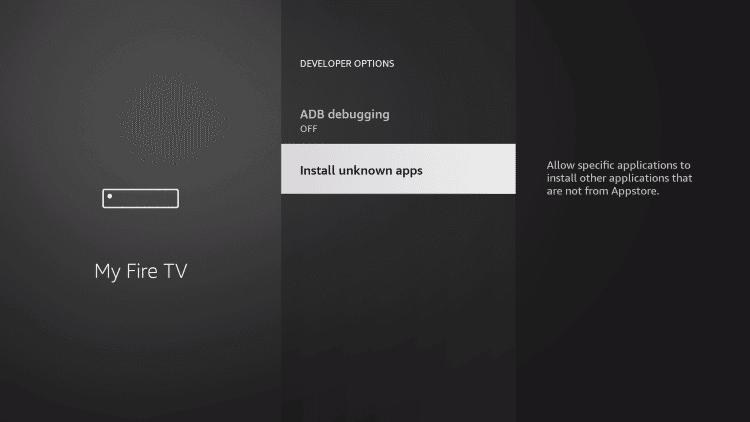
6. Select Downloader to turn on.
7. Open the Downloader app from the Apps section on your Firestick.
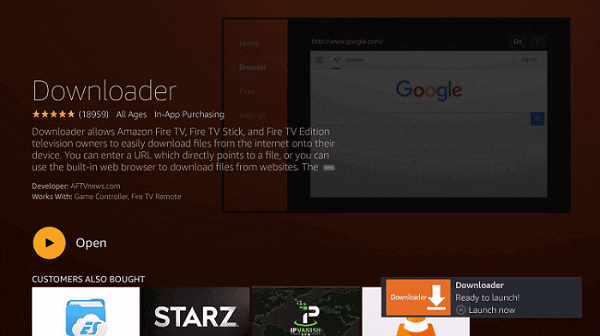
8. Further, click Allow to access media files.
9. Type the Lenox Media Player APK URL – https://bit.ly/3LBJSCE in the text field and tap the Go button.
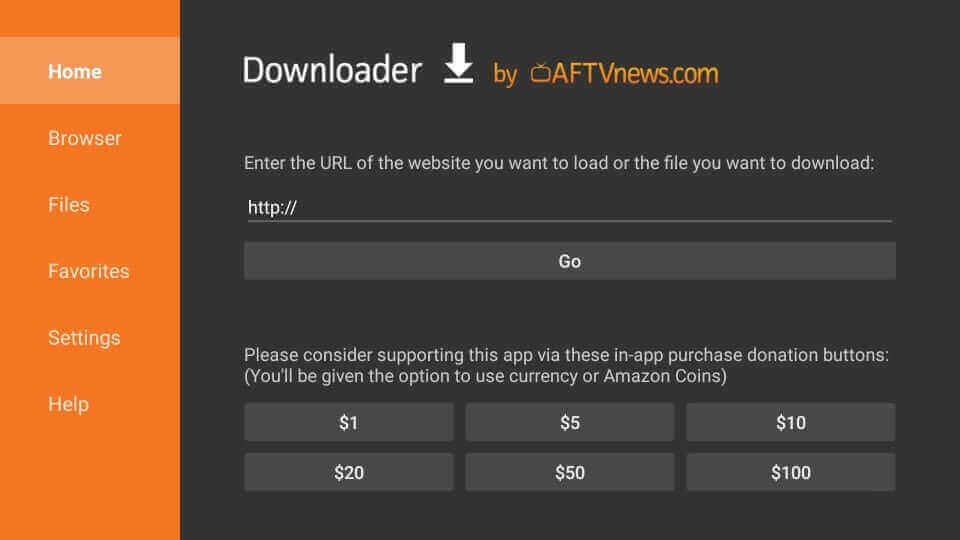
10. Next, click Install to install the downloaded apk file.
11. Further, click Open to launch the app.
12. Add the login credentials of your IPTV Provider to stream the content.
How to Get Lenox IPTV Player on Firestick using ES File Explorer
1. Install the ES File Explorer app on Firestick.
2. Enable ES File Explorer on the device settings for sideloading apps.
Go to Settings → My Fire TV → Developer Options → Install unknown apps → Enable ES File Explorer.
3. Once enabled, launch the ES File Explorer app and click the +New option on the home screen.
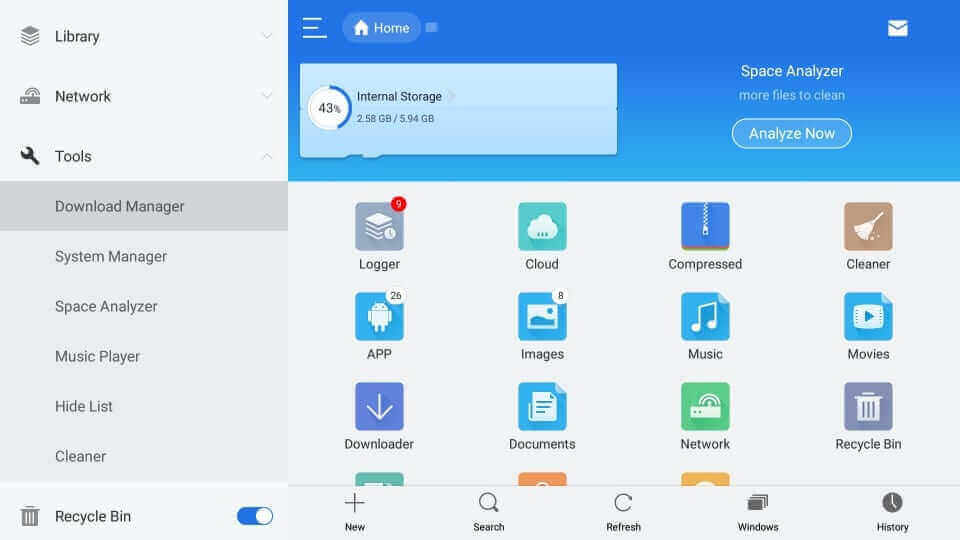
4. On the pop-up that appears, enter the Lenox IPTV Player APK link in the Path, and type Lenox Media Player in the Name.
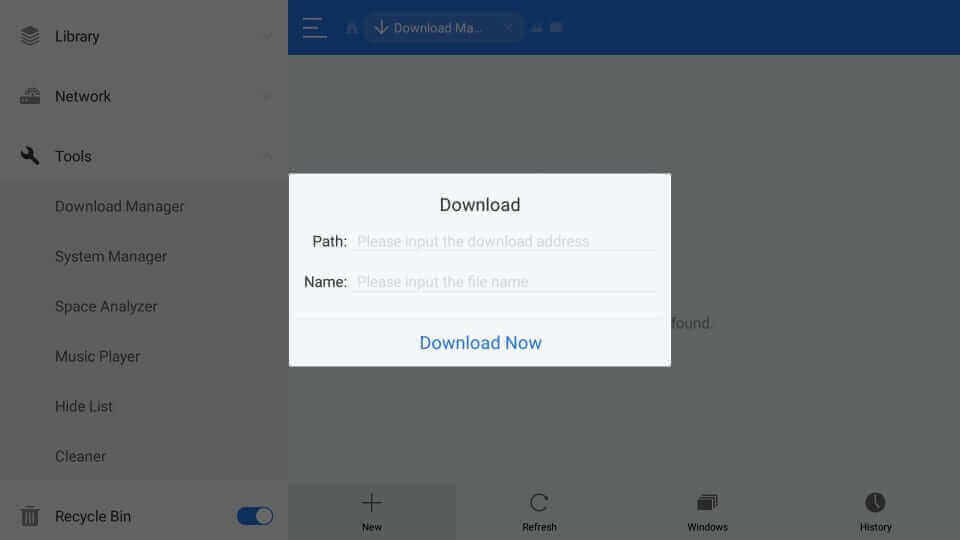
5. After typing, click on Download Now.
6. Once the file is downloaded, click Open File to open the downloaded file.
7. Tap Install to download the app on your Fire TV.
8. Finally, launch the app and add the required credentials of your provider to stream content on the Lenox Media Player.
How to Install Lenox Player on Firestick using Apps2Fire
You can even download the Lenox Player on your Firestick using the Apps2Fire platform. To sideload apps via Apps2Fire, you need to turn on ADB Debugging.
Select Settings → My Fire TV → Developer Options → ADB Debugging → Turn On.
1. Install the Apps2Fire app on your Android smartphone from the Play Store.
2. To sideload, you need the IP address on your Firestick. Navigate to Settings → System → About → Network. Note down the IP address.
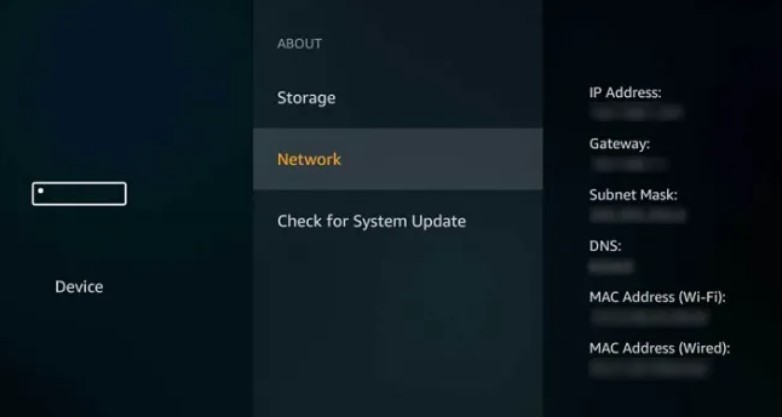
3. Launch the Apps2Fire application and go to Setup.
4. Enter the IP address and tap Save.
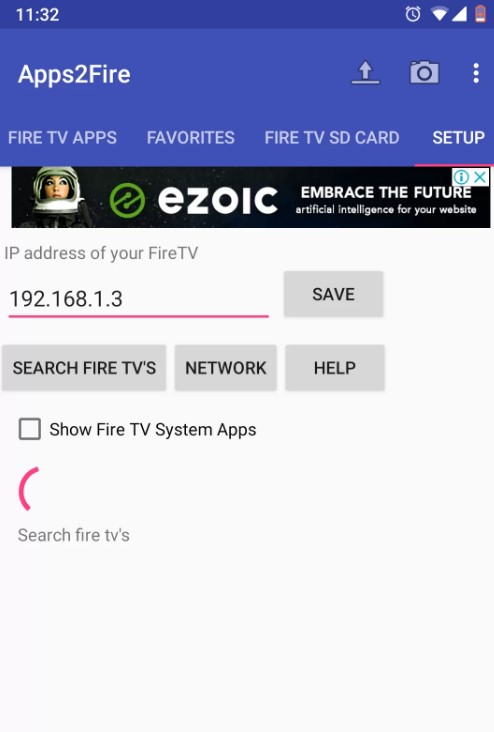
5. Go to Local Apps and search for Lenox Media Player.
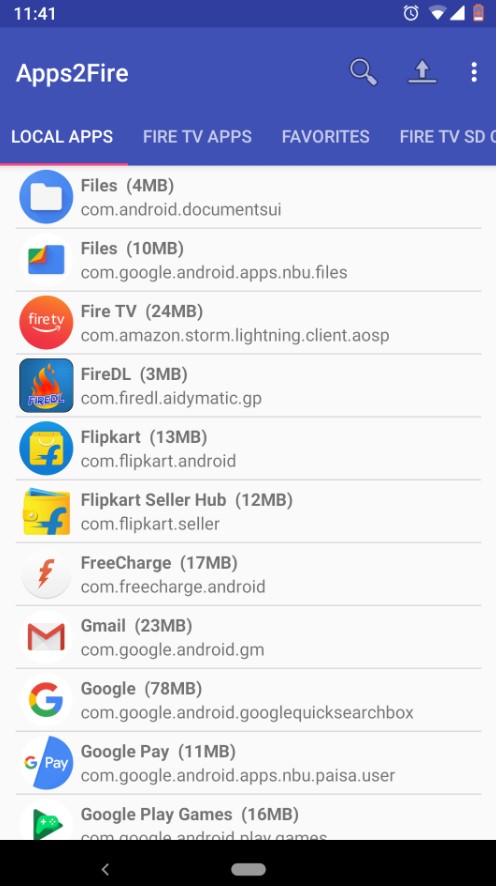
6. Click the App name and select Install.
7. The player will be installed on your Firestick.
8. You can find the Lenox Player in the Apps section of your Firestick device.
How to Screen Mirror Lenox Media Player on Fire TV Stick
Before you proceed, remember to turn on the Mirroring on Fire TV Stick.
1. Click on the Home button on your Fire TV remote until the Quick Access menu pops up on the screen.
2. Click the Mirroring option from the list.
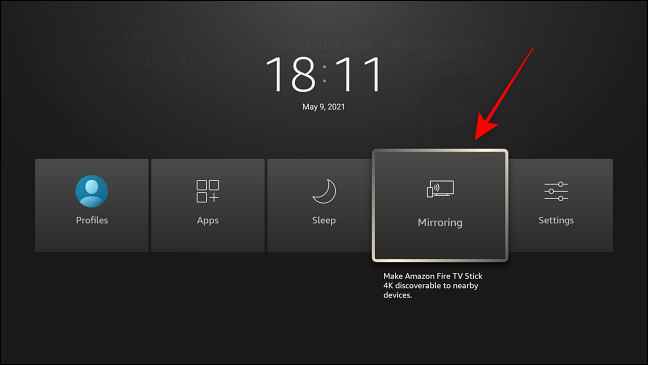
3. You will receive a notification denoting that you can mirror any device to Firestick.
4. Connect your Android phone and Fire TV to the same internet.
5. On your Android Phone, download and install the Lenox APK from a trusted source.
6. Open and sign in with your IPTV Provider’s credentials.
7. Go to the Notification Center and click on the Cast icon from the list.
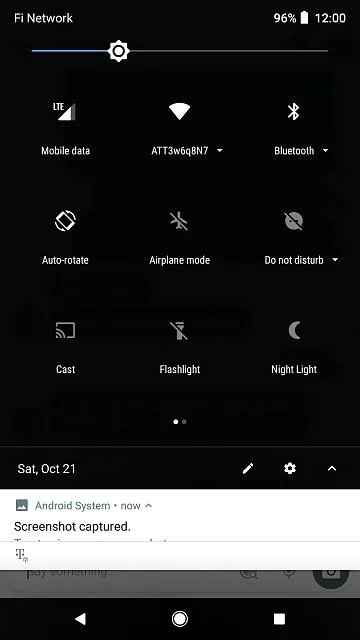
8. Select your Firestick device name to mirror.
9. Once connected, you can see the content mirroring on Fire TV Stick.
Features of Lenox Media Player
- The player is free to download and use.
- Lenox supports a wide range of file formats.
- You can stream live channels, movies, and TV shows without buffering.
- It is a cross-platform application and is supported for multiple devices.
- It does not display any ads while streaming videos.
- Allows you to add and manage multiple profiles.
FAQ
No. Lenox Media Player is currently working well.
To update Lenox Player on Firestick, you need to uninstall the app and sideload the latest APK using installers.
If the Lenox Media Player URL is not working, try an alternative Lenox APK link to download the app on Firestick. If the issues continue, you can screen mirror to stream Lenox Player on Firestick.
MXL TV and Perfect Player are the best alternatives to Lenox Media Player.