The Perfect player is a video player app that can be used to stream IPTV channels and videos in all formats. It is an easy-to-use app, where you just need to copy and paste the app URL link to stream content. You can install the Perfect Player on Amazon Firestick to watch all the best IPTV channels and videos without any issues. The app even supports and works on UDP to HTTP servers. In addition to that, it supports multiple playlists and EPG formats. Moreover, you can download your favorite content and watch it later offline. The following post will show you how to install and use the Perfect player or Firestick.
Important Message
Your IP is Exposed: [display_ip]. Streaming your favorite content online exposes your IP to Governments and ISPs, which they use to track your identity and activity online. It is recommended to use a VPN to safeguard your privacy and enhance your privacy online.
Of all the VPNs in the market, NordVPN is the Best VPN Service for Firestick. Luckily, NordVPN has launched their Exclusive Christmas Deal at 69% off + 3 Months Extra. Get the best of NordVPN's online security package to mask your identity while streaming copyrighted and geo-restricted content.
With NordVPN, you can achieve high streaming and downloading speeds, neglect ISP throttling, block web trackers, etc. Besides keeping your identity anonymous, NordVPN supports generating and storing strong passwords, protecting files in an encrypted cloud, split tunneling, smart DNS, and more.

Perfect Player Specifications
- You can stream local videos using Perfect Player.
- It has an easy-to-use interface for smooth navigation.
- It supports playlist formats like M3U URL, XSPF, and XSPF.
- Stream contents from a USB or SD card.
- Perfect Player is compatible with multiple devices like Windows, Linux, Android TV Box, Phones, Tablets, etc.
- Add channels to favorites for quick access.
How to Download Perfect Player on Firestick
As the app is not available on the Amazon app, you need to sideload it to get the perfect player running on Firestick. Before proceeding to install the app, you need to change the settings on your Firestick device. It means that you need to turn on the Unknown source option. For that,
[1] Select Settings from your Firestick home screen.
[2] Swipe right and click My Fire TV or Device.
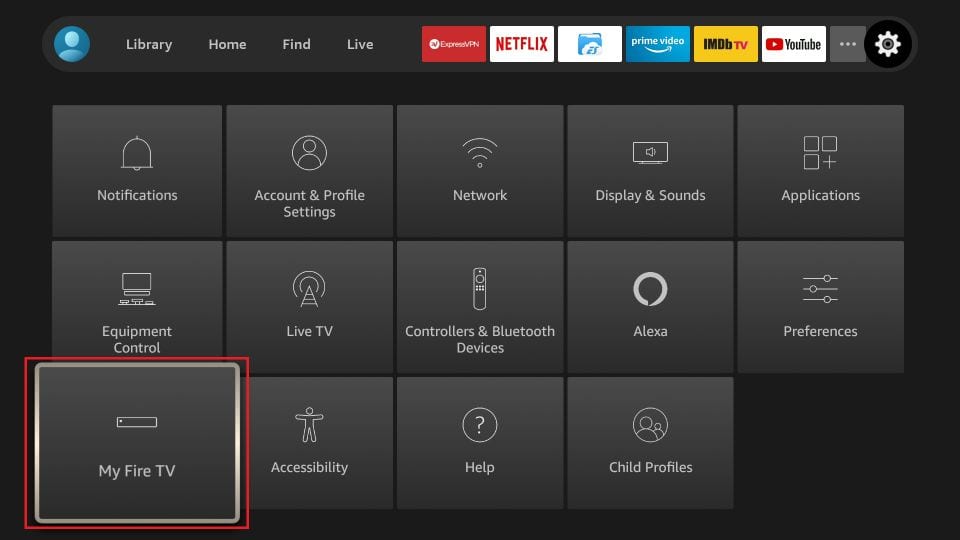
[3] Then, select Developer options.
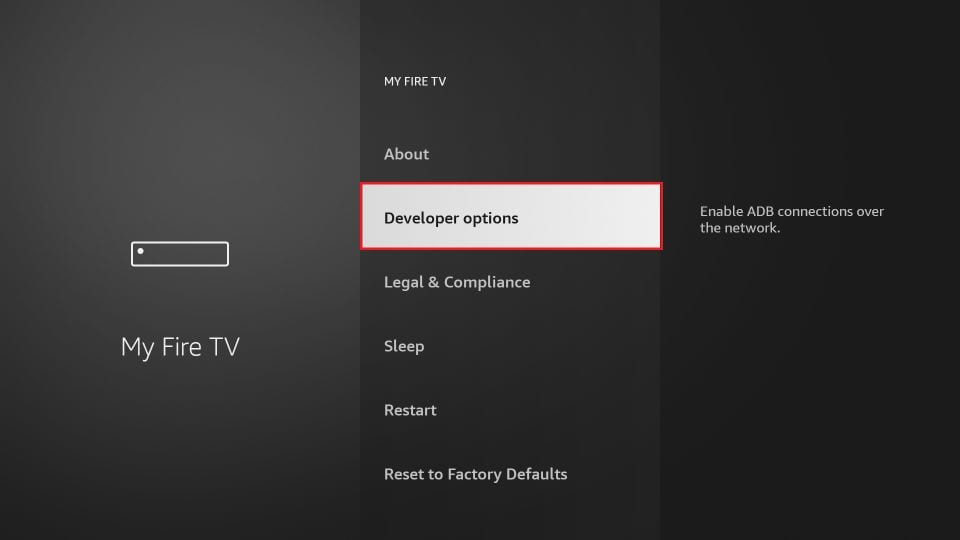
[4] Click Apps from Unknown sources and then tap the Turn on button.
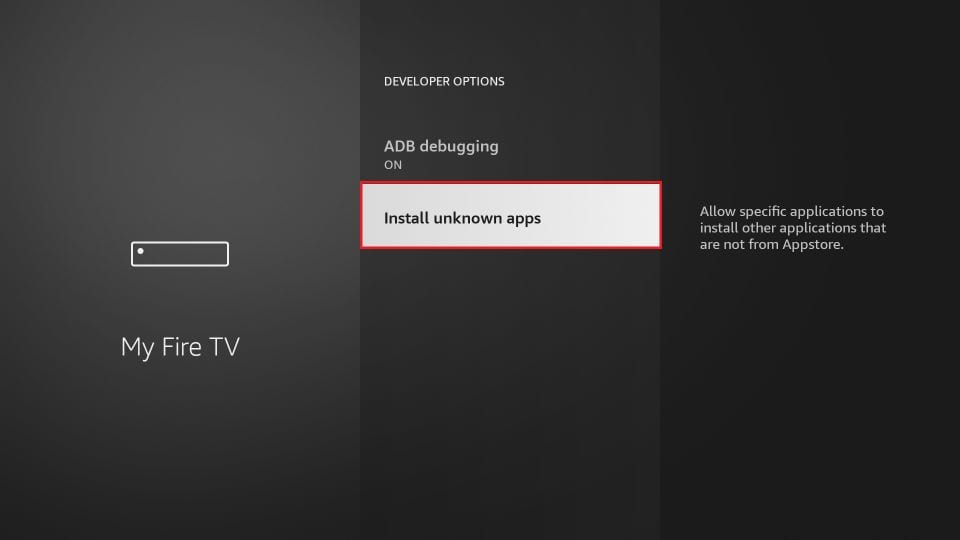
How to Get Perfect Player on Firestick using Downloader
[1] The first thing is that you need to install the Downloader app for Firestick.
[2] Now, open the downloader app and navigate the cursor to the search URL box.
[3] Use the on-screen keyboard and type the Perfect Player download link https://bit.ly/2QggWX8 and select the Go button.
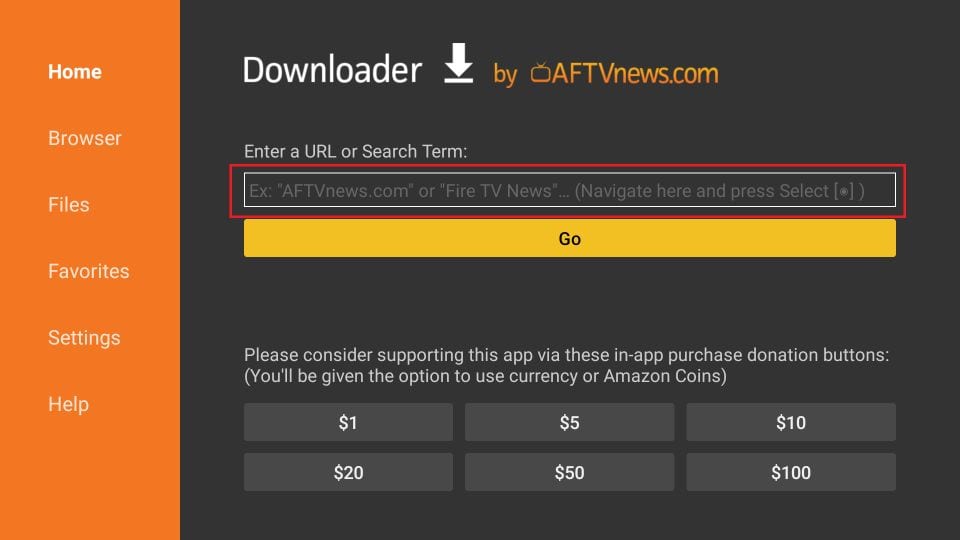
[4] It will take a couple of minutes to download the app, depending on your carrier. Once downloaded, click Install to install the Perfect Player app.
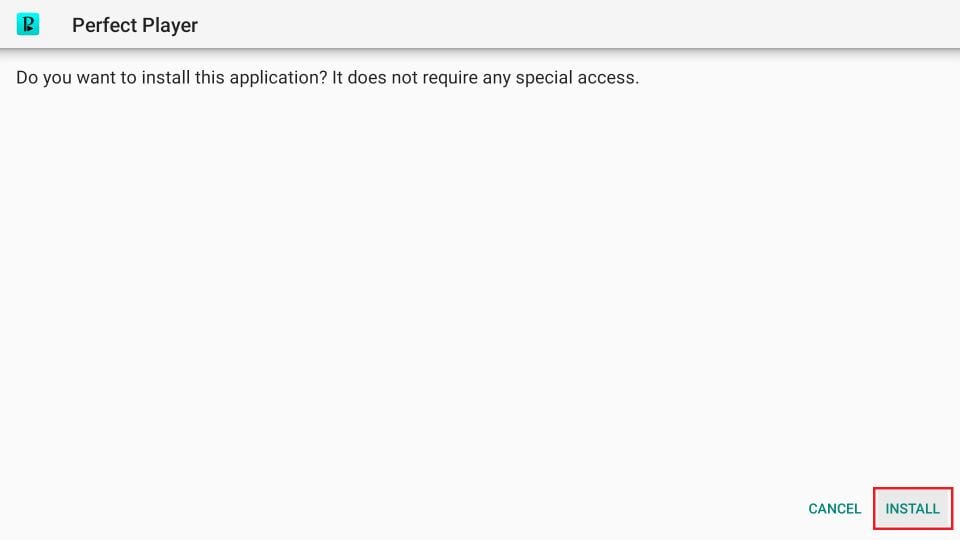
[5] Once installed, select the Open or Done button, and the app will get launch on your Firestick, and it is ready to use.
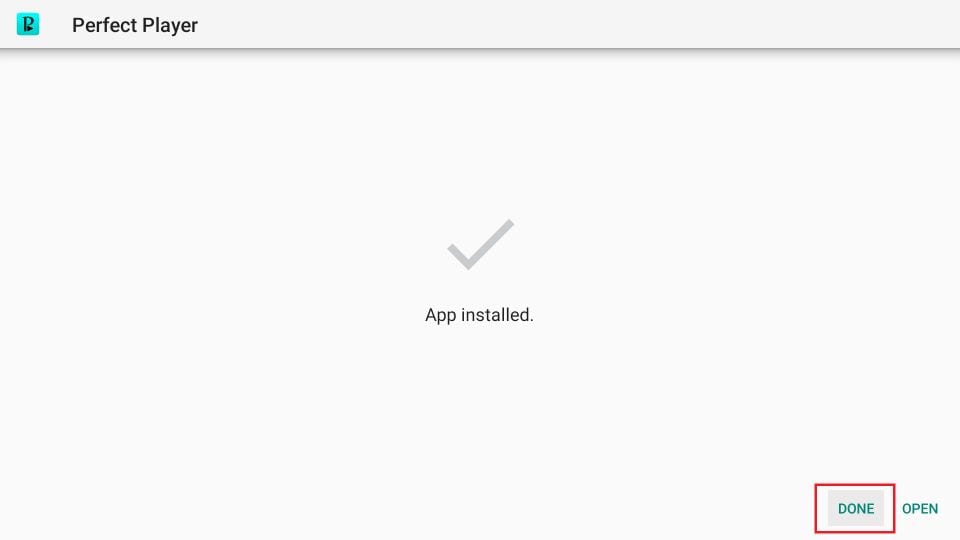
Alternative Way: How to Sideload Perfect Player on Firestick using ES File Explorer
[1] You need to install the ES File Explorer on Firestick. If it is already installed, open the app from the My apps & Channels section.
[2] On the app home page, select the Downloader icon.
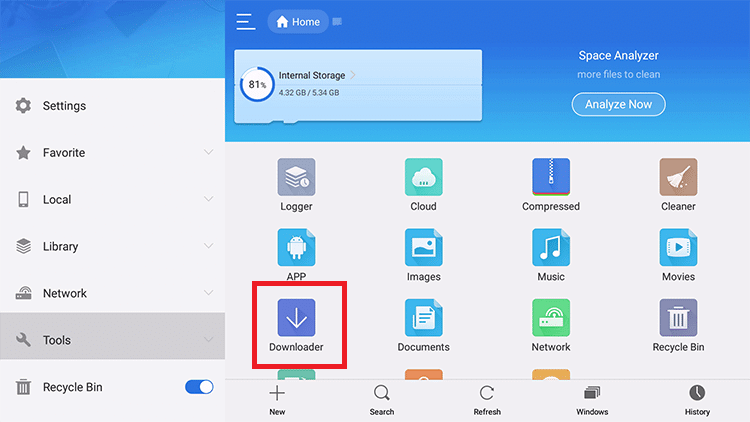
[3] Next, at the bottom of the page, you will see the + icon. Select it.
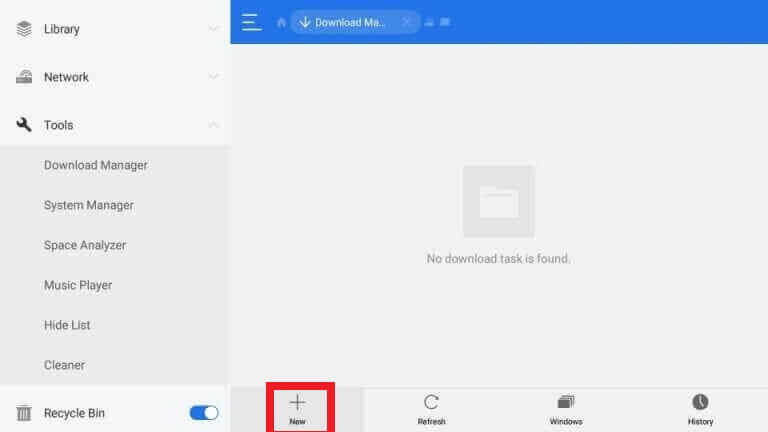
[4] In the Path field box, type https://bit.ly/2QggWX8 in the Path field and Perfect Player in the name field.
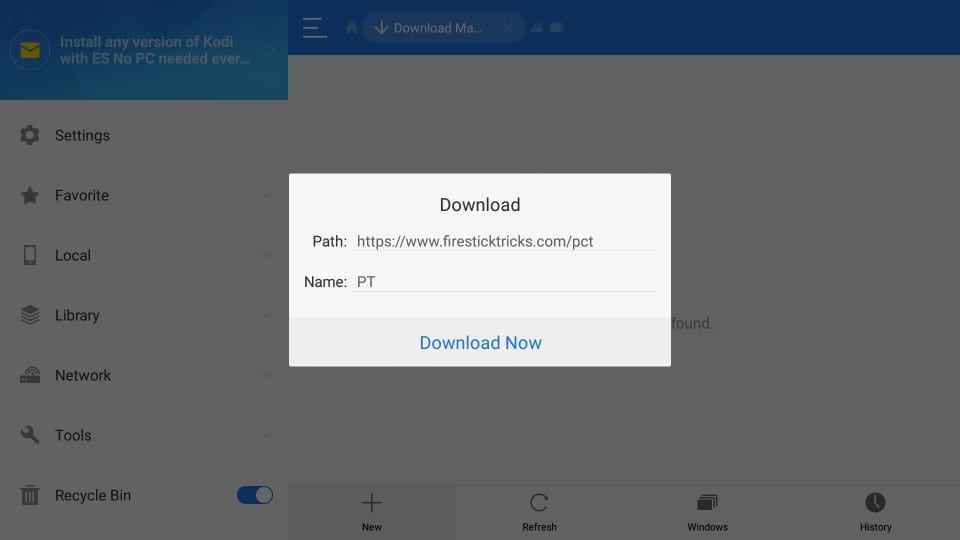
[5] After entering, click Download Now option and wait for the apk file to get the download.
[6] Upon downloading, select Open File > Install. Click the Install option again to confirm.
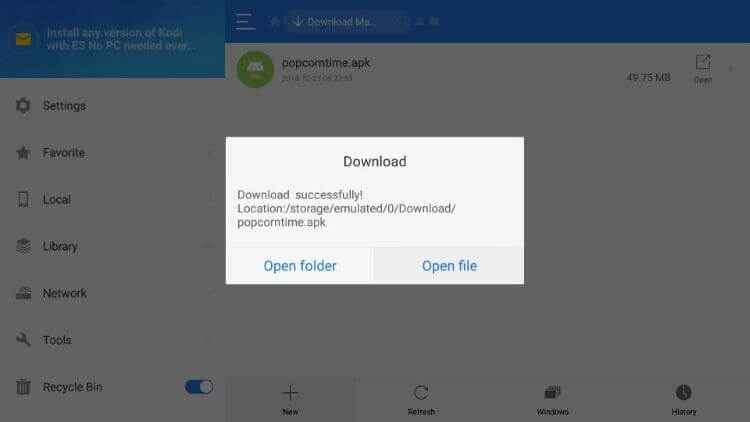
[7] Now, you can see the Perfect player app will appear and is ready to access on your Firestick.
How to Access Perfect Player from the Home Screen
[1] Launch the home screen of Firestick and click on the See all option.
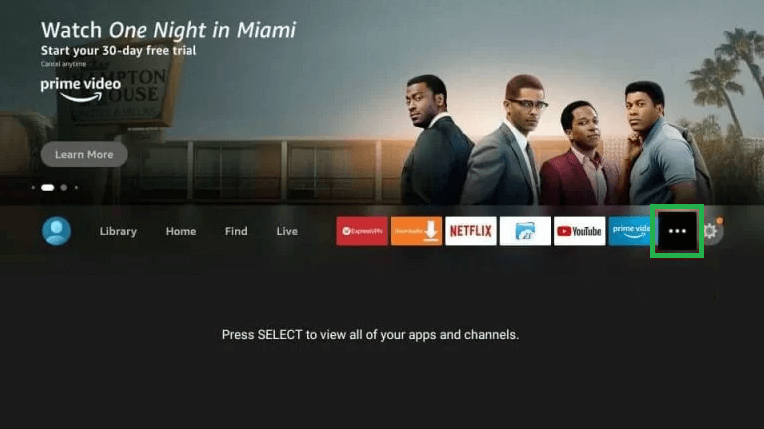
[2] Under the Your Apps & Channels section, select Perfect Player from the list of applications.

[3] Click on the Menu button on your Fire TV remote.
[4] Select Move and drag the Perfect Player to place it in the desired location.
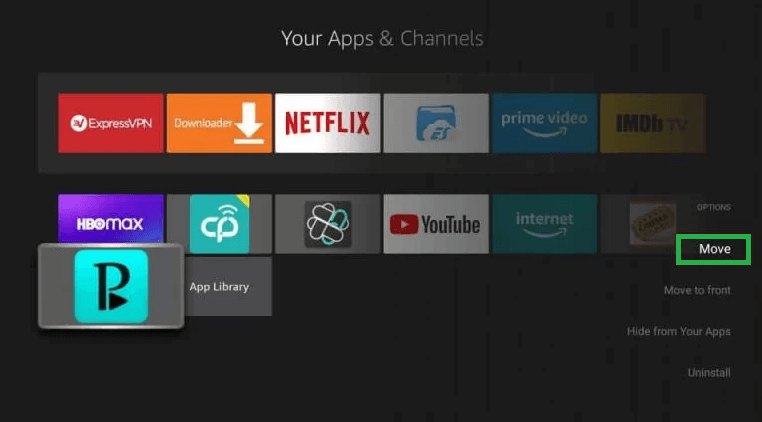
[5] You can also opt for the Move to Front option to launch the app on the Home screen.
How to Setup Perfect Player on Firestick
After installing the app, you need to set up the Perfect Player to get access to your Firestick. Here, are the steps to set up.
[1] Launch the Perfect player and select the Settings (Gear icon) option.
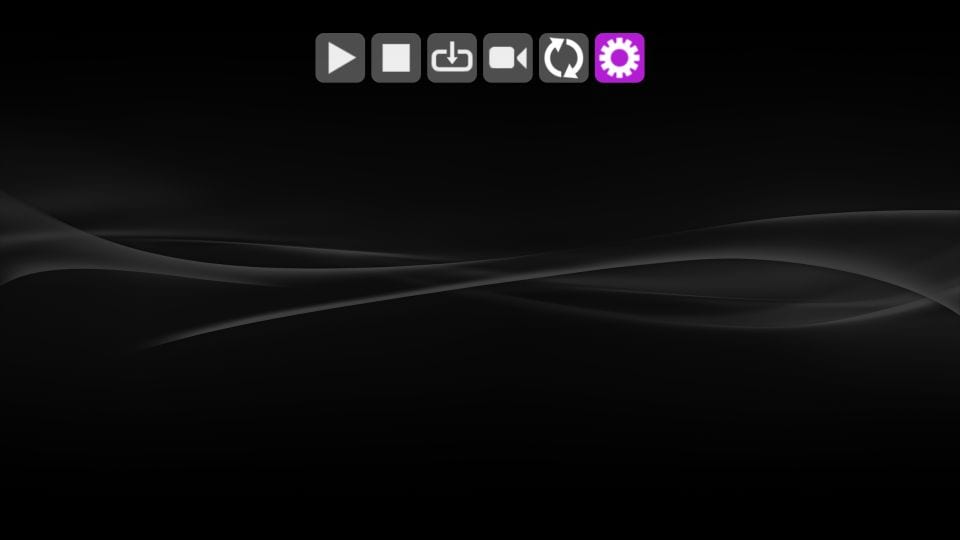
[2] Then, select the General option to get the list. From the list, choose Playlist.
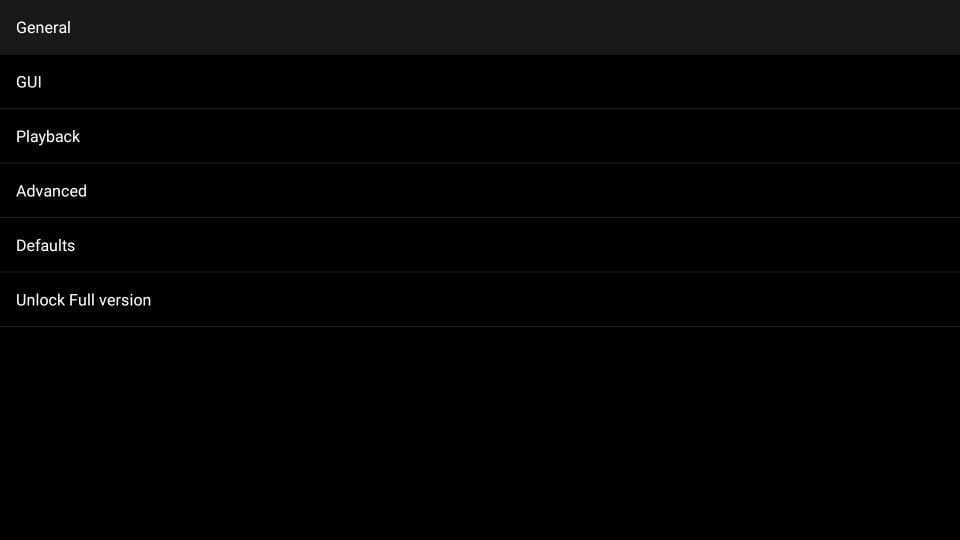
[3] On the next page, enter the IPTV subscription link and preferred name in the respective box.
[4] Once done, select the EPG option.
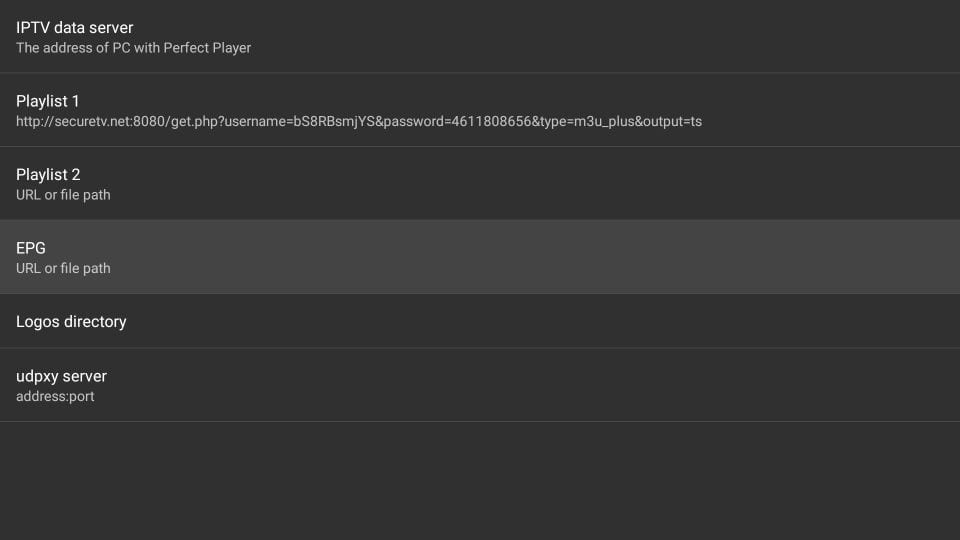
[5] Now, Choose the XMLTV and then enter the EPG URL (you can even add multiple EPG) of your IPTV subscription.
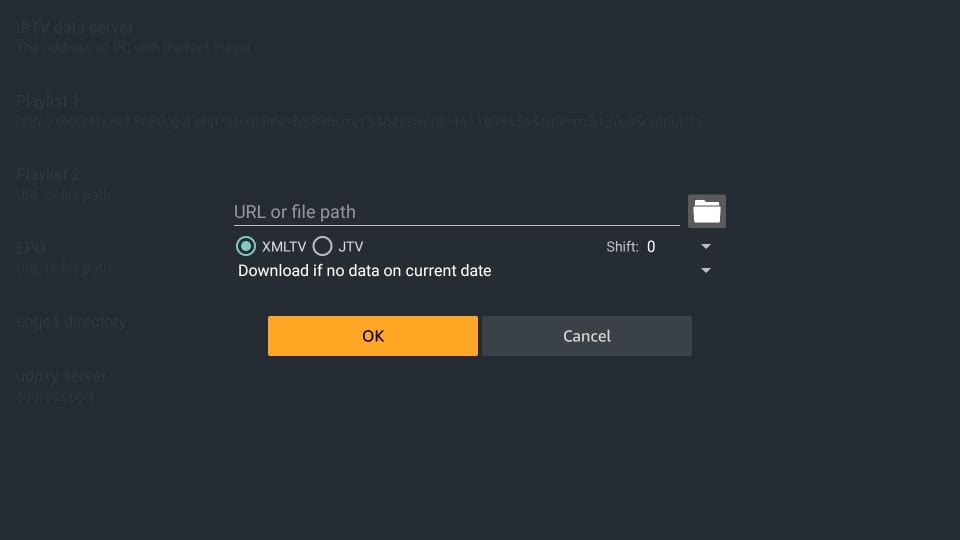
[6] Navigate to the General menu, and you can see the channels and videos that will get updated.
How to Add Channel to Favorites on Perfect Player
[1] Select the All channels option and choose your favorite channels from the list.
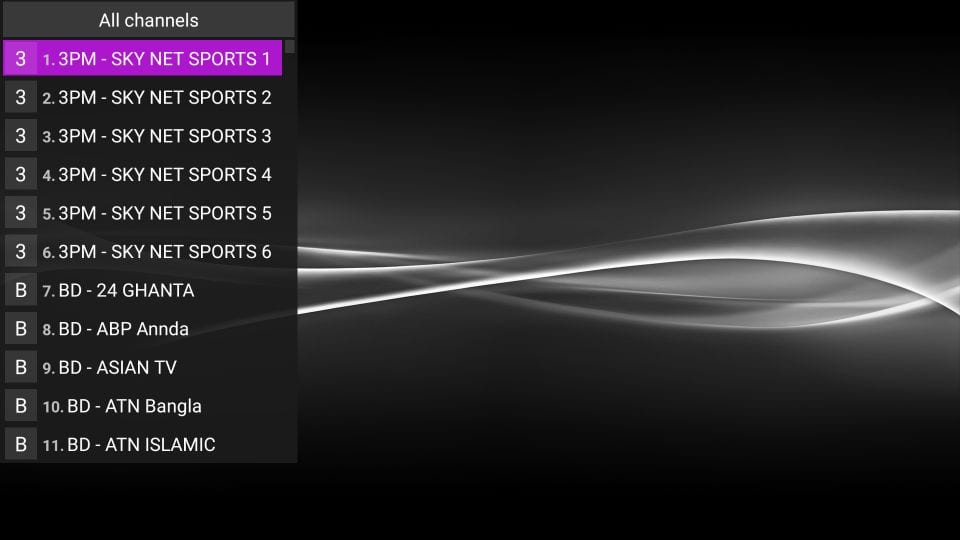
[8] On your Firestick remote, press the Options button (three-lined button).
[9] Now, select the Add to favorite option, and the channels you have to choose will get added to your favorites.
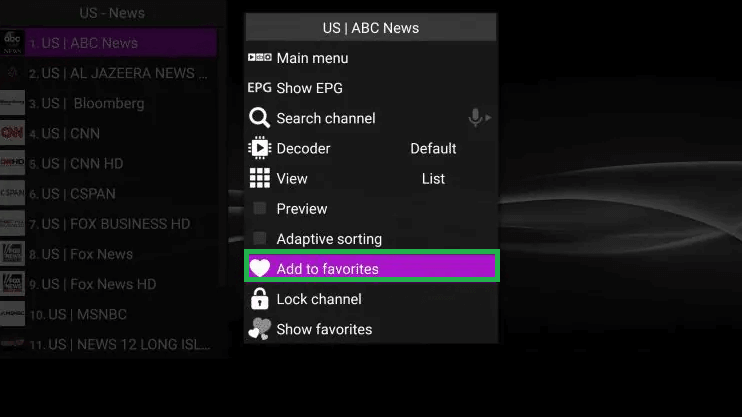
[10] If you want to see your added favorite channels, select Show favorites.
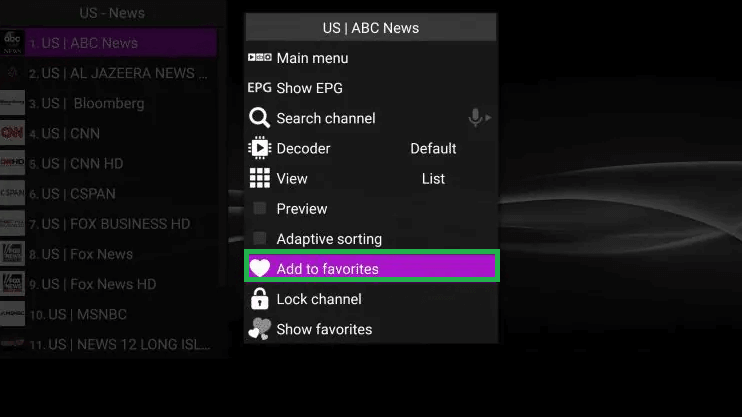
[11] For removing the channels from your favorite list, tap the Remove from Favorite option.
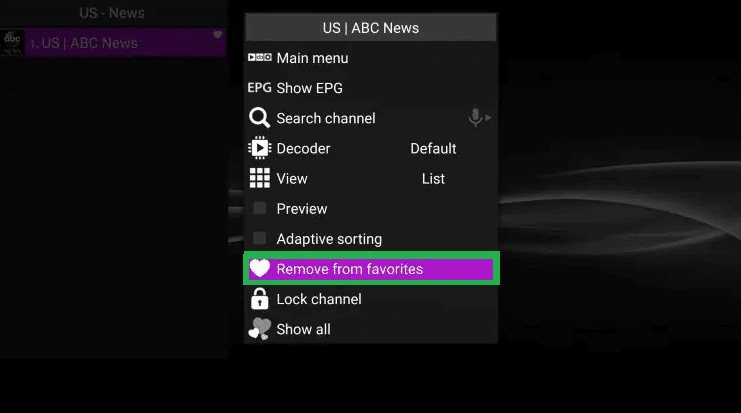
How to Stream Perfect Player on Firestick using a VPN
[1] Install ExpressVPN on Firestick from the Amazon App Store.
[2] Launch the app and sign in with your account details.
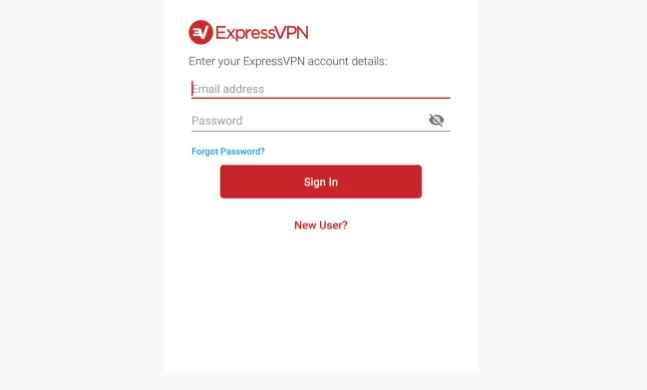
[3] Select any server location to connect.
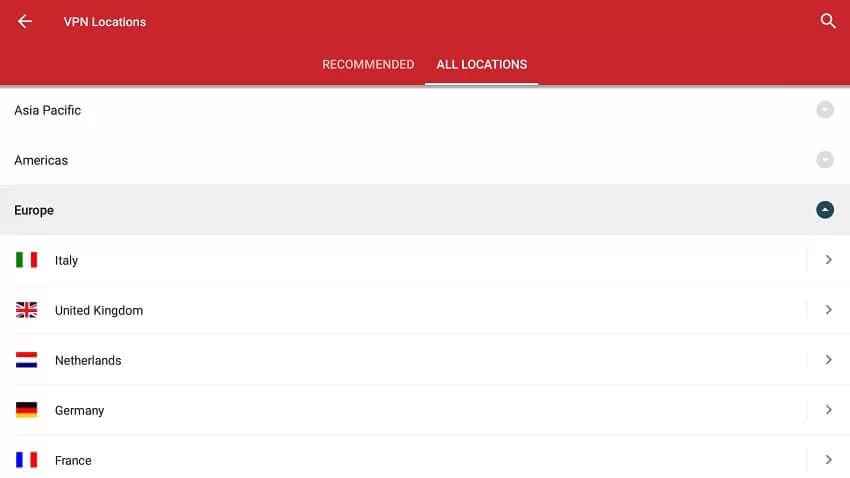
[4] Tap on the Connect button and minimize the app screen.
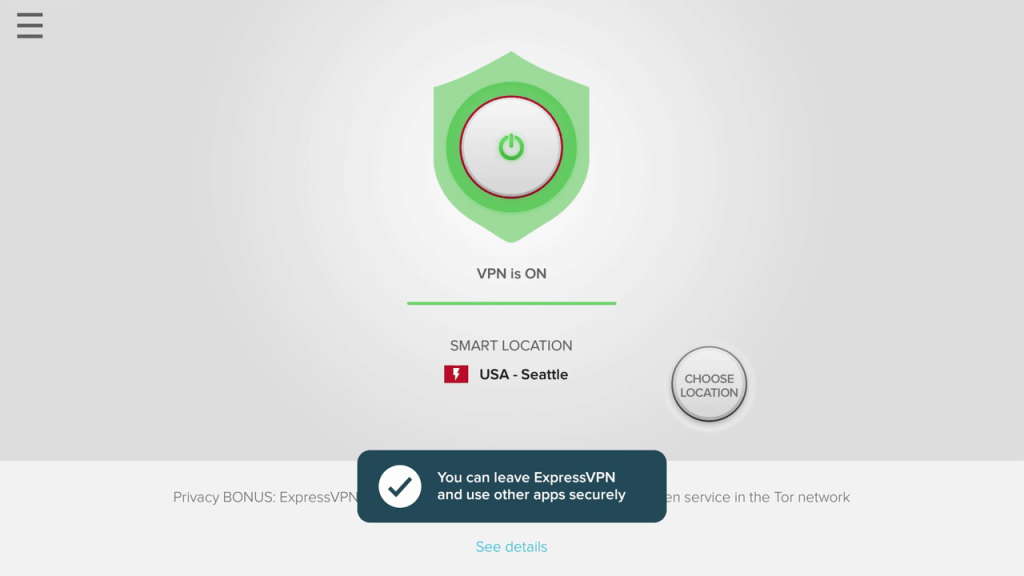
[5] Now, launch the Perfect Player app and start steaming any title anonymously using ExpressVPN.
That’s it. Just by following the above-given steps, you can now easily get and use the Perfect player app on your Firestick. It is one of the best choices to stream the IPTV channels on your Firestick device.
FAQ
Perfect Player is legal to use. However, make sure the contents you are steaming are licensed.
Yes, Perfect Player is safe to use.
Connect with a proper VPN and try again.
