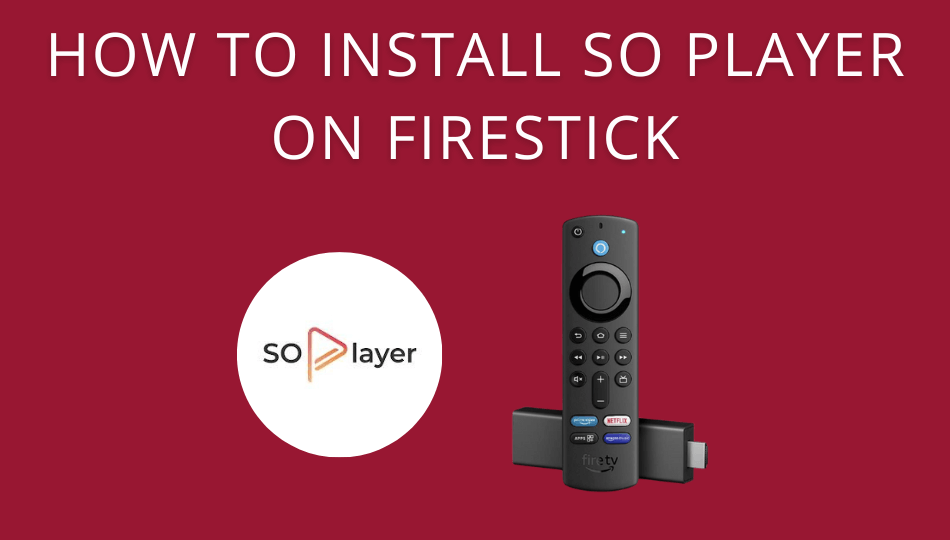IPTV services are highly preferred due to their flexibility in providing live TV channels and on-demand titles. When compared to cable TV providers and streaming services, IPTV is cost-friendly. To stream IPTV on Firestick, you must install an IPTV player to host TV channels via M3U links. SO Player is a leading IPTV player to import and watch your favorite playlists. Sadly, the SO Player app is not available on the Amazon App Store. However, there are some easy ways to sideload the SO Player APK on Firestick.
Important Message
Your IP is Exposed: [display_ip]. Streaming your favorite content online exposes your IP to Governments and ISPs, which they use to track your identity and activity online. It is recommended to use a VPN to safeguard your privacy and enhance your privacy online.
Of all the VPNs in the market, NordVPN is the Best VPN Service for Firestick. Luckily, NordVPN has launched their Exclusive Christmas Deal at 69% off + 3 Months Extra. Get the best of NordVPN's online security package to mask your identity while streaming copyrighted and geo-restricted content.
With NordVPN, you can achieve high streaming and downloading speeds, neglect ISP throttling, block web trackers, etc. Besides keeping your identity anonymous, NordVPN supports generating and storing strong passwords, protecting files in an encrypted cloud, split tunneling, smart DNS, and more.

Salient Features
- SO Player offers high-clarity video streaming.
- It has a user-friendly interface for easy access.
- EPG (Electronic Program Guide) helps to create a watchlist.
- You can customize the app with your choice.
- Channels will be recommended based on your usage.
- Never miss any of your favorite TV programs with SO Player.
Is SO Player Legal?
SO Player is a legal platform because it doesn’t violate any copyrights. However, it may get you into trouble if you watch any unauthorized content using the SO Player. Before sideloading the SO Player app on your Firestick, make sure to download it from a trusted website.
Is SO Player Free?
You need to know that SO Player is only an IPTV Player app that can play IPTV content using M3U links. That means you can access the SO Player app for free. However, you should have subscribed to the IPTV service provider to stream live TV channels and other content.
Why Use VPN to Stream SO Player on Firestick
It is your sole responsibility to keep your privacy safe against data thefts. For this purpose, connect to a VPN to mask your present location with strong encryption. In addition, it helps to unlock geo-restriction imposed in your region. Therefore, you should use the best VPN services like ExpressVPN on Firestick to use SO Player safely.
1. Turn on your Fire TV and go to the home screen.
2. Select the Find tab.
3. Then, select the Search tile displayed below the Find tab.
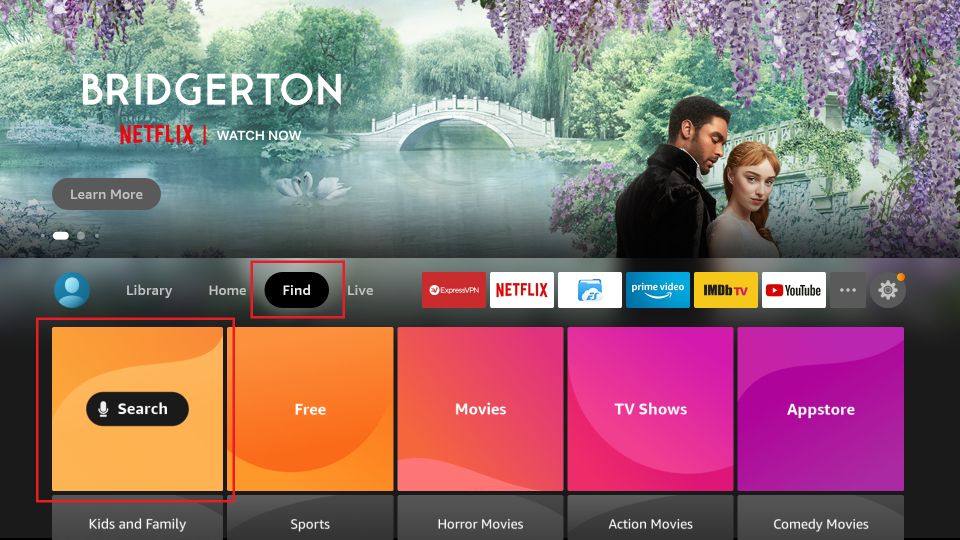
4. Use the on-screen keyboard to type and search for the ExpressVPN app.
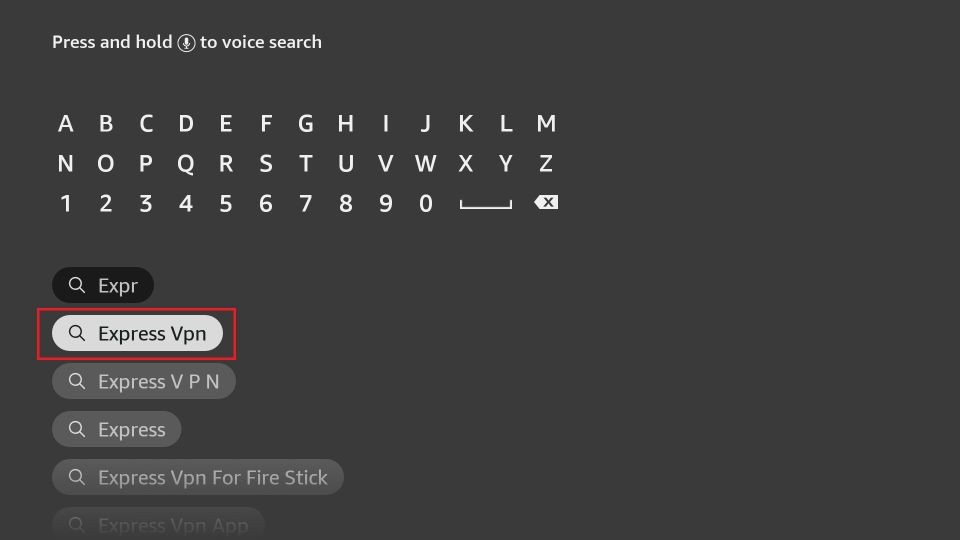
5. Select the ExpressVPN app from the search result.
6. Click on the Download button.
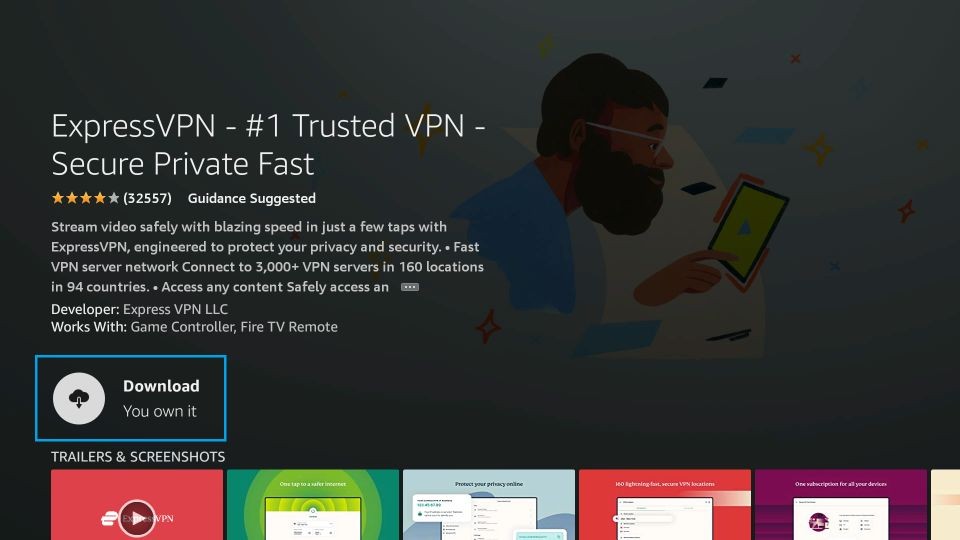
7. Now, ExpressVPN will start to download and install on your Firestick.
8. After installing ExpressVPN, click on the Open button to launch the app.
9. Enter your login credentials and click on Sign In.
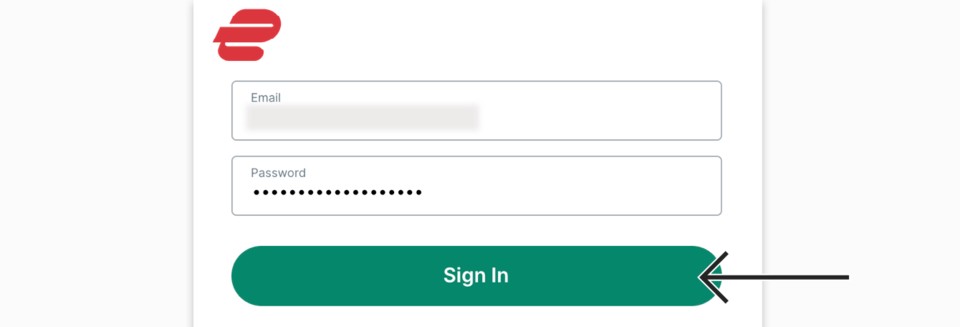
10. Now, choose a desired VPN server and click on the Connect button.
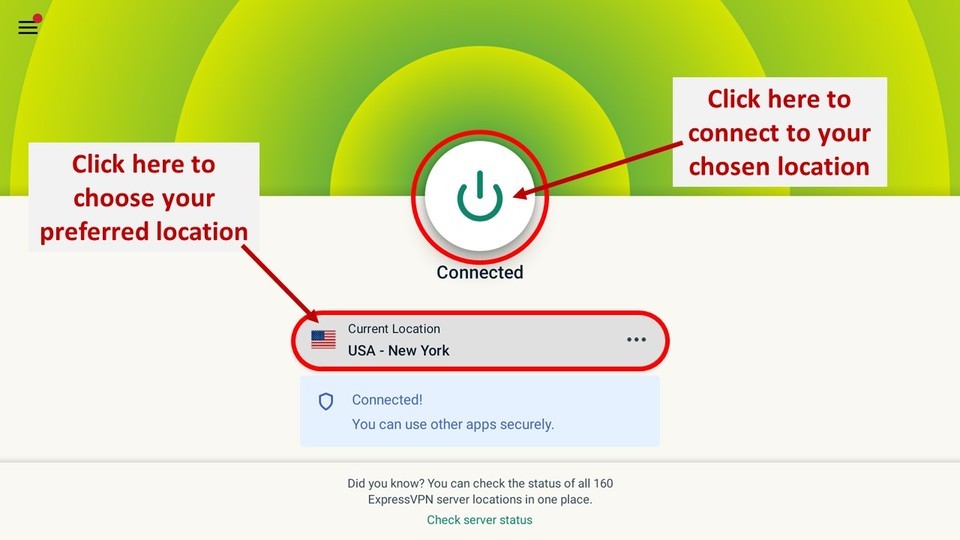
11. Finally, you have connected to ExpressVPN on Firestick.
How to Download SO Player on Firestick
You already know that SO Player is unavailable on the Amazon App Store. So, I have given the two sideloading methods to get the SO Player on your Fire TV device.
How to Sideload SO Player on Firestick Using Downloader
You should install Downloader on Firestick which allows the installation of apps from unknown sources.
1. Press the Home button on your Fire TV remote to go to the home screen.
2. Click on the Find tab and choose the Search tile below the Find tab.
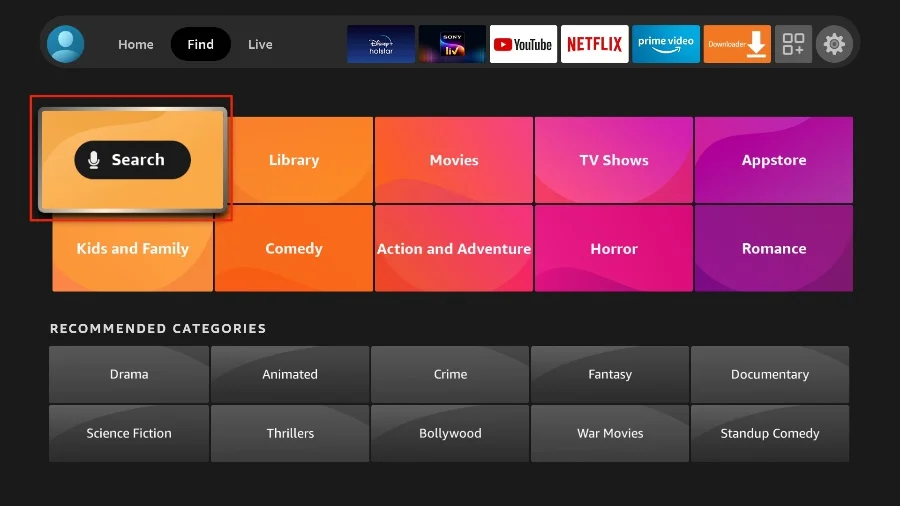
3. Press the Alexa button on your Fire TV remote to voice search for the Downloader. Else, search for the Downloader by entering with a virtual keyboard.
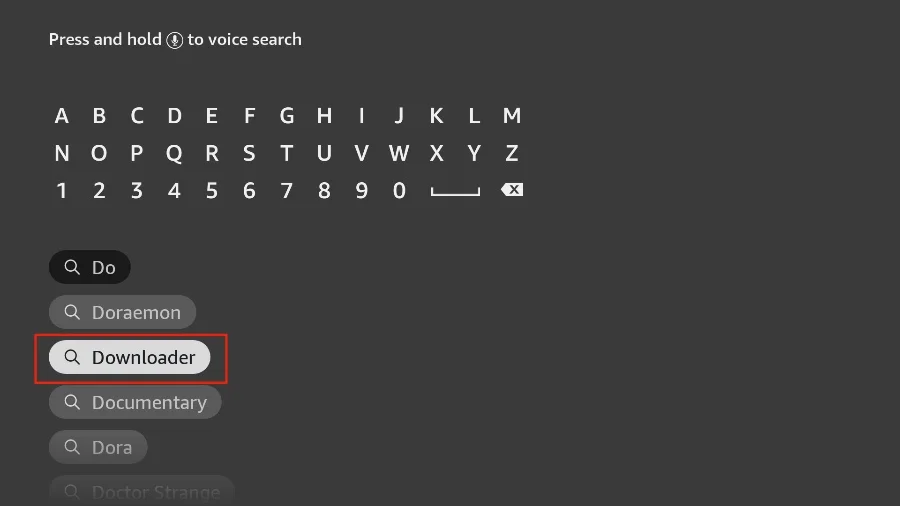
4. Select the Downloader app from the results.
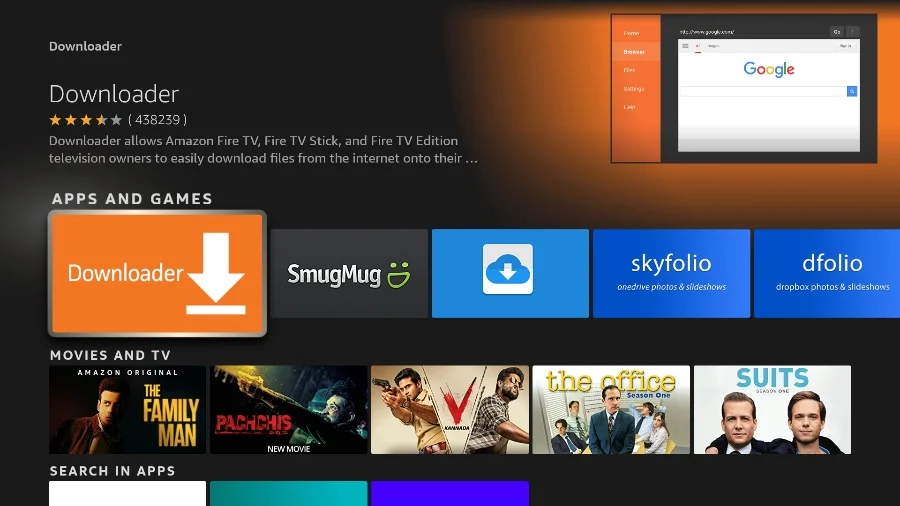
5. Now, click on the Get or Download button to install the Downloader app.
6. After installing the Downloader app, go to the Firestick home screen and click on Settings.
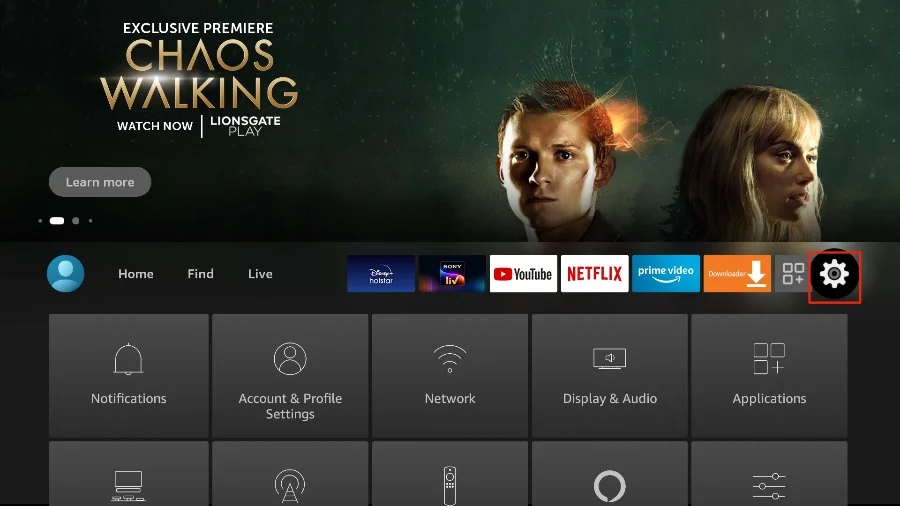
7. Select the My Fire TV option.
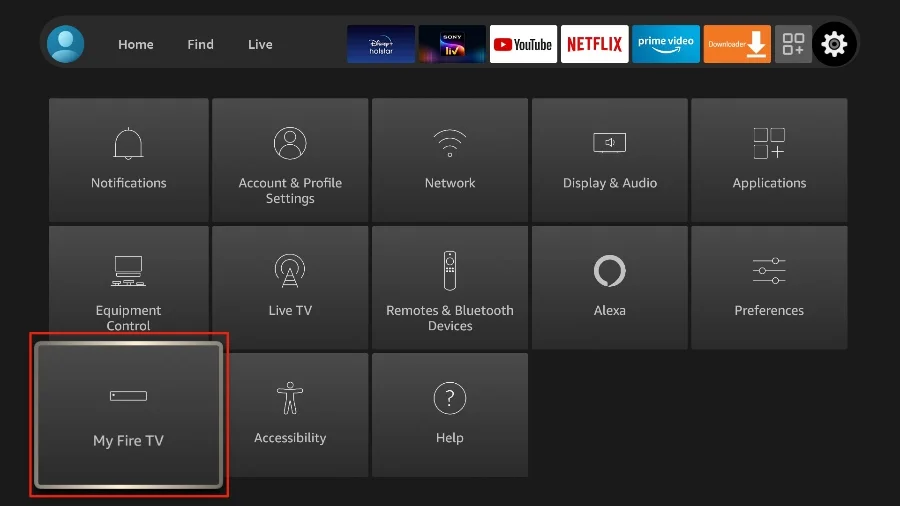
8. After that, click on Developer options.
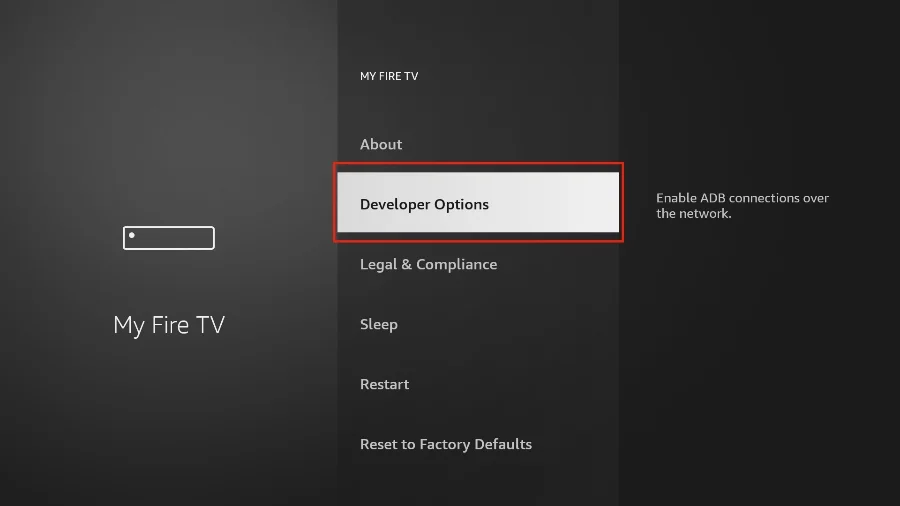
9. Click on Install Unknown apps.
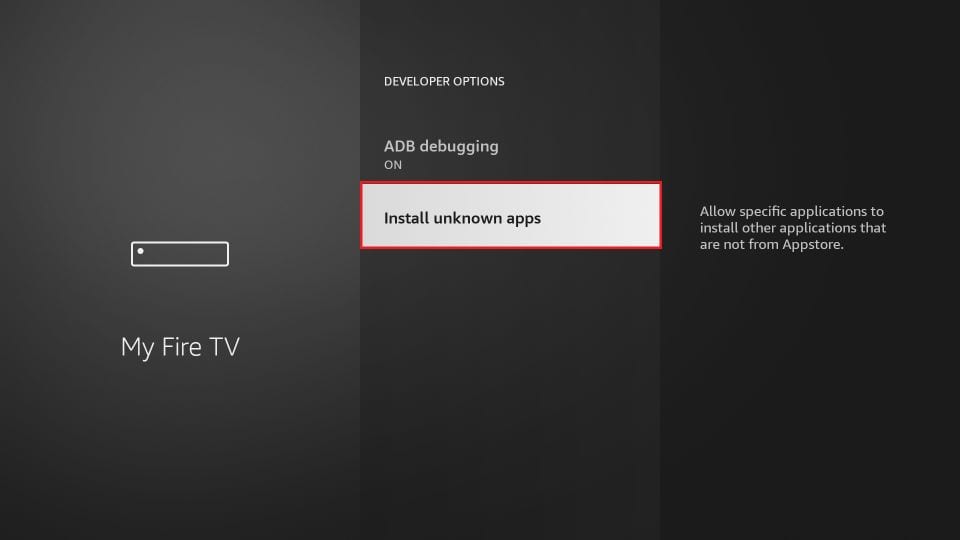
10. Then, turn on Downloader by clicking the option.
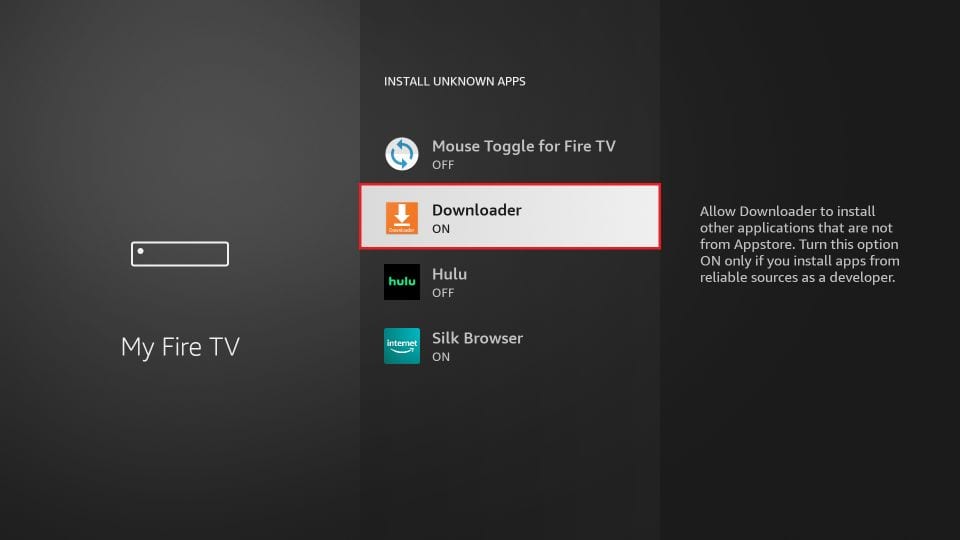
11. Next, go back to the home screen and launch Downloader and tap Allow to permit access to Firestick storage.
12. Tap Settings from the left pane on the downloader app.
13. Click on Enable Javascript option.
14. After that, click on the Home tab; it will take you back to the Downloader home screen.
15. Enter the SO Player APK download link (bit.ly/3XJnZ7V) in the address bar.
16. Click Go, and the app file will be downloaded to Firestick storage in a few seconds.
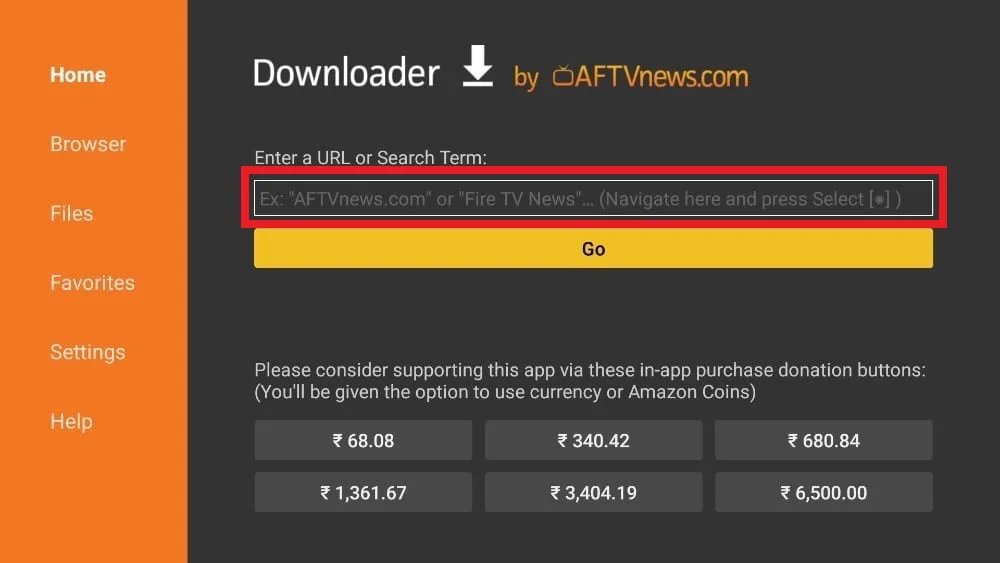
17. Now click on the Install button.
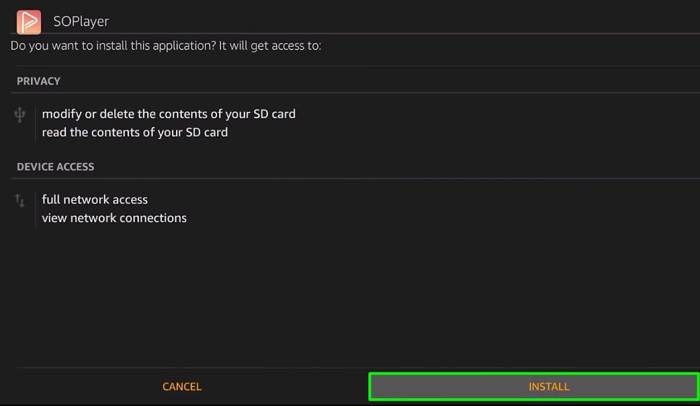
18. After completing the installation process, click Open to launch the SO Player app.
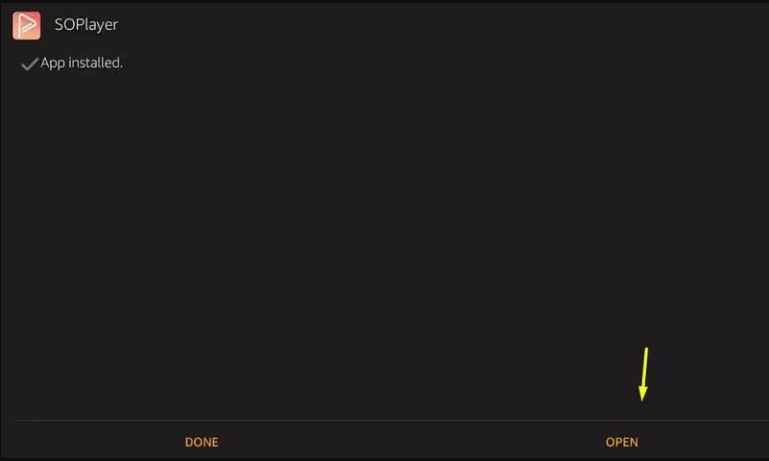
How to Get SO Player on Firestick using ES File Explorer
If the SO Player app is not installed, you can use ES File Explorer on Firestick to sideload apps as an alternative method. Commonly the ES File Explorer is used as File Manager, but on Firestick, it also functions as a side-loader. So, follow these steps to sideload SO Player.
1. Head over to the Firestick Home screen and click on Find > Search.
2. Search for the ES File Explorer app and select this app from the search result.
3. From the ES File Explorer app information screen, click Download or Get. The app will begin to download and will be automatically installed.
4. Wait for a couple of minutes for the installation process to complete. After that, click Open.
5. Click on Tools > Download Manager from the left pane.
6. Then, Click on the +New icon at the bottom of the screen.
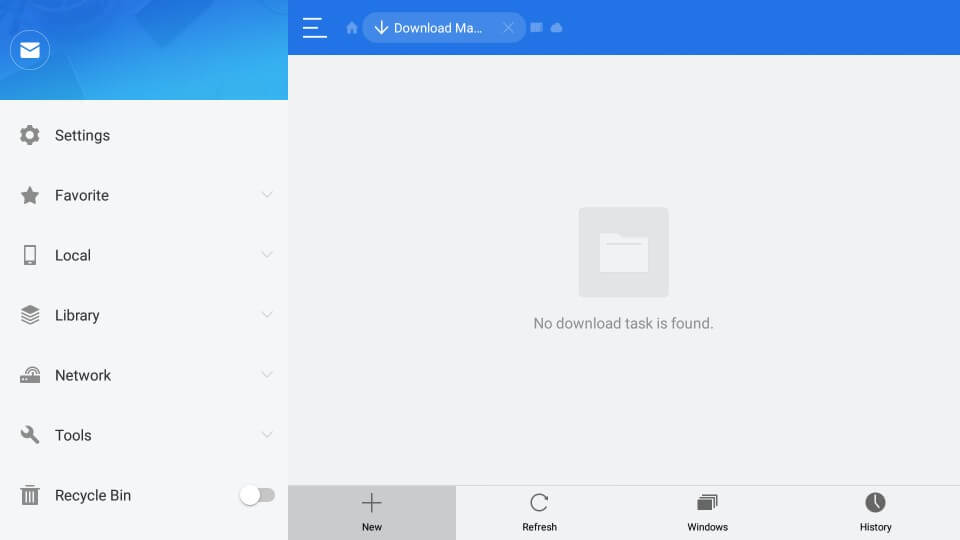
7. Now, a small dialog box appears with Path Field and Name field text box. Here, enter the SO Player App URL (bit.ly/3XJnZ7V) in the path field and SO Player in the name text box.
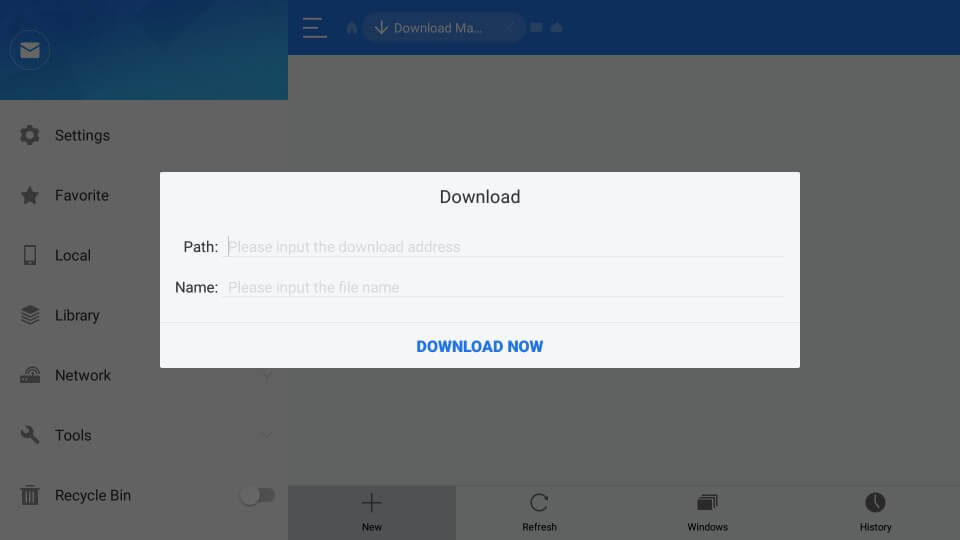
8. Click on Download Now, and the SO Player app file will start downloading.
9. On the next step, click Open File.
10. Click Install from the small window, and the app will begin to install.
11. After completing the installation process, click Open. It will launch the SO Player app on your Firestick.
That’s all. Your Firestick is ready to play your IPTV playlist on the big screen through SO Player.
How to Access SO Player on Firestick
Since you are installing the SO Player to watch TV channels and movies, you will use this platform frequently. And it will be hard for you if you haven’t pinned SO Player to the home screen. So, follow these steps to add the SO Player app to your Firestick home screen.
1. Long press the Home button on your Fire TV remote until a menu appears on the screen.
2. Select the Apps tab from the menu.
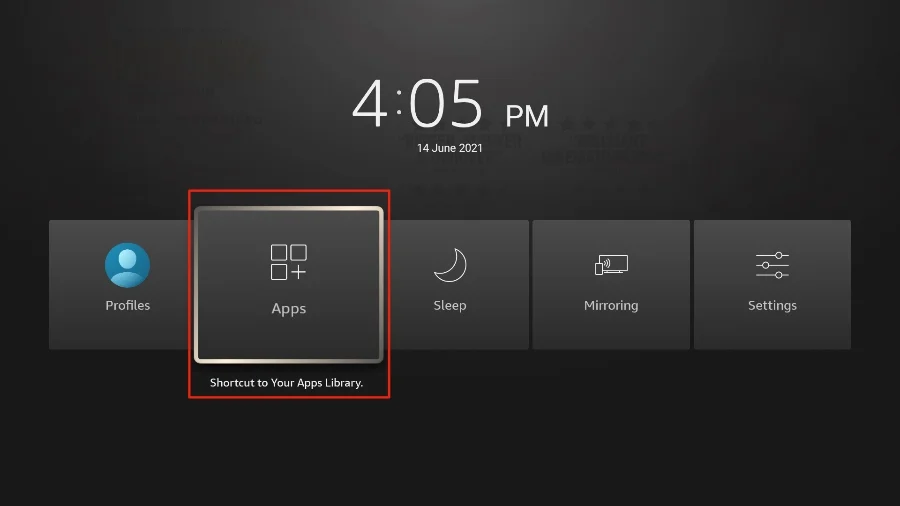
3. Now, all the apps installed on your Firestick will be displayed.
4. Find the SO Player app and press the Menu button on your Fire TV remote.
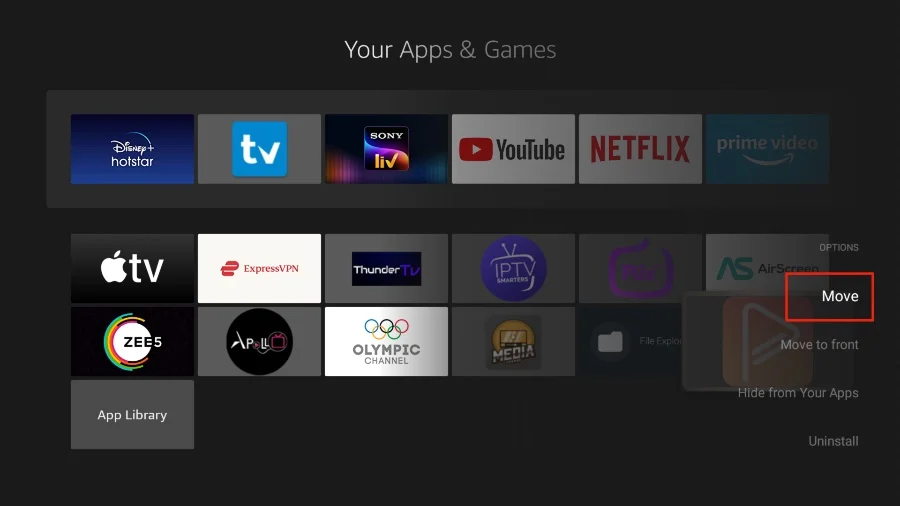
5. Now, select the Move option and use the Select button on your Fire TV remote to place the SO Player app up the order.
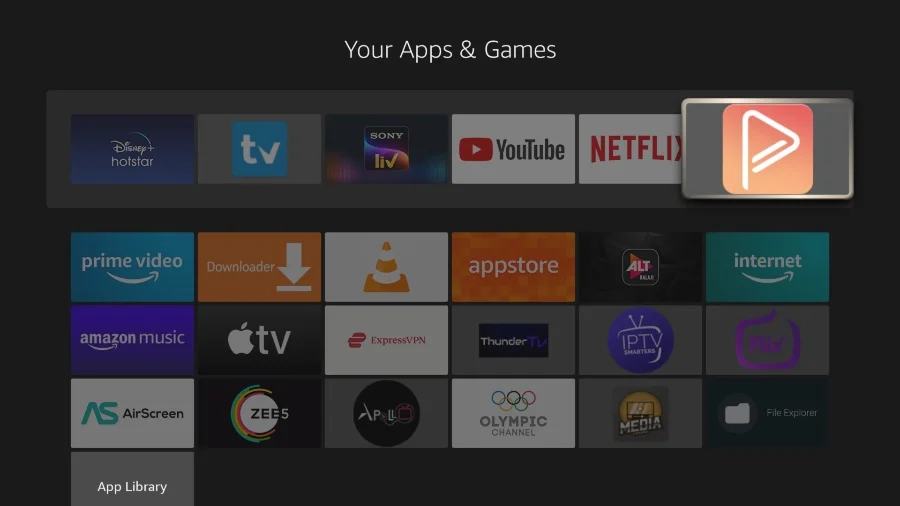
How to Set Up and Use SO Player on Firestick
As discussed before, you need an IPTV Provider subscription account to access the SO Player app. SO Player only acts as a client app used to play the media content from an IPTV server. So, you need to have subscribed to an IPTV provider to watch the IPTV content with SO Player. Later, follow these steps to use SO Player on Firestick.
1. Launch the SO Player app on your Firestick.
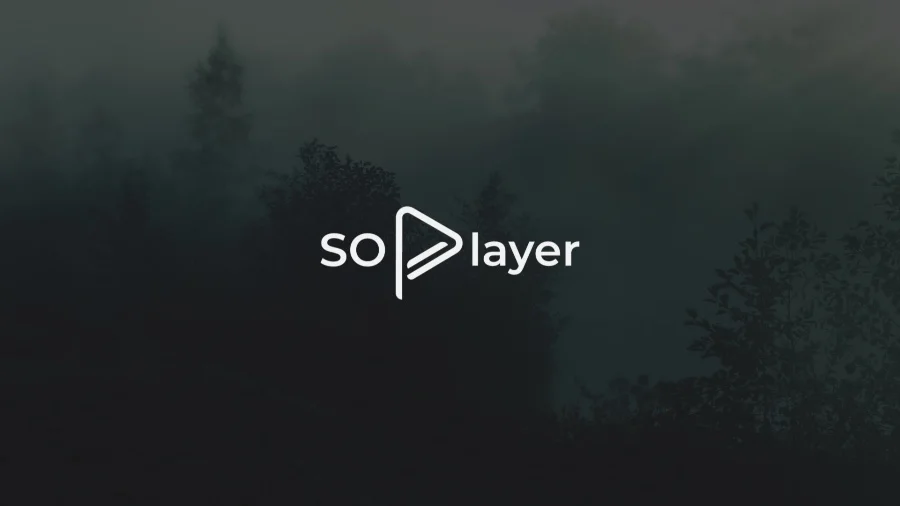
2. Update the SO Player on your Firestick if required.
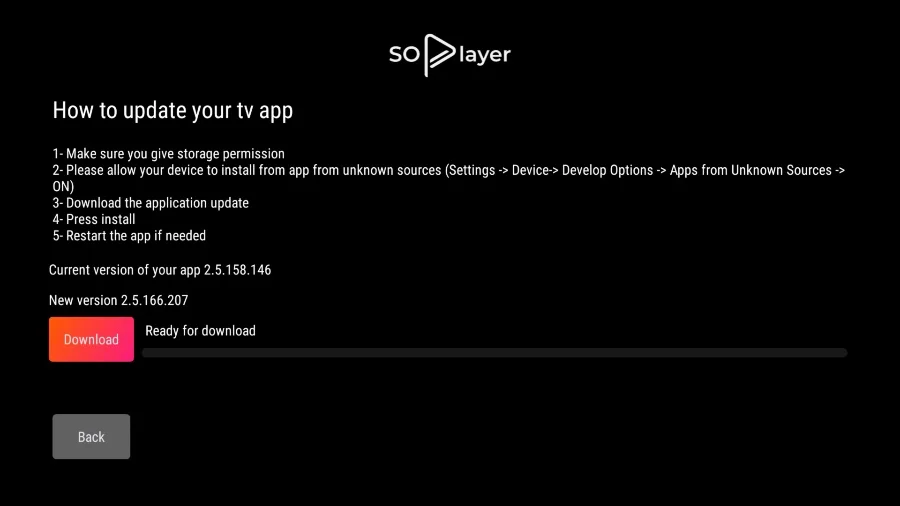
3. Now, select your Username, Password, or Pin Code to log in.
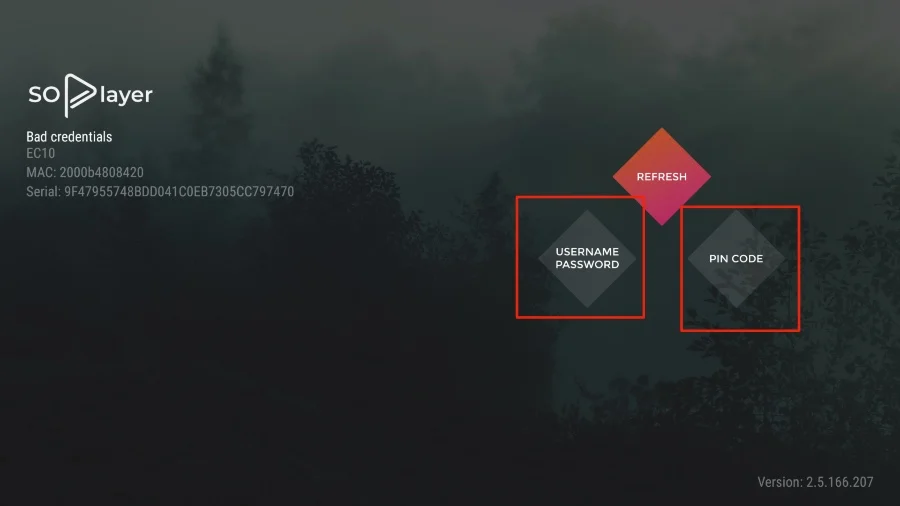
For Username Passcode: Enter the IPTV Service Provider name. Then, enter the Username and password. Further, click on Submit to continue.
For Pin Code: Enter the IPTV service provider name and Pin Code. Then, click on Submit.
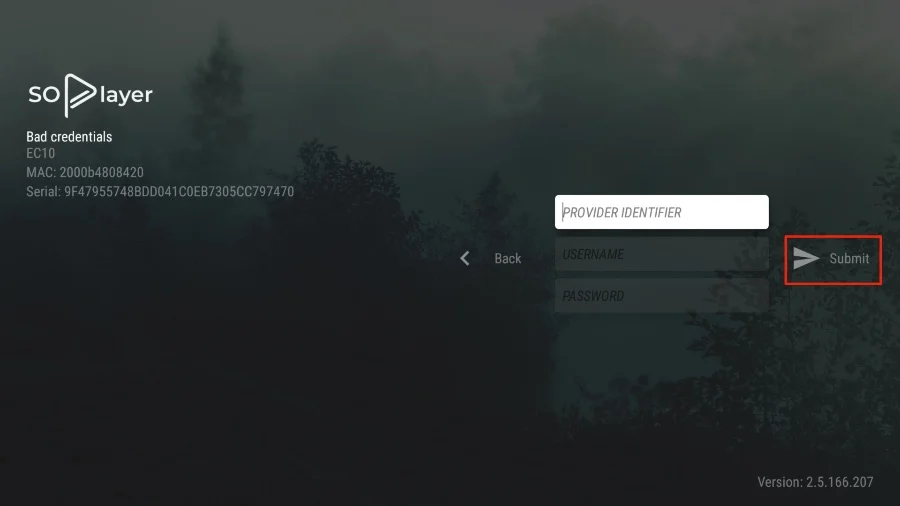
4. Now, you can stream all the content offered by your service provider with the SO Player on Firestick.
SO Player is the best app when it comes to streaming the IPTV content offered by your IPTV provider for free. Besides the IPTV player support, the SO Player app is compatible with VPN and EPG. Also, you can record your favorite shows for free and watch them later. Subscribe to SO Player with the free code, and also, make use of the free trial if any coupons are available.
Best Alternatives for SO Player
Here are some of the best alternatives for SO Player on Firestick.
Frequently Asked Questions
You can sideload SO Player on Fire TV using the Downloader or ES File Explorer.
No, SO Player is used for playing the IPTV content from the IPTV service provider.
Now, the SO Player app is unavailable for Firestick. However, you can use the sideloading method to get the SO Player app on your Firestick.
No, you only need to sign up with an IPTV service provider account.
Install the latest SO Player version using the download link provided in this article.
SO Player comes in handy to watch the IPTV content provided by an IPTV provider. But you must have an IPTV provider account. Also, you can log in by entering the IPTV provider and the PIN offered by them
To update SO Player on Firestick, uninstall the app and reinstall the latest version of the app.
A monthly subscription to SO Player for 4 devices costs $24.99/month.
No, SO Player is still working and reachable.