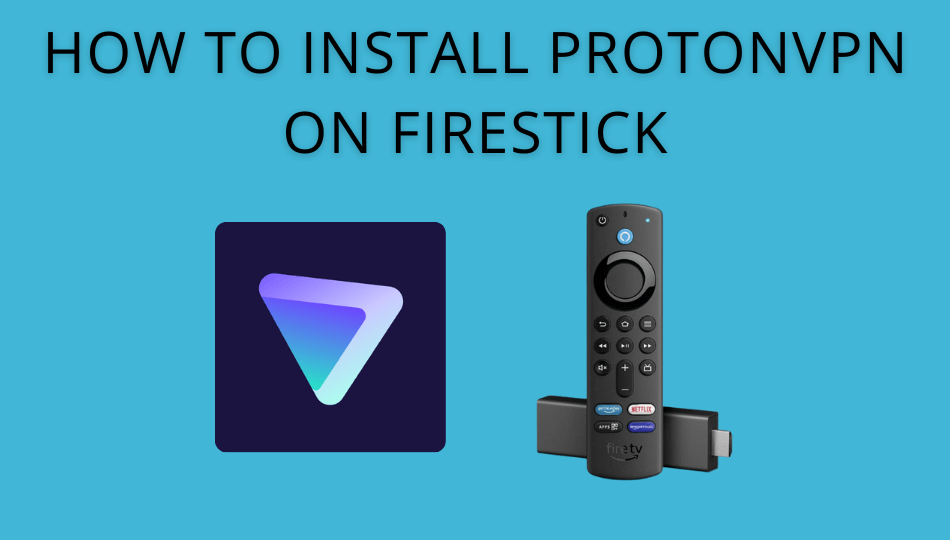| Compatible With Firestick | Yes [Amazon App Store] |
| Category | Tools |
| Price | €9.99/month (Base subscription) |
| Website | https://protonvpn.com/ |
ProtonVPN is one of the most popular VPNs for Firestick. This VPN service is most recommended to prevent browsing Traffic. It particularly focuses on DNS-related queries. This VPN is safer because it has strong encryption, a strict no-logs policy, and an automatic kill switch. It includes a built-in ad blocker to block all the ads on your website and streaming services.
Important Message
Your IP is Exposed: [display_ip]. Streaming your favorite content online exposes your IP to Governments and ISPs, which they use to track your identity and activity online. It is recommended to use a VPN to safeguard your privacy and enhance your privacy online.
Of all the VPNs in the market, NordVPN is the Best VPN Service for Firestick. Luckily, NordVPN has launched their Exclusive Christmas Deal at 69% off + 3 Months Extra. Get the best of NordVPN's online security package to mask your identity while streaming copyrighted and geo-restricted content.
With NordVPN, you can achieve high streaming and downloading speeds, neglect ISP throttling, block web trackers, etc. Besides keeping your identity anonymous, NordVPN supports generating and storing strong passwords, protecting files in an encrypted cloud, split tunneling, smart DNS, and more.

ProtoVPN is natively available on the Amazon App Store of Firestick. If you cannot find the app on the Amazon App Store, you can also sideload the app using Downloader. With this VPN on your Firestick, you can bypass all the geo-restrictions and enjoy your favorite content of the app and website.
This article will depict the methods of installing and using Proton VPN on your Firestick.
How to Install ProtonVPN on Firestick
To enjoy the features of ProtonVPN, you must subscribe to any of its plans by visiting the official website. The basic plan of ProtonVPN starts from €9.99/month. After subscribing and signing up for an account, follow the below steps to install the ProtonVPN app on Firestick.
1. Turn on your Firestick and wait for the home screen to appear.
FYI: Make sure to connect your Firestick to a stable WIFI to watch your favorites without buffering.
2. Click the Find option on the home screen and select the Search bar.
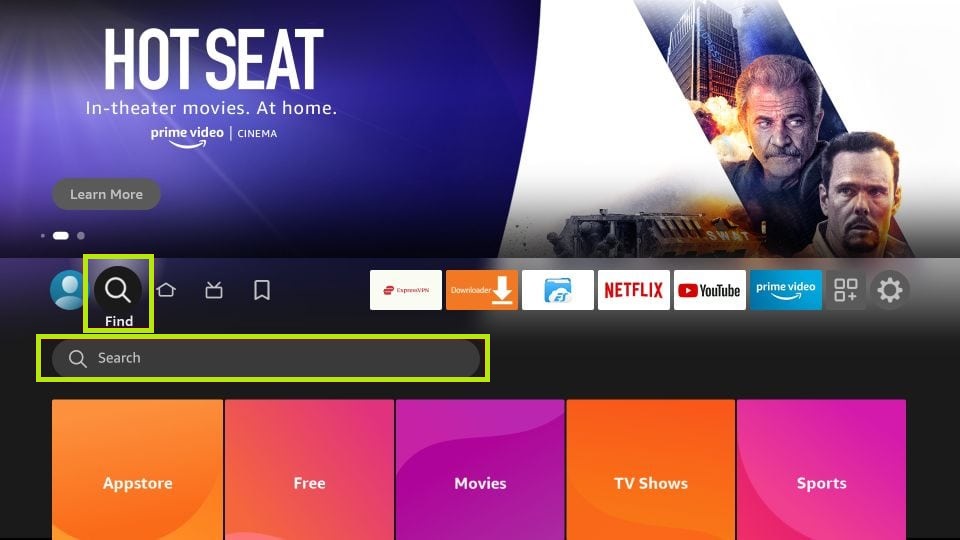
3. Enter ProtonVPN using the virtual keyboard and search for the app.
4. Select the official ProtonVPN app and click Download to get the app on Fire TV/Stick.
5. Now, hit the Open button to launch the app on Fire TV/Stick.
How to Activate and Watch ProtonVPN on Firestick
After installing the ProtonVPN app, you must activate the app to access it on your Fire TV/Stick. Follow the steps listed below to activate ProtonVPN on Firestick.
1. Run the ProtonVPN app on your Fire TV/Stick.
2. Note the Activation Code on your TV screen.
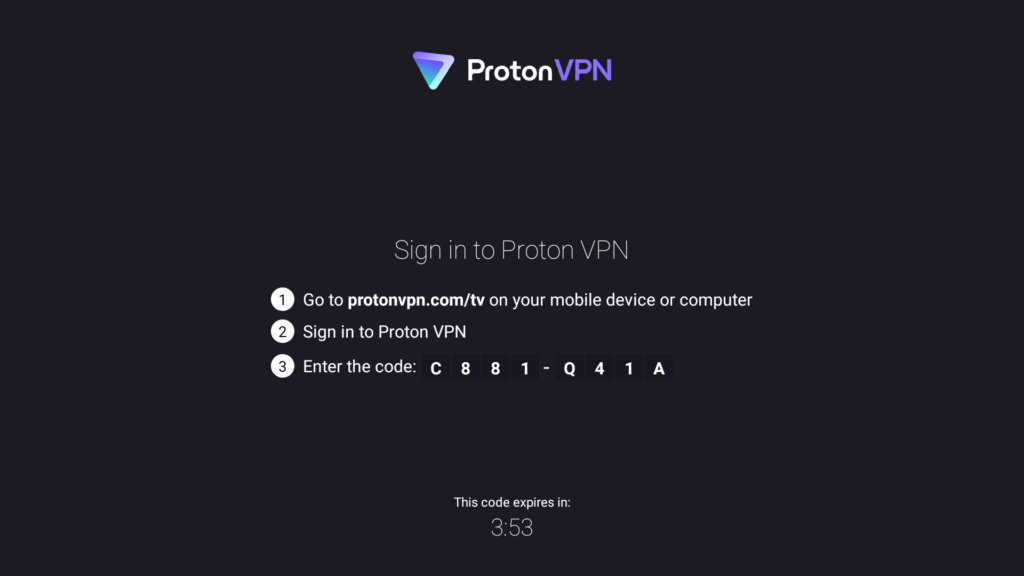
3. Visit the ProtonVPN activation website [https://protonvpn.com/tv] using the browser on your smartphone or PC.
4. Sign in with your ProtonVPN account and type the activation code.
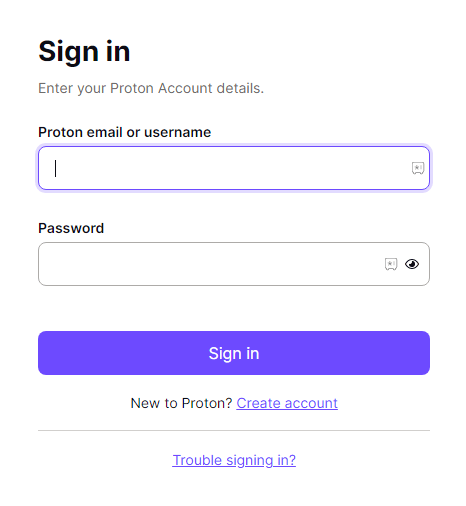
5. Now, click the Continue button to complete the activation process.
6. The VPN app refreshes on your Firestick, and you can use the VPN services.
How to Sideload Proton VPN APK on Firestick
If ProtonVPN is unavailable in your region, you can sideload the APK using Downloader on Firestick. Before using the Downloader app, you need to enable the Install Unknown Apps settings.
1. Install the Downloader app on Firestick and enable the unknown sources settings to sideload from the third-party sources (Settings → My Fire TV → Developer Options → Install unknown apps → Downloader → Turn on the feature).
2. Once enabled, return to the main screen and launch the Downloader app. Select the Home tab and enter the ProtonVPN app APK link.
3. After entering the URL, tap the Go button to download the APK file.
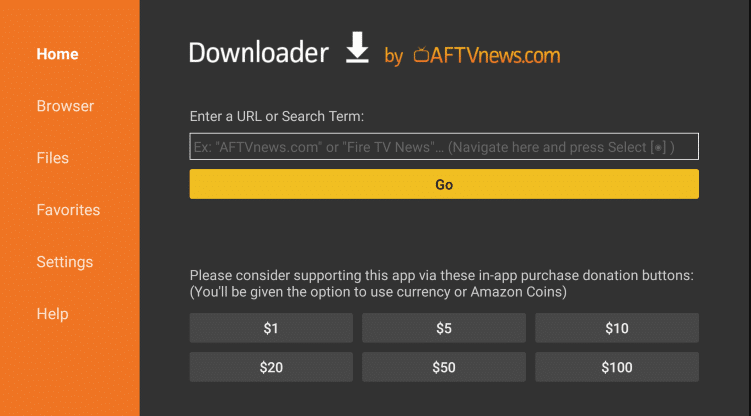
4. Now, open the APK file and hit the Install button.
5. Once the application is installed, return to the main screen and launch the ProtonVPN on Firestick.
6. Log in using your account credentials.
7. Connect to the Desired server and use the ProtonVPN app on your Firestick.
FAQ
Yes, you can access Proton VPN for free. However, to utilize the premium features, you must purchase the subscription plans.
Yes, Proton VPN is safe for streaming on Firestick.
Surfshark, OpenVPN, and TunnelBear are some of the best alternatives to ProtonVPN on Fire TV Stick.
You can fix the ProtonVPN app not working issue by simply restarting your Firestick. If the issue persists, update your Firestick and the Proton VPN app.