| Compatible With Firestick | No |
| How to Use Open on Firestick | Sideloading |
| What You Can Watch | Unlock and stream geo-restricted content |
| Category | VPN |
| Price | Free |
| Website | https://openvpn.net/ |
| Download Link | https://urlsrt.io/OpenVPN-APK |
OpenVPN will be very useful for accessing the geo-restricted content on your Firestick. The app is free with excellent features like Cyber Shield, strong privacy, etc. It completely serves you right with solid online protection. Despite its unavailability on the Amazon App Store, there are other alternative ways available to use the app on the Firestick. You can sideload the OpenVPN app on the Firestick to start using it hassle-free.
Important Message
Your IP is Exposed: [display_ip]. Streaming your favorite content online exposes your IP to Governments and ISPs, which they use to track your identity and activity online. It is recommended to use a VPN to safeguard your privacy and enhance your privacy online.
Of all the VPNs in the market, NordVPN is the Best VPN Service for Firestick. Luckily, NordVPN has launched their Exclusive Christmas Deal at 69% off + 3 Months Extra. Get the best of NordVPN's online security package to mask your identity while streaming copyrighted and geo-restricted content.
With NordVPN, you can achieve high streaming and downloading speeds, neglect ISP throttling, block web trackers, etc. Besides keeping your identity anonymous, NordVPN supports generating and storing strong passwords, protecting files in an encrypted cloud, split tunneling, smart DNS, and more.

This guide will help you with the basic steps you have to follow to sideload the OpenVPN app on your Amazon Firestick.
How to Sideload OpenVPN on Firestick
1. To start with, turn on your Firestick and connect your Firestick to a stable WiFi internet connection.
2. Go to the Apps section and install the Downloader app on Firestick.
3. You will have to enable the Install Unknown Apps option on the Firestick. (To turn on the feature: click Settings → Tap My Fire TV → Developer Options → Install unknown apps → Downloader).
4. Open the Downloader app and tap on the Home tab on the screen.
5. Enter the APK URL of the OpenVPN on the URL field and then press the Go button to get the APK of the OpenVPN app.
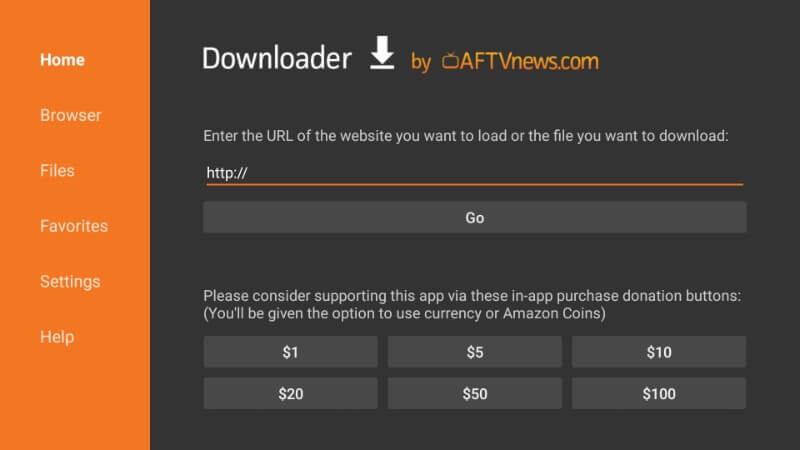
6. After downloading the APK file, click the Install option to get the OpenVPN app on your device.

7. Then, tap Open to launch the OpenVPN and use it on your device.
8. You can enjoy using the OpenVPN on your Firestick without any interruption.
How to Access OpenVPN on Firestick
Since the OpenVPN is not optimized with the Firestick, you have to install the Mouse Toggle app on the Firestick to control the VPN app with ease.
1. Click Home on the remote and select the Apps option.
2. Select the Apps & Games section on the Firestick and click the OpenVPN.
3. Press Menu on the remote controller of the Firestick.
4. Click Move to add the OpenVPN app on the device’s home page.
5. Now, launch the OpenVPN and tap on the Private Tunnel button to proceed further.

6. Provide your Email and password if you have an OpenVPN account. Then, tap on Login.
7. Else, register for an OpenVPN account on the same page. Select a plan that fits you to thereby access OpenVPN on Fire TV.
8. At last, you should choose a server to connect your Fire TV/Firestick.
Best Alternatives for OpenVPN
If you are not willing to sideload the OpenVPN app, then you can try to install these alternative VPN services to watch the geo-restricted content on your Fire TV Stick.
| Alternative VPN | Basic Subscription | Website |
|---|---|---|
| NordVPN on Firestick | $12.99/month | https://nordvpn.com/ |
| ExpressVPN on Firestick | $12.95/month | https://www.expressvpn.com/ |
| CyberGhost VPN on Firestick | $12.99/month | https://www.cyberghostvpn.com/ |
| Surfshark VPN on Firestick | $15.45/month | https://surfshark.com/ |
FAQ
The internet connection on Firestick might be poor. Other possible reasons could be the app cache, bugs on Firestick, or outdated device software.
Yes. You can restart your Firestick to fix the not working OpenVPN app.
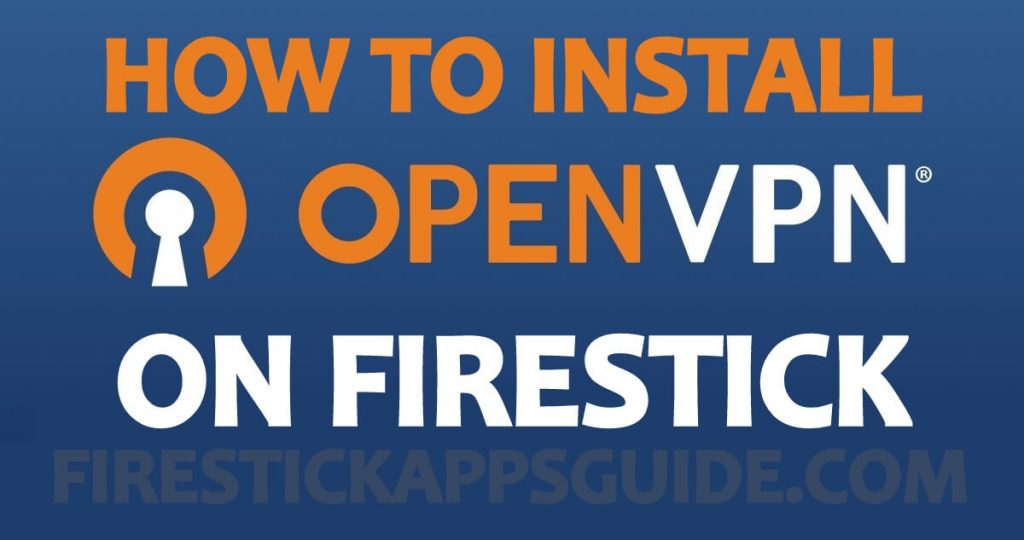
2 Comments
https://bit.ly/2mf6zU8 did NOT work. Is there a better URL that does work?
To download, you can try any third party app stores for Android. Here’s the link for Apkpure https://bit.ly/3h0nWR1.