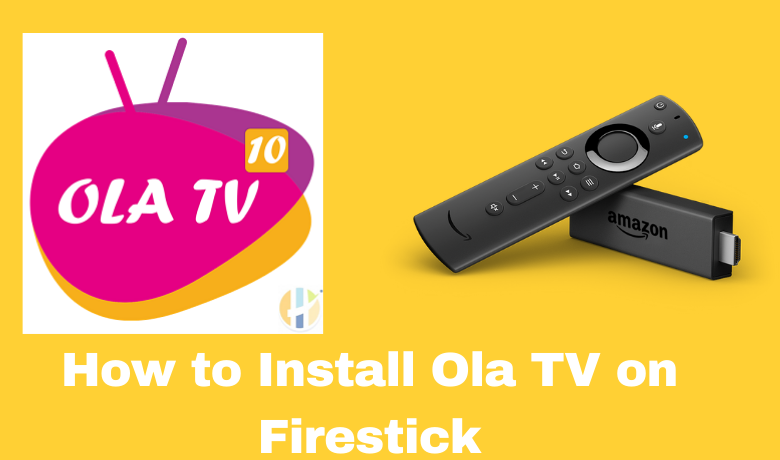Ola TV is a free streaming service with over 12000+ live TV channels for free. It has similar features to Live NetTV, but the channel list is a bit higher on Ola TV. You can stream live TV channels around the world, like the US, UK, Brazil, Canada, UAE, India, etc. Ola TV offers an easy-to-use interface for easy access. In addition to that, you can stream all the streaming content in HD quality. Though Ola TV doesn’t offer a standalone app for FIrestick, there are other workarounds to get the app.
Important Message
Your IP is Exposed: [display_ip]. Streaming your favorite content online exposes your IP to Governments and ISPs, which they use to track your identity and activity online. It is recommended to use a VPN to safeguard your privacy and enhance your privacy online.
Of all the VPNs in the market, NordVPN is the Best VPN Service for Firestick. Luckily, NordVPN has launched their Exclusive Christmas Deal at 69% off + 3 Months Extra. Get the best of NordVPN's online security package to mask your identity while streaming copyrighted and geo-restricted content.
With NordVPN, you can achieve high streaming and downloading speeds, neglect ISP throttling, block web trackers, etc. Besides keeping your identity anonymous, NordVPN supports generating and storing strong passwords, protecting files in an encrypted cloud, split tunneling, smart DNS, and more.

Can I Use Ola TV to Watch Free TV Channels?
Yes, Ola TV is a free platform that anyone can use to watch free TV channels around the globe. In addition, this platform’s library contains a vast collection of cable TV channels you can watch without restrictions. Also, you won’t be troubled by ads displayed in between your entertainment. At the same time, you can connect to the best VPN on Firestick to access the Ola TV app from anywhere in the world.
Features of Ola TV
The following are the best features of the Ola TV platform:
- No need to sign in or Sign up. Just launch the Ola TV app and get free entertainment.
- Watch more than 50000+ channels and 12000+ Live TV for free.
- You can stream TV Channels in different languages.
- With the intuitive user interface, browse for the content you want to watch easily.
- Choose the Player you want to use to access Ola TV channels.
- You can set your preferred language and favorite genre to easy stream.
How to Get Ola TV on Amazon Firestick
Since Ola TV is not officially available on Firestick, you need to use the sideloading method, and there are two ways to sideload Ola TV to Firestick. They are:
- Using Downloader
- Using ES File Explorer
How to Sideload Ola TV on Firestick
You can use the Downloader on Firestick as one of the methods to sideload Ola TV.
Enable Apps from Unknown Sources on Firestick
Follow the steps below to Enable Apps from Unknown Sources. If disabled, you can’t install the Ola TV app.
1. Select Settings > My Fire TV from the home screen.
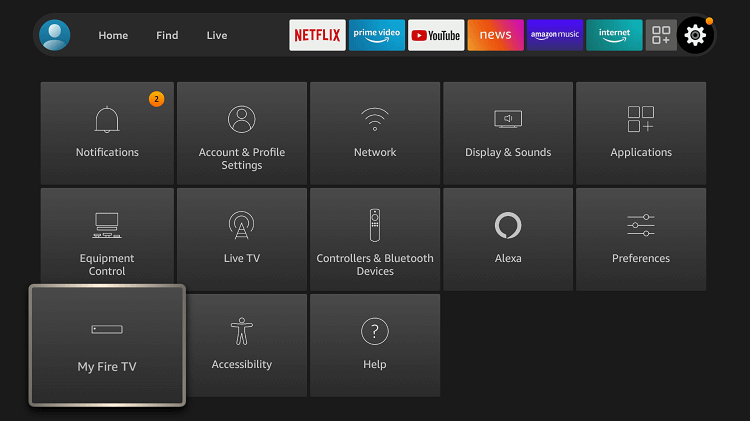
2. Select the Developer options.
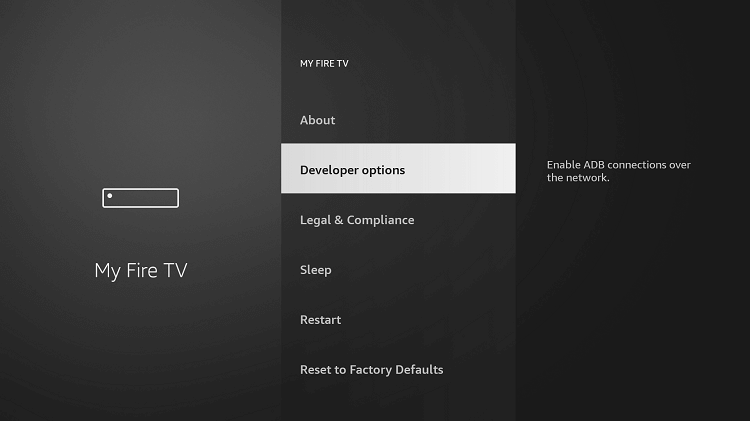
3. Next, Choose Apps from Unknown Sources and turn it on.
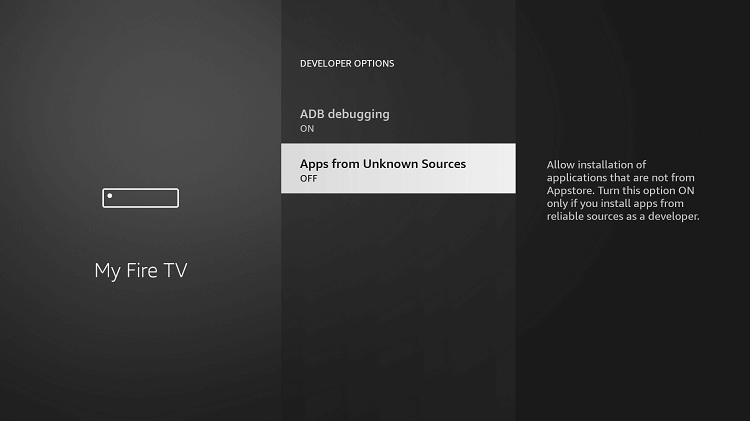
After doing the steps above, you can follow the steps below to sideload Ola TV on Firestick using the Downloader app.
1. Go to the Apps & Channels section and launch the Downloader.
2. Next, input the URL of the APK File of the Ola TV app https://bit.ly/3vLDHEQ in the URL Box.
3. Select the Go button, and the APK File of the Ola TV will start to download.
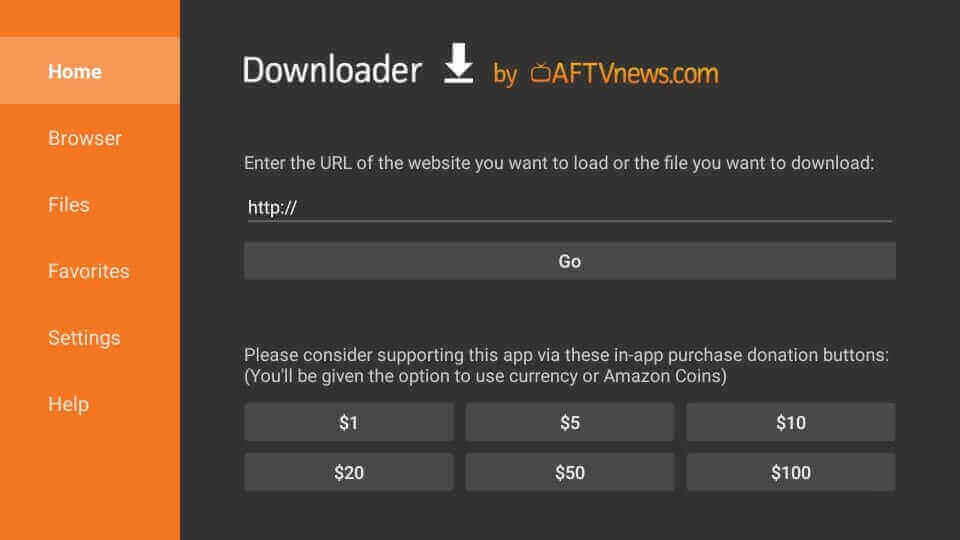
4. Once the APK File is downloaded, click on the Install button.
5. After installing the Ola TV app, click the Done button.
How to Download Ola TV on Firestick using ES File Explorer
With the ES File Explorer on Firestick, you can install the Ola TV. And the steps they do the same are as follows.
1. Launch the ES File Explorer app on Firestick.
2. Click on the Downloader icon from the home screen on the right side,
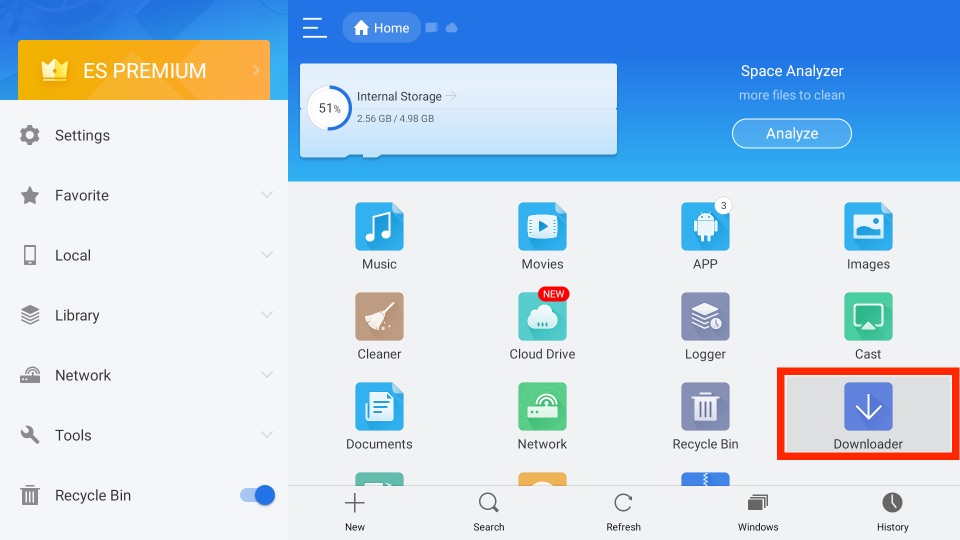
3. Click the + New tab from the bottom left of the interface.
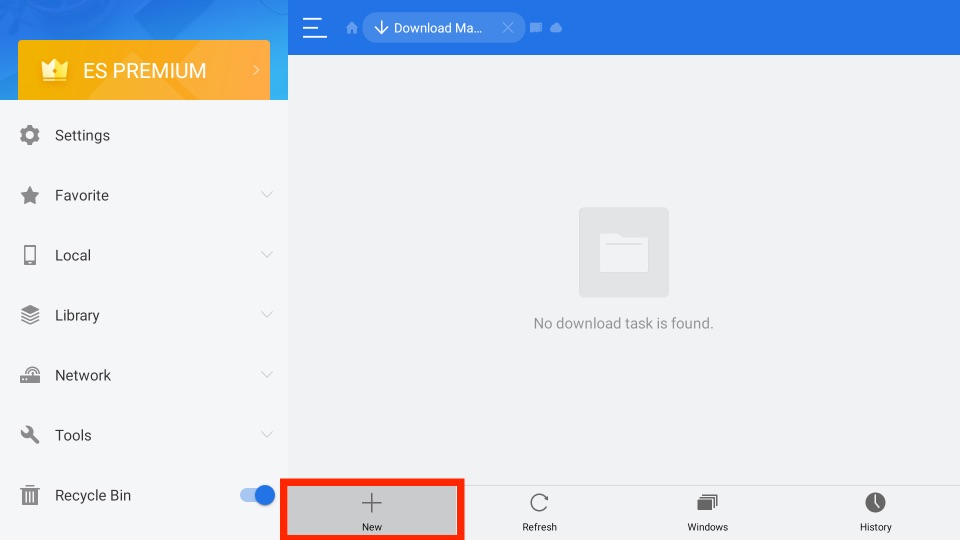
4. Copy and paste the URL of the Ola TV app https://bit.ly/3vLDHEQ on the Path field.
5. Also, input the Name of the APK File in the Name field.
6. Select the Download Now button to download the APK File of the Ola TV app.
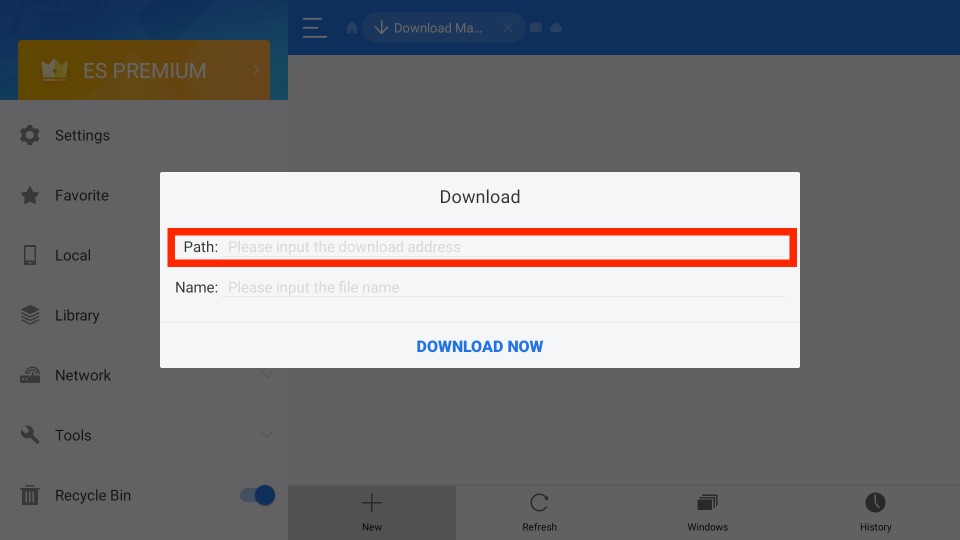
7. Next, after downloading the APK File, click on the Open File button.
8. Select the Install button, and the installation process of Ola TV on Fire Stick will begin.
9. Finally, click the Done button to end the installation process.
How to Use Ola TV on Firestick
Follow the steps below to add the Ola TV app to your Fire TV’s home screen.
1. Long press the Home button on your Fire TV remote.
2. Now, select the Apps tab.
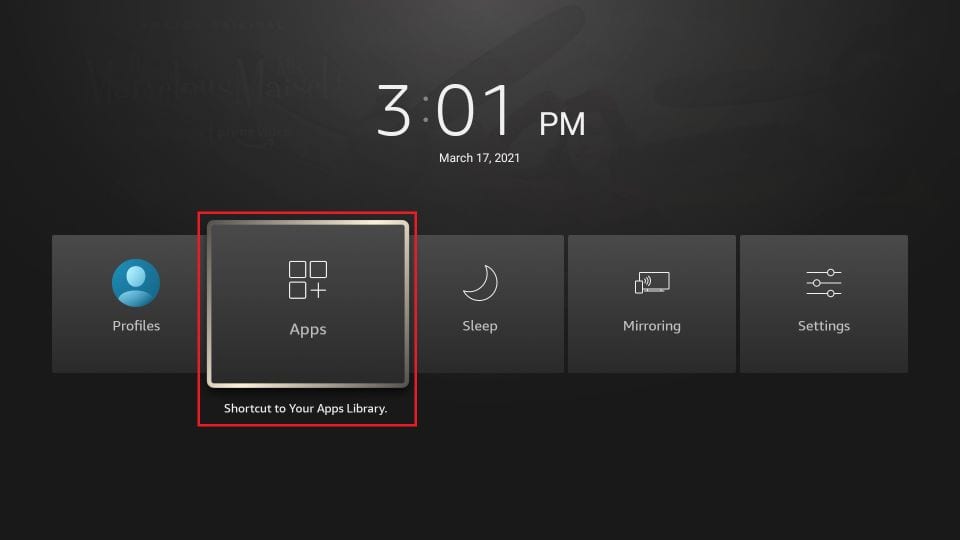
3. Select the Ola TV app from the list of installed applications and press the Menu(Three Horizontal Lines) button.
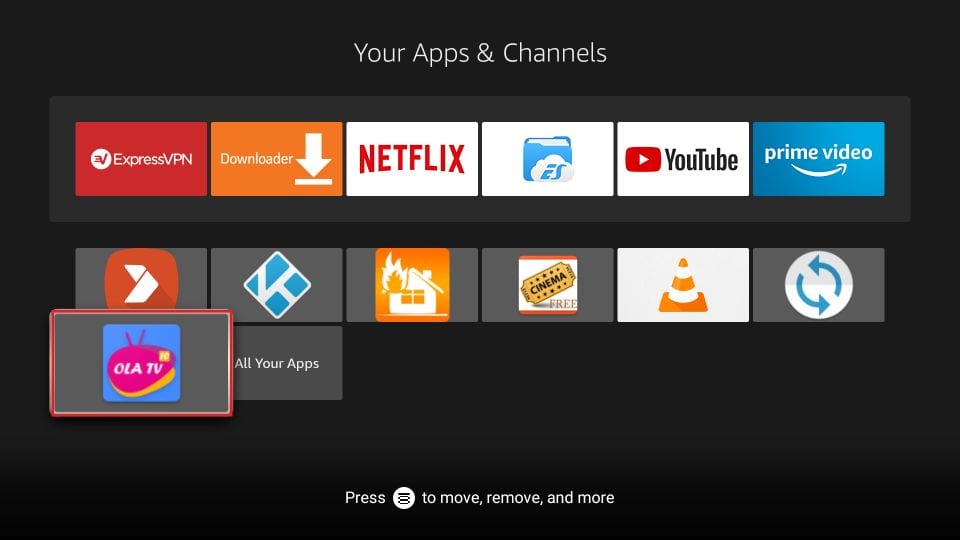
4. Select the Move option and drag the Ola TV app up the order.
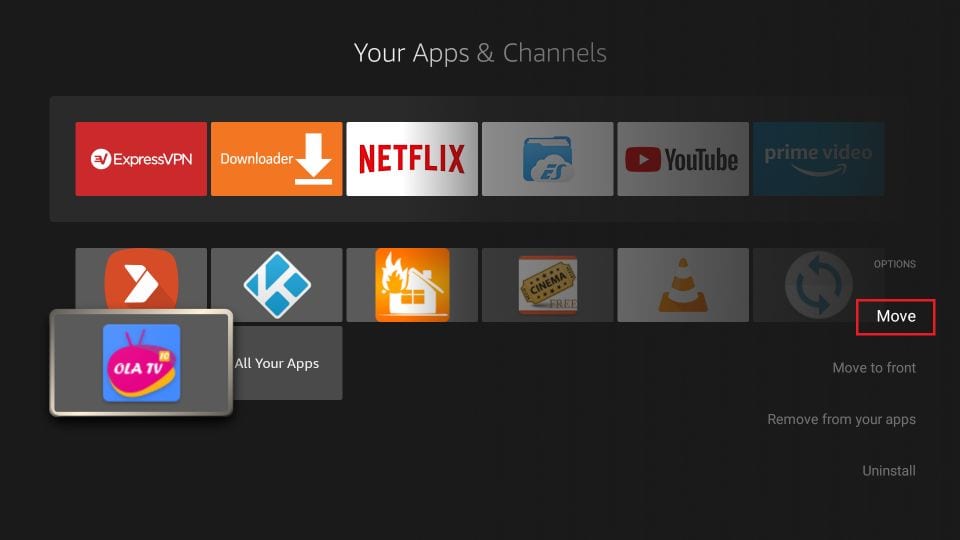
5. Finally, the Ola TV app will be added to the home screen.
6. Now, launch the Ola TV and select any channel you want.
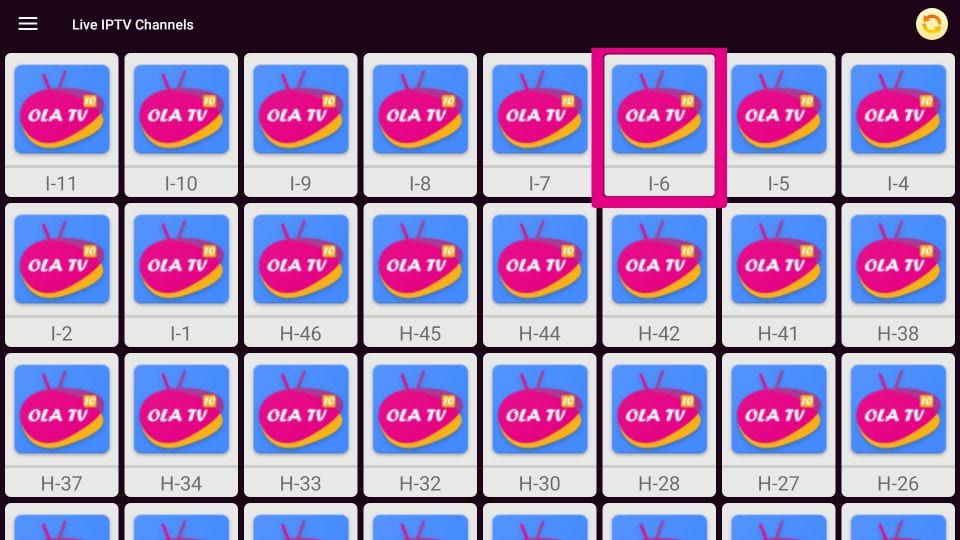
Then, you can watch your favorite channels in the collection of 50000+ channels.
How to Connect to ExpressVPN on Firestick to protect your Privacy
Ola TV app is an illegal application that can be used to watch free TV channels that are copyrighted. Also, we have downloaded the Ola TV app from unknown sources. So, to take precautions to protect our privacy, connect to ExpressVPN on Firestick.
1. Turn on your Fire TV and go to the home screen.
2. Then, click on the Find tab and choose the Search tile.
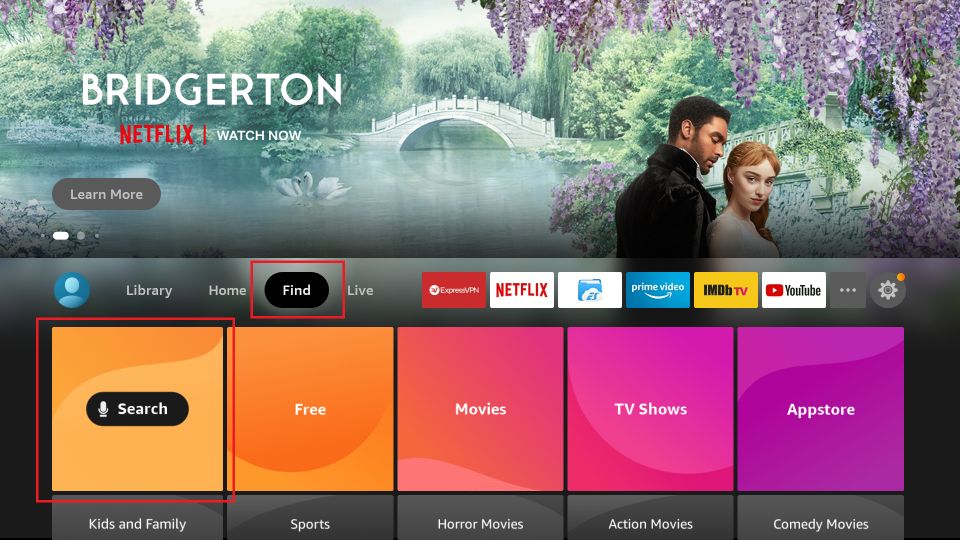
3. Now, a virtual keyboard will appear on the screen.
4. Use the Virtual keyboard to type ExpressVPN and pick ExpressVPN from the suggested keyword search.
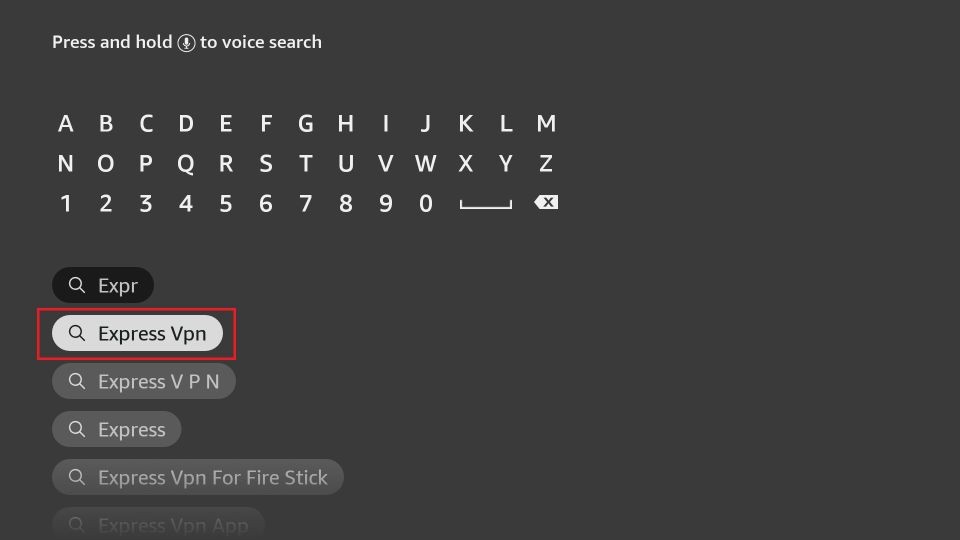
5. From the search result, pick the ExpressVPN app.
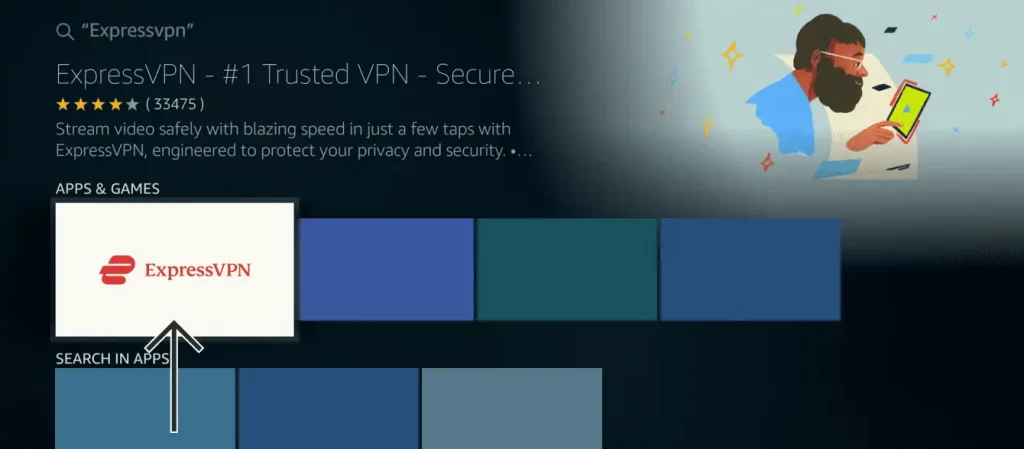
6. Select the Get or Download button to install the ExpressVPN app.
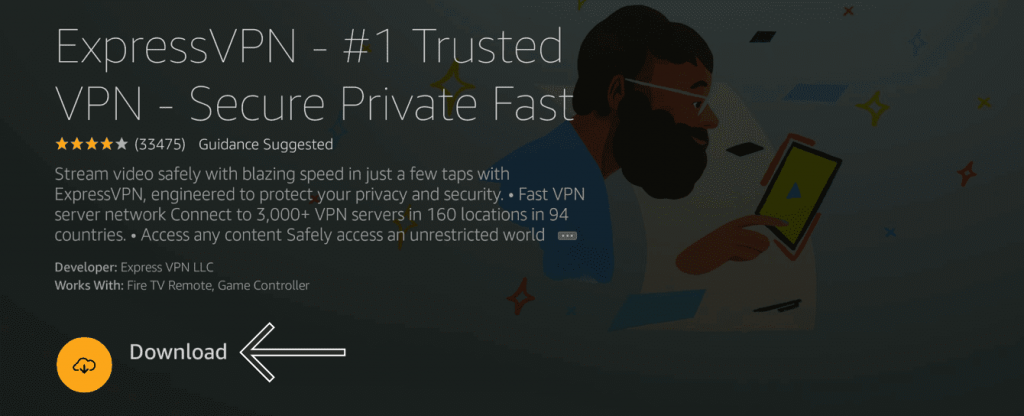
7. To open the ExpressVPN app, click on the Open button.
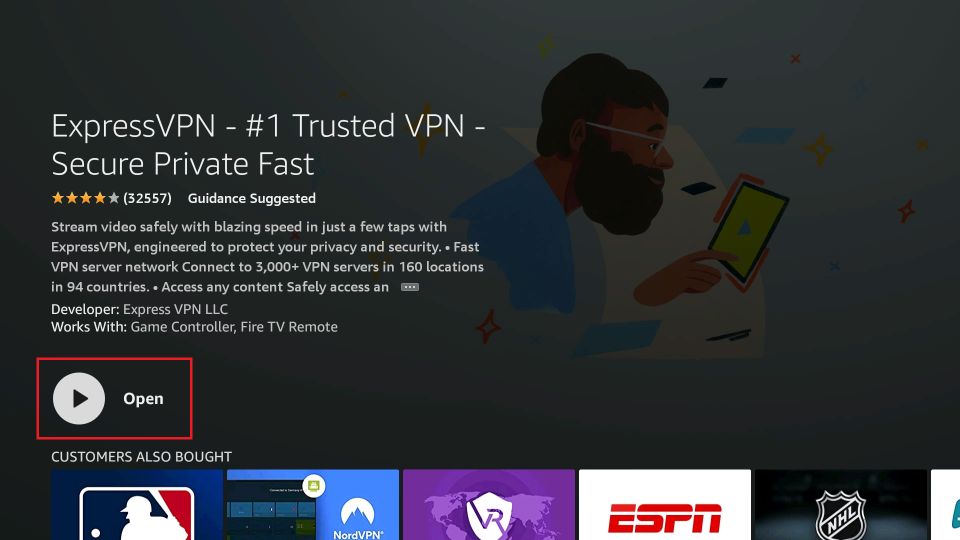
8. Sign in with your subscription account.
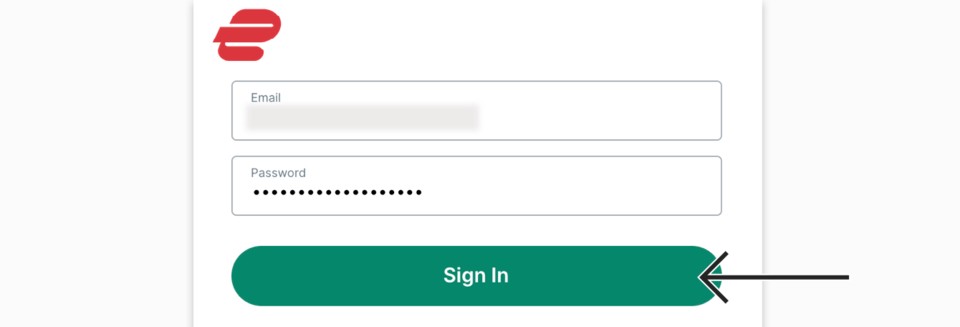
9. Select any VPN server location and click on the Connect button.
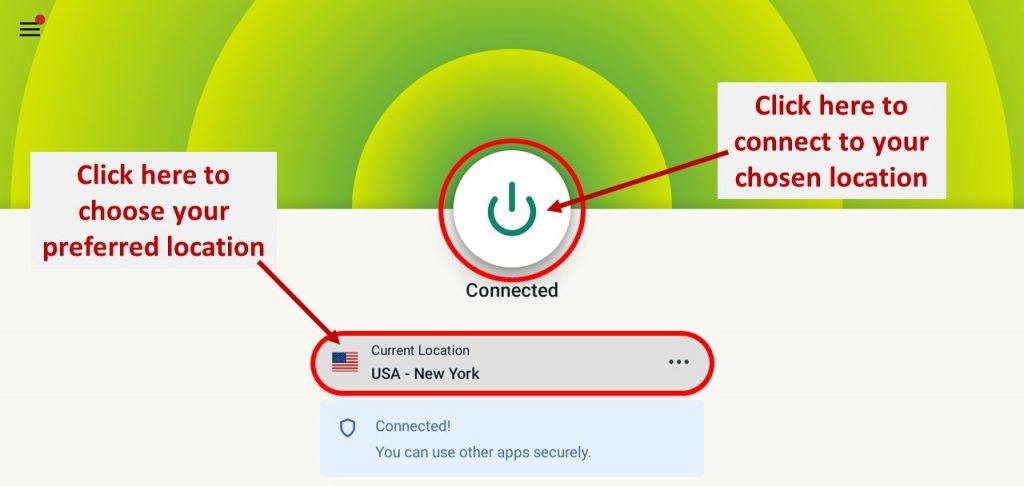
10. Now, you are connected to ExpressVPN on Firestick.
Finally, you can launch the Ola TV app to stream on it privately and securely.
Disadvantages of Ola TV
Though Ola TV is one best live streaming apps with a huge number of TV channels, it also has some cons. You must check it before installing the app.
- Kshaw and Ludio Player are the two external apps required to stream Ola TV.
- It doesn’t offer support to other external media players like MX Player.
- Despite having a user-friendly interface, the app interface is slaggy and has difficulty browsing.
- Long-duration ads are quite irritating.
If you are considering the disadvantages, you can try out Ola TV alternative apps like
Frequently Asked Questions
No, the Ola TV app is unavailable on the Amazon App Store.
You can use the Downloader or ES File Explorer to download the Ola TV app on Firestick.
Ola TV 14 is the latest version of Ola TV, and 14 is the version you should install on Firestick.
You need the update the Ola TV app to the latest version. You can also try connecting with a trustable VPN to sort this out.
No, Ola TV is an illegal platform, so you must connect to a VPN to hide your identity.
You have to uninstall the app and download Ola TV APK’s latest version to upadte the app.
No, Ola TV is still working and can be reached.