Live Net TV is one of the best TV streaming apps on the internet, and it comes with a vast collection of movies, TV shows, and Live TV channels. Also, you don’t need to pay any subscription charge to access the Live Net TV platform. And all the movies and channels are categorized under Entertainment, News, Movies, Sports Music, Kids, Religious, Cooking, and Documentary and offer more than 800 live tv channels from different countries of the world. In addition, Live Net TV is supported on various devices like Amazon Firestick, Chromecast, Android, and iOS devices. In this guide, let us see how to install Live Net TV on Firestick.
Important Message
Your IP is Exposed: [display_ip]. Streaming your favorite content online exposes your IP to Governments and ISPs, which they use to track your identity and activity online. It is recommended to use a VPN to safeguard your privacy and enhance your privacy online.
Of all the VPNs in the market, NordVPN is the Best VPN Service for Firestick. Luckily, NordVPN has launched their Exclusive Christmas Deal at 69% off + 3 Months Extra. Get the best of NordVPN's online security package to mask your identity while streaming copyrighted and geo-restricted content.
With NordVPN, you can achieve high streaming and downloading speeds, neglect ISP throttling, block web trackers, etc. Besides keeping your identity anonymous, NordVPN supports generating and storing strong passwords, protecting files in an encrypted cloud, split tunneling, smart DNS, and more.

Table of Contents
Features of Live Net TV
- You can watch 800+ live TV channels.
- Watch content from multiple countries such as America, Canada, Europe, India, etc.
- Safe and easy to use Live Net TV app on Fire TV.
- With the intuitive interface, filter movies and browse accross all the categories
- The app is extremely user friendly wuith different categories.
- You can mark all your favorite movies with a heart for easy access.
- Stream Live NetTV APK content in different language like English, French, Hindi, German, etc.
How to Install Live Net TV on Firestick
Live Net TV is a third-party app that isn’t available on the Amazon App store. So, you have to sideload Live Net TV onto the Firestick. And there are two best methods to sideload apps on Firestick. They are:
- Using Downloader app
- Using ES File Explorer app
How to Download Live Net TV on Firestick using Downloader
Follow the steps below to install the Live Net TV app using Downloader on Firestick.
1. Go to the Firestick home screen and select Find > Search to go to the Search Bar.
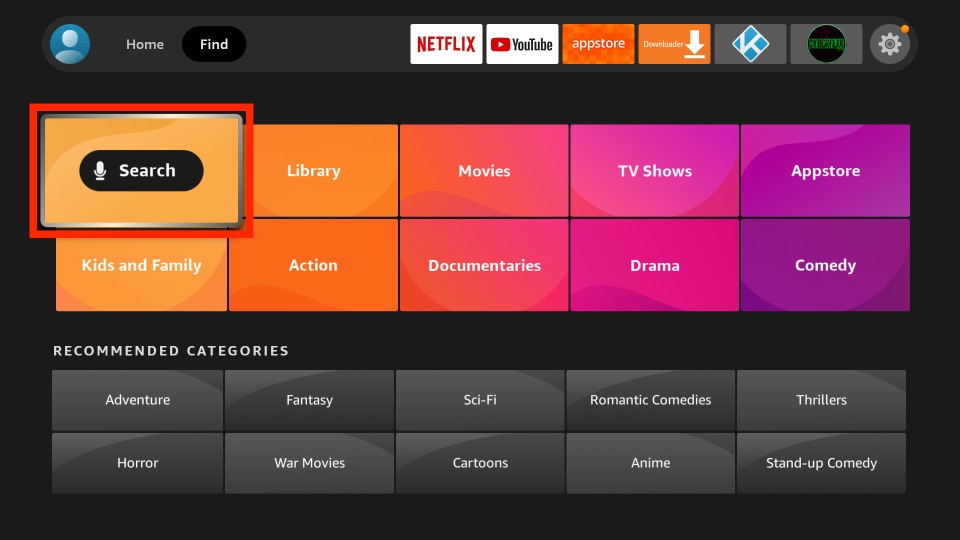
2. Search for Downloader app using the virtual keyboard and select Downloader app from the search result.
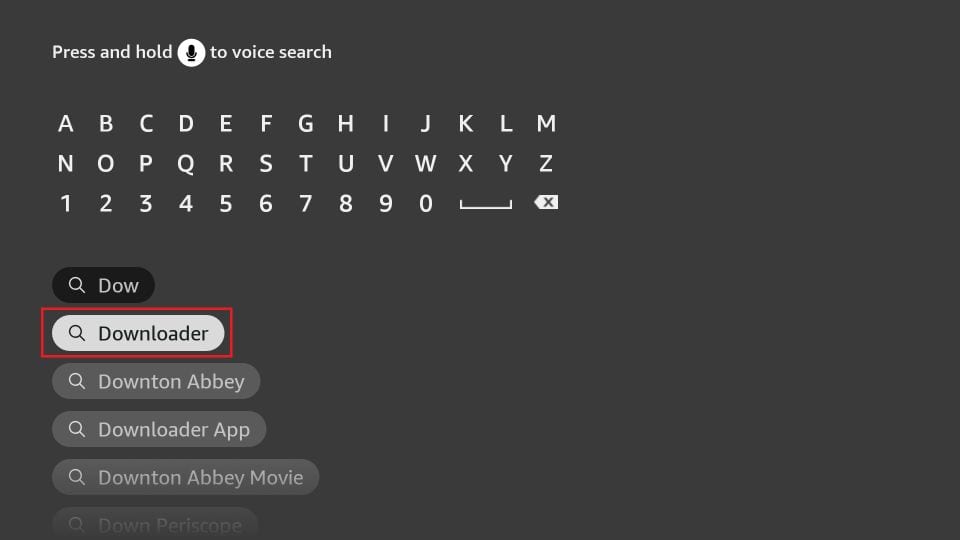
3. Click on the Download or Get button to install the Downloader.
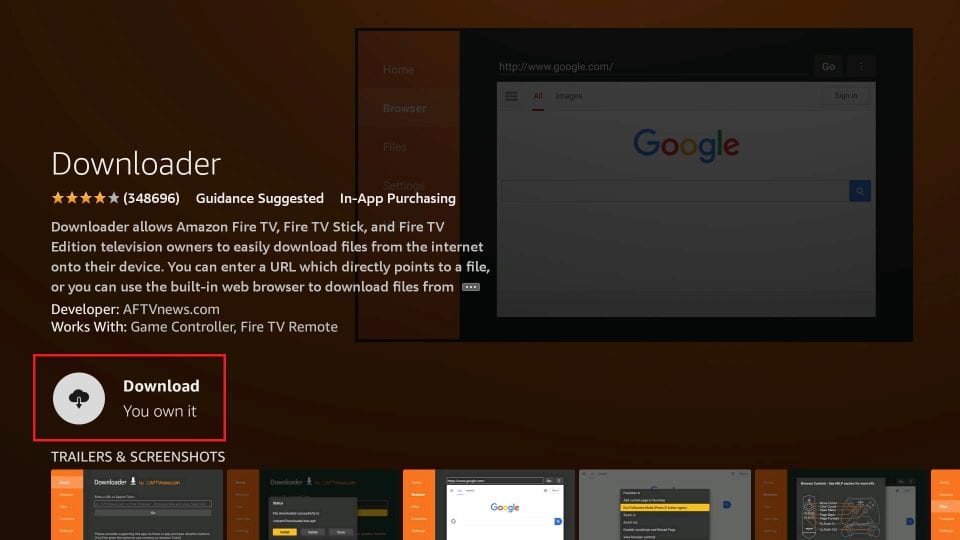
4. After you install the Downloader go to the home screen of your Firestick and select Settings.
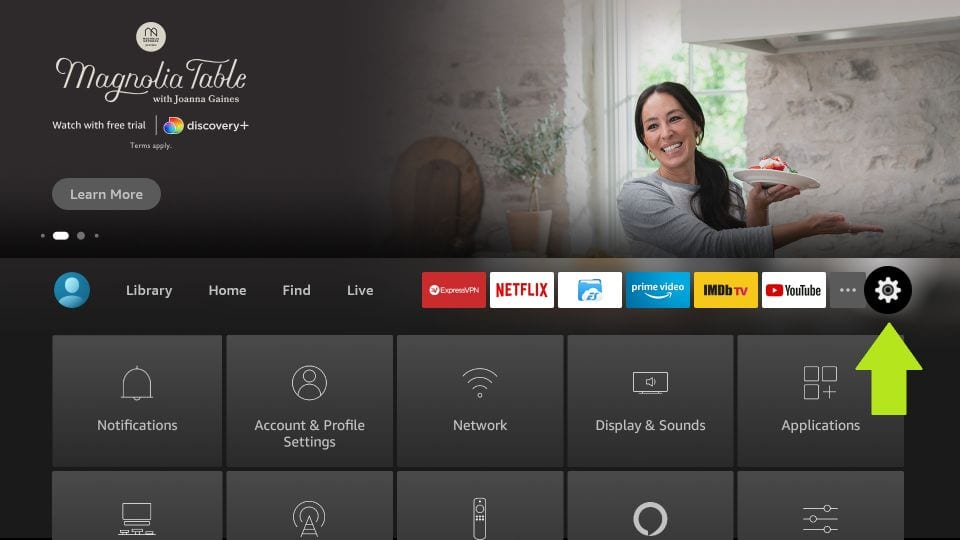
5. Choose My Fire TV from the Settings.
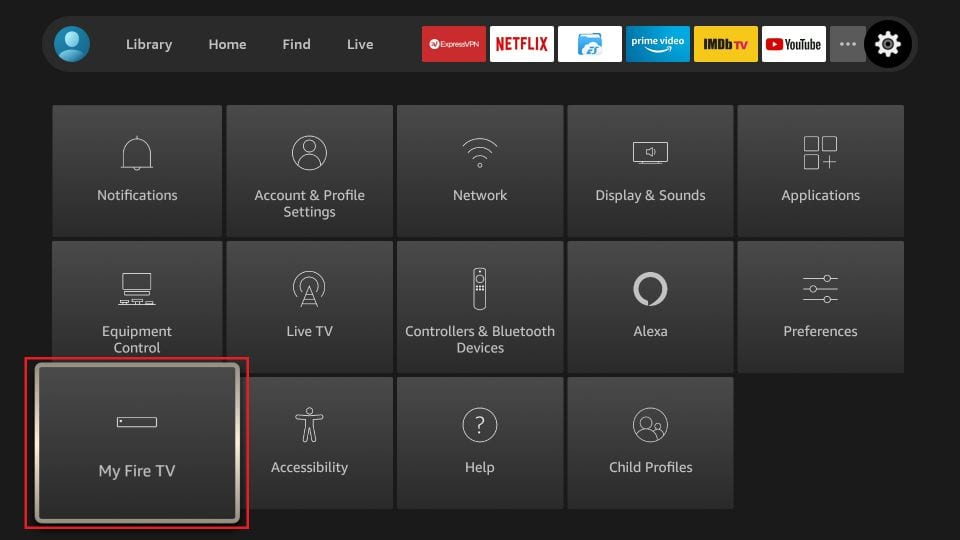
6. Then, select Developer Options.
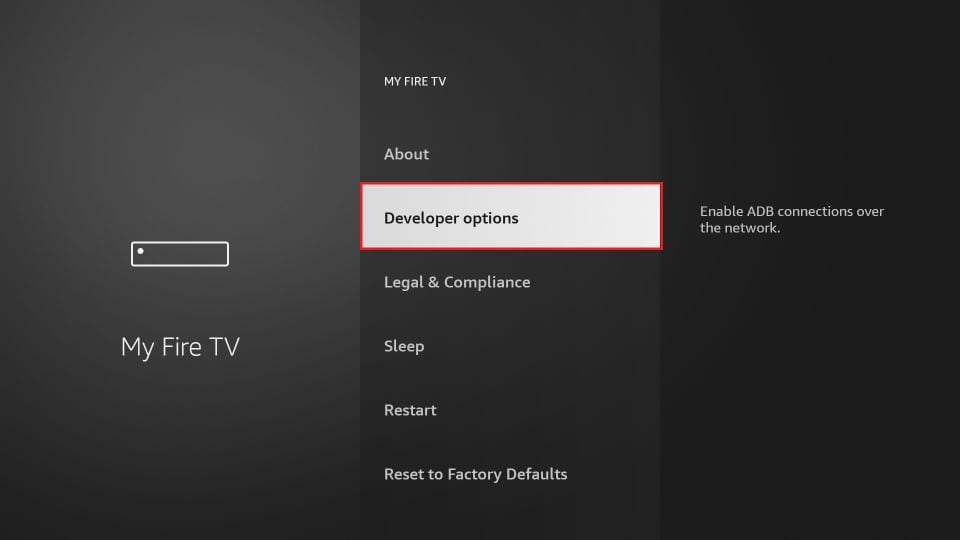
7. Now, Choose Install Unknown Apps.
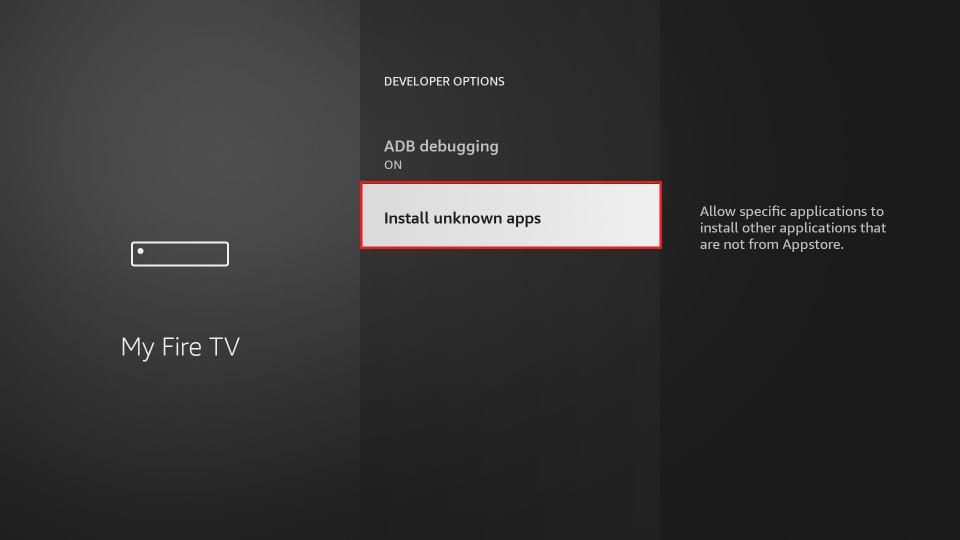
8. Find and select the Downloader. Next, turn it on.
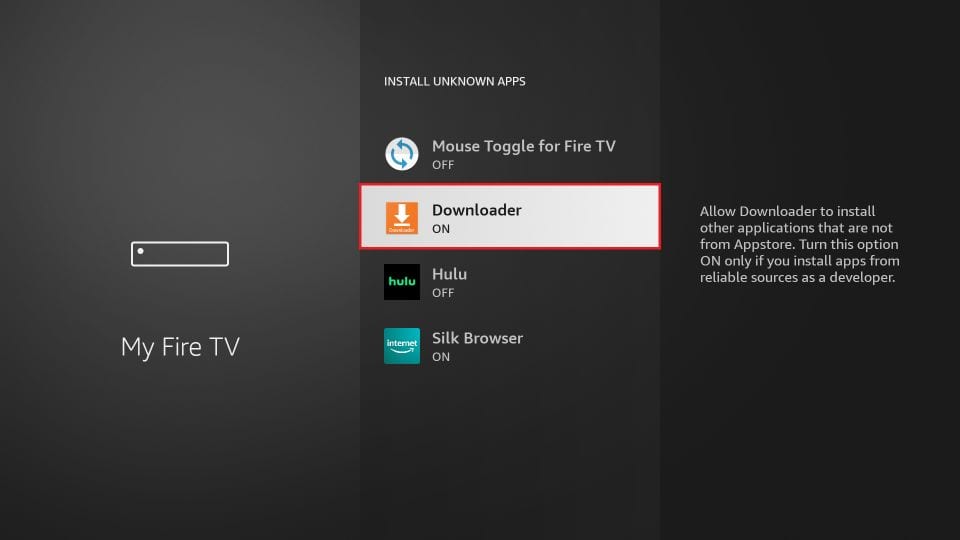
9. Go to Your Apps & Channels section and select the Downloader.
10. Click on Home from the left pane of the Downloader.
11. Here, enter the Live Net TV APK File URL https://bit.ly/3Blw8Wf in the Downloader address bar to download the APK File on Fire Stick.
10. Click Go, and the app file will start downloading.
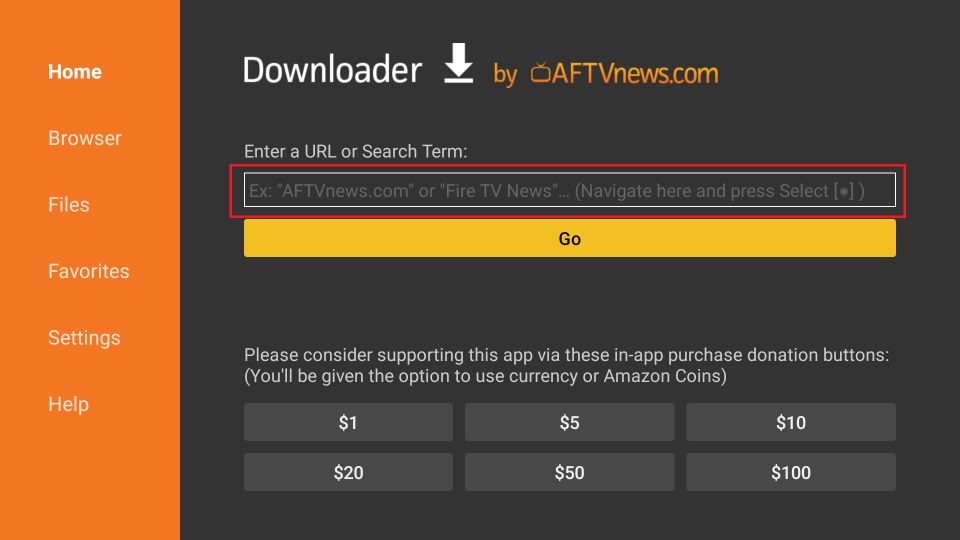
11. Wait for the app to download.
12. Click on Next > Install. Live Net TV will be installed on your Firestick within a few minutes.
How to Get Live Net TV on Firestick using ES File Explorer
ES File Explorer on Firestick is a File manager app, but it can also be used as a side-loader to install other third-party apps onto the Firestick.
1. Select the Find tab from the home screen.
2. Then, select the Search tile.
3. Now, search for the ES File Explorer app and select it from the search result.
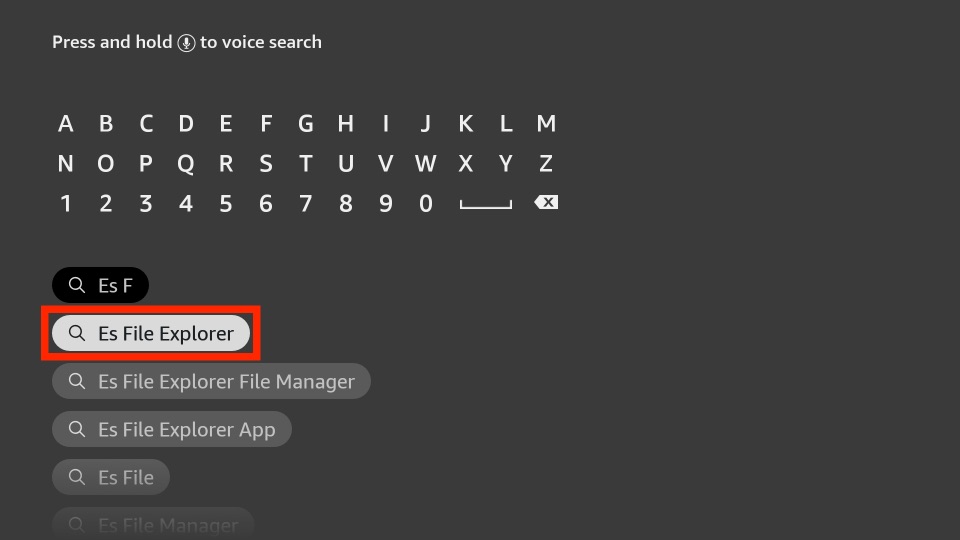
4. Click on the Download button and install the Downloader app.
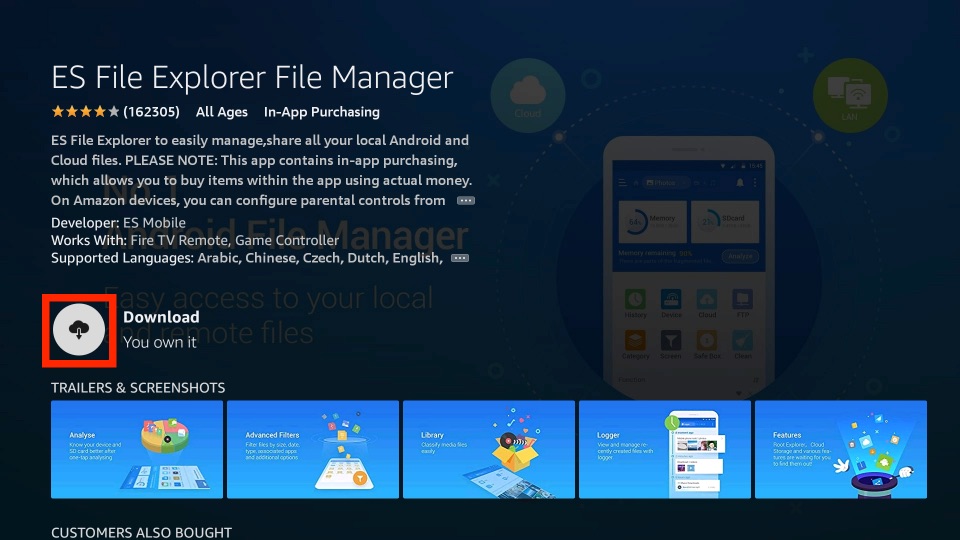
5. When the download is finished, click on Open.
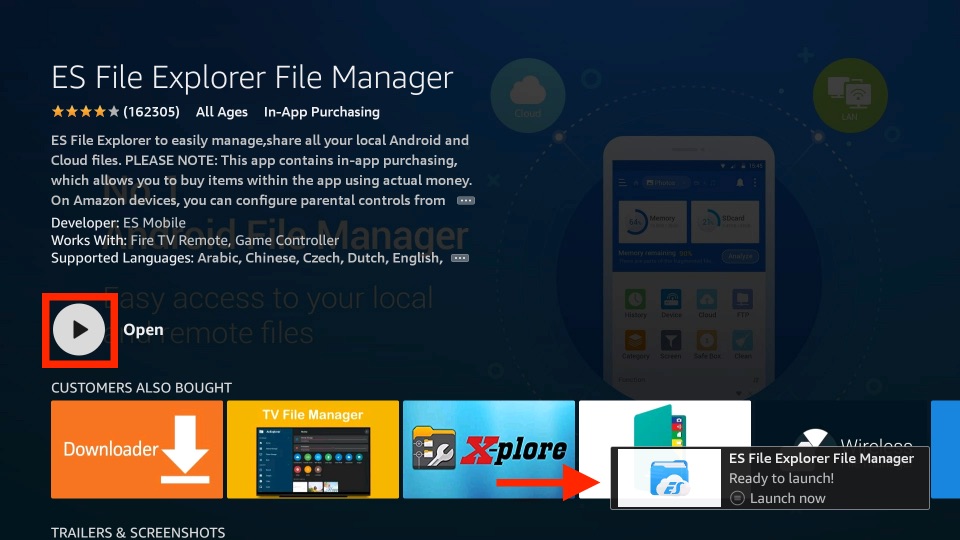
6. Click on Tools > Download Manager from the left pane.
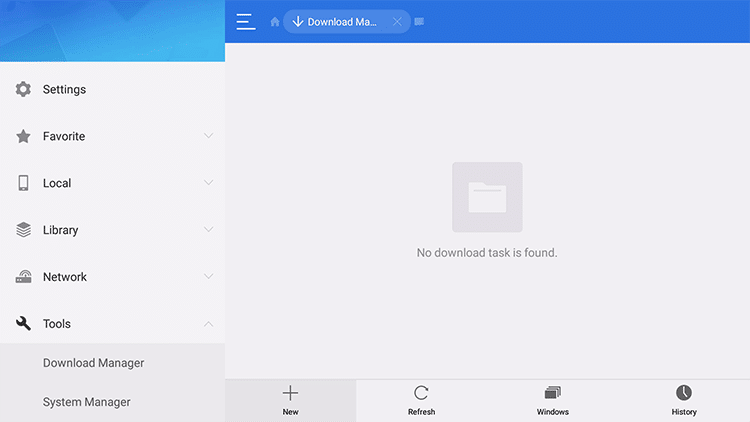
7. Click on the +New icon at the bottom left corner of the screen.
8. A small window opens with Path Field and Name field text box. Here, enter the Live Net TV App URL (https://bit.ly/3Blw8Wf) in the path field and Live Net TV in the name text box.
9. Click on Download Now. The Live Net TV app file will start downloading.
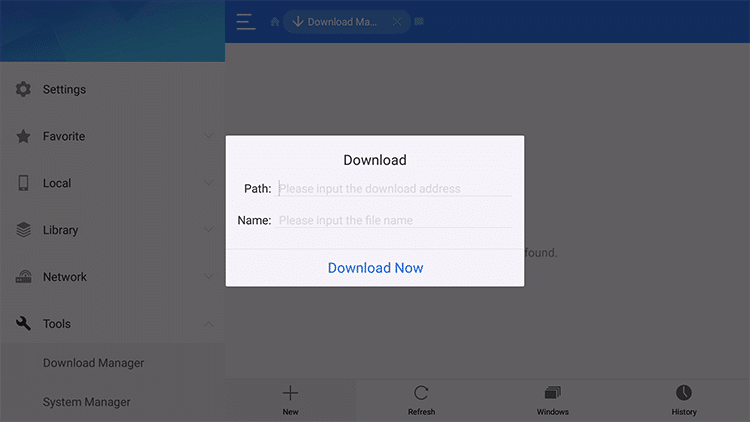
10. When the downloading is finished, click Open File.
11. Click Install from the small window, the app starts installing.
Related – How to install BBC iPlayer on Firestick
How to Connect to a VPN to stream Live Net TV
Connecting to a VPN to stream Live Net TV is advised because it is a third-party app. The steps below will guide you to watch Live Net TV using ExpressVPN on Firestick.
1. Select the Find tab and choose the Search tile from your Firestick’s home screen.
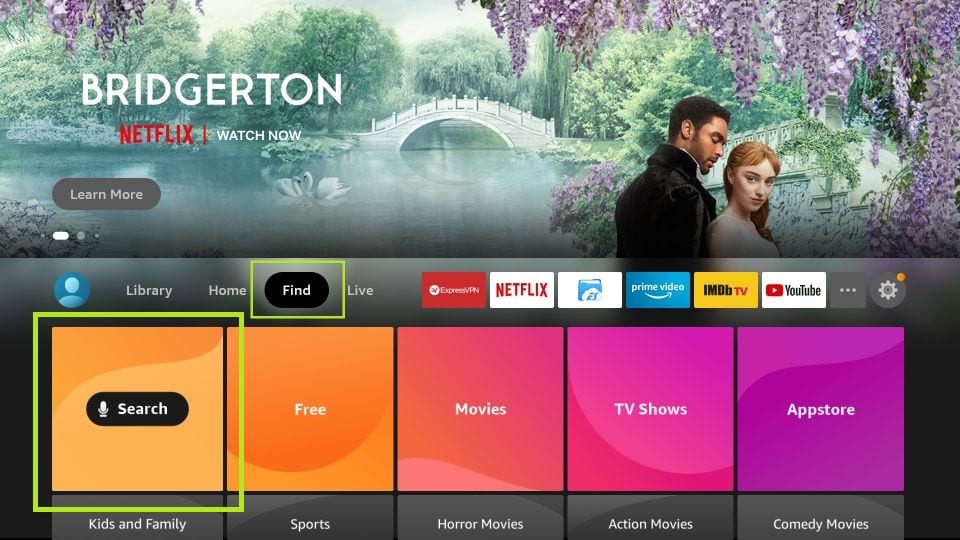
2. Search for the ExpressVPN app and choose it from the search result.
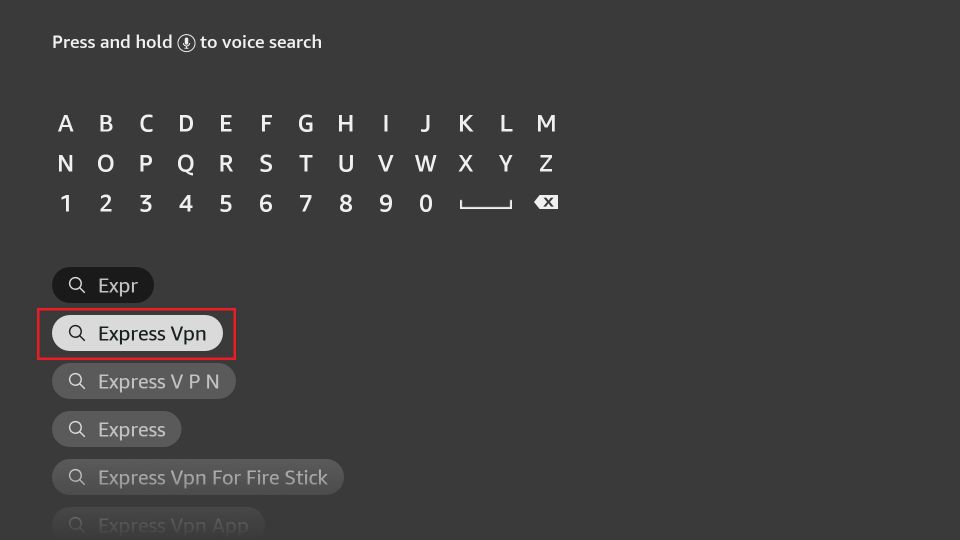
3. Click on Get or Download button.
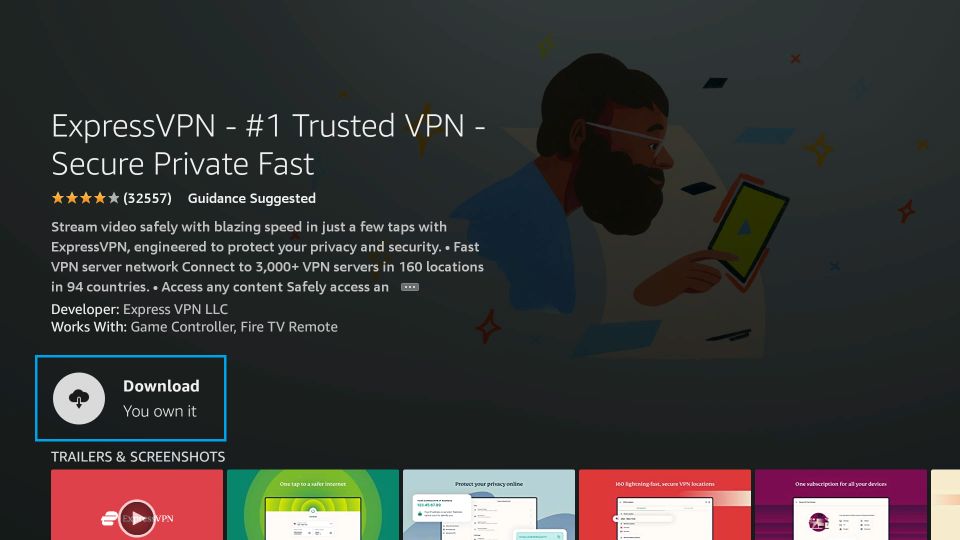
4. Now, you have successfully installed the ExpressVPN on Firestick.
5. Then, launch the Express VPN and Sign in to your account.
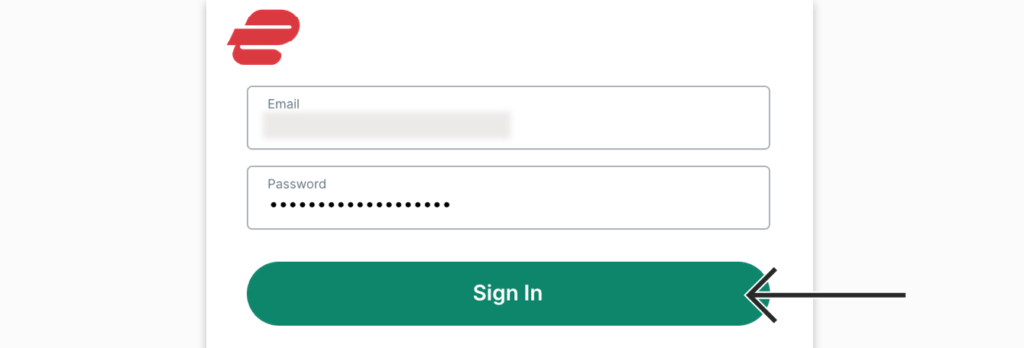
6. Now, select a VPN server and connect to ExpressVPN.
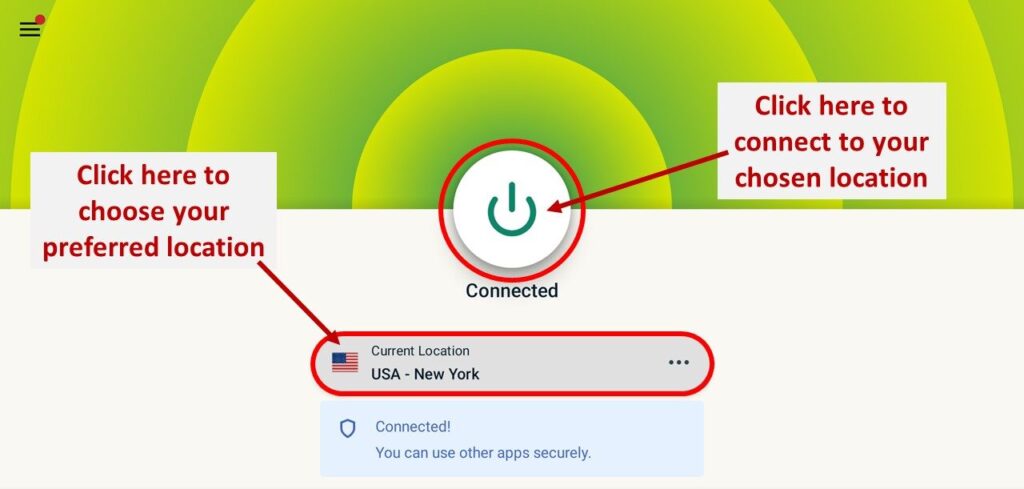
7. Open the Live Net TV app from the Your Apps & Channels section.
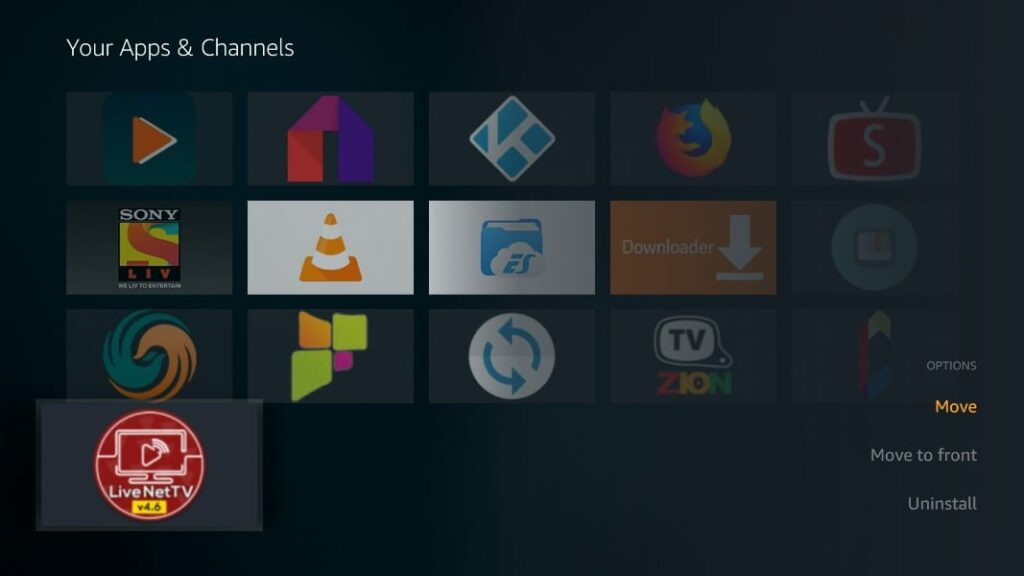
8. Select any category to watch your favorite Contents.
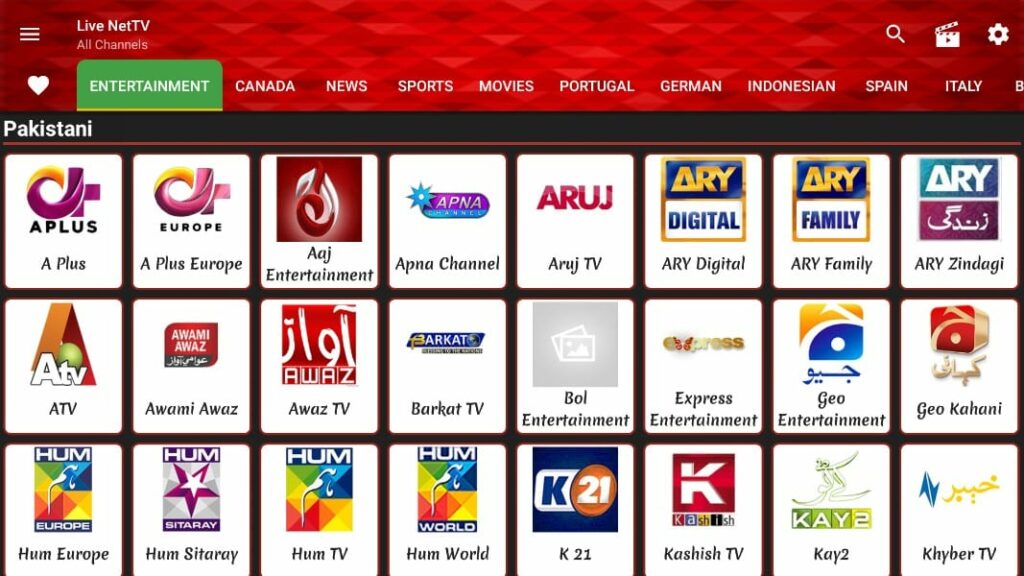
Live Net TV is developed with a simple user interface to access. In addition to movies and live TV channels, it offers on-demand movies and TV shows for free streaming. It allows you to organize and filter your channels for your easy watch. You can even choose the streaming quality of videos. If you want to stream Live Net TV on your Fire Stick, you are recommended to use a strong VPN service to hide your streaming data.
How to Add to Favorites on Live Net TV
1. Launch the Live Net TV home screen.
2. Select the channel that you wish to add to your favorites.
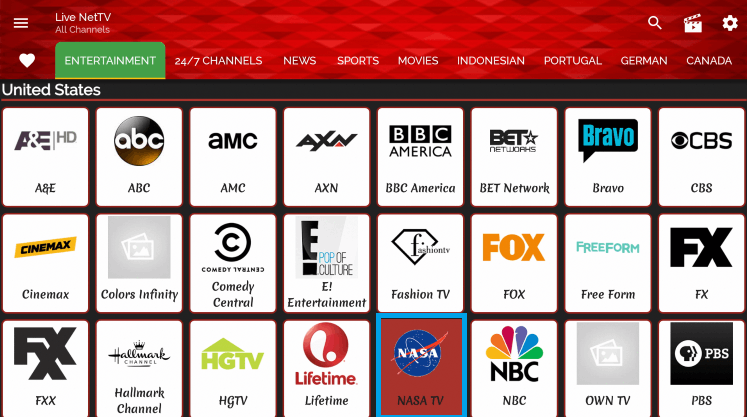
3. Click on the Add to Favorites option.
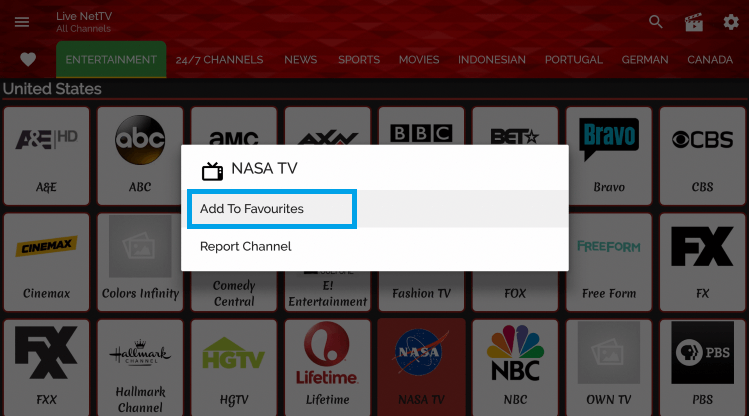
4. You will receive a notification syaing that channel added successfully to favourites.
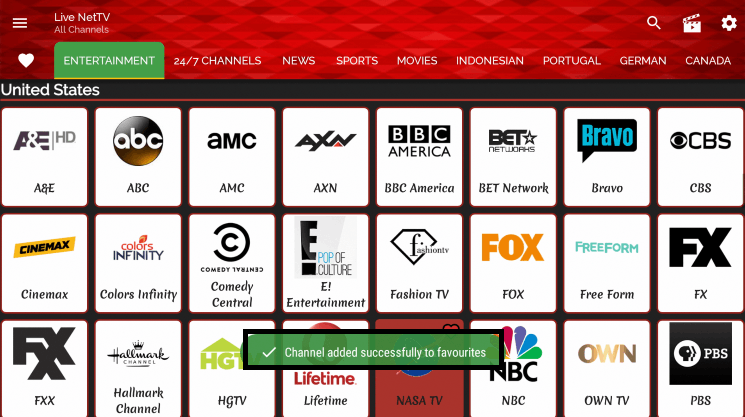
5. You can click on the heart icon from the home screen to access all your favourites.
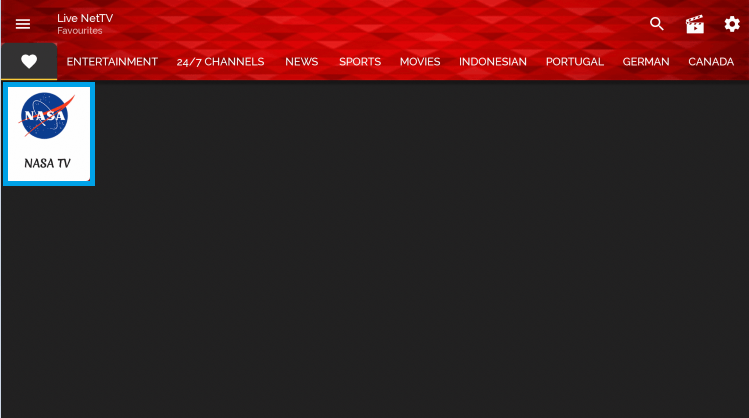
If you want to remove the channel from the favorites, just click on the app and select the Remove from favorites option.
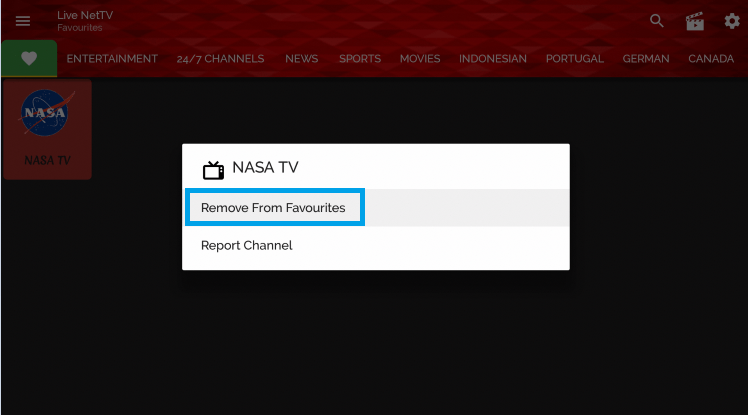
How to Setup MX Player with Live Net TV
Here are the steps to integrate MX Player with Live Net TV on Firestick.
1. Launch the MX Player on Firestick.
2. Click on the Settings on the upper right corner.
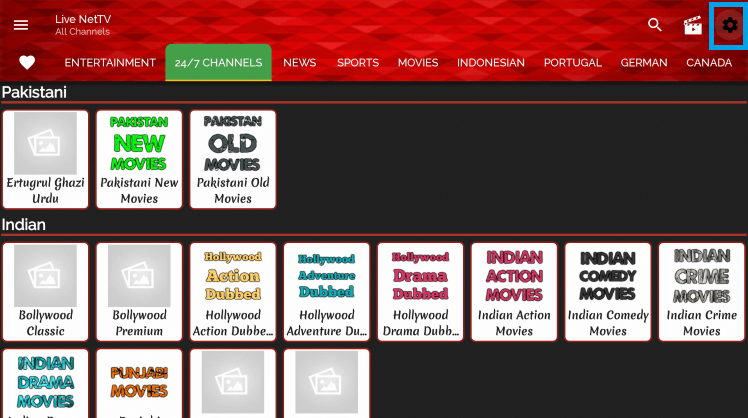
3. Click on the Video Player option.
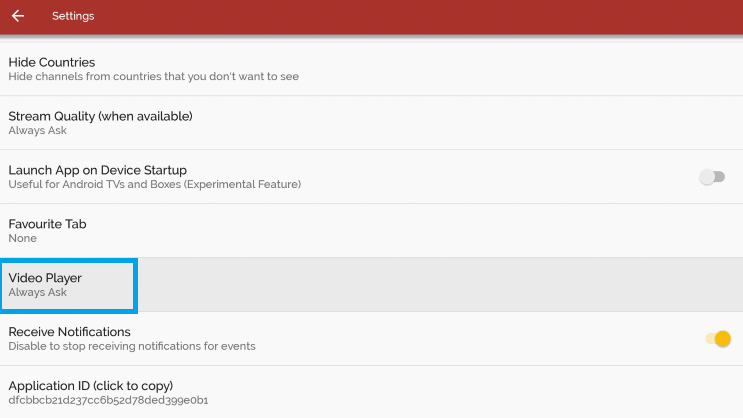
4. Then, select MX Player.
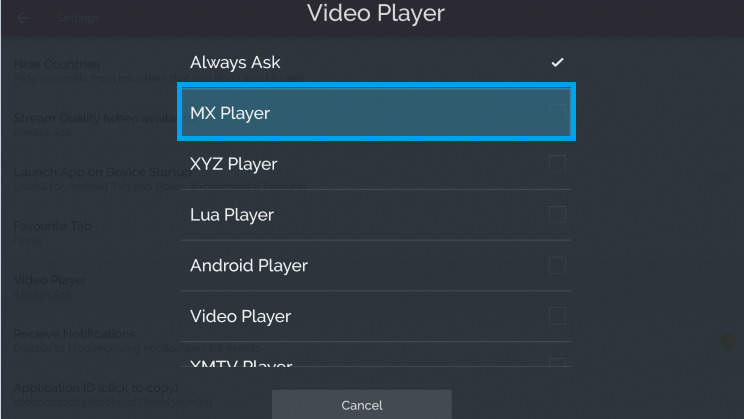
5. Now, the MX Player will be set as the default player on Live TV Net.
Live Net TV Channel List
Luive NetTV APS for Firestick channels list includes
- PBS
- NBC
- Lifetime
- HGTV
- Fashion TV
- AMC
- A&E
- Nasa TV
- Comedy Central
- CBS
- Hallmark Channel
- Colors Infinity
- Bravo
Live Net TV Alternatives
- Cinema HD APK
- Cyberflix TV
- TV Tap Pro
- HD Streamz
FAQ
Live Net TV is a streaming app o watch all of your favorite content for free.
You can use the Downloader app to install Live Net TV for Firestick.
Since Live Net TV is an unofficial app, you can’t update the app directly. Instead, you need to uninstall the app and reinstall the app again using the same method. And we will update the Live Net TV APK link regularly for Amazon Firestick. So, update the app regularly and get disrupted services of Live Net TV.
If Live Net TV events not working on Firestick, restart the Live Net TV app and connect to a strong network connection. Then, try again.
Not all the streaming contents provide in the Live Net TV are legal to stream. So the legality of the Live Net TV app is based on the content that you are streaming.
![How to Install and Watch Live Net TV on Firestick / Fire TV [2022]](https://firestickappsguide.com/wp-content/uploads/2019/12/How-to-Install-Live-Net-TV-on-Firestick-1-1024x683.jpg)