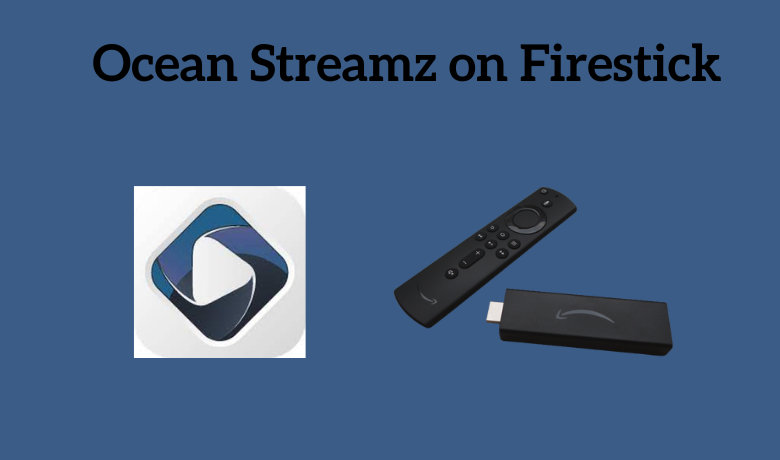Ocean Streamz is a streaming application used to stream Movies, TV Shows, and on-demand videos. With that, you can also stream Korean drama, Anime, and animated videos. It allows you to stream content in various qualities, from 360p to 1080p. You can also save the videos on your device using the server links mentioned in the interface. Further, it lets you add subtitles in different languages and stream the movie you like. The users can also stream the movie using the external media player of their wishes, like VLC and MX Player. Ocean Streamz also lets you integrate the Real-debrid account and manage torrent files. The Ocean Streamz app is compatible with Android, Smartphones, iOS, Smart TV, PC, Roku, and Firestick.
Important Message
Your IP is Exposed: [display_ip]. Streaming your favorite content online exposes your IP to Governments and ISPs, which they use to track your identity and activity online. It is recommended to use a VPN to safeguard your privacy and enhance your privacy online.
Of all the VPNs in the market, NordVPN is the Best VPN Service for Firestick. Luckily, NordVPN has launched their Exclusive Christmas Deal at 69% off + 3 Months Extra. Get the best of NordVPN's online security package to mask your identity while streaming copyrighted and geo-restricted content.
With NordVPN, you can achieve high streaming and downloading speeds, neglect ISP throttling, block web trackers, etc. Besides keeping your identity anonymous, NordVPN supports generating and storing strong passwords, protecting files in an encrypted cloud, split tunneling, smart DNS, and more.

Features of Ocean Streamz
- You can install and access the Ocean Streamz content for free.
- It has a huge collection of movies, live TV shows, live TV channels, anime shows, etc.
- It requires no registration or subscription.
- With a simple interface, navigation is made easy.
- Ocean Streamz is 100% ad-free.
- Add your favorite shows to favorites.
How to Download Ocean Streamz on Firestick
The Ocean Streamz application is not available on the Amazon App Store, so you need to sideload the app using the Downloader app on your Firestick.
Install Downloader on Firestick
1. Initially, navigate to the Firestick home screen.
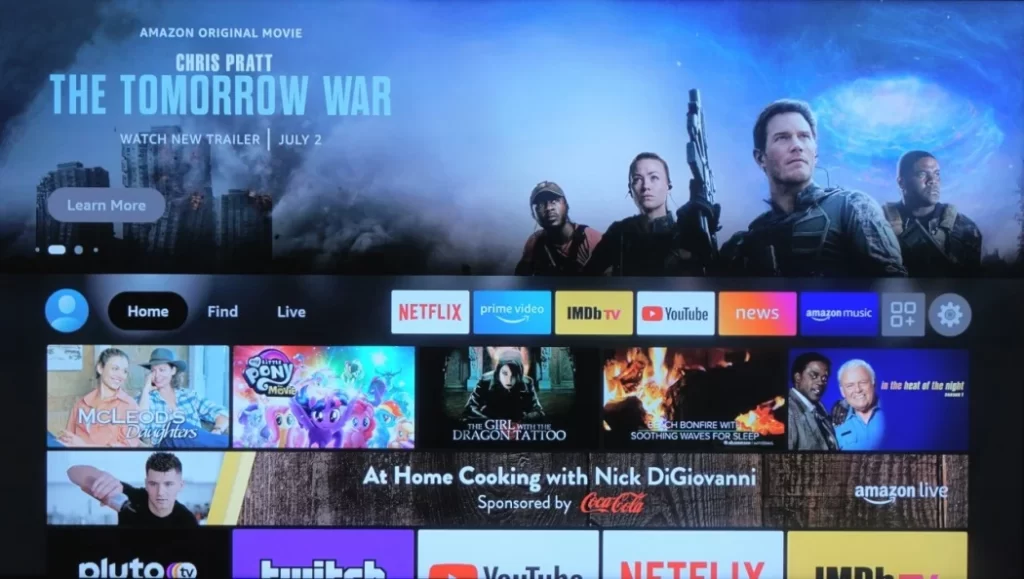
2. Click the Find and tap the Search tab.
3. Enter the downloader in the search bar using the virtual keyboard.
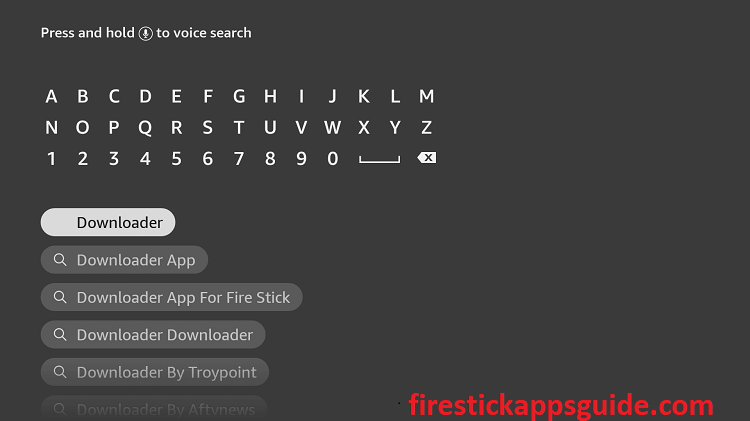
4. Choose the app from the search results.
5. Tap the Download button to install the app.
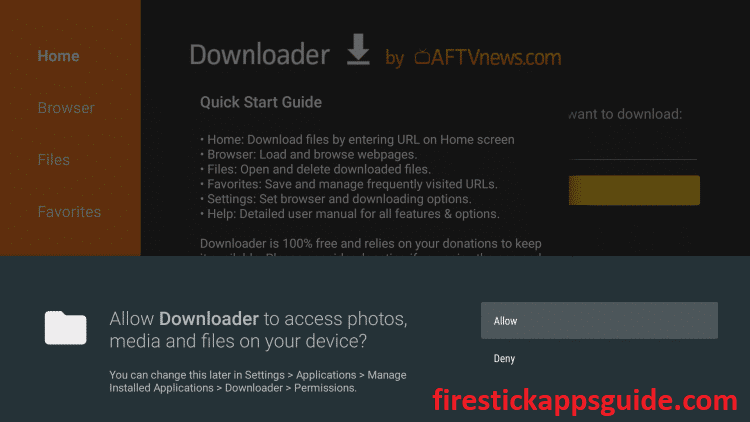
6. Now, click the Open button to launch the app on your Firestick.
Preliminary Requirements
1. Click the Settings icon on the top right corner.
2. Select My Fire TV on the settings screen.
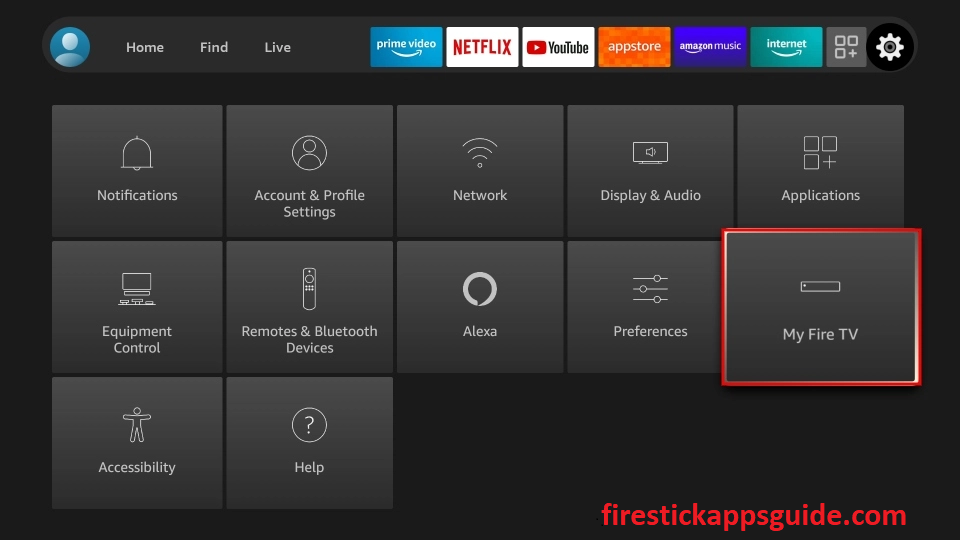
3. Tap the Developer Options.
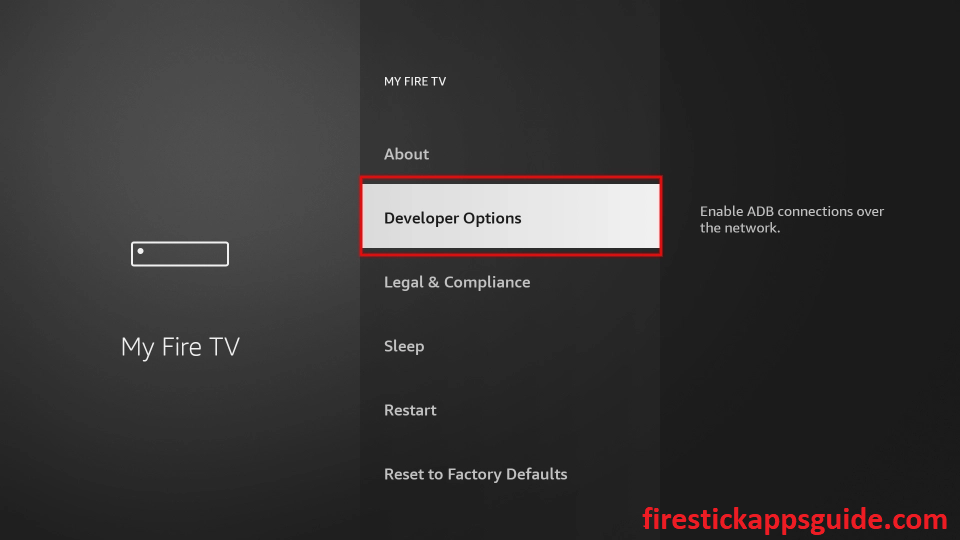
4. Click the Install unknown apps on the next screen.
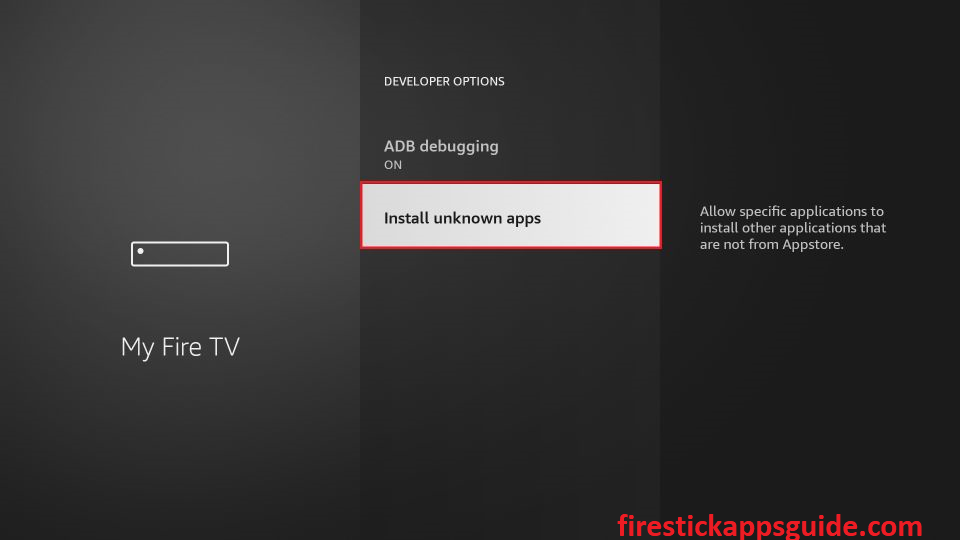
5. Enable Downloader to install unknown sources.
How to Sideload Ocean Streamz on Firestick using Downloader
1. Open the Downloader app from the Apps section.
2. When you open the app, a prompt message will appear on the screen.
3. Click the Allow button to permit the Downloader app to access the files stored on your Firestick.
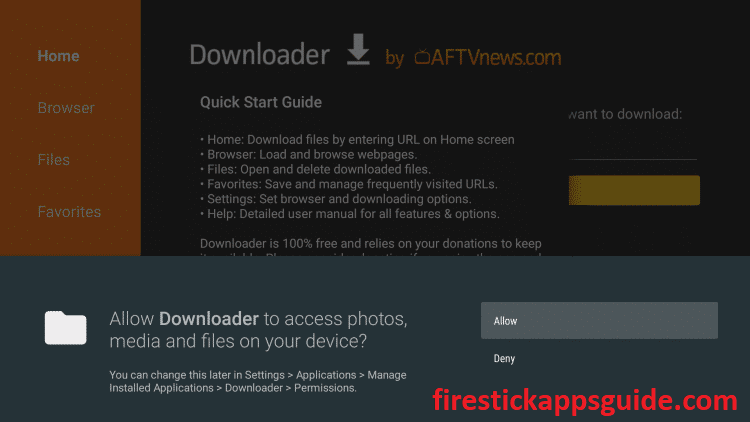
4. Next, tap the Home tab on the left pane.
5. Type the URL link of Ocean Streamz apk for Firestick in the URL field.
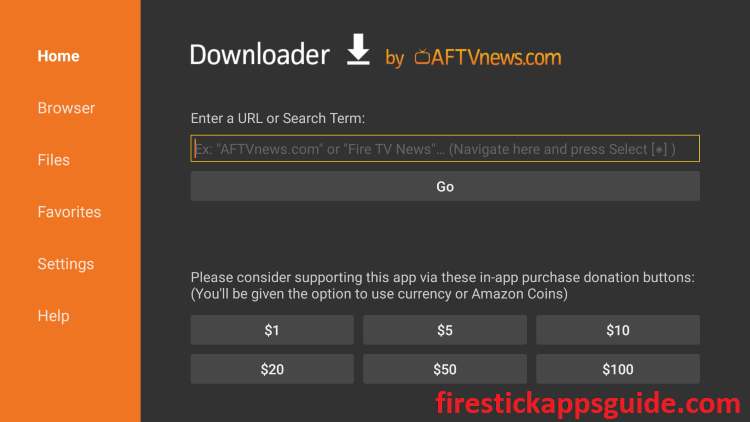
6. Once entered, tap Go to download the apk file.
7. Next, hit the Install button to install the app on your device.
8. After the installation process is over, click Open to launch the app on your Firestick.
How to Install Ocean Streamz on Firestick [ES File Explorer]
The next method to install Ocean Streamz on Firestick is using the ES File Explorer for Firestick. After installing the app, you need to enable the unknown sources for your Firestick.
Navigate to Settings >> My Fire TV >> Developer Options >> Install unknown apps >> Turn on ES File Explorer to install unknown sources.
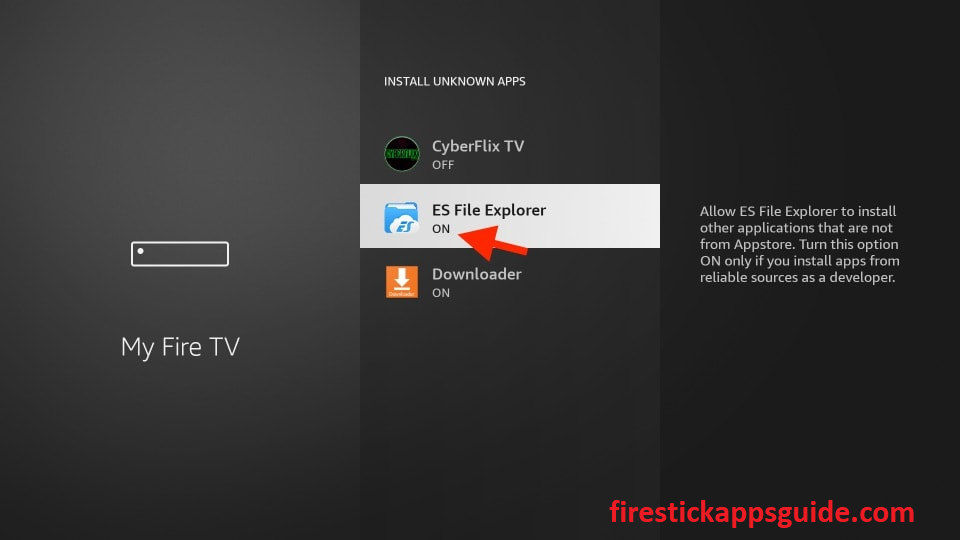
1. Locate the ES File Explorer app on your Firestick.
2. Tap the Downloader icon on the home screen.
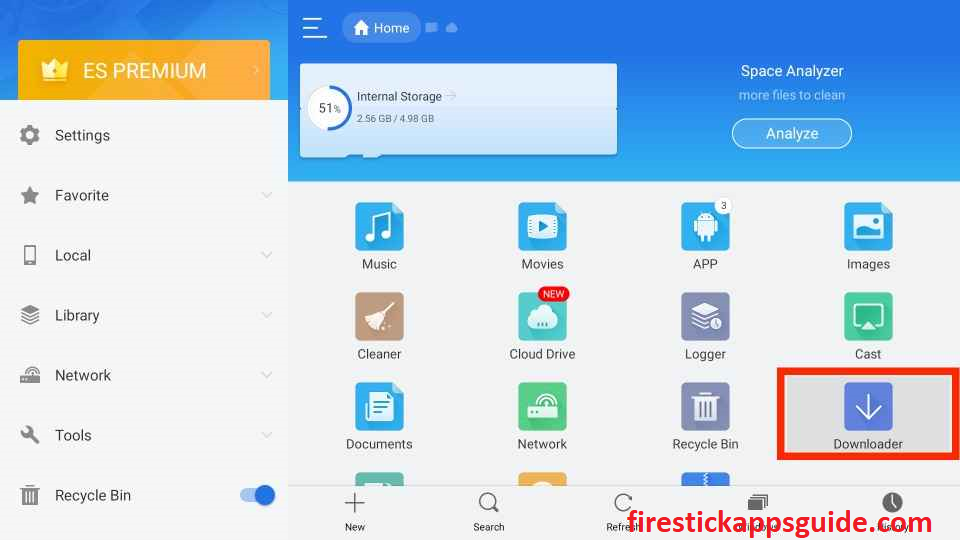
3. At the bottom screen, click +New.
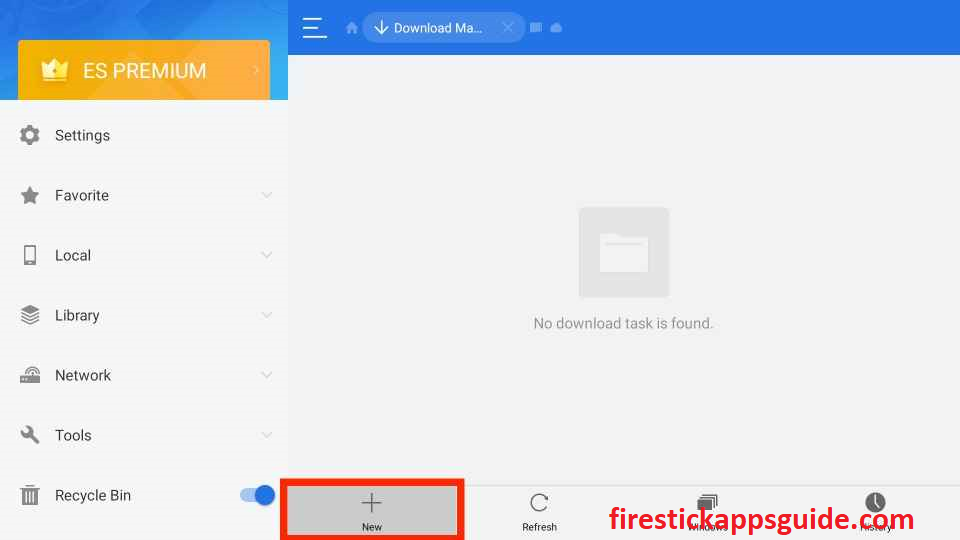
4. Enter the download link of Ocean Streamz apk for Firestick and the name of the app in the provided field.

5. Click the Download Now option to get the apk file.
6. Next, tap the Open File button.
7. Click the Install button to install the app on your Firestick.
8. Finally, tap Open to launch the app on your Firestick.
How to Use Ocean Streamz on Firestick
1. Long press the Home button on your Firestick remote until the quick menu appears on the screen.
2. Click the Apps tile on the screen.
3. Select the Ocean Streamz app from the available apps.
4. Press the Menu button on the Firestick remote.
5. Choose Move to launch the app on your Firestick home screen.
6. Open the Ocean Streamz app and tap the Allow button to access the files on your device.
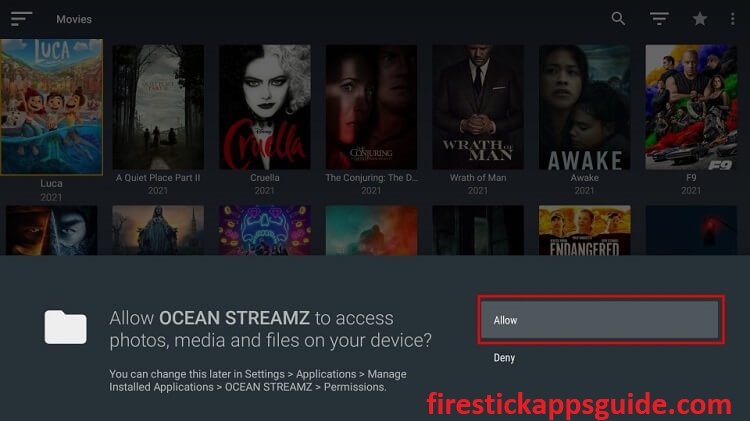
7. Click the Menu(three horizontal lines) icon on the home screen.
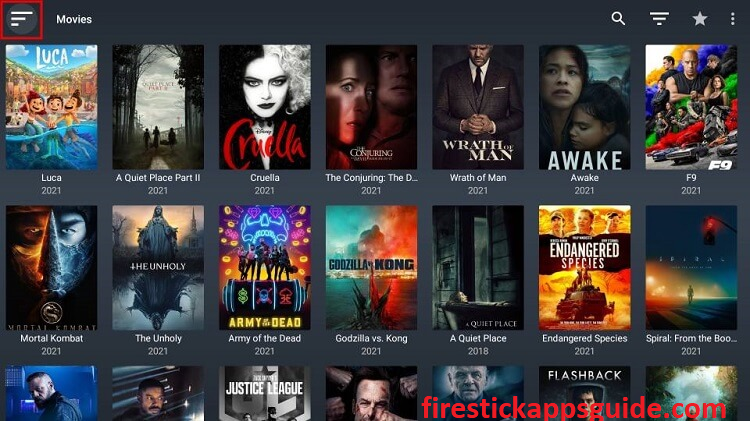
8. Here, you can find the categories of the content, such as Movies, TV Shows, Anime, and Live TV.
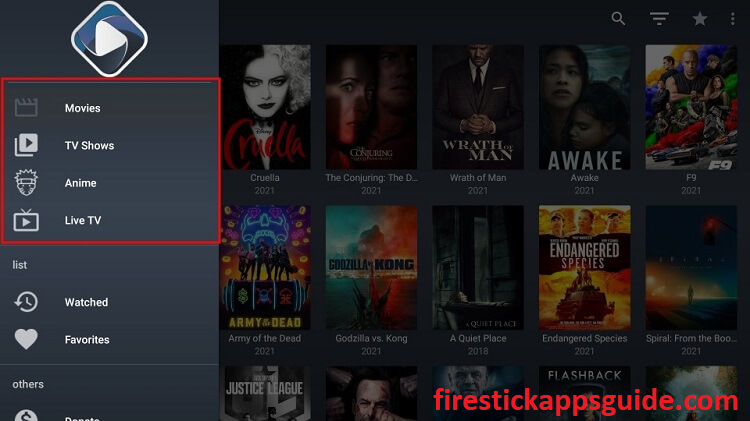
How to Setup Mouse Toggle with Ocean Streamz
Before getting into the steps, ensure to install Mouse Toggle on Firestick.
1. Launch the Ocean Streamz app for Fire TV.
2. Next, tap the Settings icon in the top right corner.
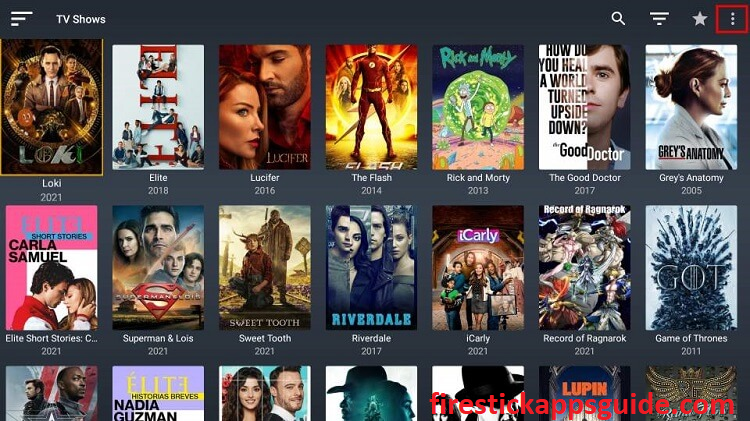
3. Hit the Player Mouse toggle pointer style option.
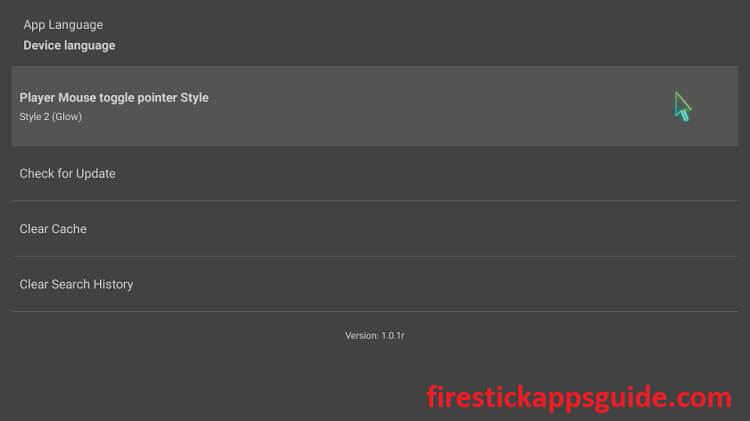
4. Choose the mouse point style.
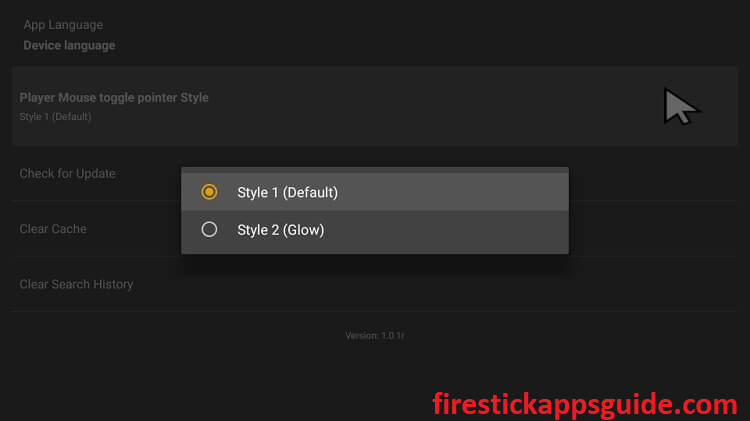
How to Access Ocean Streamz on Firestick
1. From the Ocean Streamz home, click the Search icon to search for your favorite TV shows and movies.
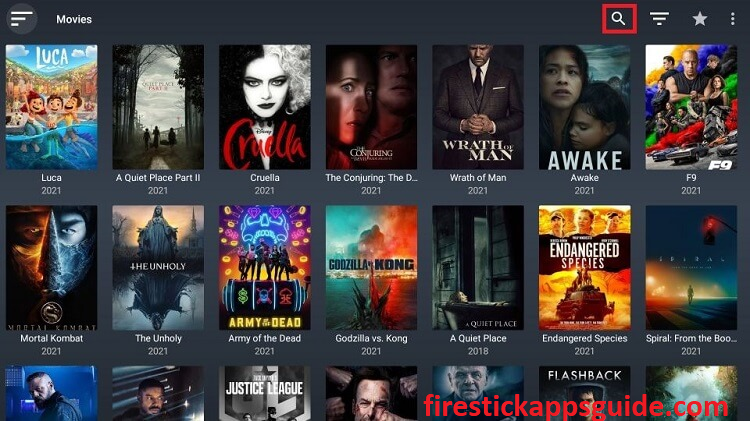
2. Type the name of the show in the search bar using the on-screen keyboard.
3. To filter the content on your app, tap the three horizontal line icons next to the search icon.
4. Select the Genre, Year, sort by, and also hide adult content.
5. Once selected, tap the Apply button.
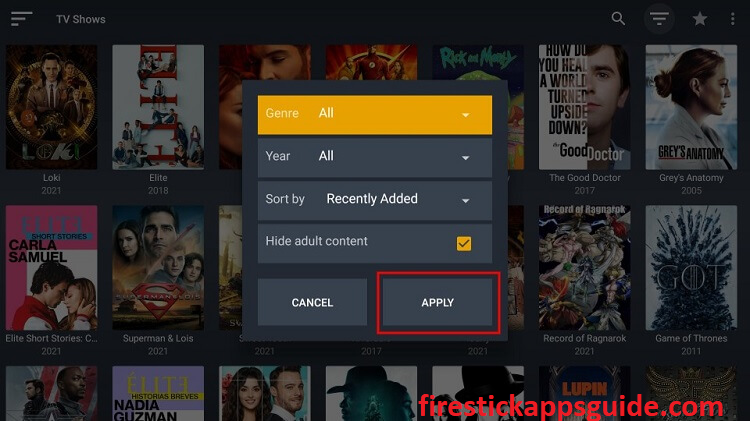
6. Next, click on the content you want to stream.
7. Choose the streaming link from the list.
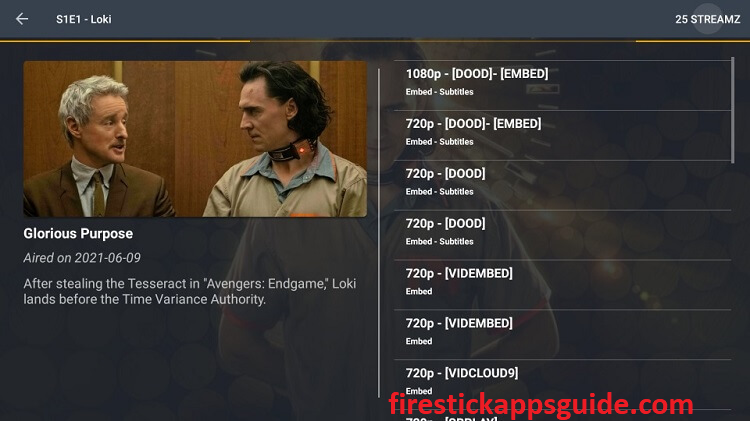
8. Now, the content you selected will stream on your Firestick.
9. If you want to stream Live TV, click the Live TV tab and start streaming your favorite channel.
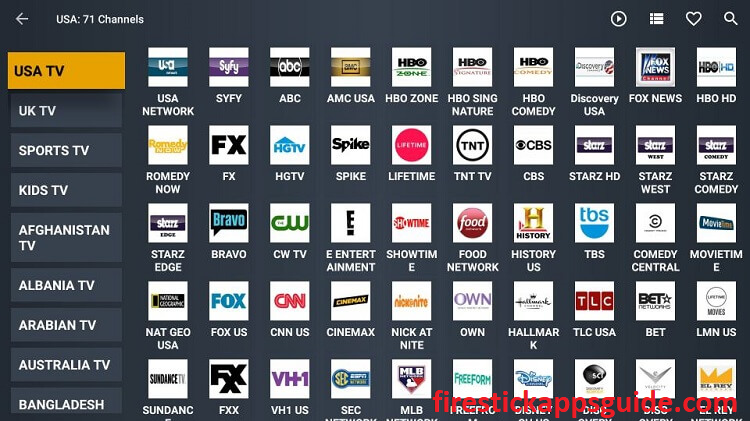
How to Watch Ocean Streamz All Over the World
If Ocean Streamz is not available in your country, you need to use the best VPN to get access to Ocean Streamz from your country.
1. First, install the IPVanish VPN app on your Firestick.
2. Login with your account details.
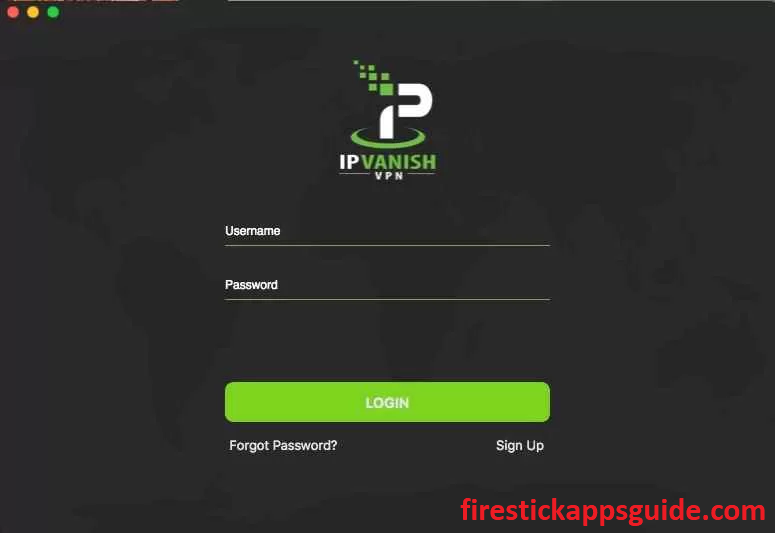
3. Select the country from the list and click the Connect button, then minimize the screen.
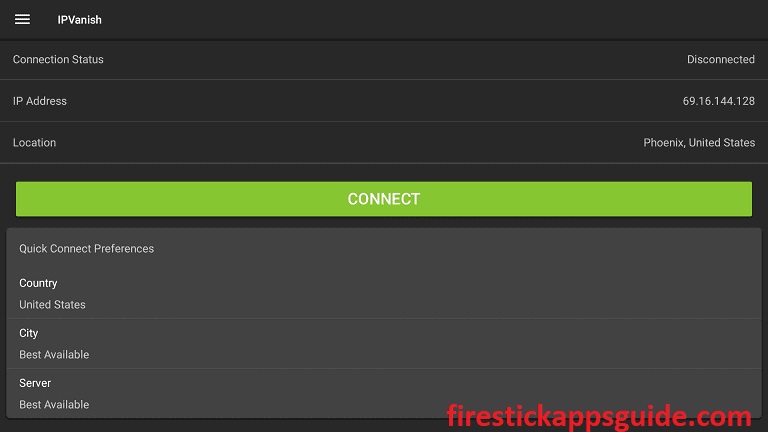
4. Open the Ocean Streamz app and start streaming your favorite content.
5. To stop using a VPN, open the screen and tap the Disconnect button.
You can follow any of the above methods to install and stream Ocean Streamz on your Firestick. And you can also try out the Cinema HD and Bee TV as alternatives to Ocean Streamz on your Firestick.
Ocean Streamz Alternatives
If you find any lack of features, you can check out the best alternatives for Ocean Streamz in the section below.
Frequently Asked Questions
Ocean Streamz is safe to use till you stream the legal content using the app.
If Ocean Streamz is not working on your Firestick, check the internet connection, restart the modem or router, update Ocean Streamz, update Firestick, and reset and restart your Amazon Firestick.
Navigate to the Apps section and select the Ocean Streamz app. Press the Menu button on your Firestick remote and select Check for an update to update the Ocean Streamz app on your Firestick.
Yes, Ocean Streamz is completely free to install and use.