Live Lounge is an IPTV app that can be used to stream live TV, movies, and series. This app is completely free to use. It has 1000+ channels to stream all the live and on-demand content. Live Lounge app can be easily installed on Amazon Firestick as it is Android supported. The Live Lounge app has content in all the categories like movies, sports, news, cartoons, music, and much more. In this guide, let us see how to install Live Lounge Apk on Firestick, Fire TV 4K, Fire TV Cube, Android TV boxes, etc.
Important Message
Your IP is Exposed: [display_ip]. Streaming your favorite content online exposes your IP to Governments and ISPs, which they use to track your identity and activity online. It is recommended to use a VPN to safeguard your privacy and enhance your privacy online.
Of all the VPNs in the market, NordVPN is the Best VPN Service for Firestick. Luckily, NordVPN has launched their Exclusive Christmas Deal at 69% off + 3 Months Extra. Get the best of NordVPN's online security package to mask your identity while streaming copyrighted and geo-restricted content.
With NordVPN, you can achieve high streaming and downloading speeds, neglect ISP throttling, block web trackers, etc. Besides keeping your identity anonymous, NordVPN supports generating and storing strong passwords, protecting files in an encrypted cloud, split tunneling, smart DNS, and more.

Live Lounge app has video content from countries like the USA, UK, UAE, Portugal, Saudi Arabia, Pakistan, India, and many others. With the Live Lounge app on your Firestick, you can get to stream all the live TV and movies for free. With this IPTV app, you can get to watch all the news around you and update yourselves.
Features of Live Lounge
The features of the Live Lounge app are as follows.
- With the Live Lounge app on Firestick, you can get minimal or no ads while streaming.
- The video library of the Live Lounge app will be updated frequently so that you can get to watch new content every time.
- The app has an in-built video player called Exo Player. There is no need to install any third-party video players.
- The video quality is always 720p and 1080p.
- Live Lounge is completely free to use and free to stream. You don’t need to pay any money.
- It supports all Android-based devices like Android TV, Nvidia Shield, Mi Box, Android phones, etc.
How to Download Live Lounge on Firestick
The Live Lounge app is not available in the Amazon App Store. You need to download the app from third-party sources. There are two ways of doing it.
- Using Downloader app.
- Using ES File Explorer app.
Getting your Firestick Ready | Apps from Unknown Sources
Since you are downloading the app from third-party sources, you need to give permission to install apps from sources other than Amazon App Store. Follow the below steps to give permission.
#1 Tap the Settings icon on the Firestick Home screen.
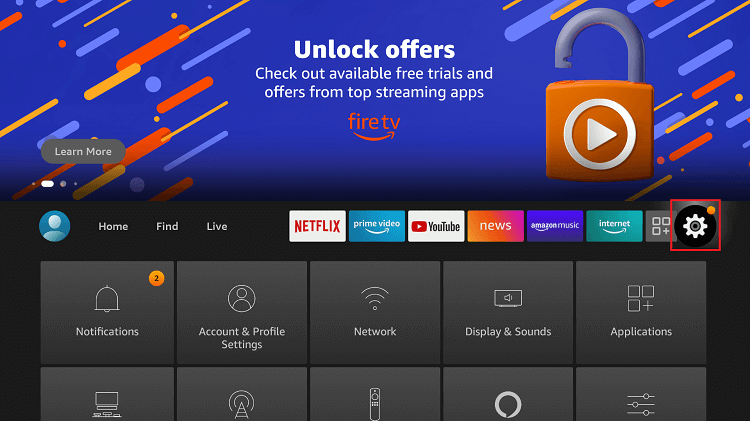
#2 Choose My Fire TV or Devices in the Settings menu.
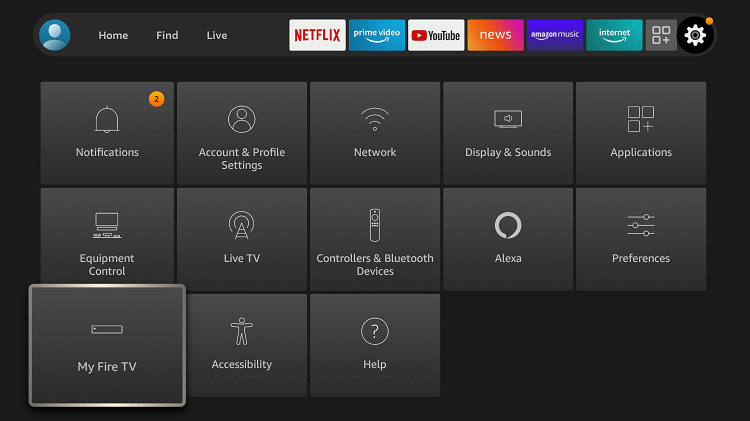
#3 Click Developer options on the options list.
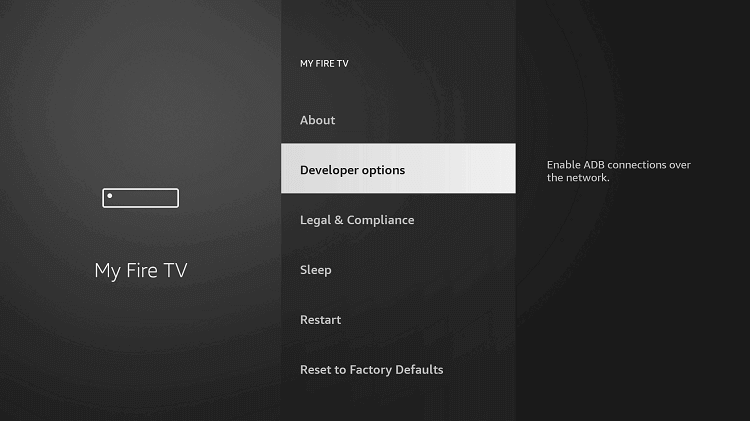
#5 Click Apps from Unknown Sources to turn on if it is turned off.
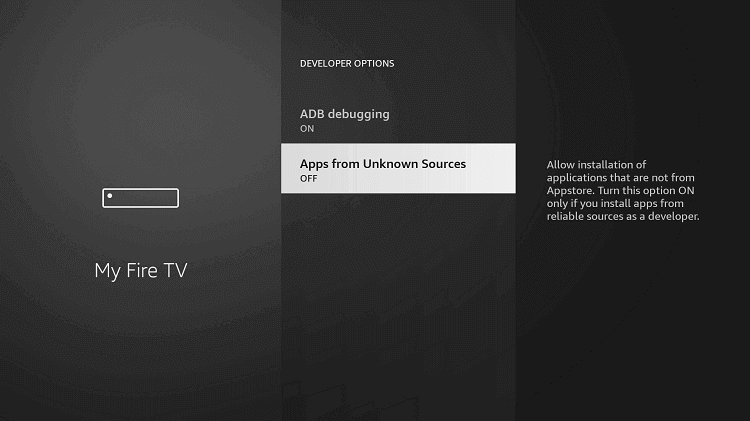
#6 Choose Turn On to confirm your selection.
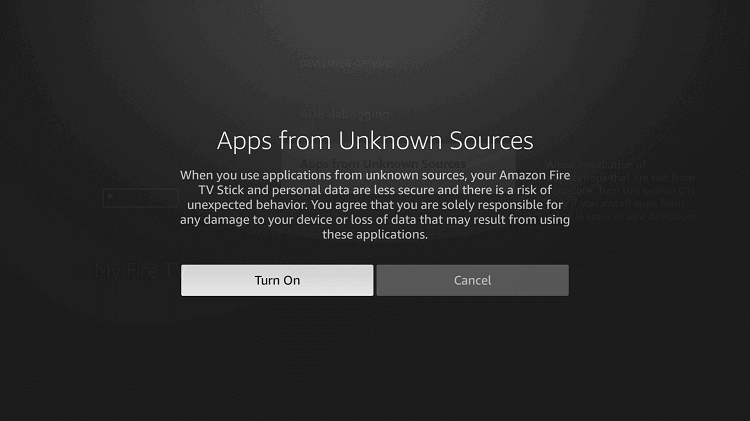
#7 In the same way, turn on ABD debugging too.
How to Get the Live Lounge Apk on Firestick using Downloader
The Downloader app is one of the best apps to download apps that are not available in the Amazon App Store. If you don’t have the app, install Downloader for Firestick with all the downloading guidelines.
#1 Open the Downloader app. Tap Allow if any pop-up comes.
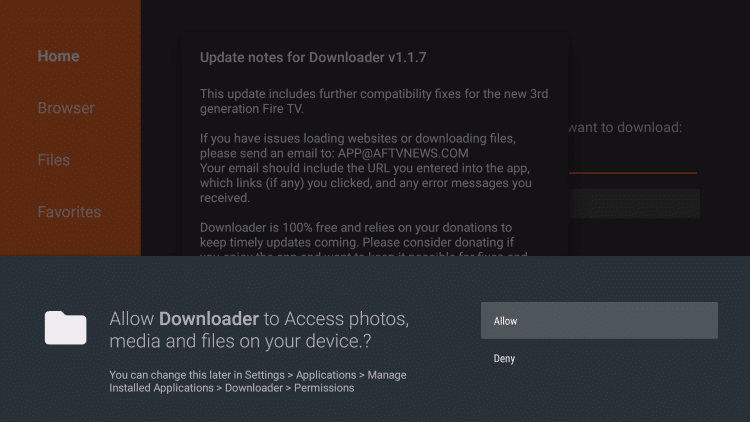
#2 Click the Home button to get the search bar. In the search bar, type the Live Lounge’s URL https://i4apps.co.uk and click the Go button.

#3 Scroll down a bit and click the Get Live Lounge Now button.
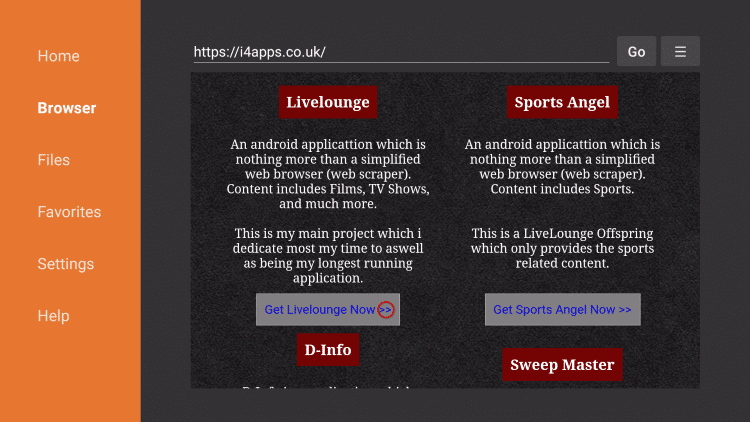
#4 Wait for the download to complete.
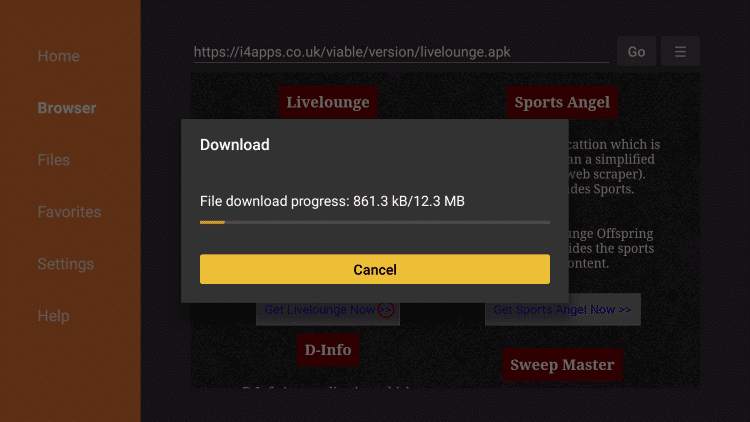
#5 When the download is complete, click Install.
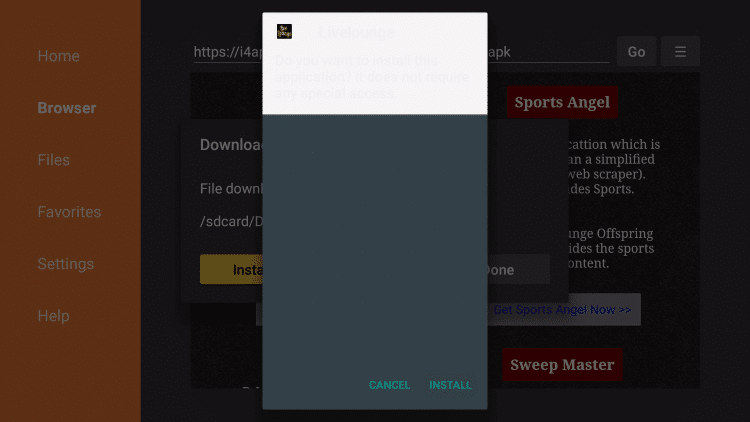
#6 In the next screen, click Open to launch the app.
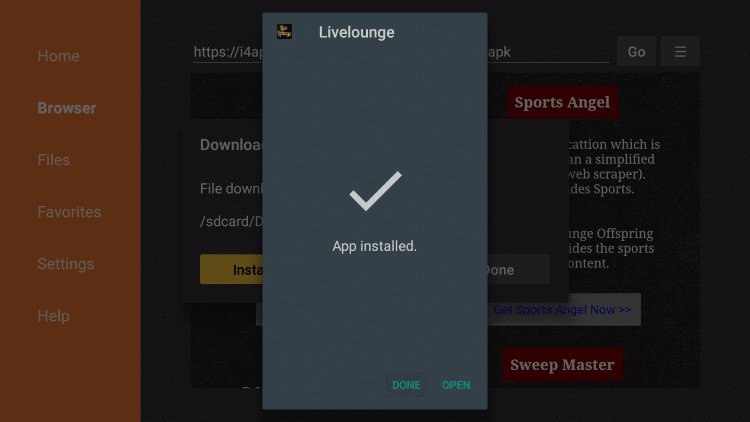
How to Sideload Live Lounge Apk on Firestick using ES File Explorer
ES File Explorer is an alternative app to the Downloader app. If you find any difficulties while using the Downloader app, you can go for ES File Explorer. If you don’t have the app, install the ES File Explorer app for Firestick with all the downloading guidelines.
#1 Open the ES File Explorer app.
#2 Tap the Downloader icon on the app screen.
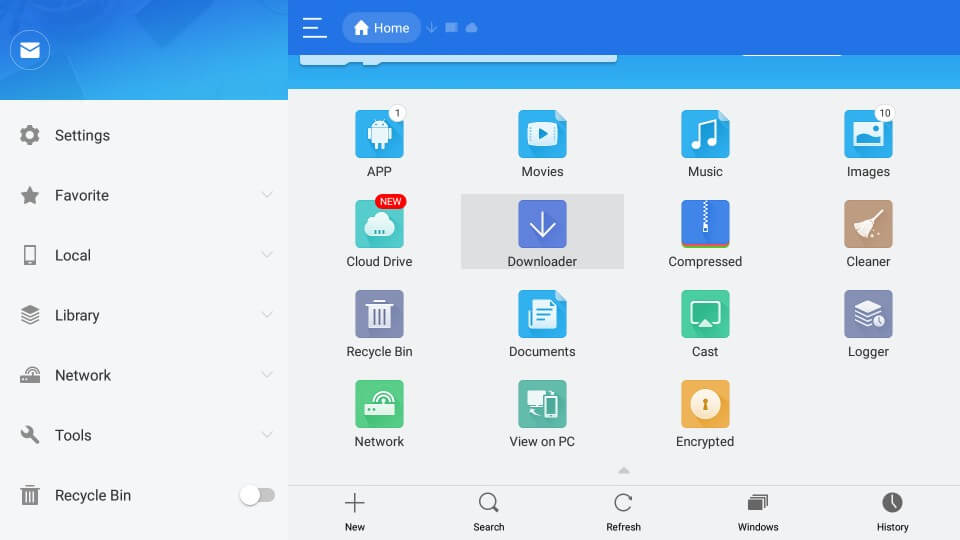
#3 Click the +New icon at the bottom of the app.
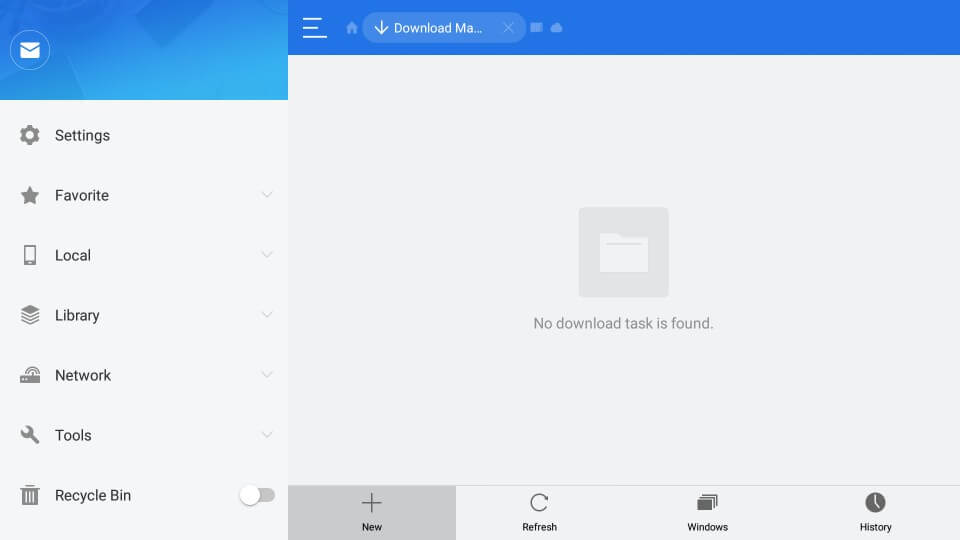
#4 In the Path bar, type the Live Lounge app’s URL https://i4apps.co.uk. In the Name bar, type Live Lounge and click Download Now.
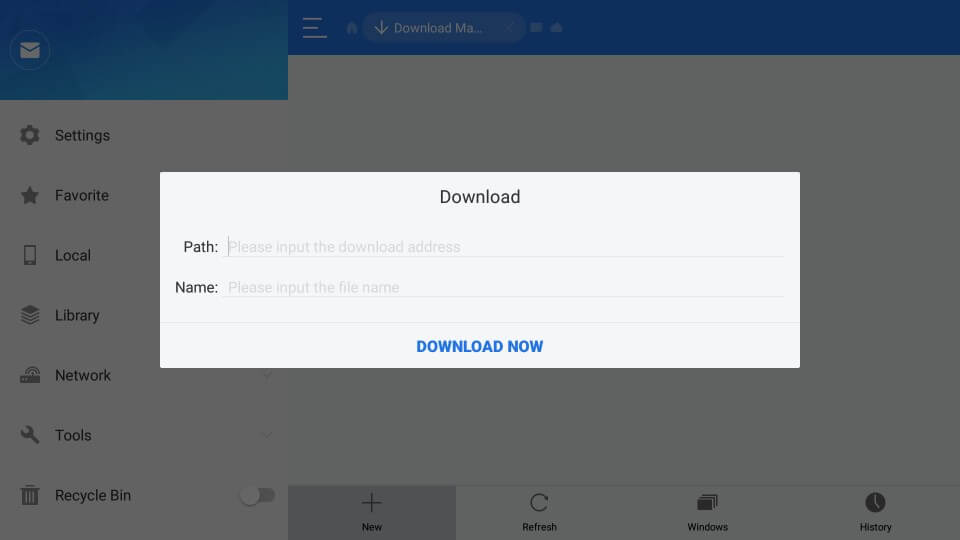
#5 In the subsequent screens, click Open File and Install to install the app.
#6 Now click Install again and choose Open to launch the app.
How to Setup Live Lounge on Firestick
Let us check on the steps to set up Live Lounge on Firestick/ Fire TV Home screen.
#1 launch the Fire TV Home screen and click on the See all option.
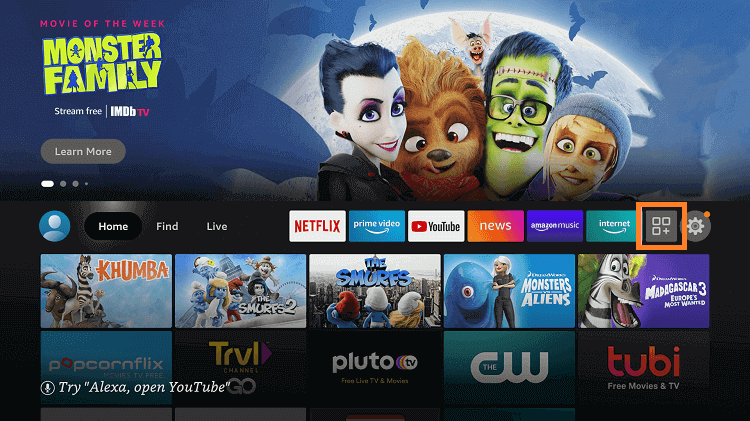
#2 Now, choose the Live Lounge app, under the Your Apps & Channels section.
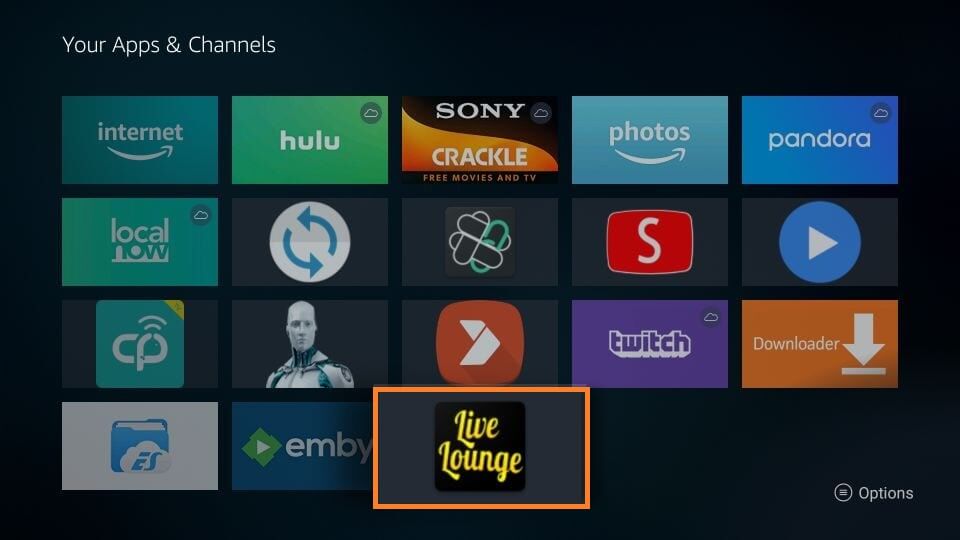
#3 Click on the Menu button on your fire TV remote.
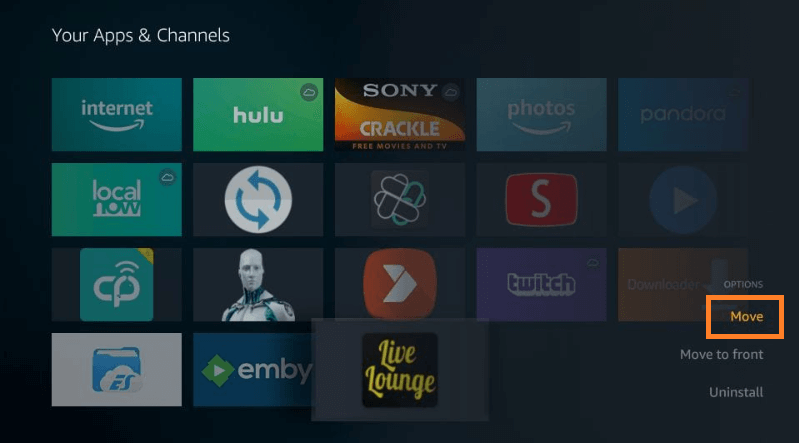
#4 Then, select Move and move the Live Lounge app to the Fire TV Stick home screen.
Thus, the Live Lounge apk can be accessed from the home screen.
How to Use Live Lounge on Firestick
#1 Launch the Live Lounge apk on Fire TV.
#2 Click Allow accessing media files on your device.
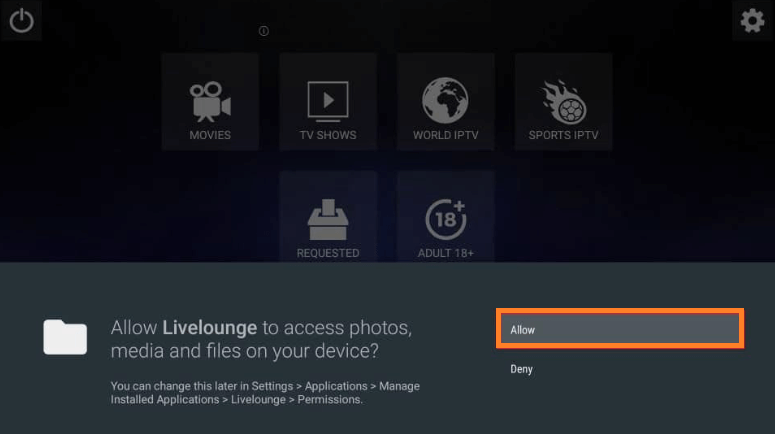
#3 Main screen of the Live Lounge apk will be displayed with a list of categories that include
- Movies
- TV Shows
- World IPTV
- Sports IPTV
- Requested
- Adult 18+
- Settings
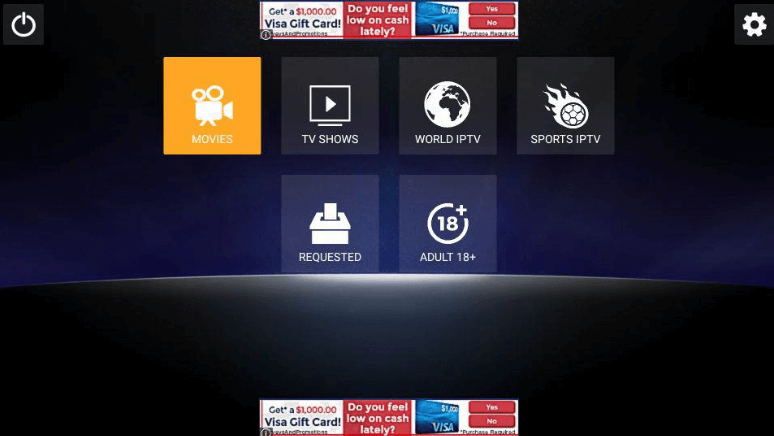
#4 Choose any category and search for the title to play.
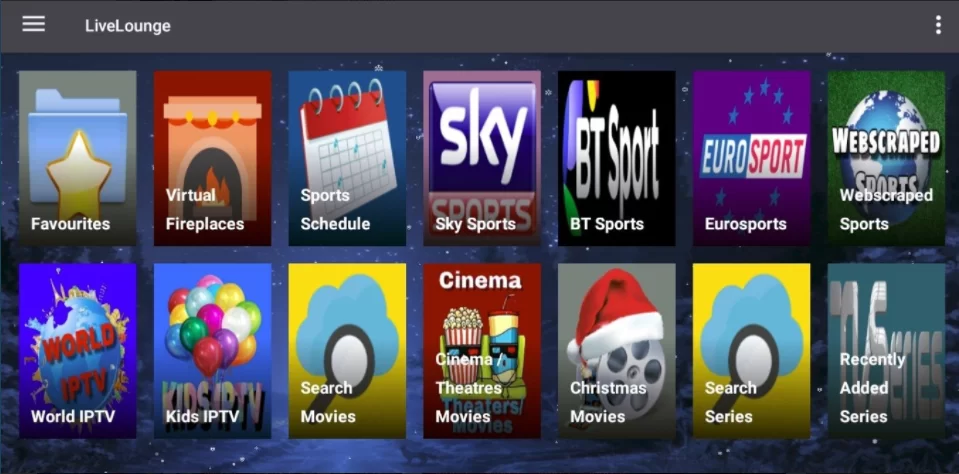
#5 Then, enjoy streaming your favorite title on Firestick 4k.
How to Watch Live Lounge with a VPN on Firestick
Using a VPN for Live Lounge is a must for endless streaming ad privacy. Let’s see the step to use ExpressVPN on Firestick.
#1 Install and launch the Express VPN app on a Fire TV device.
#2 Provide your account details to sign in.
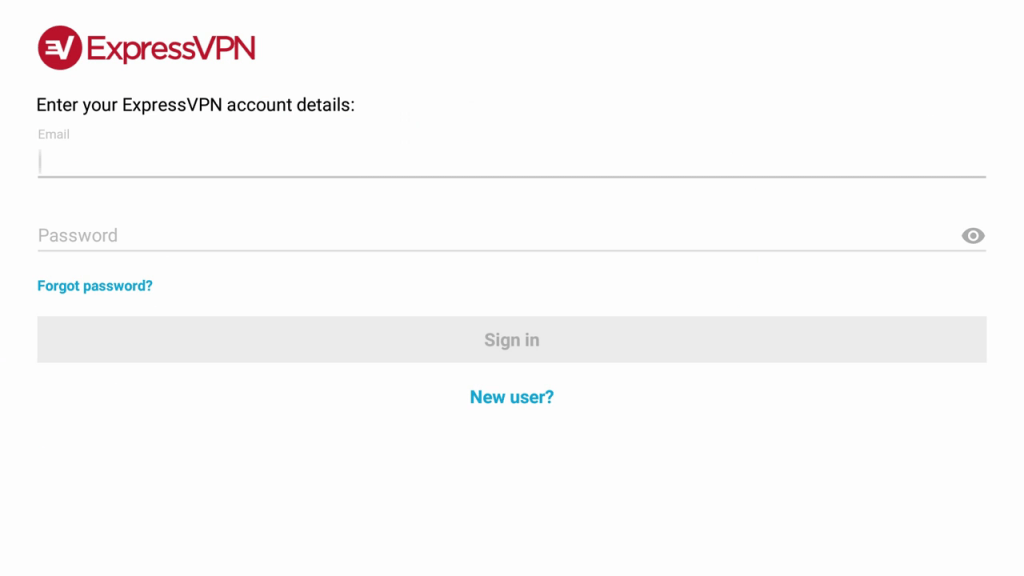
#3 Select any server location from the list to connect.
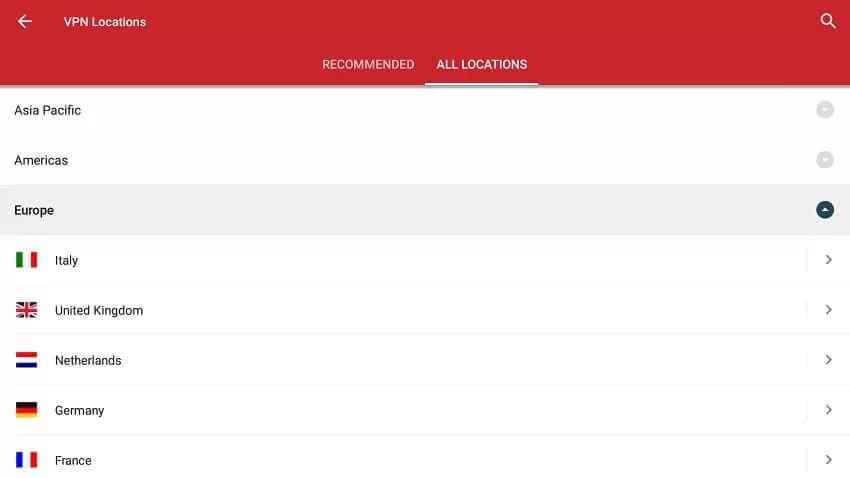
#4 Click on the connect button and click Ok for confirmation.
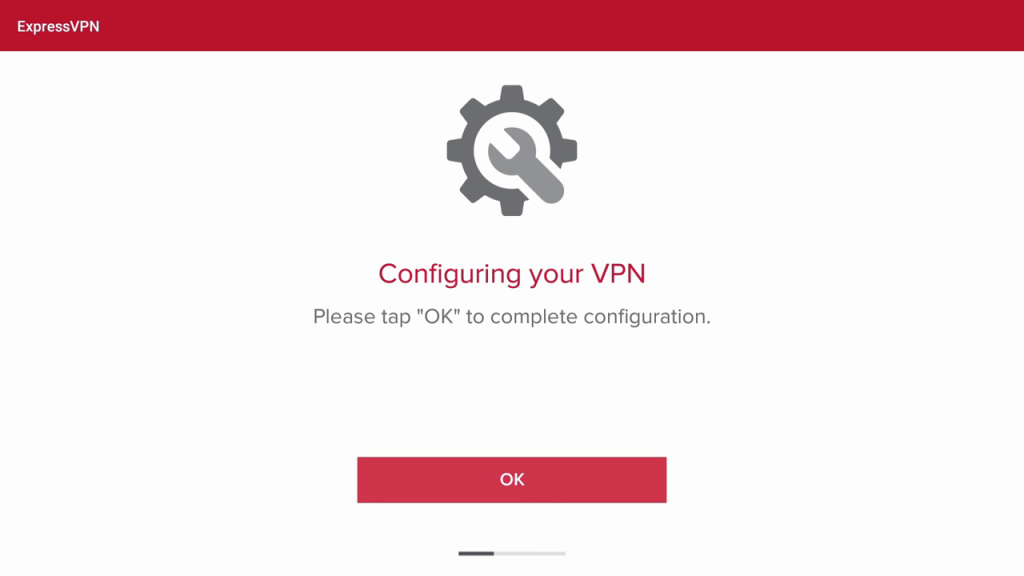
#5. Now, stream the Live Lounge TV for Firestick using a VPN.
Best Alternatives for Live Lounge
- Swift Streamz on Firestick
- TeaTV on Firestick
- Media Lounge Apk on Firestick
The Live Lounge apk is one of the must-have apps on your Amazon Firestick as it is free to use. By using Live Lounge on Firestick, you can stream all the live channels for free. Install the Live Lounge app on your Firestick by using either one of the methods mentioned above and stream your favorite video content.
FAQ
Copyrighted content may end you up in legal issues. Other than that, streaming Live Lounge is legal and safe to use.
No, you cannot download any title on the Live Lounge app.
Click on the World IPTV option > Pick a Country > Select the Channel and start streaming Live TV on Live Lounge.
Yes, you can stream Live Sports on Live Lounge TV.
New updates will appear as the prompt while you open the app, or you can go to the Live Lounge settings to update. If the Live Lounge Apk is not updating on Firestick, uninstall and reinstall the latest version.
![How to Install Live Lounge Apk on Firestick [2022]](https://firestickappsguide.com/wp-content/uploads/2019/10/Live-Lounge-on-Firestick-2.jpg)