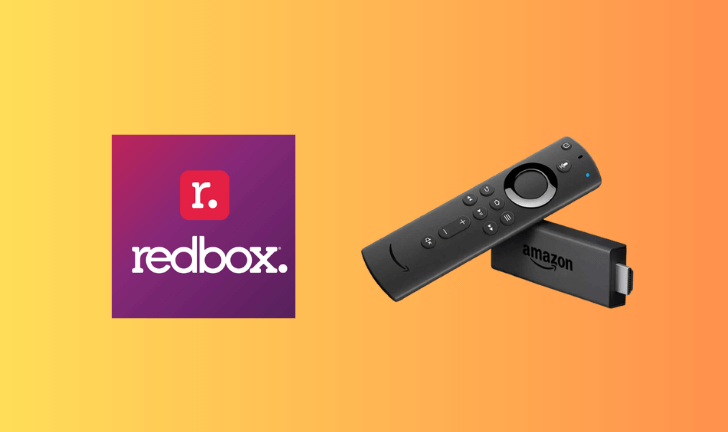| Compatibility | No |
| How to Watch Red Box | Sideloading |
| What You Can Watch | Live TV Channels & On-demand content |
| Category | Entertainment |
| Price | Free |
| Website | https://www.redbox.com/ |
| Download Link | https://urlsrt.io/redbox-app |
Redbox is a free streaming service that offers live TV channels, TV Shows, live sports, comedy stand-up specials, documentaries, etc. Since the app is not available on the Amazon App Store, you can try to sideload its APK File using Downloader to install and use the Redbox app on the Firestick. You can stream the Redbox content for free with ads and rent or buy movies & shows to watch them ad-free.
Follow the alternative procedure in this guide to enjoy watching the Redbox on Firestick.
Important Message
Your IP is Exposed: [display_ip]. Streaming your favorite content online exposes your IP to Governments and ISPs, which they use to track your identity and activity online. It is recommended to use a VPN to safeguard your privacy and enhance your privacy online.
Of all the VPNs in the market, NordVPN is the Best VPN Service for Firestick. Luckily, NordVPN has launched their Exclusive Christmas Deal at 69% off + 3 Months Extra. Get the best of NordVPN's online security package to mask your identity while streaming copyrighted and geo-restricted content.
With NordVPN, you can achieve high streaming and downloading speeds, neglect ISP throttling, block web trackers, etc. Besides keeping your identity anonymous, NordVPN supports generating and storing strong passwords, protecting files in an encrypted cloud, split tunneling, smart DNS, and more.

How to Sideload Redbox to Firestick using Downloader
Since Redbox is a free streaming service, you can access its content for free on your Fire TV/Stick.
1. Turn on your Fire TV/Stick and connect it to a stable WIFI connection.
2. Move to the Apps section and launch the Downloader app on Firestick.
3. Enable the Install Unknown Apps feature on Firestick. (To enable Install unknown apps: Settings → My Fire TV → Developer Options → Install unknown apps → Downloader).
4. Now, open the Downloader app and select the Home tab on the left pane.
5. Type the Redbox Sports APK URL in the URL field and click the Go button to download the APK.
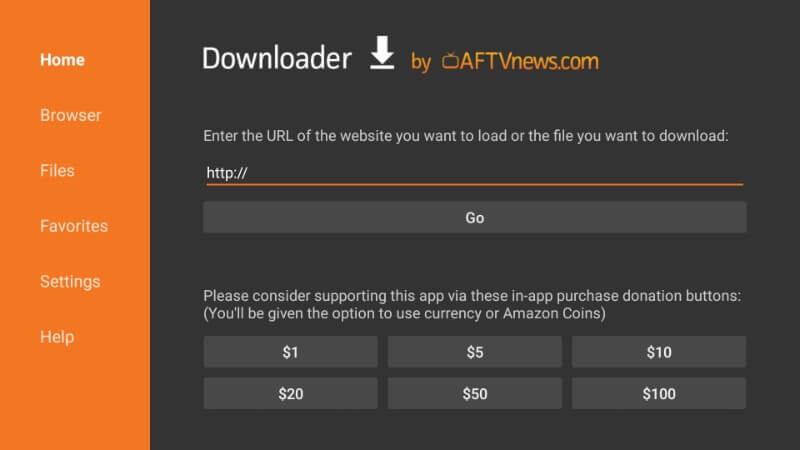
6. Open the APK file and tap Install to download the app on Firetstick.
7. Launch the Redbox app and enjoy streaming your desired content on the Fire TV/Stick.
How to Use Redbox on Firestick
As the Redbox app is not optimized for Firestick, you need to install the Mouse Toggle app on Firestick to control the app with ease.
1. Long press the Home button on the Firestick remote and choose Apps.
2. Highlight the Redbox app from the Your Apps & Games section.
3. Press the Menu button on your Firestick remote.
4. Choose Move and add the app to the Firestick home screen.
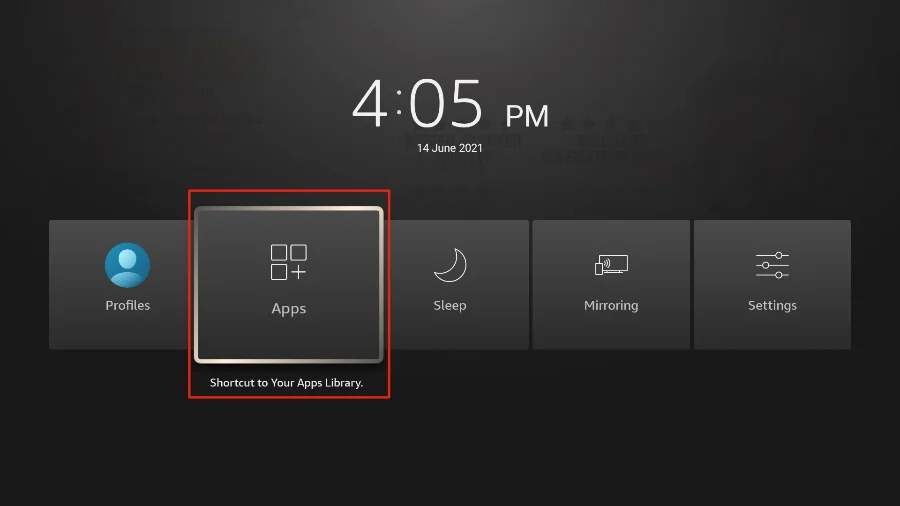
5. Now, open the app to view the home screen of the Redbox app.
6. Sign in to your account and select your desired sports to stream the content on Firestick.
Best Alternatives for Redbox App
If you’re not interested in sideloading the app from unknown sources, you can access the other entertainment apps listed below. These apps are officially available on the app store Amazon.
| Streaming Service | Subscription | Website |
|---|---|---|
| Vudu on Firestick | Rent or buy movies | Visit Website |
| Pluto TV on Firestick | Free | Visit Website |
| Peacock TV on Firestick | $5.99/month | Visit Website |
FAQ
The buffering issue may be caused due to an unstable internet connection. The other possible reasons could be the app cache, outdated app, or outdated Firestick firmware.
The app crashing issue can be fixed by restarting your Firestick or the Fire TV. This will remove temporary bugs and allow the Redbox app to function smoothly without any errors.