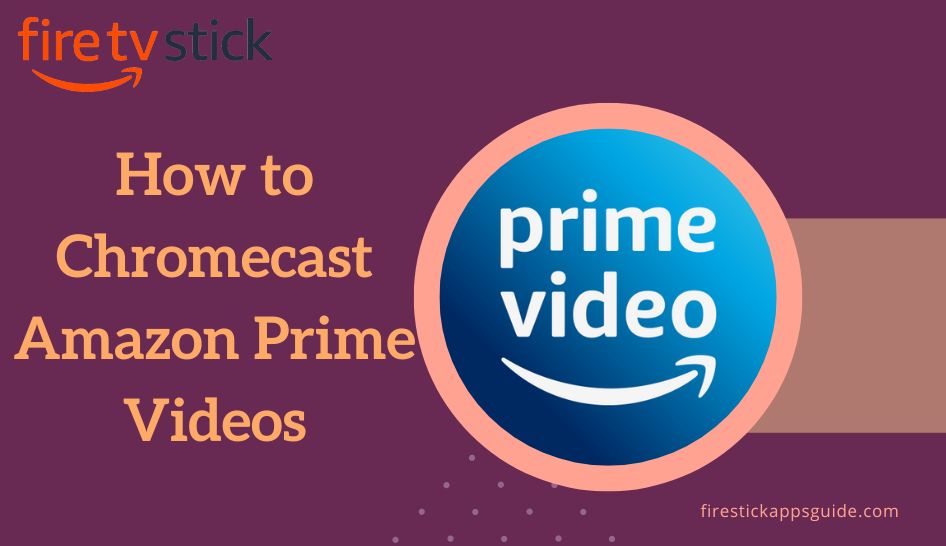Key Notes
- Cast Amazon Prime Videos from Android and iOS: Install and Open Amazon Prime Videos → Play a Video → Click Cast Icon → Select your Chromecast Device.
- Cast Amazon Prime Videos from Windows and Mac: Visit Amazon Prime Videos Website → Click Menu →Select Cast → Choose your Chromecast Device.
Amazon Prime Video is the biggest online streaming platform to stream the latest movies and TV shows worldwide. Now, Amazon Prime Videos has built-in Chromecast support and is available on Android TVs. Hence, you can cast Amazon Prime Video to Chromecast-connected TVs from your Android and iOS Smartphones and your PC. After casting, you can watch your favorite content in multiple languages on the big screen.
How to Chromecast Amazon Prime Videos
You can follow the below-mentioned steps to cast Amazon Prime Video on Chromecast from various devices.
Important Message
Your IP is Exposed: [display_ip]. Streaming your favorite content online exposes your IP to Governments and ISPs, which they use to track your identity and activity online. It is recommended to use a VPN to safeguard your privacy and enhance your privacy online.
Of all the VPNs in the market, NordVPN is the Best VPN Service for Firestick. Luckily, NordVPN has launched their Exclusive Christmas Deal at 69% off + 3 Months Extra. Get the best of NordVPN's online security package to mask your identity while streaming copyrighted and geo-restricted content.
With NordVPN, you can achieve high streaming and downloading speeds, neglect ISP throttling, block web trackers, etc. Besides keeping your identity anonymous, NordVPN supports generating and storing strong passwords, protecting files in an encrypted cloud, split tunneling, smart DNS, and more.

From Android and iOS Devices
Install the latest version of Amazon Prime Video on your Smartphone.
- Android – Google Play Store
- iOS – App Store
1. Connect your Chromecast device and Android/ iPhone to the same WiFi network.
2. Open the Amazon Prime Video App on your device.

3. Click the Cast icon from the bottom right portion of the app.
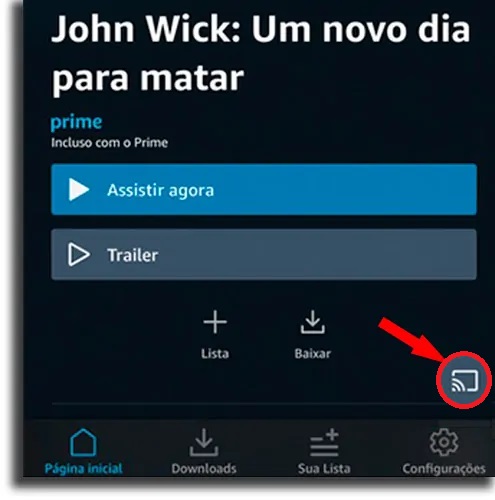
4. Choose your Chromecast device from the available devices.
5. Now, you can see your Smartphone screen on your TV.
6. Select and start streaming your favorite content to your Chromecast-connected TV.
Note: It is possible to download Amazon Music on Firestick or Fire TV from the Amazon App Store or by sideloading the app as an apk.
From Windows and Mac PC
1. Turn on your PC and check whether the PC and the Chromecast are connected to the same WIFI network.
2. Open Chrome browser on your PC and visit the official website of Amazon Prime Video.
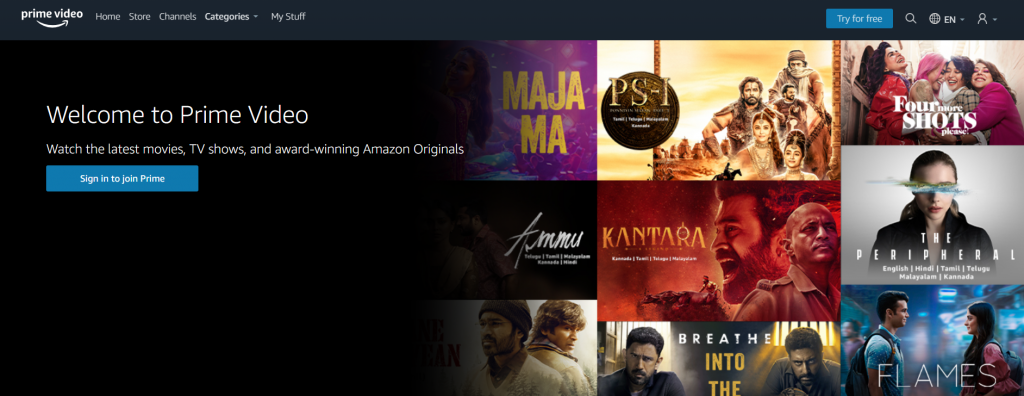
3. Now, tap the three dots on the top right and click on Cast.
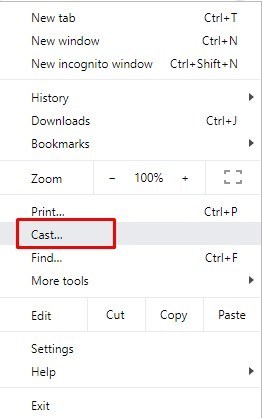
4. The Cast tab opens and will scan for available devices.
5. Click the name of your Chromecast device.
6. Select and stream the content of your wish on the big screen.
How to Fix Unable to Cast Amazon Prime Video Issue
If you cannot Chromecast Amazon Prime, it may be due to an internet connection, outdated firmware or app, an issue with the service, etc. You can follow the troubleshooting methods.
1. Ensure both devices are connected to the same WIFI network. If there are many networks, your device may be connected to a different network.
2. Ensure you use the latest version of Amazon Prime Video and update your Smartphones to the latest version.
3. You can find the Cast icon in the Prime Video app in the permitted countries. So if the Amazon Prime Video cast icon is missing, use the Snap VPN or other VPNs with your streaming device.
4. If the subtitles are missing in Chromecast, you need to plug out the Chromecast device and change the subtitles settings on your Android and iOS devices. After the changes are made in settings, connect your Chromecast device again and stream your favorite shows on the big screen.
Best Alternatives to Amazon Prime Videos
Below are the best streaming services you can try as alternatives to Amazon Prime Video.
Frequently Asked Question
Yes, you can download and watch selected videos offline on Amazon Prime.