Crunchyroll is one of the oldest and most popular streaming services focusing mainly on anime and live-action dramas. The contents are mostly Asian-focused, and the app has a good collection of anime and drama. The app has listed its contents separately under Popular, Updated, Simulcasts, etc. Use filters to sort the contents and find your favorite contents. Many of the videos are available in HD quality, and streaming them on a TV will enhance your TV experience. At the same time, if you have a Chromecast device, you can cast the Crunchyroll platform on your TV.
Important Message
Your IP is Exposed: [display_ip]. Streaming your favorite content online exposes your IP to Governments and ISPs, which they use to track your identity and activity online. It is recommended to use a VPN to safeguard your privacy and enhance your privacy online.
Of all the VPNs in the market, NordVPN is the Best VPN Service for Firestick. Luckily, NordVPN has launched their Exclusive Christmas Deal at 69% off + 3 Months Extra. Get the best of NordVPN's online security package to mask your identity while streaming copyrighted and geo-restricted content.
With NordVPN, you can achieve high streaming and downloading speeds, neglect ISP throttling, block web trackers, etc. Besides keeping your identity anonymous, NordVPN supports generating and storing strong passwords, protecting files in an encrypted cloud, split tunneling, smart DNS, and more.

What can I watch on Cruchyroll?
Firstly, Crunchyroll has more than 35 million subscribers worldwide, with more than 900 anime shows, 200+ Asian dramas, and more than 50 manga titles. Moreover, the Crunchyroll platform is available on iOS, Android, PC, Roku, Firestick, etc. And this article will help you cast Crunchyroll to TV using Chromecast from any of your devices.
Related post: How to Chromecast Amazon Prime Videos [2022] | No Firestick Needed
How to Chromecast Crunchyroll?
As discussed above, Crunchyroll is available on many platforms. In this article, let us discuss how to Chromecast Crunchyroll for mobile and PC as these are the most used platforms. First, make sure you have installed Crunchyroll on your phone and PC. The Android and iOS users have separate apps on the Play Store and App Store, respectively. The Windows PC users can install Crunchyroll from the Microsoft store directly.
Note: Connect the Chromecast device to your TV or a monitor and turn it on. Connect your smartphone or PC and the Chromecast to the same WiFi network.
Related post: How to Watch Now TV on Chromecast? [2020]
Steps to Chromecast Crunchyroll From Smartphone
Follow the steps below to Chromecast Crunchyroll from a mobile.
1. Turn on your Chromecast-connected TV or monitor.
2. Launch the Crunchyroll app on your Smartphone (Android / iOS).
3. Tap to play any video on the app.
4. Tap the Cast icon at the top right when the video you need to cast is playing.

5. Tap the Chromecast device you need to connect from the list of devices displayed.
6. The video will be streamed to the TV directly.

What Should I Do if I Can’t Find the Cast Icon?
You can still cast Crunchyroll to TV without the Cast icon. The steps to do the same are as follows.
NOTE: Don’t forget to connect your Android or iOS Smartphone to the same Wi-Fi network.
For Android Smartphone:
Follow the steps below to cast Crunchyroll to TV using Android Smartphones.
1. Install the Crunchyroll app from the Google Play Store.
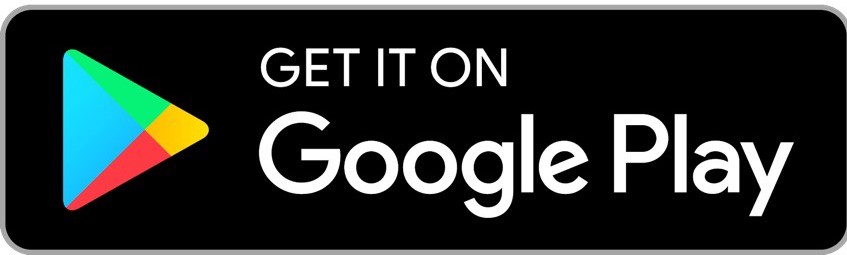
2. From the Notification Panel, select Cast and choose your Chromecast device.
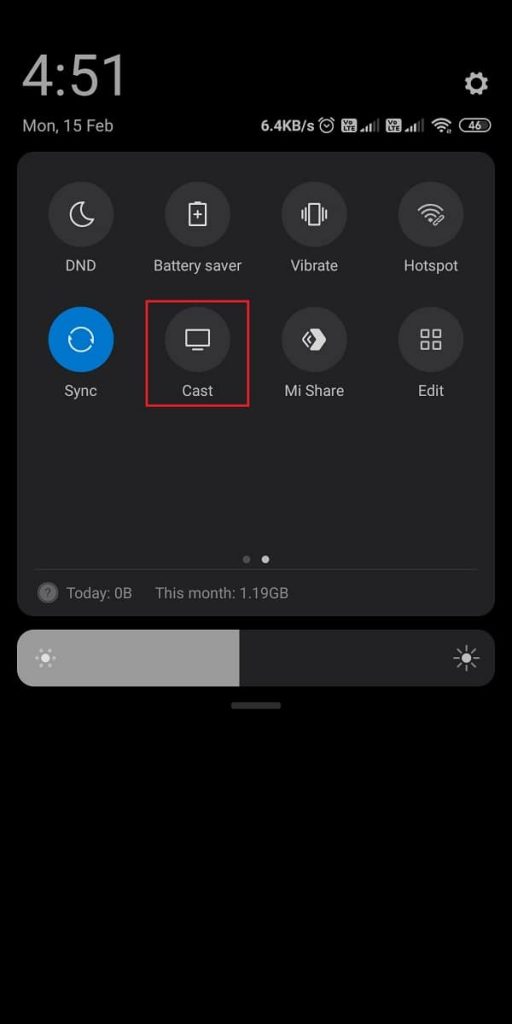
3. Launch the Crunchyroll app and sign in to your account.
4. Choose any you want to watch and play it.
5. Now, you can watch your favorite anime on your TV.
For iOS Smartphones:
Carefully follow the step-by-step procedure below to cast Crunchyroll to TV using iOS Smartphones. Firstly, set up your Chromecast device on a TV and get ready.
1. Go to the App Store and install the Crunchyroll and Replica app on your iPhone or iPad.
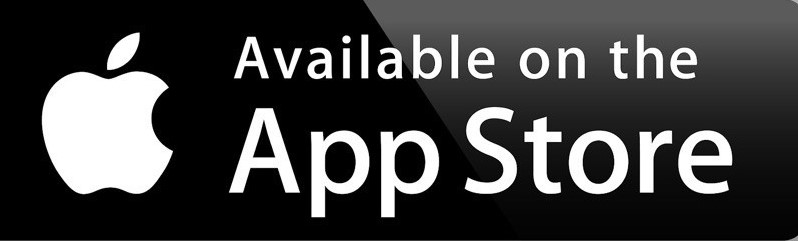
2. Launch the Replica app and select your Chromecast device.
3. Tap on the Start button, and your iOS smartphone’s screen will display on your TV.
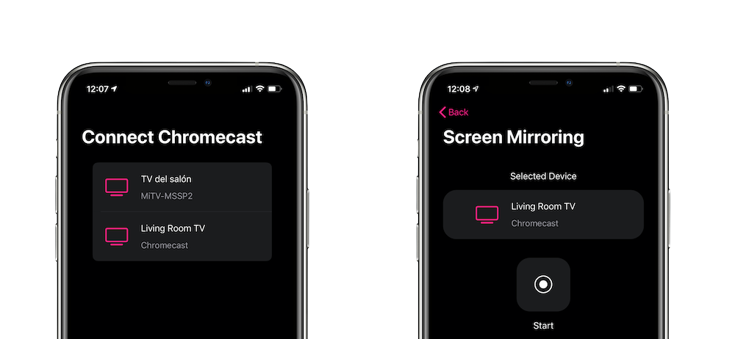
4. Open the Crunchyroll app and sign in to your account.
5. Select any anime and watch Crunchyroll on your TV.
Steps to Chromecast Crunchyroll From PC
Follow the steps below to Chromecast Crunchyroll from a PC. You need the Chrome browser on your PC to Chromecast Crunchyroll.
1. Launch the chrome browser on your PC.
2. Go to https://www.crunchyroll.com/ and sign in to your account. Next, play any anime you want.
3. Now, click on the Three vertical dots icon on the top right of the browser. Click Cast. Alternatively, you can also right-click on any place on your browser and click Cast.
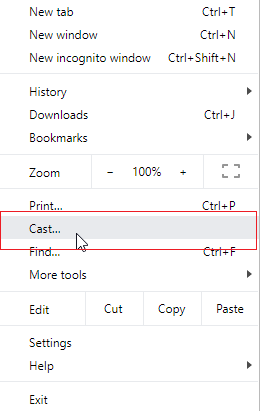
4. From the cast tab, click on your Chromecast device.
5. Now, your current tab is cast to a TV using Chromecast.
Your Crunchyroll video is now displayed on the big screen.
Related: How to Cast / Mirror iPhone to Firestick [Updated 2022]
Frequently Asked Questions
Yes, you can Chromecast Crunchyroll.
Establish a connection between the casting device and Chromecast, and keep the casting device near your Chromecast TV.
Yes, you can Chromecast Crunchyroll from PC.
