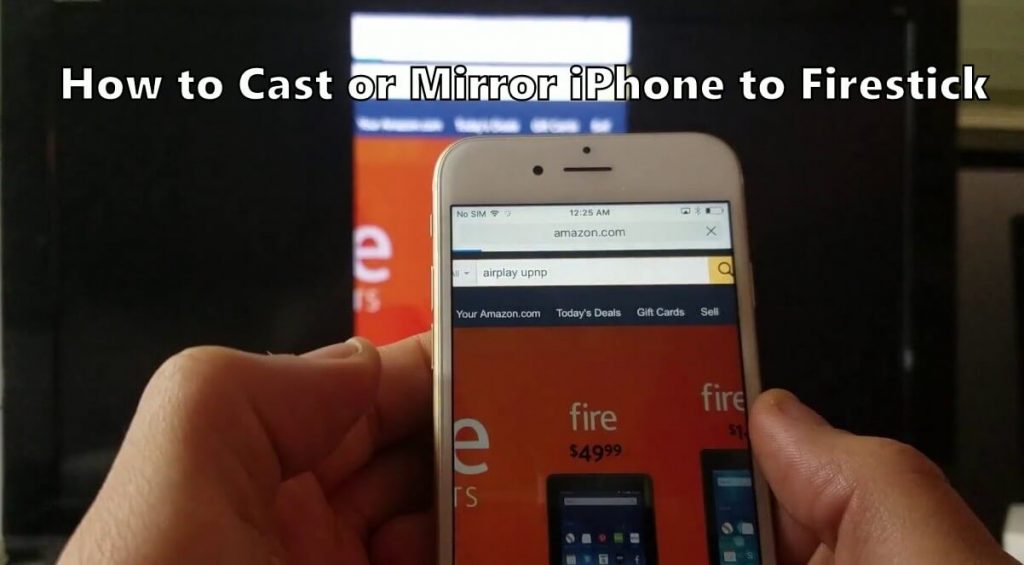Screen Mirroring is a feature that allows you to mirror your smartphone’s screen to the TV. If a particular application is not available on the Amazon App Store, you can use the Firestick mirroring option as an alternative. So, you must enable the mirroring option on Firestick to make it work. In addition, you should connect your iPhone to the same WIFI network as your Firestick to screen mirror any media files.
Important Message
Your IP is Exposed: [display_ip]. Streaming your favorite content online exposes your IP to Governments and ISPs, which they use to track your identity and activity online. It is recommended to use a VPN to safeguard your privacy and enhance your privacy online.
Of all the VPNs in the market, NordVPN is the Best VPN Service for Firestick. Luckily, NordVPN has launched their Exclusive Christmas Deal at 69% off + 3 Months Extra. Get the best of NordVPN's online security package to mask your identity while streaming copyrighted and geo-restricted content.
With NordVPN, you can achieve high streaming and downloading speeds, neglect ISP throttling, block web trackers, etc. Besides keeping your identity anonymous, NordVPN supports generating and storing strong passwords, protecting files in an encrypted cloud, split tunneling, smart DNS, and more.

Can you AirPlay iPhone to Amazon Firestick?
Yes, it is possible to AirPlay iPhone to Firestick. However, it is not similar to mirroring an Android device to Fire TV. Initially, you have to check the best AirPlay apps and install any one on your Firestick. To get with it, follow the instructions one by one.
How to Mirror iPhone to Firestick
You need to install Video and TV Cast for Fire TV which is available on the Amazon App Store. Follow these steps to screen mirror iPhone to Firestick.
1. Click the Find tab from the home screen of your Firestick.
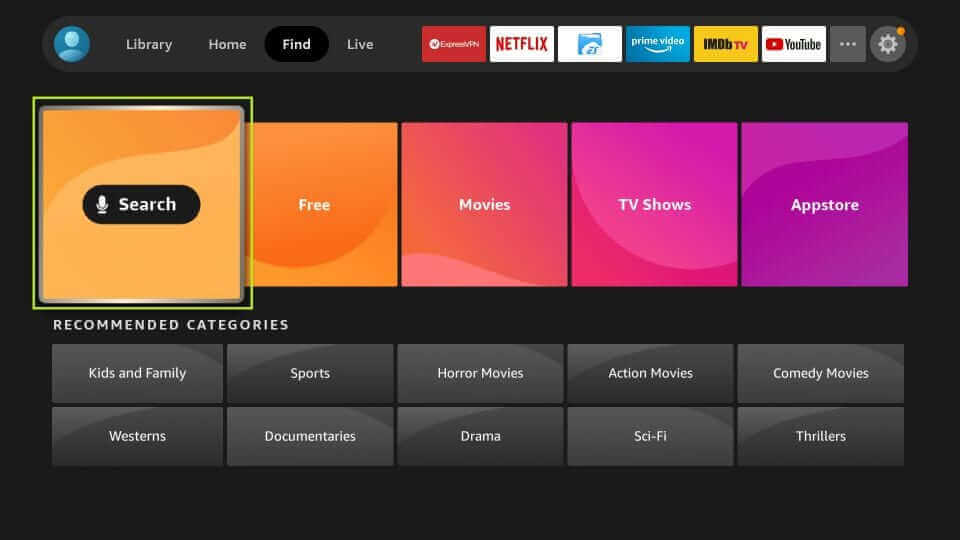
2. Choose the Search tile and search for TV Cast for Fire TV using the on-screen keyboard.
3. Select TV Cast for Fire TV from the search result.

4. You can click on Get or Download to install the app.
5. After the installation, launch the TV Cast for Fire TV app on your Firestick and keep it open.
6. Connect your Firestick device and iPhone to the same WiFi network.
7. After that, install TV Cast for Fire TV from the App store on your iPhone.
8. Now, launch the TV Cast for Fire TV on your iPhone.
9. The TV Cast for Fire TV app will automatically detect your Firestick. Click the Video & Cast button.

10. Tap on the Web Browser option to play online videos or Personal Media to mirror videos from local storage.
11. Play any video and click Tap here to cast.

12. Next, click on Watch Ad to cast video to mirror your iPhone to Firestick.

13. After watching the Ad, the selected video will be mirrored to your Firestick-connected TV.

How to Mirror iPhone to Firestick using AirScreen
With the AirScreen app, you can screen mirror your iPhone to Firestick by the following steps.
1. Select the Find tab and click the Search tile from the home screen of your Firestick.
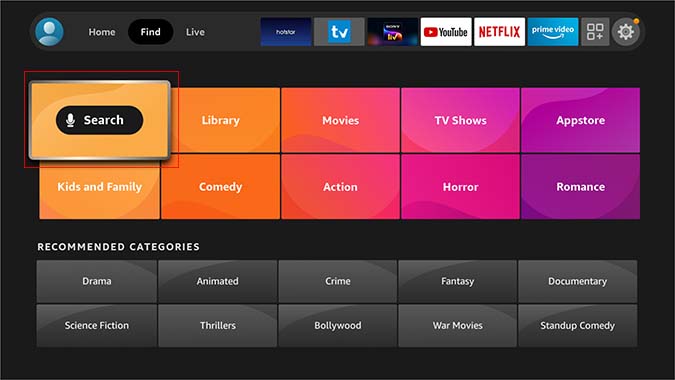
2. Search for the AirScreen app and choose it from the search result.
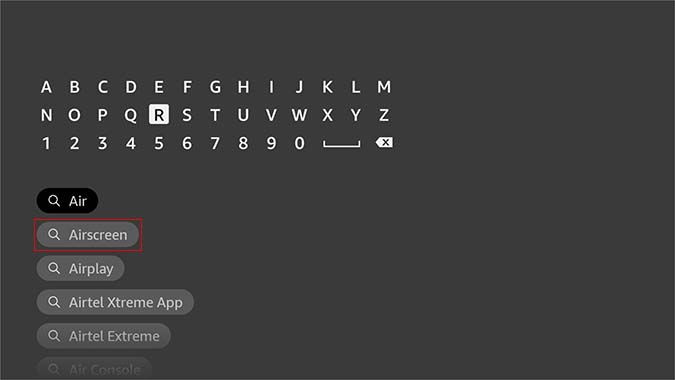
3. Next, click on the Download / Get button to install the AirScreen app on your Firestick.
4. Select the Open button to launch the AirScreen app.
5. Follow the prompts on the screen and get to the AirScreen app’s home page.
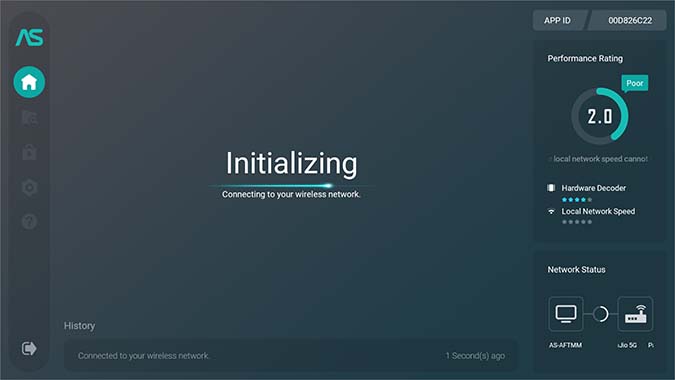
6. Then, select the Settings icon and select the AirPlay option. Make sure that the AirPlay option is enabled.
7. After that, go back to the AirScreen app’s home screen.
8. Connect your iPhone and Firestick device to the same WiFi network.
9. Go to the Control Centre on your iPhone and tap Screen Mirroring.
Note: You can get to the Control Center by swiping your iOS smartphone’s screen from up to down.
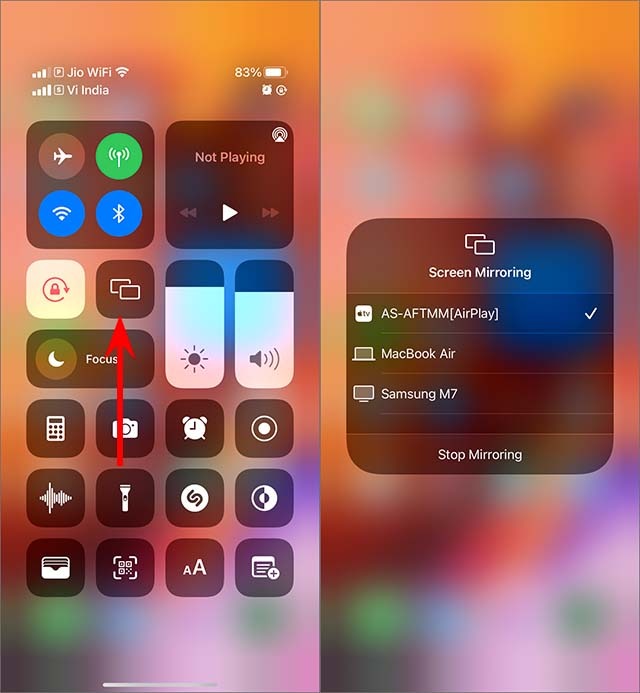
10. Select your Firestick device from the list of available devices.
11. Now, play any video on your iPhone.
12. Lastly, the video will be mirrored on your Firestick-connected TV screen.
How to Mirror iPhone to Firestick using AirbeamTV
Airbeam is also an easy-to-use application that you can use to mirror your iPhone or iPad to your TV.
1. From the App Store on your iPhone or iPad, install the AirbeamTV app.
2. Next, go to the home screen on your Amazon Fire TV and click Find.
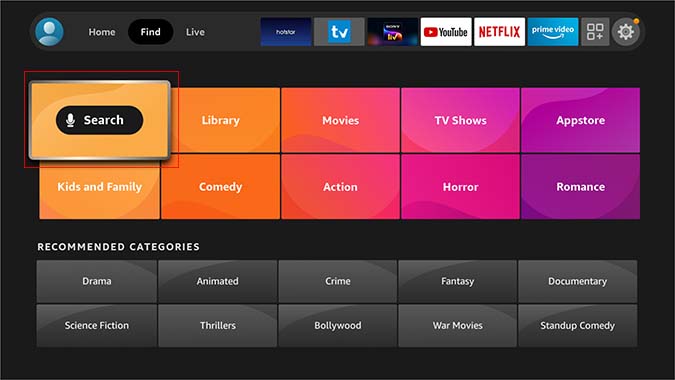
3. Then, click on the Search tile.
4. With the virtual keyboard, enter and search for the Airbeam TV Screen Mirroring Receiver app.
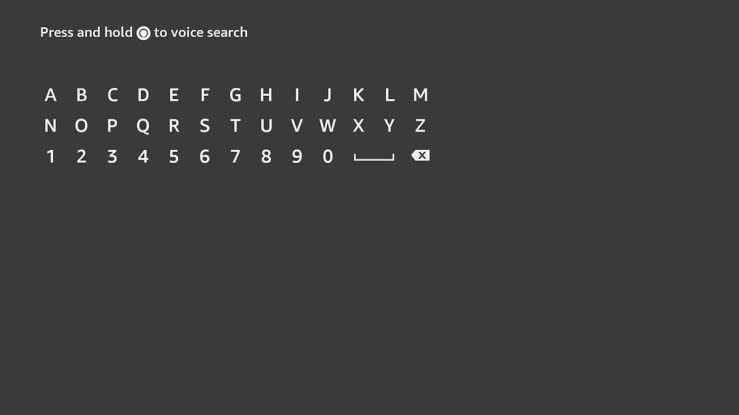
5. Choose the Airbeam TV Screen Mirroring Receiver app from the search result.
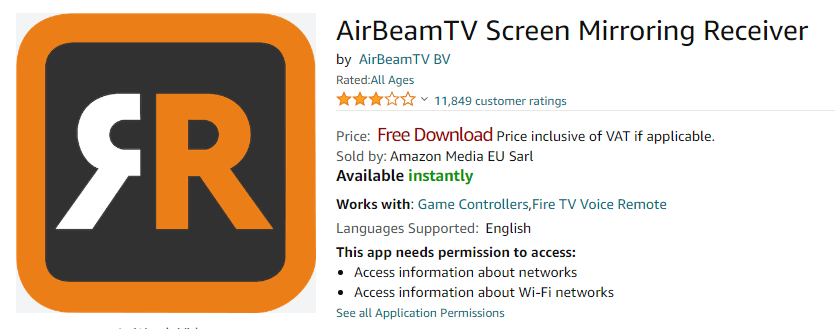
6. Click on the Get or Download button to begin the installation.
7. Next, click on the Open button to launch the Airbeam TV Screen Mirroring Receiver app.
9. Next, connect your Firestick device and iPhone or iPad to the same Wi-Fi network.
10. On your Firestick, select your Fire TV or Firestick name on the Airbeam TV Screen Mirroring Receiver app.
11. Now, launch the Airbeam TV app on your iPhone or iPad.
12. Tap on the Start Mirroring button on your iOS device.
13. Next, choose your Fire TV device from the list of devices and tap on Start Broadcast.
14. Finally, your iPhone or iPad screen is mirrored to your Amazon Fire TV.
How to Mirror iPhone to Fire TV without WIFI
You must buy an HDMI cable and Lightning to Digital AV adapter to do this process. But keep in mind, you can only screen mirror iPhone to Fire TV and not to Firestick.
1. First, connect the ends of an HDMI cable to the adapter to the Firestick-connected TV.
2. Next, connect the Lightning end of the adapter to your iPhone.

3. Take your Fire TV remote and choose the input to which you have connected your iPhone to the Fire TV.
4. Your iPhone is now connected to your Fire TV.
5. If you play any video on your iPhone, it will appear on the Fire TV screen.
Note: There are over 56 best Firestick apps on the Amazon App Store to stream live TV, movies, and more.
Frequently Asked Questions
Your iPhone will not connect to Firestick unless both devices are on the same WIFI network. For stable connectivity, it is recommended to connect both devices to 5GHz frequency instead of 2.4GHz.
AirBeamTV is the best screen mirroring app for iPhone and Firestick. By installing this app, you can cast photos and videos using your WIFI network.
No, Firestick doesn’t have support for Apple’s AirPlay feature. However, you can use third-party apps to screen mirror your iPhone or iPad to Firestick.