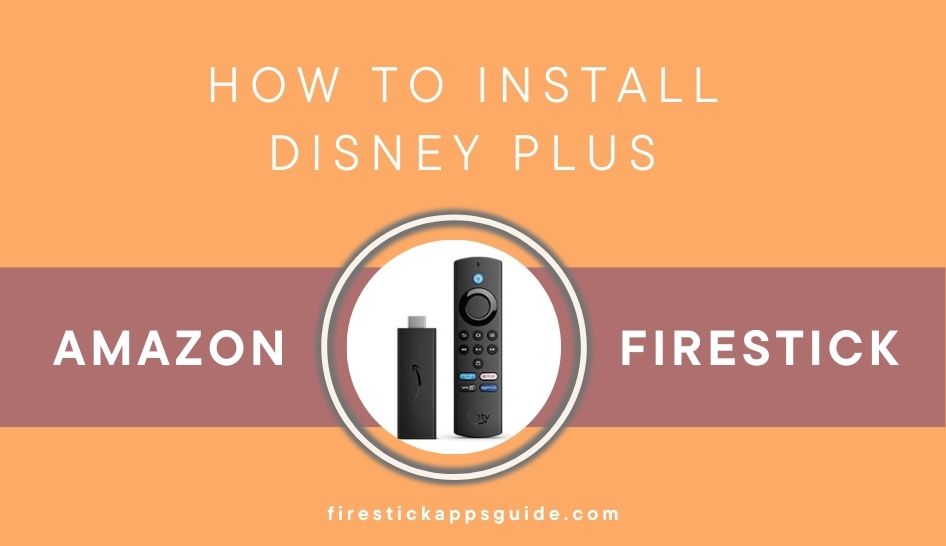| Compatible With Firestick | Yes [Amazon App Store] |
| What You Can Watch on Disney Plus | Movies, Shows, Originals & Live TV |
| Category | Entertainment |
| Price | $7.99/month (Base subscription) |
| Website | https://www.disneyplus.com/ |
Disney Plus is a popular streaming platform available officially on the Amazon App Store to download and stream on Firestick. Apart from installing the app directly, Disney Plus can be accessed with the Silk Browser on Firestick.
Important Message
Your IP is Exposed: [display_ip]. Streaming your favorite content online exposes your IP to Governments and ISPs, which they use to track your identity and activity online. It is recommended to use a VPN to safeguard your privacy and enhance your privacy online.
Of all the VPNs in the market, NordVPN is the Best VPN Service for Firestick. Luckily, NordVPN has launched their Exclusive Christmas Deal at 69% off + 3 Months Extra. Get the best of NordVPN's online security package to mask your identity while streaming copyrighted and geo-restricted content.
With NordVPN, you can achieve high streaming and downloading speeds, neglect ISP throttling, block web trackers, etc. Besides keeping your identity anonymous, NordVPN supports generating and storing strong passwords, protecting files in an encrypted cloud, split tunneling, smart DNS, and more.

With the Disney Plus app on your device, you can watch popular movies, shows, and originals from Disney Networks like Marvel, Pixar, Star Wars, Disney, National Geographic, and 20th Century Fox.
In this article, we will show you the two different procedures to watch Disney Plus content on your Firestick. We have also mentioned a few troubleshooting solutions that you can apply when you are having issues with the Disney Plus app.
How to Install Disney Plus on Firestick
Turn ON your Firestick and go with the steps listed.
1. Click the Find on the Firestick Home and select Search.
2. Type in Disney Plus and select the same from the suggestions.
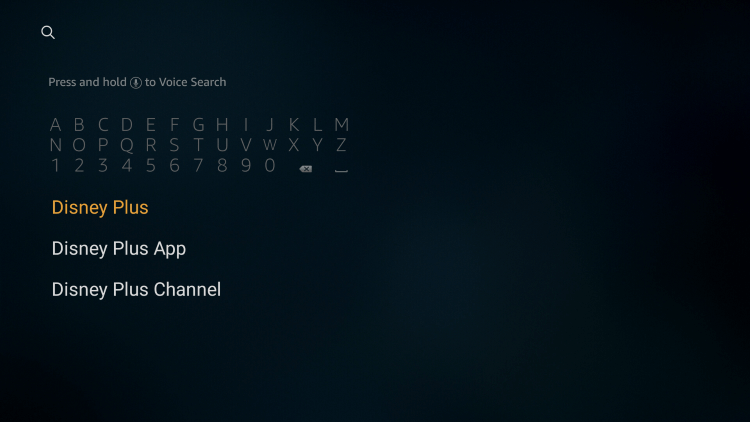
3. Click on the original Disney Plus app under Apps & Games.
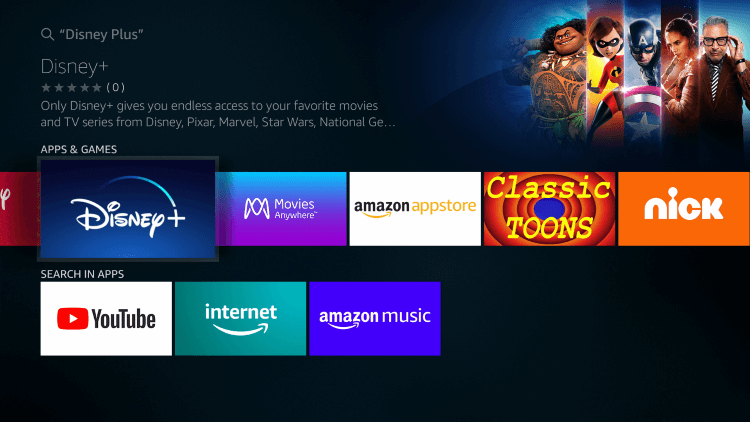
4. Click Get, and the app instantly downloads and installs on your Firestick device.
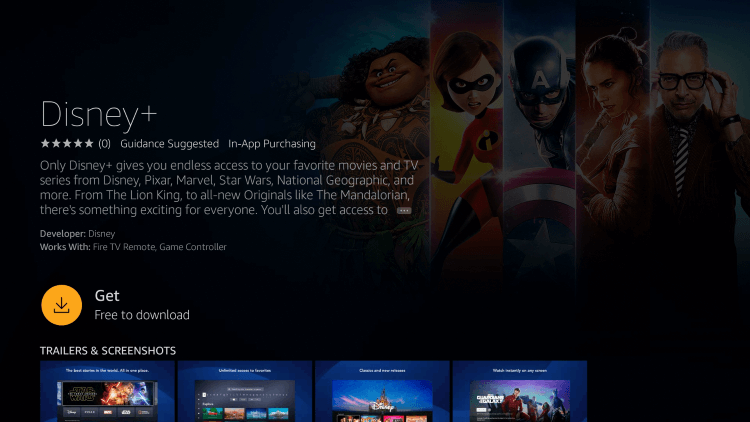
5. Click Open when you get it.
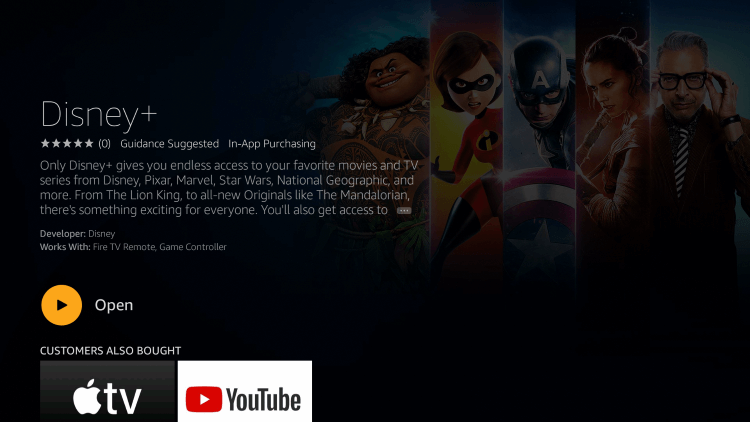
How to Sign In and Watch Disney Plus on Firestick
To use the app, you must sign in to your account first. If you don’t have one, create one.
1. When the app launches, you will get this page. You have the Start Free Trial option and login button at the bottom. Choose accordingly.
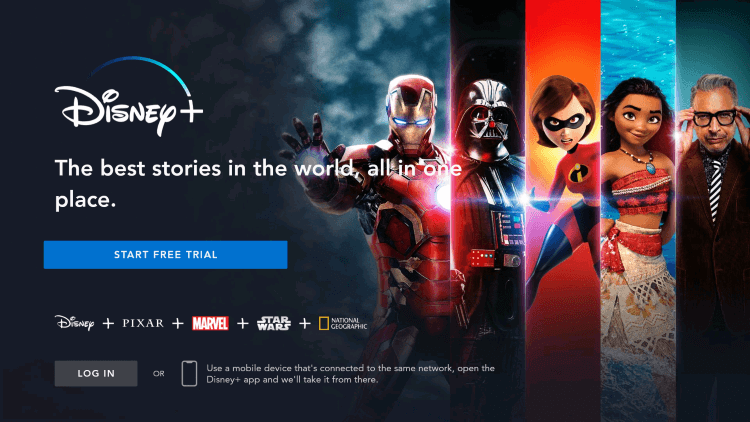
2. Enter the email address and click Continue.
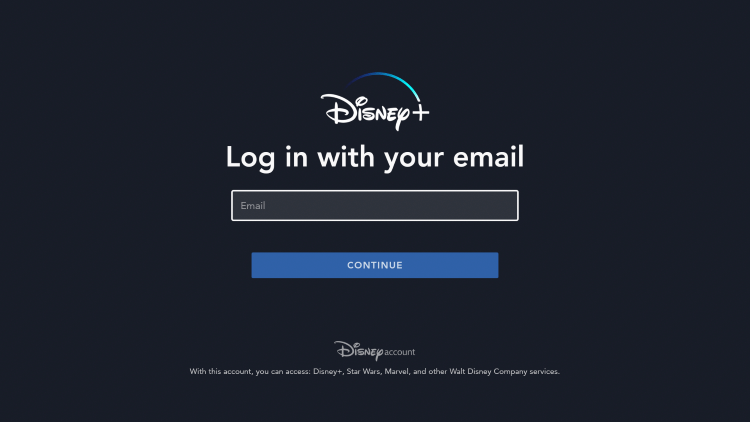
3. Now, enter a password and click Continue.
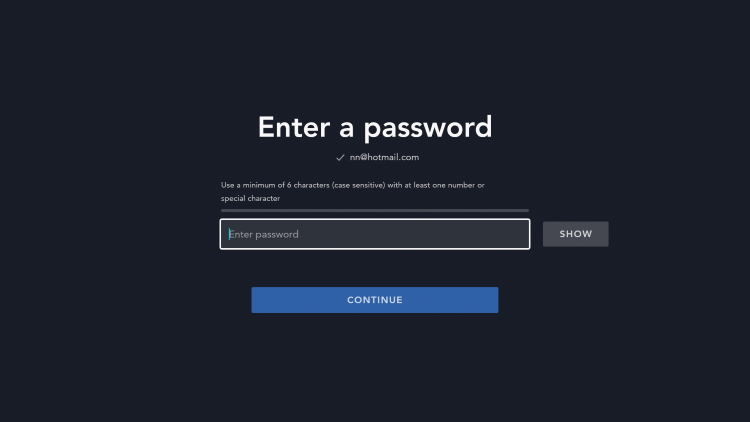
4. You will receive an email with the login credentials.
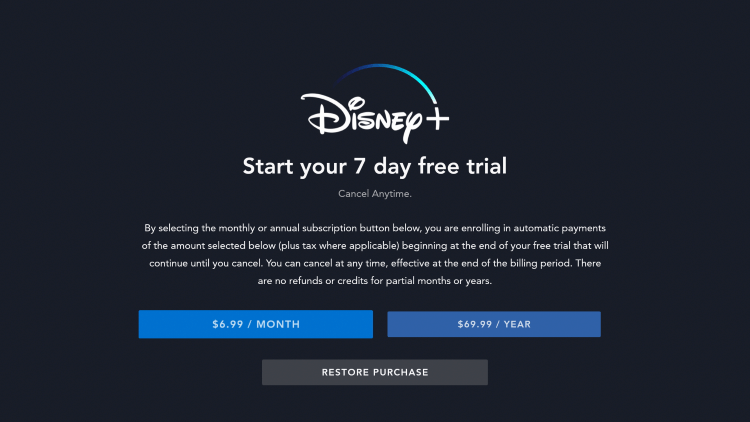
5. Now, sign up for one of the subscription plans to start the 7-day free trial. Don’t worry, as you can cancel it before purchasing.
How to Watch Disney+ on Firestick Using Silk Browser
1. Launch the Silk Browser on your Firestick device. If you haven’t installed it, get it from the Amazon App Store.
2. Click the Accept Terms option to accept their terms and conditions.
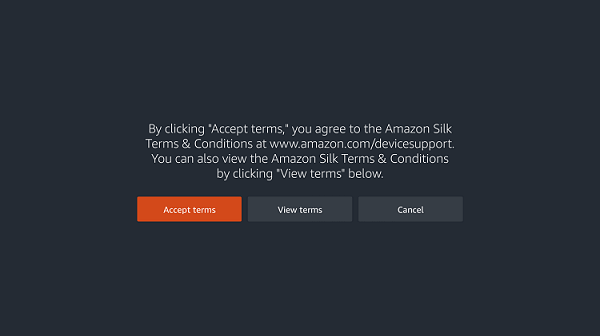
3. You will reach the Bing.com page. Select the Search tab and enter the Disney+ URL as https://www.disneyplus.com/.
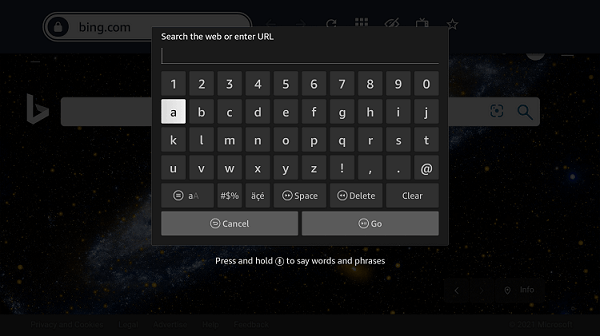
4. Click Go to load the search results.
5. Click the Log In option at the top of the screen.

6. Sign In with your account credentials.
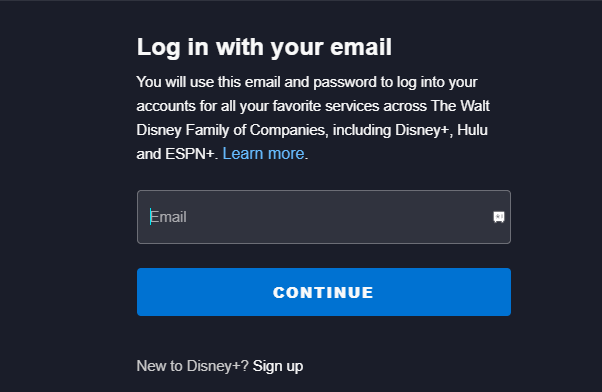
7. Select your favorite content from the list and start streaming.
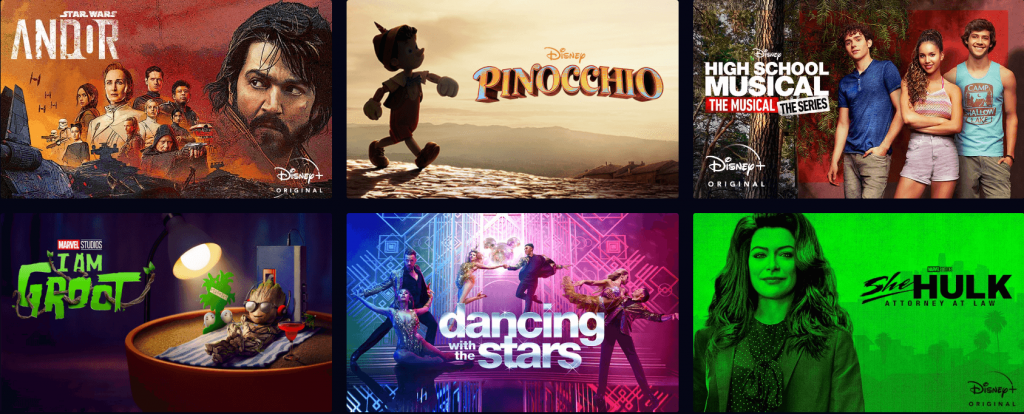
How to Fix Disney Plus Not Working on Firestick
If you have any issues with the Disney Plus app, follow the solutions below to rectify the issue.
- Error code 83: You will get the error code when the login credentials are wrong. Make sure that you have entered the correct credentials. If you still have the issue, reset your password on the Disney Plus website.
- There may be issues with the Disney Plus platform. Check for the error in the Downdetector webpage.
- If you have streaming issues, try streaming any other video title.
- Reset your internet connection and try again.
- Disconnect WiFi from your Firestick and connect it again.
- Restart the Firestick and try again.
- Clear cache files on Firestick and try again.
- Update the Disney Plus app on the Amazon Fire Stick.
- Update the Fire TV to the latest version.
FAQ
To update the Disney Plus app, navigate to Manage Installed Applications from Settings and click Update.
No. Disney Plus is working without any issues on Firestick.
If you have signed up for Disney Plus through the Amazon account on Fire TV, cancel the subscription by
→Login to your Amazon account on a browser.
→Go to the Memberships and Subscriptions section.
→Find Disney Plus and tap on Manage Subscription.
→Choose End Membership and confirm the cancellation.