Are you experiencing a black screen while streaming content on Amazon Firestick? The black screen occurs for various possible reasons and the exact cause is unknown. The Black screen is a temporary issue and fortunately, it can be fixed by following the necessary troubleshooting steps.
Important Message
Your IP is Exposed: [display_ip]. Streaming your favorite content online exposes your IP to Governments and ISPs, which they use to track your identity and activity online. It is recommended to use a VPN to safeguard your privacy and enhance your privacy online.
Of all the VPNs in the market, NordVPN is the Best VPN Service for Firestick. Luckily, NordVPN has launched their Exclusive Christmas Deal at 69% off + 3 Months Extra. Get the best of NordVPN's online security package to mask your identity while streaming copyrighted and geo-restricted content.
With NordVPN, you can achieve high streaming and downloading speeds, neglect ISP throttling, block web trackers, etc. Besides keeping your identity anonymous, NordVPN supports generating and storing strong passwords, protecting files in an encrypted cloud, split tunneling, smart DNS, and more.

Having a Black screen can be really frustrating as you can’t view the video and listen to the audio. Sometimes you may experience a Black screen for continuous or periodic. Irrespective of the occurrences, you can follow this article that guides you to fix the Black screen error on your Fire TV Stick permanently.
Possible Reasons For Firestick Black Screen
Below we have listed the reasons for the occurrence of Black screen on Firestick.
- Connecting Firestick to an incorrect HDMI input on the TV.
- Compatibility issues with your Firestick and TV.
- Use of an unauthenticated power adapter or power cord.
- Unreliable internet connection. The internet speed should be at least 3 Mbps.
- If your Firestick is not properly registered with your Amazon Prime account.
- Any improper modification with host files.
- Outdated Firmware of your Firestick.
How to Fix the Black Screen on Firestick 4K
Follow the below-listed troubleshooting methods to get your issue resolved within a short time.
Check your HDMI
You need to check whether the Firestick is connected to the TV properly or not. If not, unplug and plug it into the valid HDMI port. Sometimes the issues may occur due to defects in HDMI cables. Change the cable extender and reconnect it with your TV. Most importantly, unplug any other devices if connected to other ports on the TV.
Check Internet Connection
The internet speed should be a minimum of 3 Mbps for the proper functioning of Firestick. To get rid of the Firestick black screen, you must check the internet speed and restart the WiFi router to get proper uninterrupted internet. If it doesn’t resolve still, try connecting Firestick to a new WiFi.
Incorrect Firestick Registration
If you haven’t completed the registration process on Firestick, you won’t be able to use your device. Moreover, if you have entered the incorrect Amazon account credentials, the black screen issue may occur. Hence, double-check the password you enter and ensure you have completed registration.
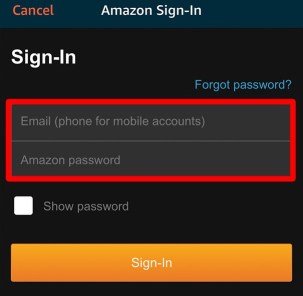
Connect Fire Stick to Different TV
If the Firestick doesn’t work fine on a specific TV, try connecting the streaming stick to another TV and check again. If you notice the same black screen on the TV, check whether the device is compatible with HDCP. You can refer to the TV manual or the brand’s official website or surf the internet to find out the compatibility.
Overheating on Firestick
Overuse of Firestick for a longer period can result in overheating. The overheating is one of the possible reasons for the black screen on the Fire TV. To get rid of this overheating issue, ensure the Sunlight doesn’t fall directly on the device. Moreover, check whether the room temperature is high and also has enough air circulation.
Check Screen Resolution
Press and hold the UP and Rewind buttons in your Firestick remote for 5 seconds. It will display the obtainable output TV declaration for 10 seconds. When you find a fair screen resolution on your TV, choose the right option to employ present motion. As a result, your TV resolution will be reduced from 4K UHD to 1080p or lower resolutions.
Pair Firestick Remote
When you turn on your Firestick, you will notice that the display looks in normal condition, but you can’t be able to switch between options. In this case, you must first troubleshoot the Firestick remote. If your remote is not pairing automatically with the Firestick, press and hold the Home button for 5 seconds for the remote control to successfully pair with the Firestick.
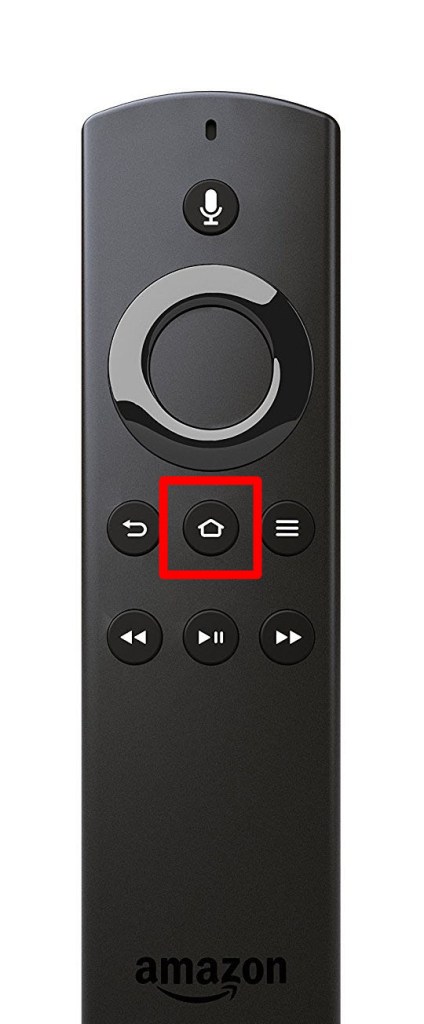
Try Clearing App Cache
Sometimes, if there are technical glitches in the app, it might misbehave and show you a Black screen. Restart the app on your Firestick and check the issue is resolved. If not, try clearing the app cache on the Fire TV Stick to fix the issue. Head to Settings → Applications → Manage Installed Applications → Select the desired app → Clear Cache.
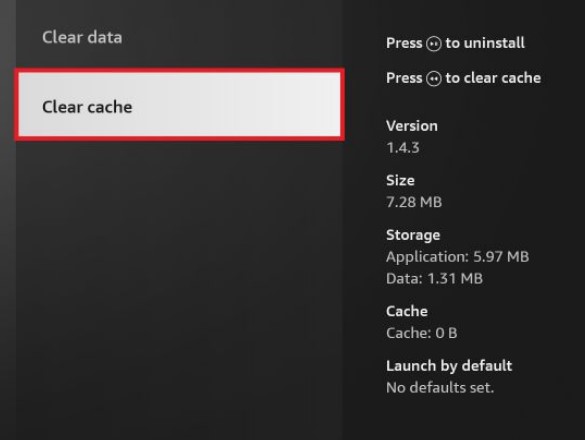
Restart Amazon Firestick
Restart Firestick when you are experiencing any performance issues including Firestick Black Screen.
Press and hold the Home button and the Play/Pause button on the Firestick remote simultaneously for the Firestick to restart. In case your Firestick remote is not working properly, unplug your Firestick from the Power source and wait for some time. Plug your Firestick with the power source. You can see that the Firestick will restart automatically without any notification.

Update Fire TV Stick
You can perform an update on your Firestick device to resolve the temporary glitches, such as the Black screen. The older firmware might be incompatible with the latest apps and result in performance and display issues. Under this scenario, you can make Alexa voice commands on Firestick to perform the firmware upgrade.
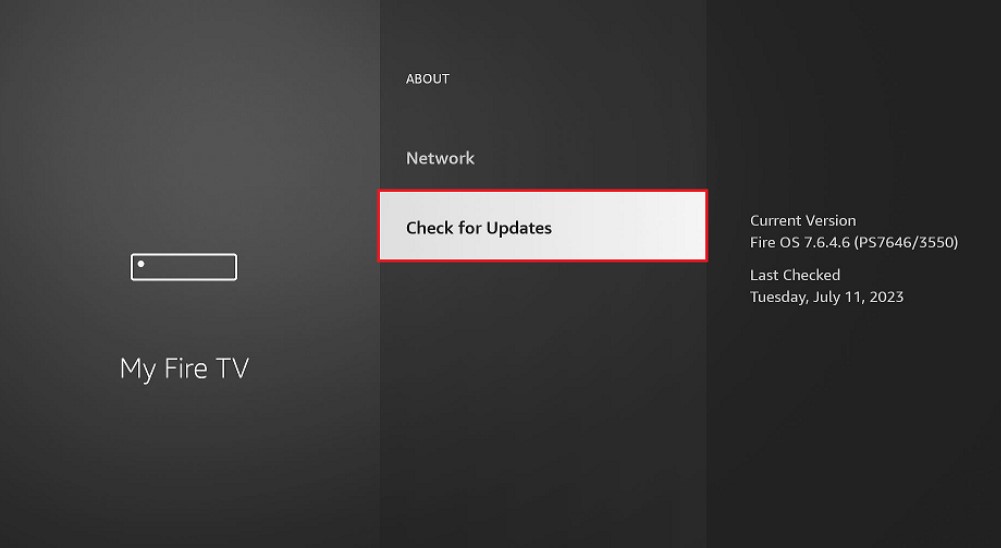
Reset Fire TV
If the above troubleshooting methods don’t resolve the issue, you can perform a factory reset on Fire TV. Resetting Firestick will remove the data, apps, and storage permanently from the device and you will be required to set up the device from scratch.
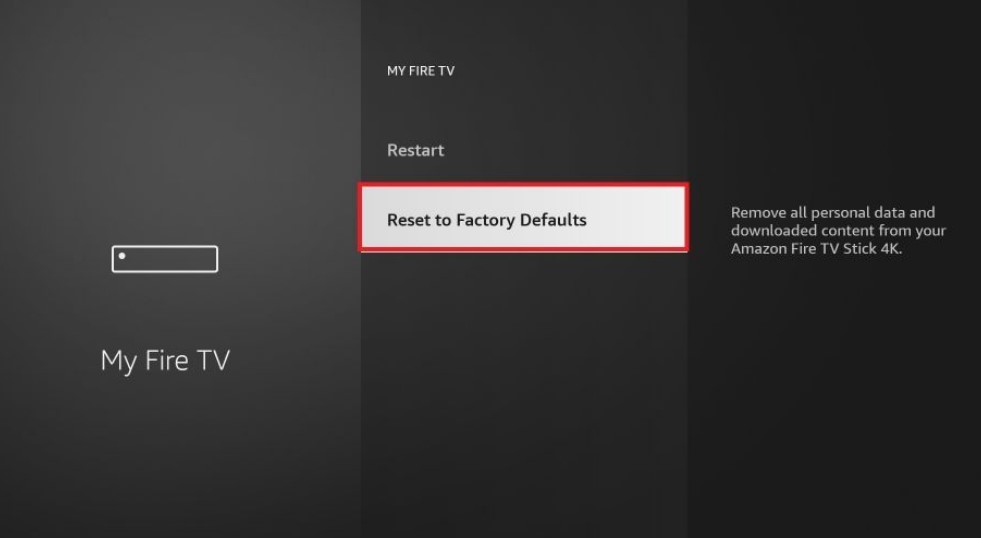
FAQ
Yes, with the appropriate voice commands, you can reset the Amazon Firestick with the support of Alexa.
To update apps on your Firestick, head to Apps → Highlight the app and press the Menu button (three horizontal lines) → More Info → Choose Update (When it is available).
