After setting up Firestick, you need to pair the remote to access and control the device. Unlike other streaming device remotes, programming the Fire TV remote is unique. Pairing the new or existing remote with Firestick is almost similar. You need to long-press the Home button to pair the Firestick remote to the TV.
Important Message
Your IP is Exposed: [display_ip]. Streaming your favorite content online exposes your IP to Governments and ISPs, which they use to track your identity and activity online. It is recommended to use a VPN to safeguard your privacy and enhance your privacy online.
Of all the VPNs in the market, NordVPN is the Best VPN Service for Firestick. Luckily, NordVPN has launched their Exclusive Christmas Deal at 69% off + 3 Months Extra. Get the best of NordVPN's online security package to mask your identity while streaming copyrighted and geo-restricted content.
With NordVPN, you can achieve high streaming and downloading speeds, neglect ISP throttling, block web trackers, etc. Besides keeping your identity anonymous, NordVPN supports generating and storing strong passwords, protecting files in an encrypted cloud, split tunneling, smart DNS, and more.

You can also pair multiple remotes with your Firestick or Fire TV device. In this article, we have explained the pairing process of the Firestick remote with detailed instructions. In addition, We have added an alternative way to control the Firestick or Fire TV without using a remote.
How to Pair Your Amazon Firestick Remote
1. Plug in your Firestick to the HDMI port on your TV.
3. The Amazon Home Screen will display on the screen. Take the Firestick remote and insert the batteries.
4. Press the Home button on your Firestick remote for 15 seconds until the light blinks. Now, the Firestick remote will automatically pair with your Firestick device.
5. Once paired, the alert message that denotes New Remote Connected will appear on the screen.

How to Pair Additional Firestick Remote via Settings
You can add up to 7 remote controls to your Firestick. If you reach the limit, you need to unpair the Firestick remote, which was previously paired.
1. Connect the Firestick to the TV and turn it on.
2. Select the Settings icon.
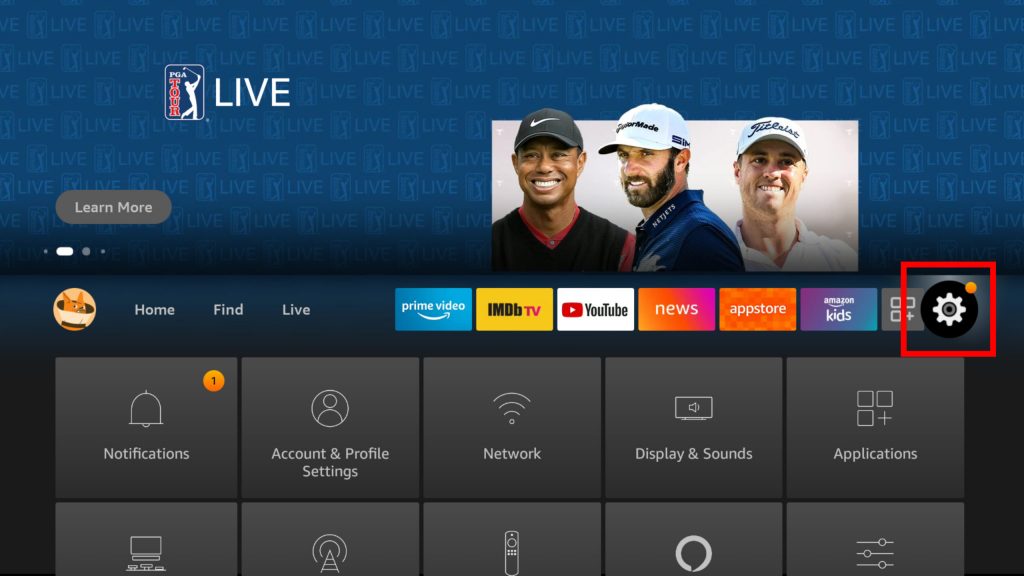
3. Select the Controller and Bluetooth device option.
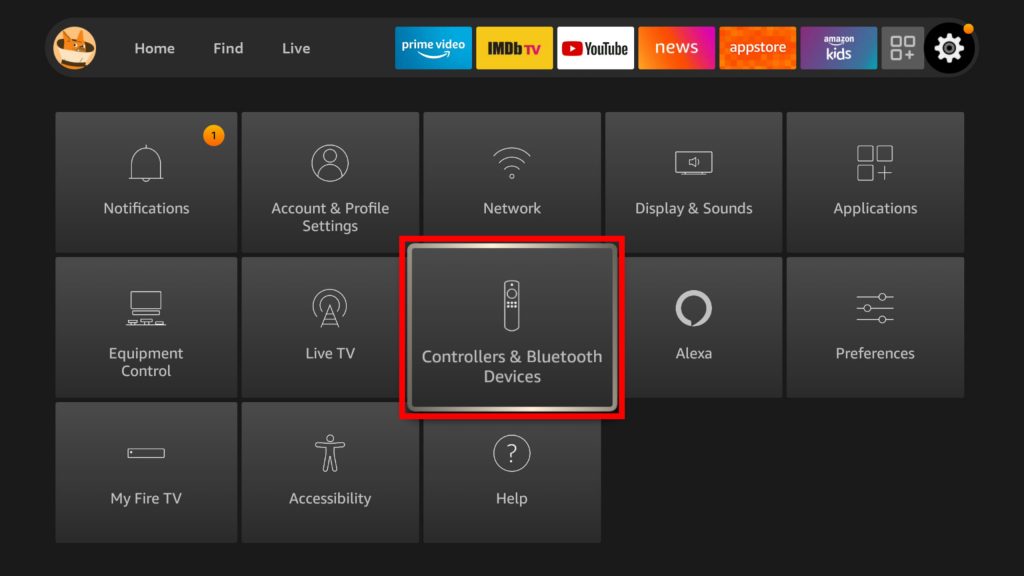
4. Select the Amazon Fire TV Remotes option.
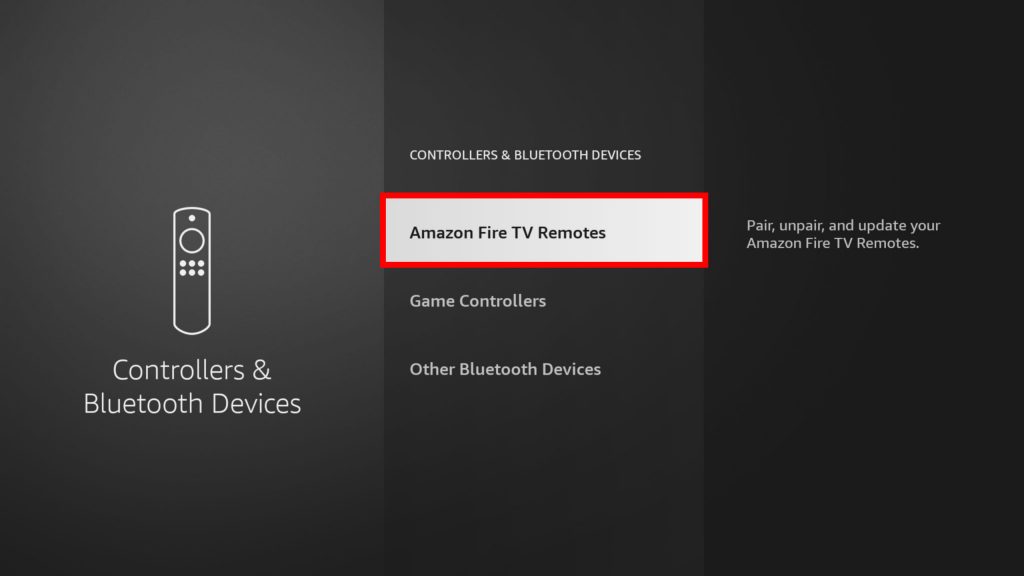
5. Next, select the Add New Remote option.
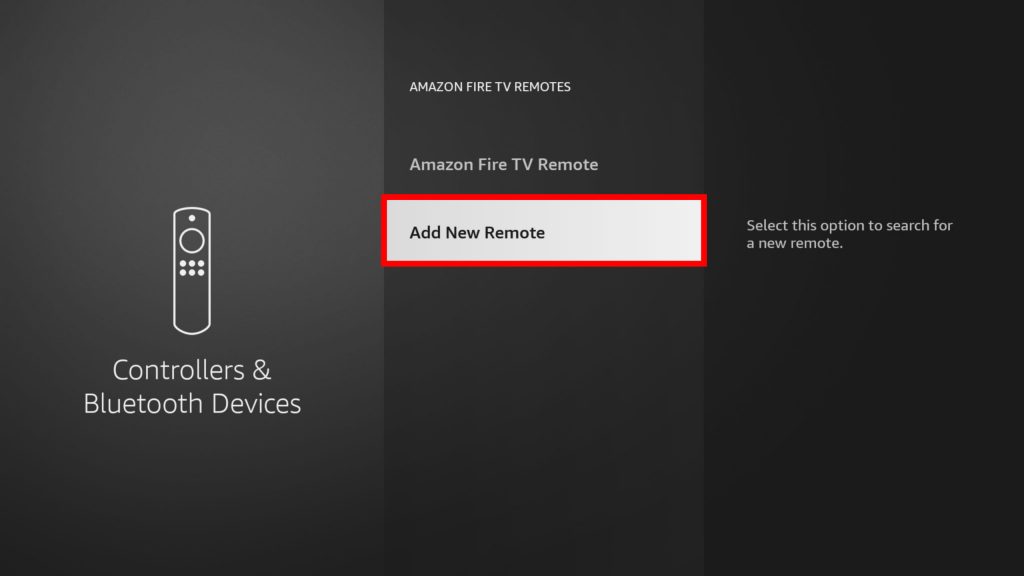
6. Press and hold the Home button on your new remote for 10 seconds. The name of the new remote will be displayed on the TV screen.
7. With your existing remote, select the name of your New remote.
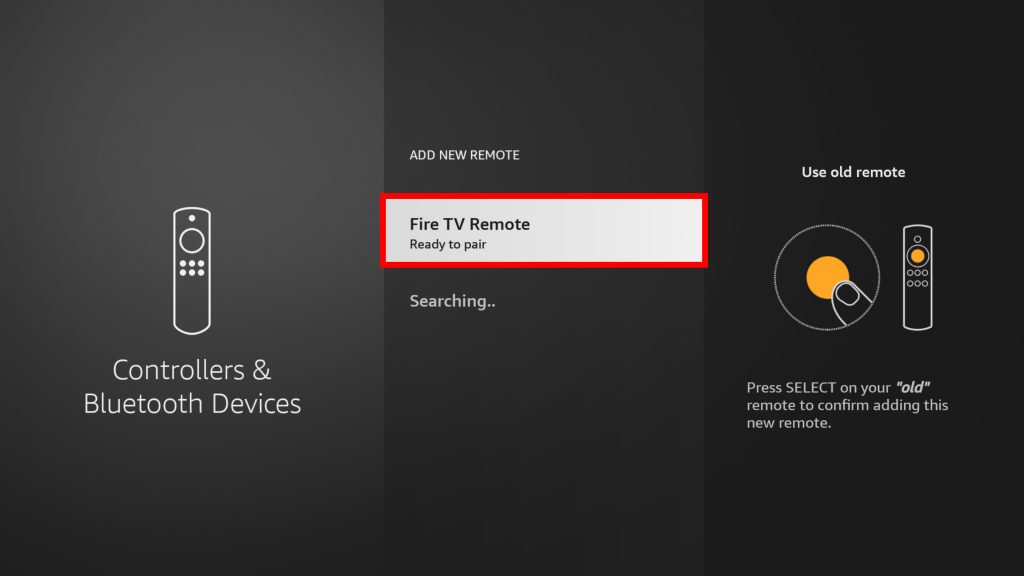
8. The Firestick shows an on-screen message stating that the remote is successfully paired.
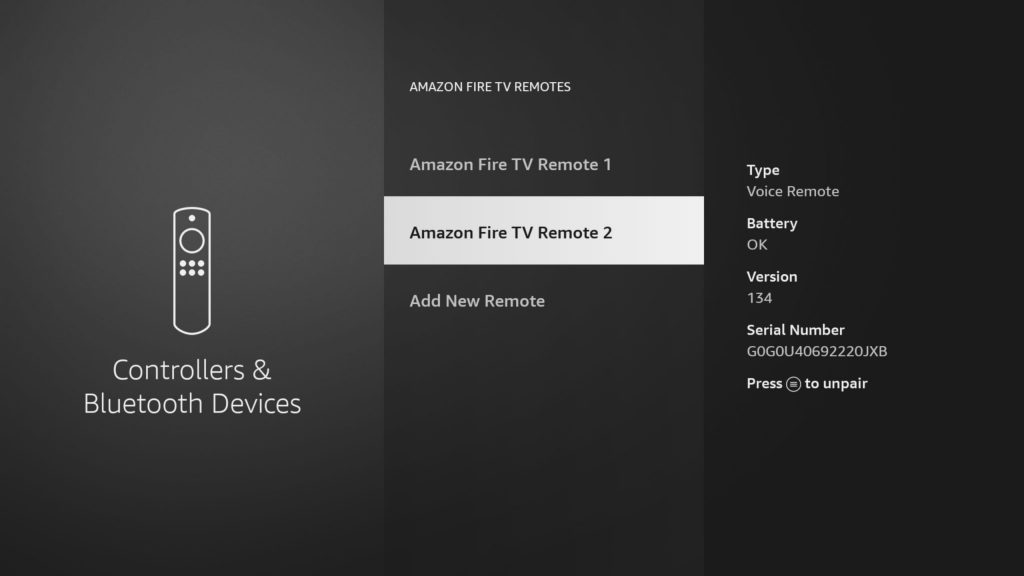
How to Use Smartphone as Firestick Remote
When the Fire TV remote stops working due to certain issues, you can install the Amazon Fire TV remote app on your smartphone to pair and control the functions. This is one of the best methods to use Firestick without using the remote.
1. Open the Google Play Store or App Store on your smartphone.
2. Search for the Amazon Fire TV remote app.
3. Select the app from the search results and click the Install / Get button.

4. Once the app is installed, click Open to launch the app on your Smartphone.
5. Connect your smartphone and Fire TV to the same WiFi network.
6. Enter your credentials (Signed on Firestick) and tap the Sign In button.
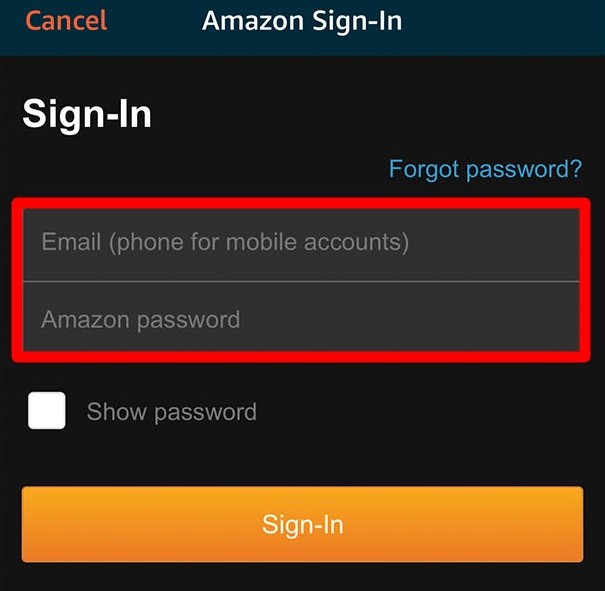
7. Enter the four-digit PIN from your TV. It will start pairing.

8. Once the pairing is completed, the remote interface is displayed on the mobile screen.
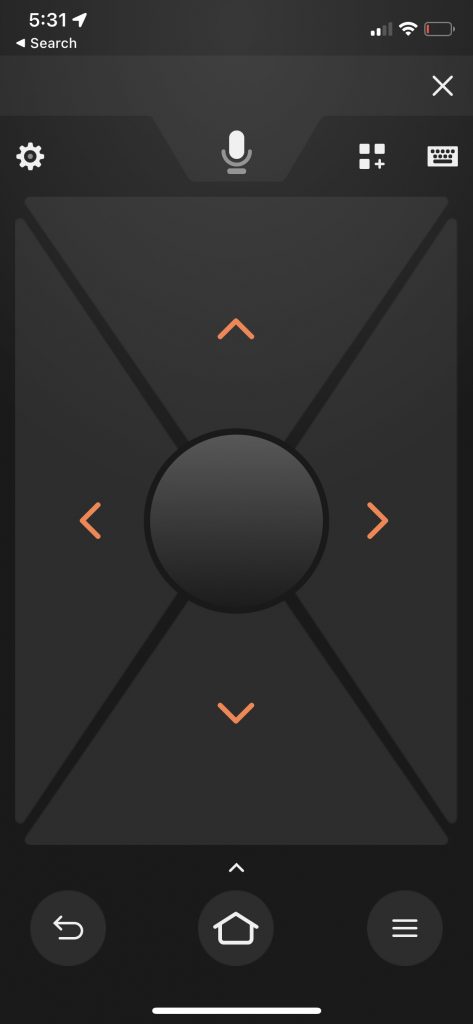
Now, you can use your phone as your virtual remote control for your Firestick or Fire TV.
How to Pair Universal Remote With Firestick
You can even pair the universal remote with the Fire TV via Bluetooth. Before you pair, remember that universal remotes must have Bluetooth functionality.
1. Select the Settings icon on your Fire TV interface from the home screen.
2. Choose the Controllers and Bluetooth Devices option.
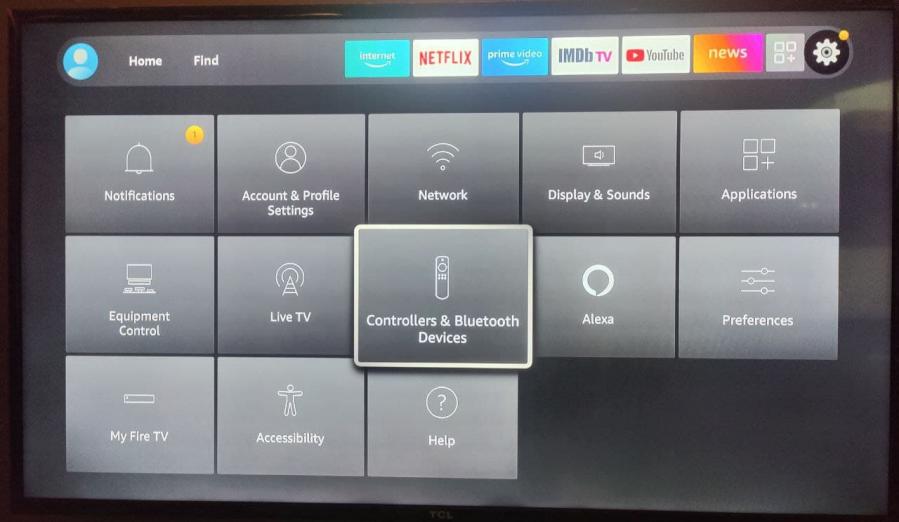
3. Hit the Other Bluetooth Controllers option.
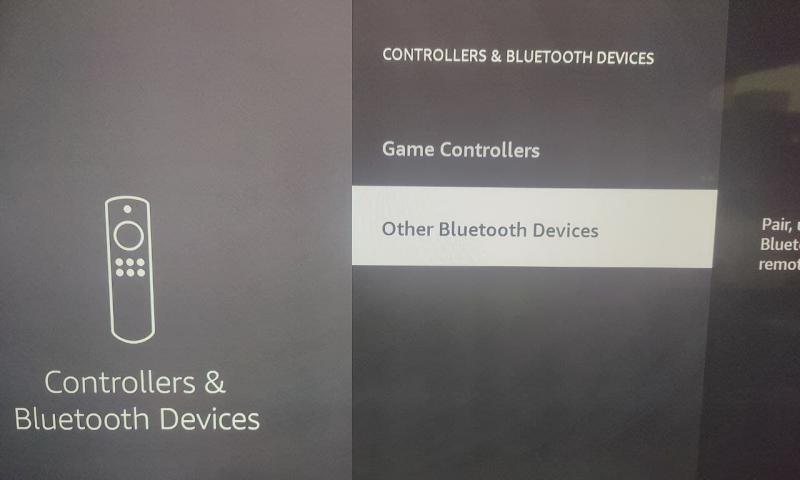
4. Choose the Add Bluetooth Devices option.
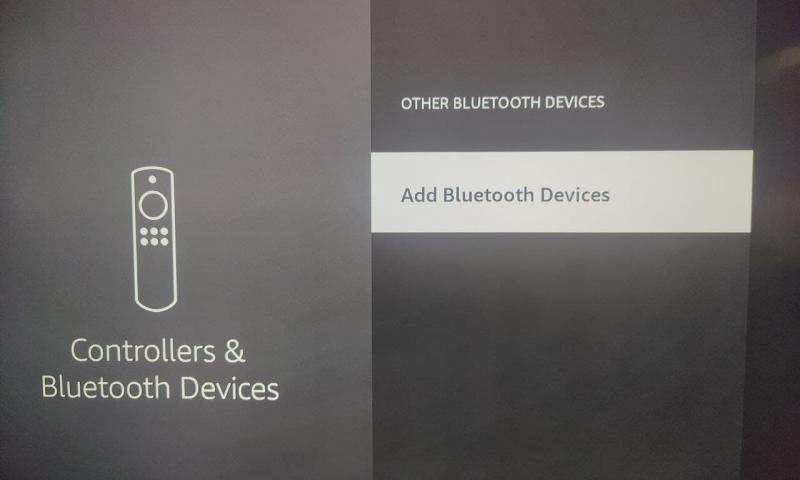
5. Your Bluetooth-supported Universal remote will appear once you turn on Bluetooth on Firestick.
6. Finally, you have paired your Non-Fire TV remote to your Fire TV.
Can You Pair the Firestick Remote with Different Firestick Models?
The pairing of the Firestick remote to the different Firestick or Fire TV models depends on the compatibility. Certain Firestick remotes will not be compatible with older Firestick generations. Under these scenarios, we suggest you refer to the Amazon website, which offers listings of compatible remotes for the Firestick models. Moreover, you can contact Amazon Support [https://www.amazon.com/contact-us] to learn about the supported devices for the Firestick remote.
How to Fix Firestick Remote Not Pairing Issues
If your Firestick remote isn’t pairing with the Fire TV, refer to the below troubleshooting steps to fix the issue.
1. First, check whether the remote is compatible with the Firestick / Fire TV.
2. Ensure the remote is in close range with the Firestick.
3. Replace the batteries and try pairing again.
4. Remove interference between the device and the remote, if any.
5. Double-check that you have connected the remote to the Firestick via Bluetooth.
6. If you use the Fire TV remote app, check the app compatibility. Also, examine whether the devices are connected to the same WiFi.
7. Reset your Firestick remote and pair it again.
8. If you think the issue is with the device, reset the Fire TV Stick to the factory settings and pair the remote again.
FAQ
Yes, if you have connected a Firestick to the Samsung Smart TV, you can control the device with the Firestick remote.
If your Firestick remote is unresponsive, try resetting it. Then, restart your Fire TV and begin the pairing process.
* Pair the Amazon Fire TV remote app with the Firestick device.
* Use the Fire TV remote app to navigate to Settings and click Controller and Bluetooth device. Then, tap the Amazon Fire TV Remotes option and pair the new remote.
![How to Pair Firestick Remote [Easy Guide]](https://firestickappsguide.com/wp-content/uploads/2020/01/pair-firestick-remote.png)