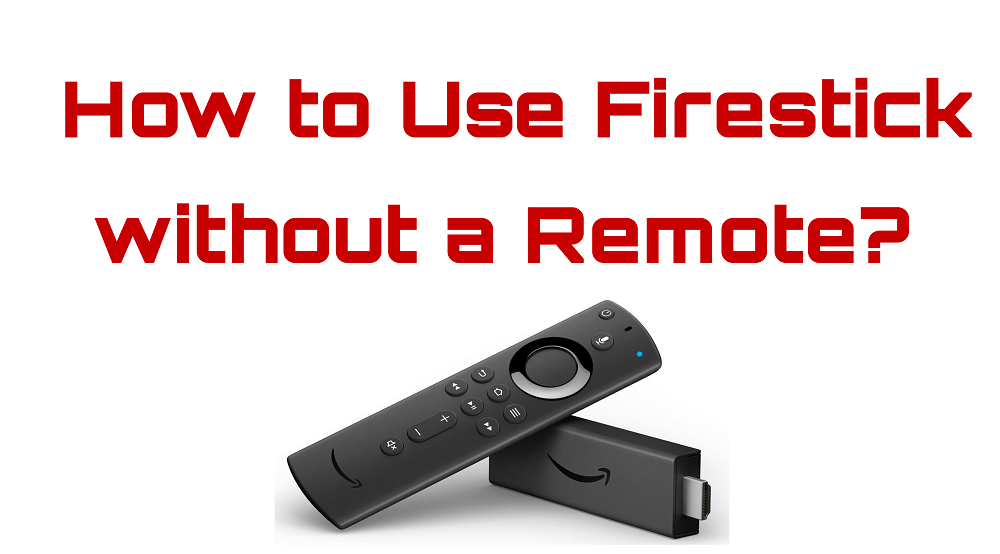Amazon Firestick is the most popular digital streaming media player, which is the best possible way for you to watch movies, TV shows, live TV, and other entertainment content directly from your home. All your Firestick actions are controlled using the Firestick paired remote, which comes along with the device. In case you lost the Firestick remote or it does not function properly. Alternatively, you can use some other ways to operate your Firestick. Furthermore, Amazon launched a new app, which works similarly to Firestick Remote. In this article, we will show how to use Amazon Firestick without a remote.
Important Message
Your IP is Exposed: [display_ip]. Streaming your favorite content online exposes your IP to Governments and ISPs, which they use to track your identity and activity online. It is recommended to use a VPN to safeguard your privacy and enhance your privacy online.
Of all the VPNs in the market, NordVPN is the Best VPN Service for Firestick. Luckily, NordVPN has launched their Exclusive Christmas Deal at 69% off + 3 Months Extra. Get the best of NordVPN's online security package to mask your identity while streaming copyrighted and geo-restricted content.
With NordVPN, you can achieve high streaming and downloading speeds, neglect ISP throttling, block web trackers, etc. Besides keeping your identity anonymous, NordVPN supports generating and storing strong passwords, protecting files in an encrypted cloud, split tunneling, smart DNS, and more.

How to Use the Firestick without the Remote
Here are the 6 simple ways to use Firestik without a remote.
1. Get a Firestick Remote Replacement
If you have broken your remote or it is not in a working state. For the longer run, you may consider getting a Firestick remote. Luckily, Amazon is selling all its product from the warehouse to reach out to the customer safely. But, you should make a compatibility check before getting a Firestick remote.
Firestick allows you to pair multiple remotes. But you can pair only one remote at a time. If you’re paired remote got damaged, you can purchase a new remote and pair it with your Fire TV Stick. Make sure the purchased remote is compatible with your Firestick generation.
Before pairing the new remote with Firestick, you should unplug your Firestick from power for 20 to 30 seconds.
#1. Turn on your Firestick and wait for a few minutes.
#2. Then press and hold the home button on your new remote until the Firestick remote connected message is displayed on your TV screen. Once it is paired, you will be able to use the new remote.
Learn more in detail: How to Pair Amazon Firestick Remote?

2. Use Amazon Fire TV Remote App
Amazon launched an Amazon Fire TV mobile app for the user flexibility to control and operate the Firestick without the Fire TV Stick remote. This app is available on both Google Play Store and iOS App Store. Its functions as a standard remote as it has remote buttons and a voice search feature.
Note: Connect your Firestick and the smartphone with the same WiFi.
#1: Open the Play Store or App Store on your smartphone.
#2: Search for and select Amazon Fire TV Remote app.
#3: Tap the Install button from the app information page.
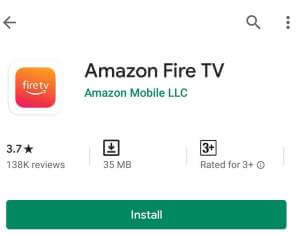
#4: When you are done installing, tap Open to launch the Amazon Fire TV app on your smartphone.
#5: Next, you sign in with your Amazon account, the same used for Firestick.

#6. Next, connect your Android or iOS Smartphone and Firestick device to the same Wi-Fi network.
#7. No, choose your Firestick device from the list of available devices.
#8: Now, on your Fire TV, you will receive a four-digit activation code; note it down. Next, enter the 4-digit code displayed on your Firestick-connected TV screen. Instantly it will start pairing.
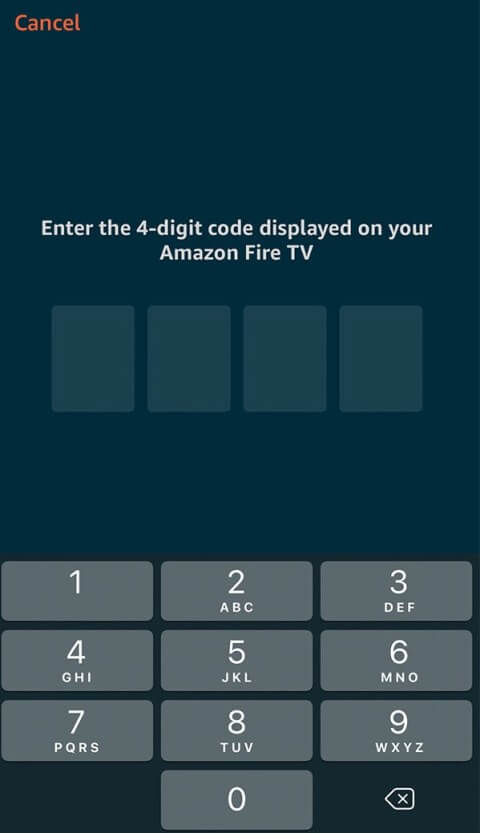
#8. Finally, you can see that the Amazon Fire TV app interface will be like a virtual remote.
#9. And you can use the directional keys to control your Fire TV.
#10. Also, you can find other buttons that you can find on your Fire TV remote like the Back, Menu, Play or Pause, Fast Forward, Fast Reverse, and Home buttons below the directional keys.
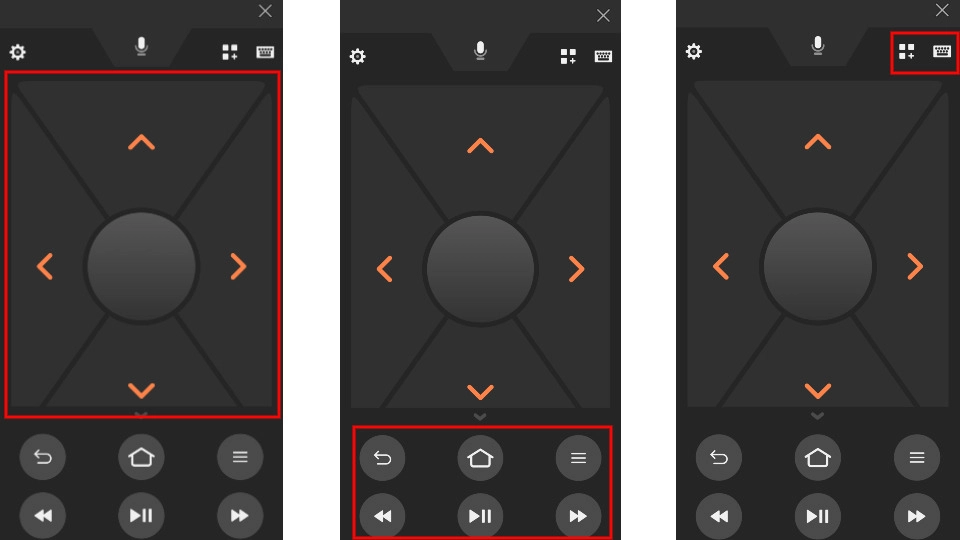
NOTE: Also, to voice search your preferences, you can tap on the Microphone icon from the top center of your smartphone’s screen.
And also, you can disable the directional keys if you don’t like them, which will be replaced by gestures, i.e., swiping the screen. To do that, tap on the Settings from the upper left corner and select the Fire TV Settings option. Next, scroll down and find the Directional Pad option and toggle it off.
3. How to Control Firestick without Remote using Bluetooth Mouse
Your Amazon Firestick devices support a lot of external devices. And connecting a Bluetooth Mouse to your Fire TV is not an exception. And the below section will help you with connecting your Bluetooth Mouse with your Fire TV. Then, you will be able to control your Fire TV without a remote.
1. Go to your Fire TV home screen.
2. Select the Cog icon from the upper right corner of the Fire TV home.
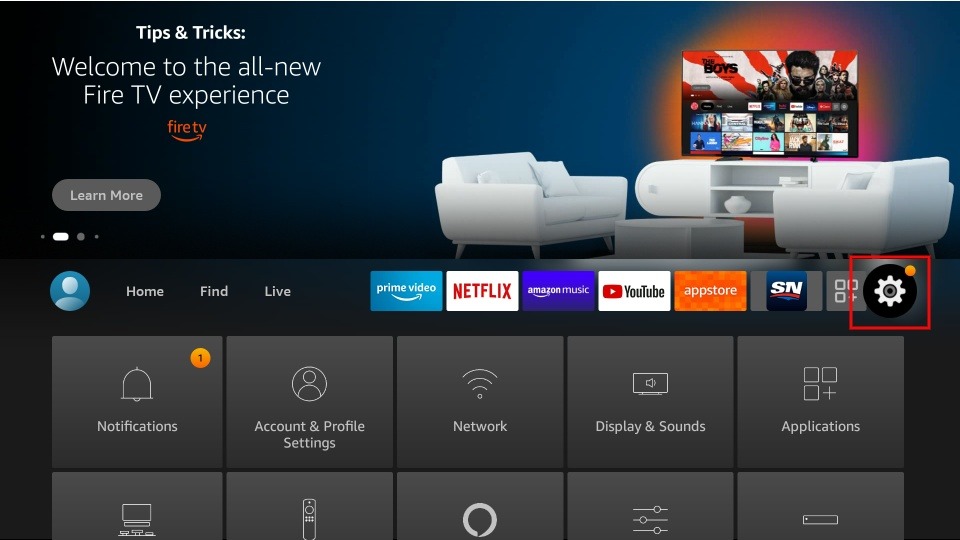
3. From Settings, select the Controllers & Bluetooth Devices option.
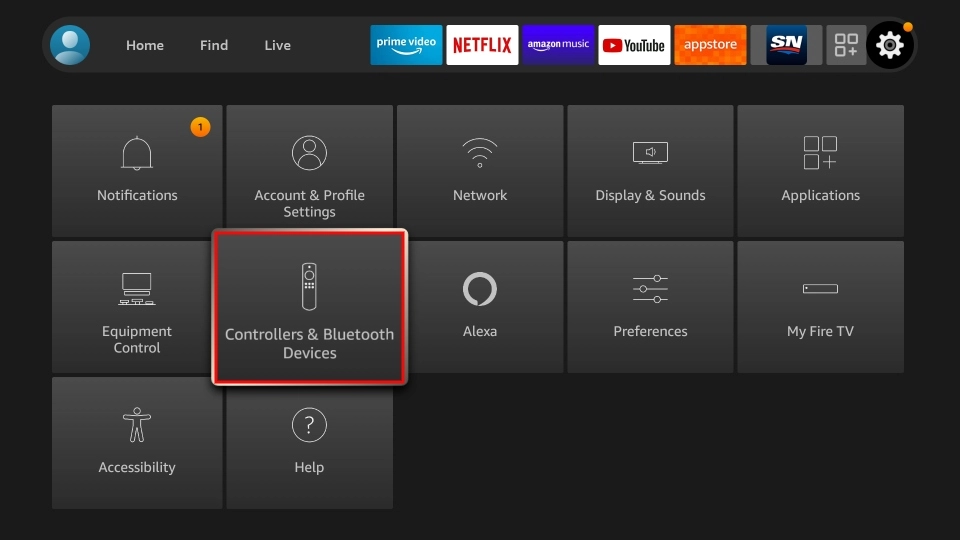
4. In the Controllers & Bluetooth Devices section, choose the Other Bluetooth devices option.
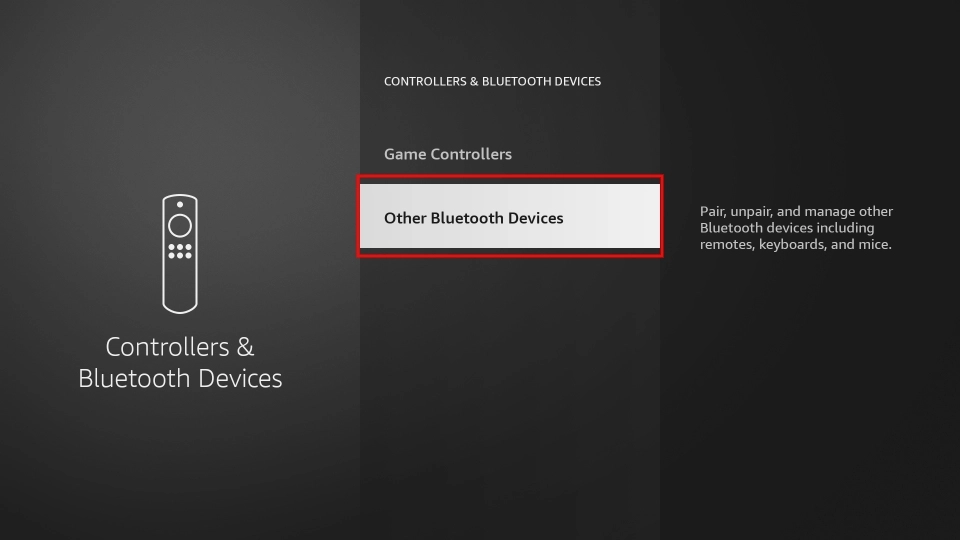
5. Next, make sure that your Bluetooth Mouse is in working condition and turn it on.
6. Now, on your Fire TV interface, select the Add Bluetooth Devices option.
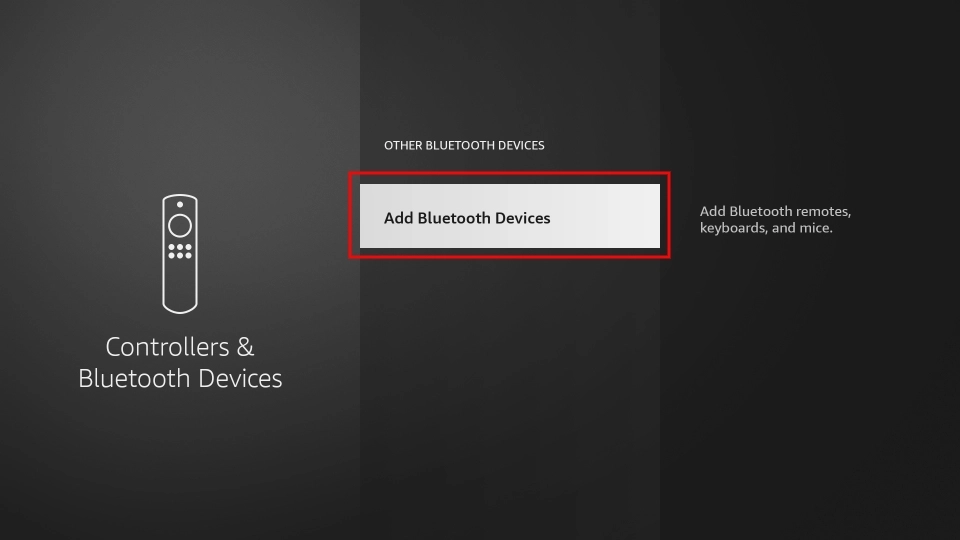
7. Then, choose your Bluetooth Mouse from the list of available devices section.
8. Finally, your Bluetooth Mouse will be paired with your Fire TV.
4. How to Operate Amazon Fire Stick without Remote using Rii Wireless Keyboard
The Rii Wireless keyboard is a Bluetooth keyboard. Connect it with the Firestick to navigate instead of using Firestick Remote.
#1: Go to Firestick Settings.
#2: Select Controller and Bluetooth devices option. It will search for nearby available Bluetooth devices.
#3: Select your Bluetooth device from the search result.

#4: Next, select Add Bluetooth device and select OK to start pairing.
Now you will be able to use the Rii keyboard button to control and navigate Firestick options.
Related Article: How to set up Amazon Firestick?
5. Use Echo or Echo Dot – Amazon Alexa
In addition to the above options, you can use the Echo device to control your Fire TV Stick without using a remote control device. The Echo device functions similarly to the Alexa Voice Remote. To manage your Firestick with the Echo device, you should connect your Firestick and Alexa Echo device through the Alex mobile app. You can use this method only on the latest generation of Firestick 4K.

6. Use a CEC-Compliant Remote
If your Firestick remote is not working, use a CEC-Compliant remote as an alternative. CEC-Compliant remotes are universal remotes that can be used to control Firestick or any hardware. It will be good for navigation, and you don’t want to purchase a Fire TV remote. However, the experience may differ from the actual Firestick remote. Lets us check on the list of remotes that are CEC-Compliant.
- Panasonic: HDAVI Control, EZ-Sync, or VIERA Link
- Philips: EasyLink
- LG: SimpLink or SIMPLINK
- Samsung: Anynet+
- Sony: BRAVIA Sync
- Vizio: CEC
- Toshiba: Regza Link or CE-Link
- Sharp: Aquos Link
- Hitachi: HDMI-CEC
- Mitsubishi: NetCommand for HDMI
Frequently Asked Questions
Yes, you can use your Fire TV without a remote.
You can use the Amazon Fire TV Stick app from the Google Play Store and the App Store to control your Fire TV without a remote.
Yes, you can use an HDMI-CEC remote to connect Firestick without a remote.
Yes, you can operate your Firestick using Alexa devices.
You can easily reset Firestick without using a remote by installing Fire TV remote app on Android or iOS devices.