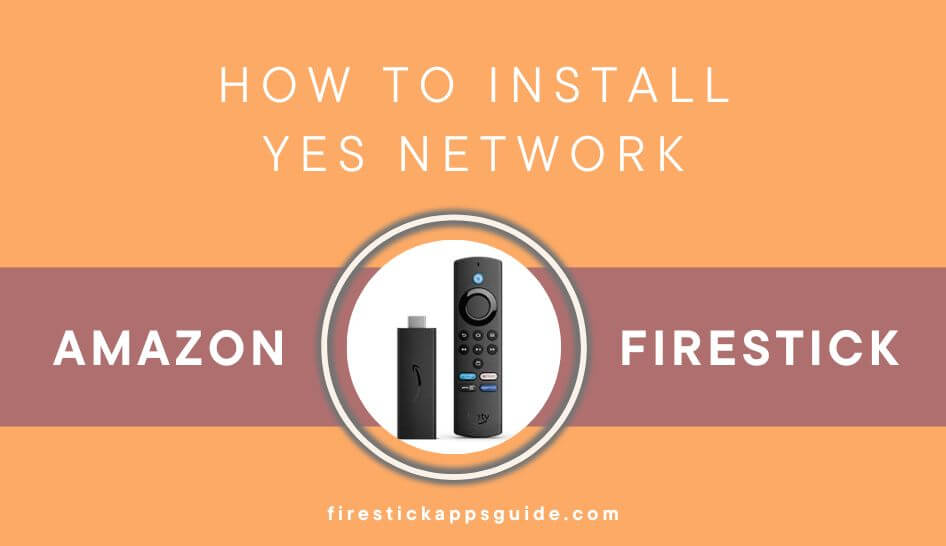YES Network streams live games of the Brooklyn Nets, New York Liberty, and Yankees teams exclusively. To watch your favorite team matches on Firestick, you can download YES Network from the Amazon App Store.
Important Message
Your IP is Exposed: [display_ip]. Streaming your favorite content online exposes your IP to Governments and ISPs, which they use to track your identity and activity online. It is recommended to use a VPN to safeguard your privacy and enhance your privacy online.
Of all the VPNs in the market, NordVPN is the Best VPN Service for Firestick. Luckily, NordVPN has launched their Exclusive Christmas Deal at 69% off + 3 Months Extra. Get the best of NordVPN's online security package to mask your identity while streaming copyrighted and geo-restricted content.
With NordVPN, you can achieve high streaming and downloading speeds, neglect ISP throttling, block web trackers, etc. Besides keeping your identity anonymous, NordVPN supports generating and storing strong passwords, protecting files in an encrypted cloud, split tunneling, smart DNS, and more.

The YES Network app delivers live originals and on-demand content of the teams all the time. In addition, the app covers the highlights and game replays of the matches. You can access YES Network either through a live TV provider or the platform’s standalone subscription.
In this article, we have covered the steps to install, activate, and stream YES Network live on your Fire TV Stick.
How to Install YES Network on Amazon Firestick
1. First, ensure you have set up Firestick.
2. Press the Home button on the Firestick remote to get the Home screen.
3. Tap the Find icon and click the Search bar.
4. Enter YES Network in the search bar using the on-screen keyboard.
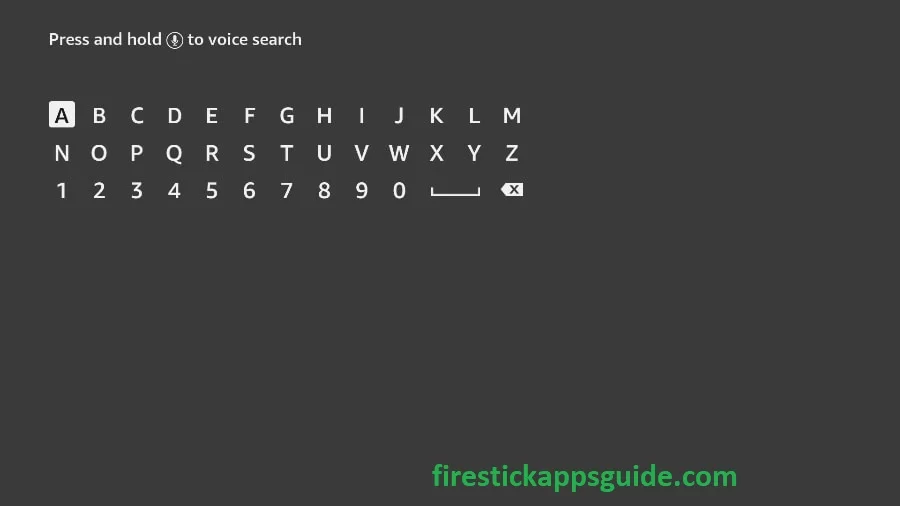
4. Pick the app from the search results and tap the Get button.
5. After installation, click Open to launch the app on your Firestick.
How to Activate YES Network on Fire TV Stick
You need to activate the YES Network app to access the live coverage.
1. Open the YES Network app and select Sign In.
2. Write down the activation code that appears on the screen.
3. Open a browser on your smartphone and PC to visit the YES Network activation site – https://watchyesnetwork.com/device-activate.
4. Enter the code in the box and tap the Continue button.
5. Open the YES Network app.
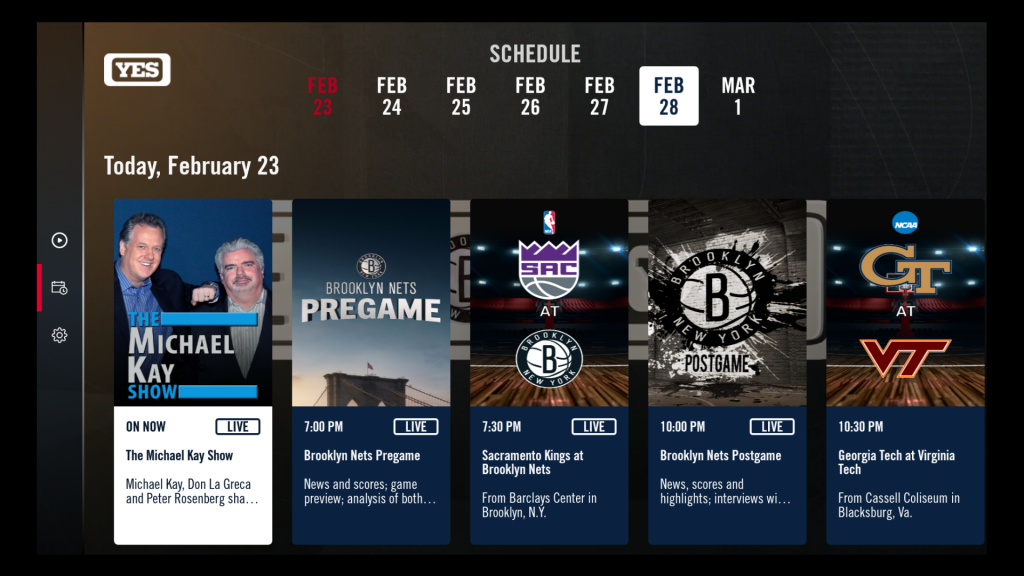
6. Sign in with your account details to watch the live matches on Firestick.
How to Sideload YES Network APK on Firestick
YES Network is available only in the US and it is geo-restricted. Therefore, you can use the ES File Explorer on Fire TV to sideload the APK file.
1. Search and install the ES File Explorer app on Firestick.
2. Get back to the Firestick home screen and click the Settings icon.
3. Choose My Fire TV → Developer Options → Install Unknown Apps → Turn on ES File Explorer.
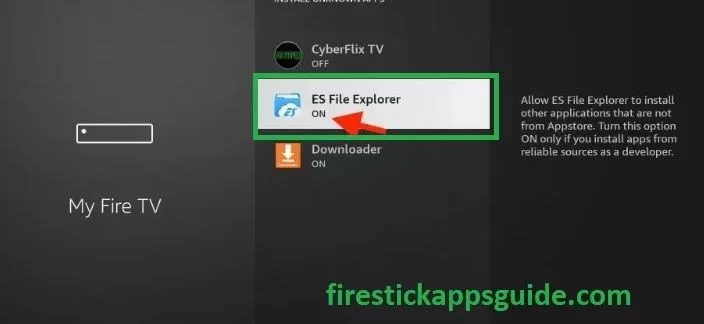
4. Open the ES File Explorer app and click the Downloader icon.
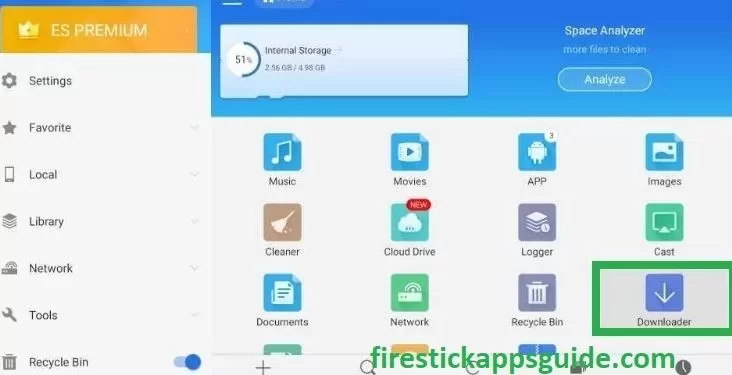
5. Tap the +New icon at the bottom of the screen.
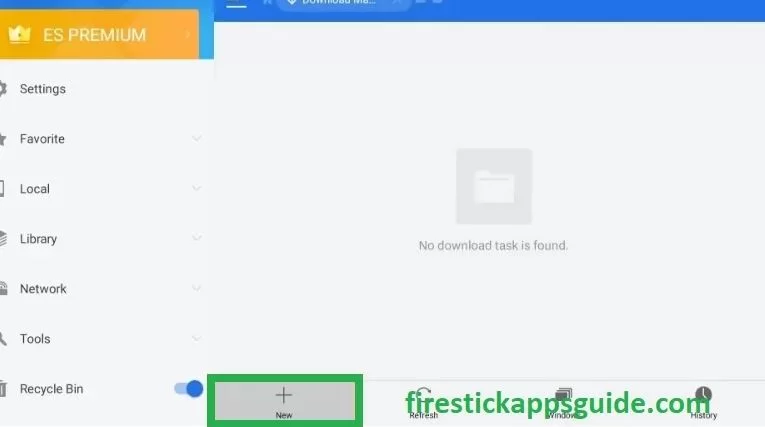
6. Enter the YES Network APK URK in the Path field and the app’s name in the Name field.
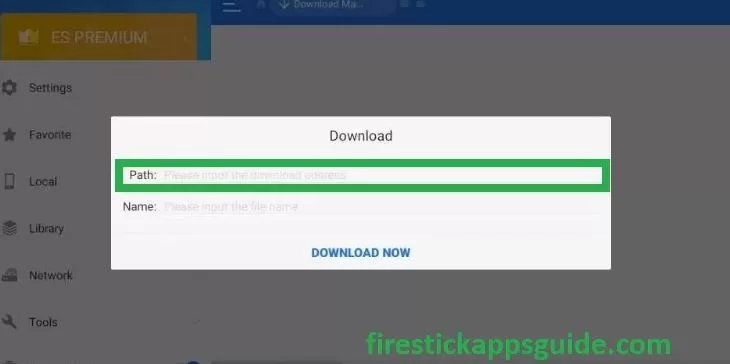
7. Click Download Now to get the apk file.
8. Tap the Open File button and click Install.
9. Wait till the app is installed.
10. After installing, tap Open to launch the app on Firestick.
How to Add YES Network to Home Screen on Fire TV
1. Navigate to the Apps section on your Firestick.
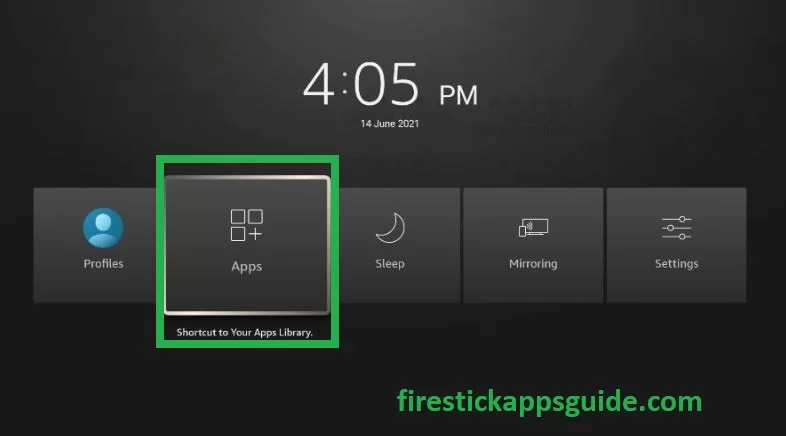
2. Select the YES Network app among the available apps.
3. Press the Menu button on your Firestick remote.
4. Choose Move to launch the app on your Firestick.
How to Screen Mirror YES Network to Fire TV Stick
By enabling Mirroring on Firestick, you can screen mirror the YES Network app to the Fire TV Stick. To screen mirror, you need to connect your Smartphone and Fire TV Stick to the same WiFi network.
1. Unlock your Android Smartphone and navigate to the Google Play Store.
2. Search for the YES Network app using the virtual keyboard.
3. Pick the app from the search results.
4. Tap the Install button to download.
5. After installation, launch the app on your smartphone.
6. Press the Home button on your remote to get the Quick Menu.
7. Select the Mirroring tile from the menu.
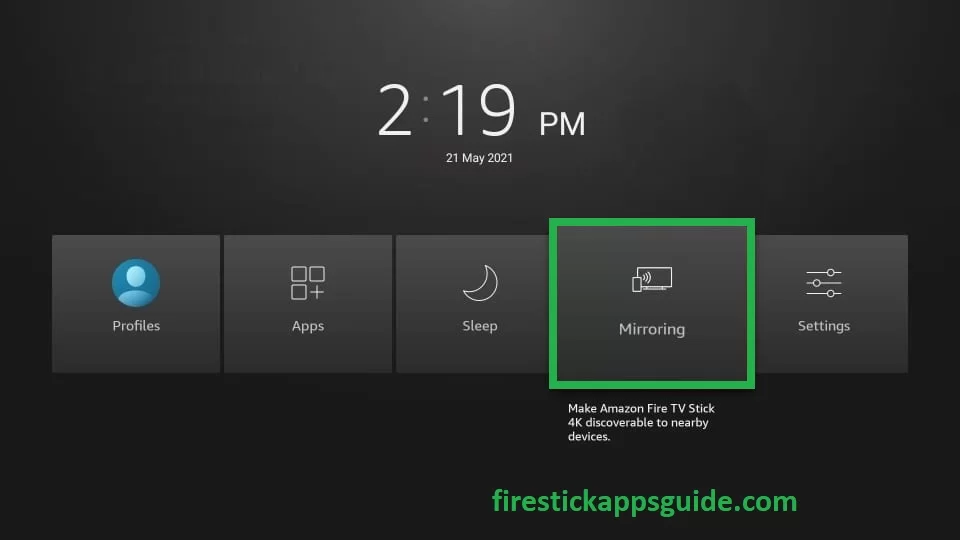
6. Navigate to the Notification Panel and tap the Cast icon.
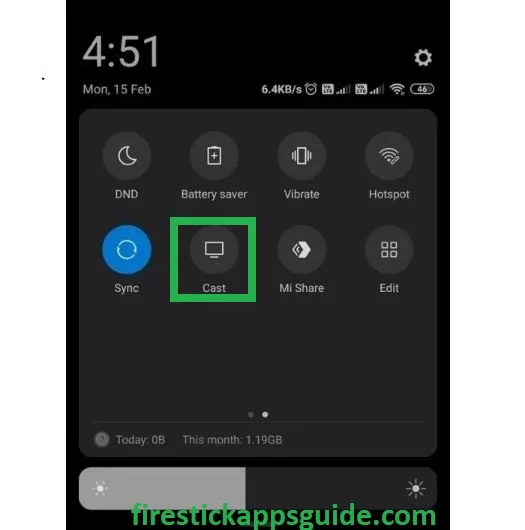
9. Select Firestick on your smartphone.
10. Once connected, your smartphone screen will appear on the TV.
11. Open the YES Network app and log in with your account details.
12. Choose your favorite content to stream on your Firestick.
How to Stream YES Network Outside the US
If you are not in the United States, you will not be able to stream YES Network. But still, you can get access to it by connecting to the servers in the US using the best VPN on Firestick available in the market.
1. Initially, install the IPVanish VPN on Fire TV.
2. After installing the app, open it and sign in with your login credentials.
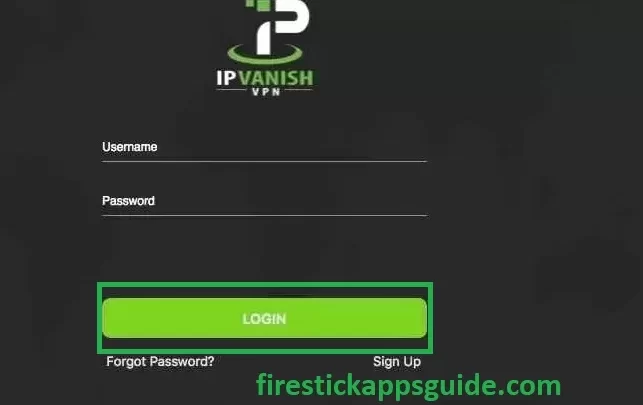
3. Select the country from the dropdown and tap the Connect button.
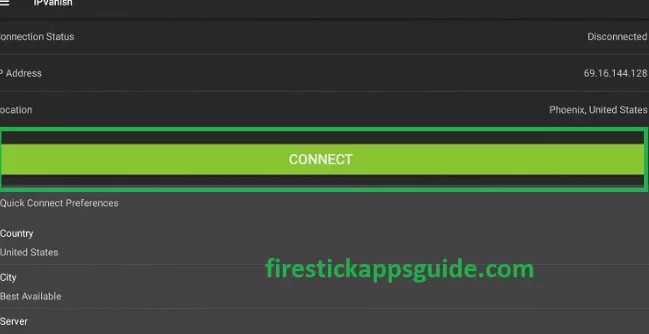
4. Open the YES Network app and choose your favorite event to stream on your Firestick.
5. Finally, to stop using the VPN, open the screen and tap the Disconnect button.
Why YES Network is Not Working on Firestick
There are various reasons behind the YES Network app stopped working on your Fire TV Stick. Fortunately, you can get rid of those by following the troubleshooting methods.
1. Restart the router if the internet speed is weak.
2. If the WiFi connection is unstable, try connecting Firestick to a new WiFi.
3. Reboot Fire TV to fix app loading and freezing issues.
4. If the app is incompatible, update YES Network on the Amazon App Store.
5. Update Fire TV to the latest firmware.
6. Reset the Fire TV Stick to factory settings if the issue can’t be resolved.
7. Contact YES Network support to get the issue resolved.
FAQ
The YES Network app is free to download.
The YES Network has a single subscription plan that comes under Monthly ($24.99) and Yearly ($239.99) billing cycles.
You can watch YES Network on Firestick without cable using popular streaming services such as DirecTV Stream, Hulu, fuboTV, and more.