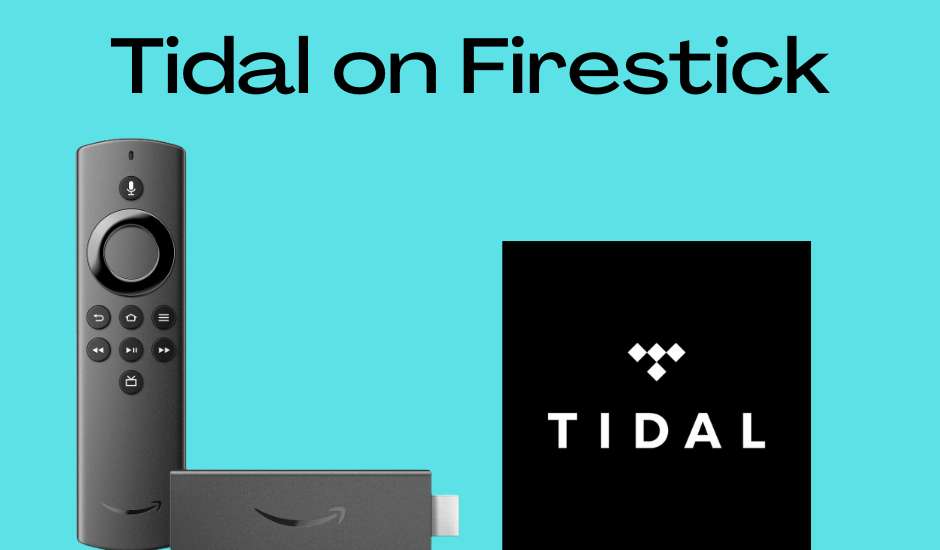| Compatible With Firestick | Yes [Amazon App Store] |
| What You Can Stream on Tidal | Music |
| Category | Entertainment |
| Price | $10.99/month (Base subscription) |
| Website | https://tidal.com/ |
Tidal is one of the premium music streaming apps that you can install on your Firestick to get a high-fidelity music listening experience. There are more than 100 million songs and 650,000 music videos on this app. If you are a Firestick user, you can download the Tidal app from the Amazon App Store. If you cannot find this app on your Amazon App Store, then you can sideload the Tidal APK using Downloader and install the app on your Firestick.
Important Message
Your IP is Exposed: [display_ip]. Streaming your favorite content online exposes your IP to Governments and ISPs, which they use to track your identity and activity online. It is recommended to use a VPN to safeguard your privacy and enhance your privacy online.
Of all the VPNs in the market, NordVPN is the Best VPN Service for Firestick. Luckily, NordVPN has launched their Exclusive Christmas Deal at 69% off + 3 Months Extra. Get the best of NordVPN's online security package to mask your identity while streaming copyrighted and geo-restricted content.
With NordVPN, you can achieve high streaming and downloading speeds, neglect ISP throttling, block web trackers, etc. Besides keeping your identity anonymous, NordVPN supports generating and storing strong passwords, protecting files in an encrypted cloud, split tunneling, smart DNS, and more.

Follow the installation, activation steps, and alternative methods in this article to get the Tidal app on Firestick.
How to Install Tidal on Firestick
As previously mentioned, Tidal is a premium app. Hence, we suggest you have an active subscription that starts at $10.99/month. After subscribing to the service, you can install the app on Firestick to stream the content without hassle.
1. Turn on your Firestick and wait for the home screen to appear.
FYI: Make sure to connect your Firestick to a stable WIFI to watch your favorites without buffering.
2. Click the Find option on the home screen and select the Search bar.
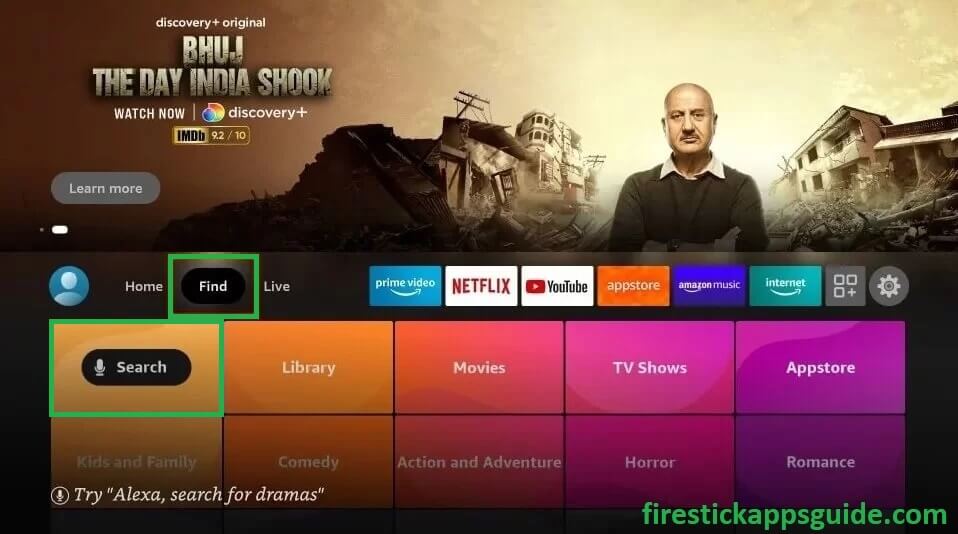
3. Enter Tidal using the virtual keyboard and search for the app.
4. Select the official Tidal app and hit Download to download the app on Fire TV/Stick.
5. Now, hit the Open button to launch the app on Fire TV/Stick for activation.
How to Activate a Tidal Account on Firestick
1. After launching the Tidal app on Firestick, note the Activation Code displayed on the screen.
2. On your Smartphone/ PC, visit the Tidal activation website [link.tidal.com] on any web browser.
3. Enter the Activation code shown on your Firestick and click Submit.
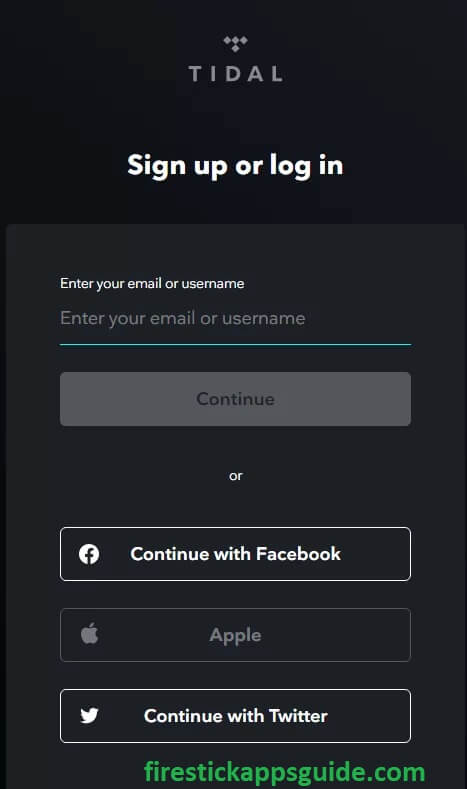
4. Sign in with your Tidal account credentials and enjoy streaming unlimited music and videos with TIDAL on your Firestick.
How to Sideload Tidal APK on Firestick
Tidal is available in 61 countries, including the US, the UK, Sweden, Germany, and more. If you cannot find the Tidal app on the Amazon App Store, then the service is geo-restricted to your region. In that case, you can sideload the Tidal APK using Downloader on Firestick.
After downloading the APK file, you can connect your Firestick to the US server with premium VPN services like NordVPN.
1. Install the Downloader app on Firestick and enable the unknown sources settings to sideload from the third-party sources (Settings → My Fire TV → Developer Options → Install Unknown Apps → Downloader → Turn on the feature).
2. Once enabled, return to the main screen and launch the Downloader app. Select the Home tab and enter the APK link of the Tidal app.
3. After entering the URL, tap the Go button to download the APK file.
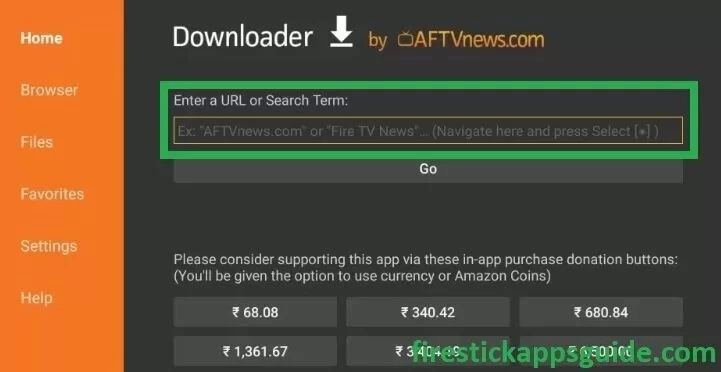
4. Now, open the APK file and hit the Install button.
5. Once the application is installed, return to the main screen and launch the NordVPN on Firestick.
6. Connect to the US server location.
7. Now, launch the Tidal app and go through the login process.
8. Once signed in, start streaming the desired Tidal content on the big screen.
Frequently Asked Questions
Yes, Tidal offers a 30-day free trial to new users. Once the free trial period ends, your debit/credit card will be auto-debited with the subscription charges.
Yes, if you have purchased your Tidal subscription using an Amazon account, you can cancel it through the Amazon website.
Restart your Firestick and verify whether the Firestick is connected to a stable WiFi network. If it does not work, try updating your Firestick to fix the issue.