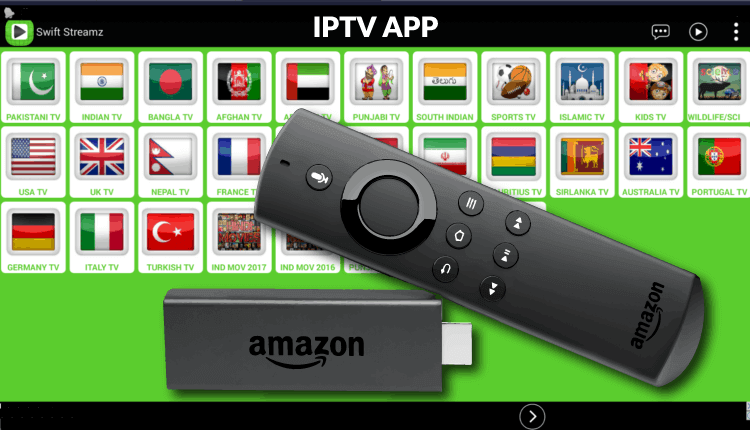| Compatible With Firestick | No |
| How to Watch Swift Streamz | Sideloading |
| What You Can Watch | Live & on-demand games |
| Category | Entertainment |
| Price | Free |
| Website | NA |
| Download Link | https://bitly.ws/39nog |
If you’re looking for a free streaming service to watch blockbuster movies and live TV channels with premium streaming quality, you can go with the Swift Streamz app on Firestick. Since the Swift Streamz app is unavailable on the Amazon App Store, you need to sideload the app to stream its content on your Firestick without any hassle. By installing the Swift Streamz app on Fire TV/Stick, you can stream up to 700+ live TV channels and plenty of on-demand content for free. By following this article, you will learn how to install and access the Swift Streamz app your on Fire TV/Stick.
Important Message
Your IP is Exposed: [display_ip]. Streaming your favorite content online exposes your IP to Governments and ISPs, which they use to track your identity and activity online. It is recommended to use a VPN to safeguard your privacy and enhance your privacy online.
Of all the VPNs in the market, NordVPN is the Best VPN Service for Firestick. Luckily, NordVPN has launched their Exclusive Christmas Deal at 69% off + 3 Months Extra. Get the best of NordVPN's online security package to mask your identity while streaming copyrighted and geo-restricted content.
With NordVPN, you can achieve high streaming and downloading speeds, neglect ISP throttling, block web trackers, etc. Besides keeping your identity anonymous, NordVPN supports generating and storing strong passwords, protecting files in an encrypted cloud, split tunneling, smart DNS, and more.

How to Sideload Swift Streamz on Firestick
Since Swift Streamz is a free streaming service, you can access its content for free on your Fire TV/Stick.
1. Turn On your Fire TV/Stick and connect it to the proper WIFI connection.
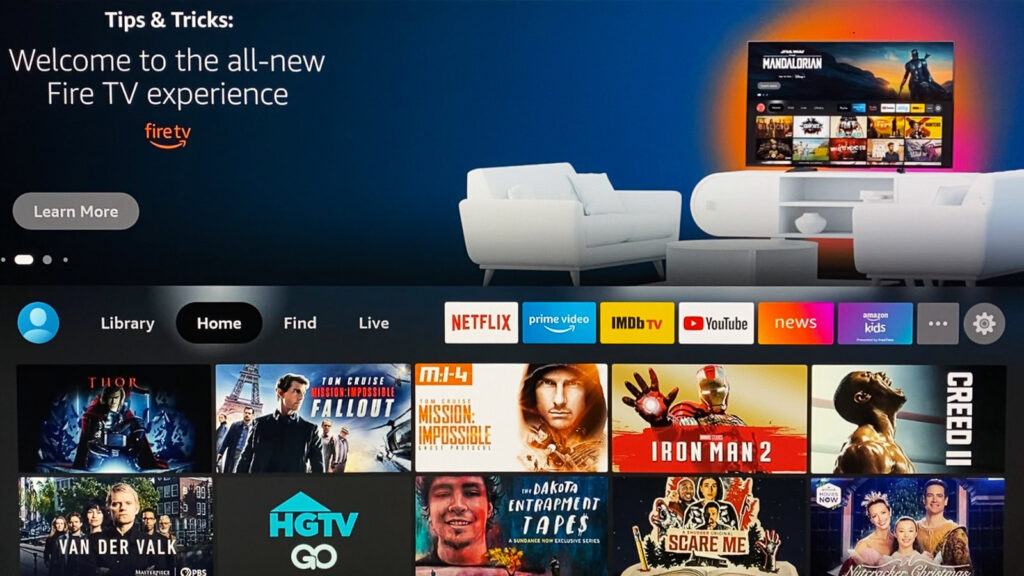
2. Move to the Apps section and launch the Downloader app on Firestick.
3. Enable the Install unknown apps feature on Firestick. (To enable Install unknown apps: Settings → My Fire TV → Developer Options → Install unknown apps → Downloader).
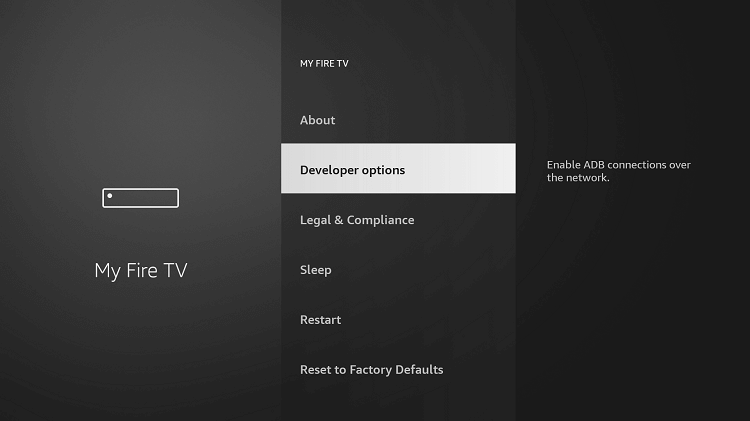
4. Now, open the Downloader app and select the Home tab on the left pane.
5. Type the Swift Streamz APK URL in the URL field and click the Go button to download the APK.
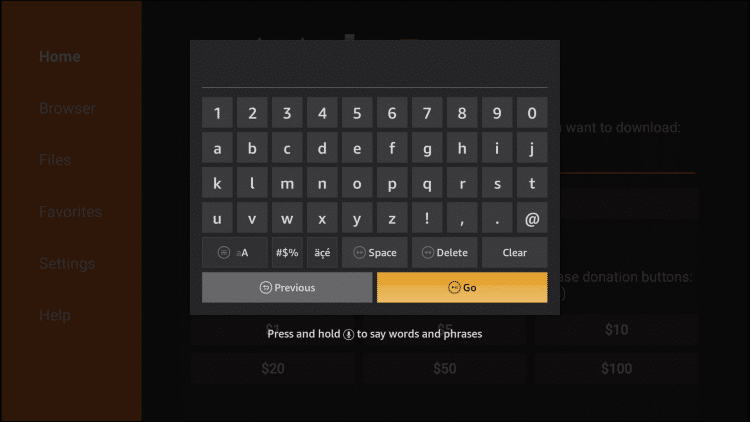
6. Once the Swift Streamz app is downloaded, tap the Open button to launch the app.
7. Enjoy streaming your desired content on the Fire TV/Stick.
How to Use Swift Streamz on Firestick
As the Swift Streamz app is not optimized for Firestick, you need to install the Mouse Toggle app on Firestick to control the app with ease.
1. Long press the Home button on the Firestick remote and choose Apps.
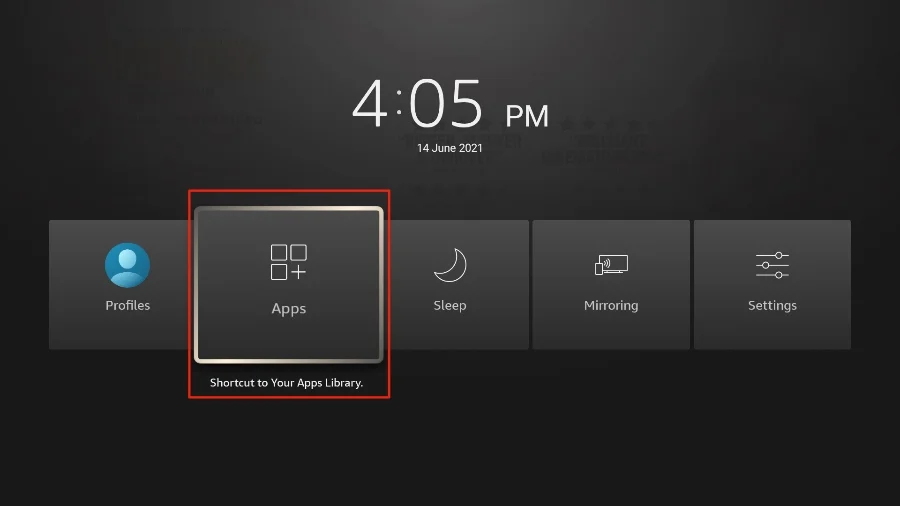
2. Highlight the Swift Streamz app from the Your Apps & Games section.
3. Press the Menu button on your Firestick remote.
4. Choose Move and add the app to the Firestick home screen.
5. Now, open the app to view the home screen of the Swift Streamz app.
6. Choose the country in which you want to get live TV channels.
7. Then, start streaming live TV channels, movies, and TV shows for free.
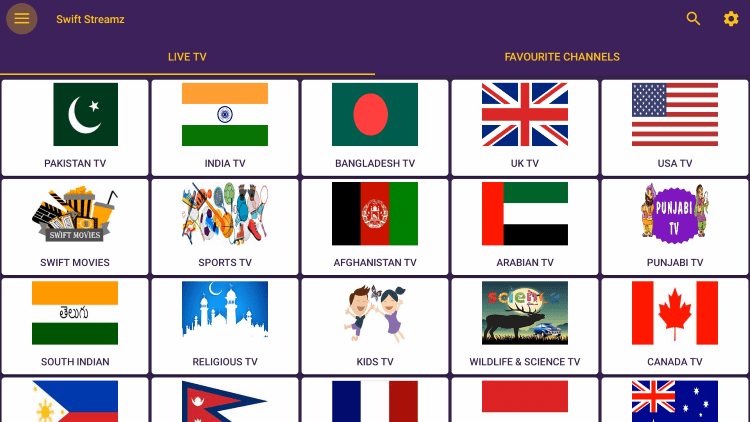
How to Add Channels to Favorites
1. Highlight any channel on the home screen of Swift Streamz on Firestick.
2. Press and hold the OK button on the Fire TV remote.
3. Click Add to Favourite from the pop-up that appears.
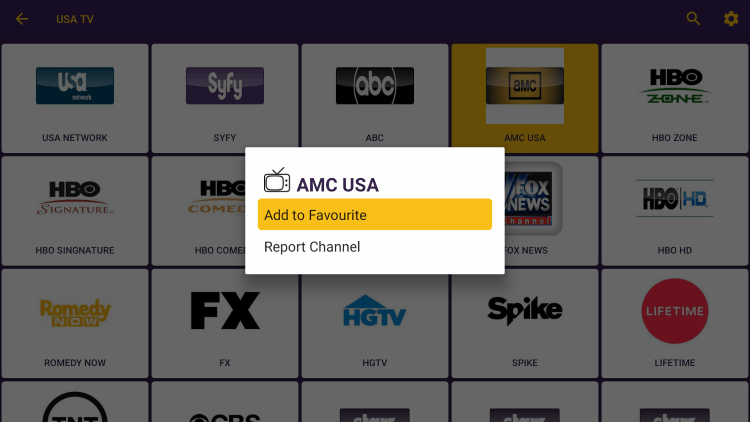
4. You will see the Favourite has been saved message on the screen.
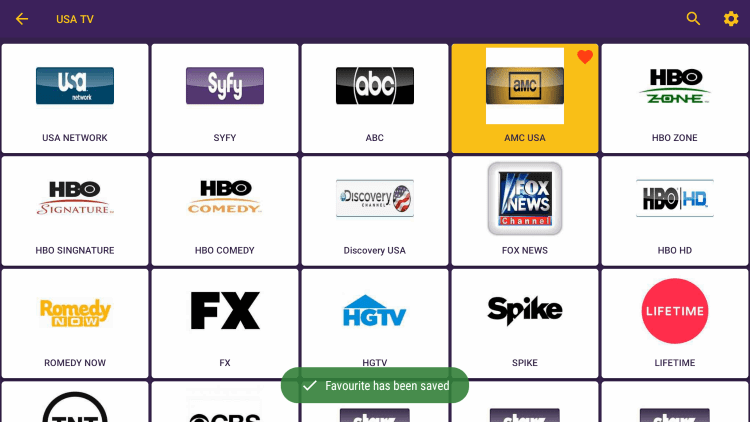
5. Go back to the home screen and click the Favourite Channels tab to see those channels.
6. If you want to remove the channel, press and hold the OK button again. Tap Remove from Favourite.
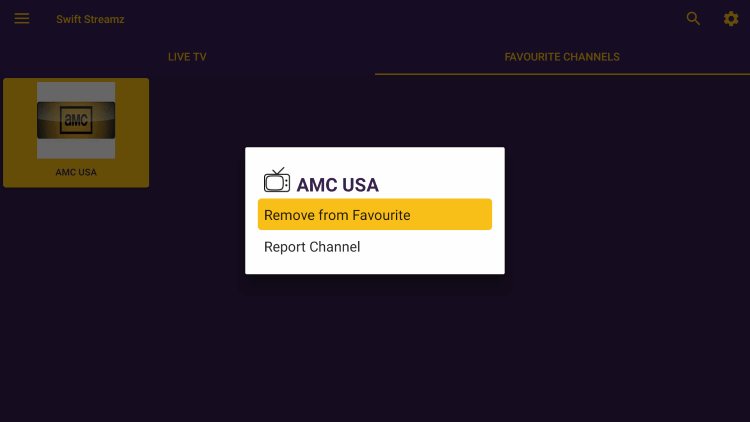
How to Use External Video Players for Swift Streamz
1. Click the Hamburger icon at the top left corner of the Swift Streamz app.
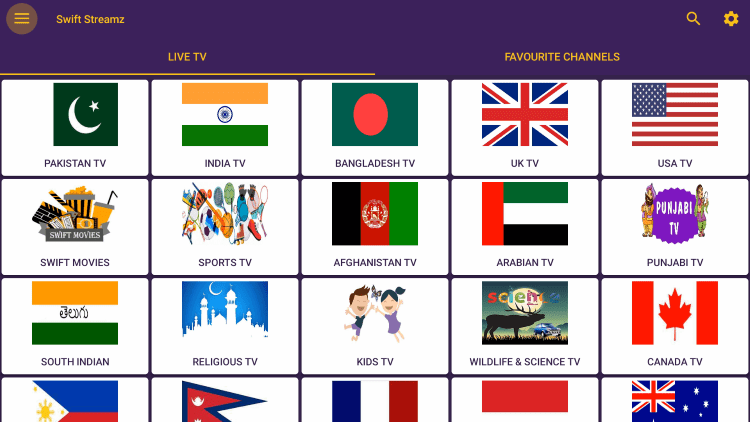
2. Click Setting from the left side menu.
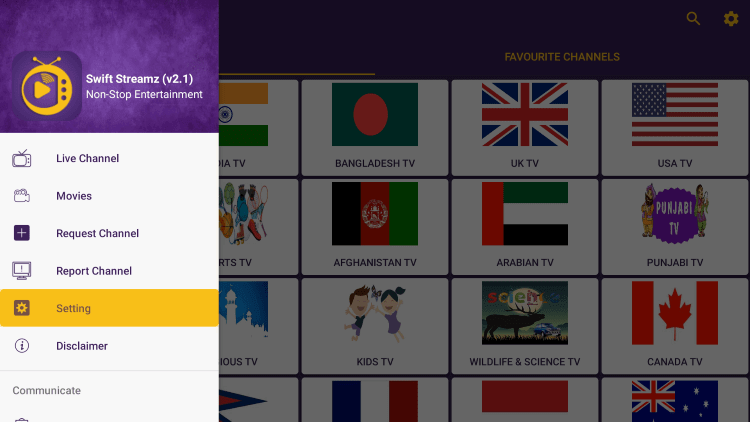
3. Next, tap Video Player and choose the player you have already installed on Firestick.
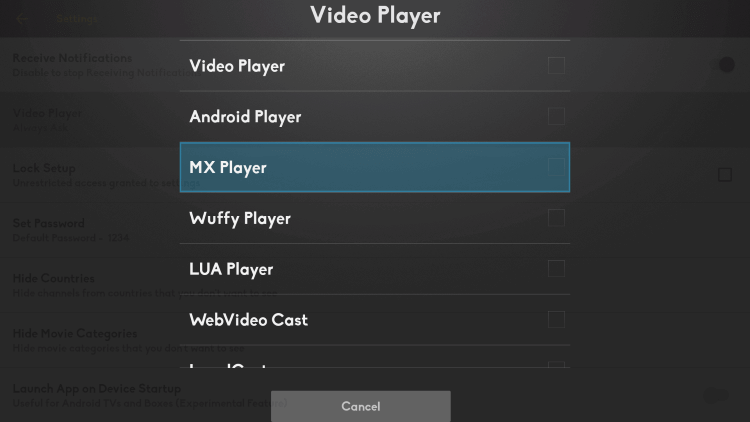
4. Then, play any video content from the app. It will play from the chosen video player.
Best Alternatives for Swift Streamz
If you’re not interested in sideloading the app from unknown sources, you can access the official sports apps listed below. These apps are officially available on the app store Amazon.
| Streaming Service | Subscription | Website |
|---|---|---|
| Hulu on Firestick | $7.99/month | Visit Website |
| HBO Max on Firestick | $9.99/month | Visit Website |
| Netflix on Firestick | $6.99/month | Visit Website |
| Disney+ on Firestick | $7.99/month | Visit Website |
Frequently Asked Questions
You should connect your Firestick to a WiFi stable internet connection to resolve the Swift Streamz sports not working issue.
No, you cannot block ads while accessing Swift Streamz on any device.