| Compatibility | No |
| How to Watch Sky Go | Sideloading |
| What You Can Watch | Live TV Channels & Shows |
| Category | Entertainment |
| Price | Free |
| Website | https://www.sky.com/watch |
| Download Link | https://urlsrt.io/sky-go-app |
The Sky Go app is the most popular streaming service that offers 1000+ movies, 100+ TV shows, 73+ live TV Channels, etc. Since the Sky Go app is not available on the Amazon App Store, you can try to sideload the app using tools like Downloader or the ES File Explorer on Firestick. By installing this app on Firestick, you can stream the content of channels like Channel 4, Sky Atlantic, Sky One, Sky Sports, Sky Cinema, etc.
Refer to this article to learn how to get and watch Sky Go on Firestick.
Important Message
Your IP is Exposed: [display_ip]. Streaming your favorite content online exposes your IP to Governments and ISPs, which they use to track your identity and activity online. It is recommended to use a VPN to safeguard your privacy and enhance your privacy online.
Of all the VPNs in the market, NordVPN is the Best VPN Service for Firestick. Luckily, NordVPN has launched their Exclusive Christmas Deal at 69% off + 3 Months Extra. Get the best of NordVPN's online security package to mask your identity while streaming copyrighted and geo-restricted content.
With NordVPN, you can achieve high streaming and downloading speeds, neglect ISP throttling, block web trackers, etc. Besides keeping your identity anonymous, NordVPN supports generating and storing strong passwords, protecting files in an encrypted cloud, split tunneling, smart DNS, and more.

How to Sideload Sky Go on Firestick
You must be a Sky TV subscriber to access the Sky Go app content for free on your Fire TV/Stick. Follow the procedure below to undergo the sideloading process.
1. Turn On your Fire TV/Stick and connect it to the proper WIFI connection.
2. Move to the Apps section and launch the Downloader app on Firestick.
3. Enable the Install Unknown Apps feature on Firestick. (To enable Install unknown apps: Settings → My Fire TV → Developer Options → Install unknown apps → Downloader).
4. Now, open the Downloader app and select the Home tab on the left corner of the screen.
5. Type the Sky Go APK URL in the URL field and click the Go button to download the APK.
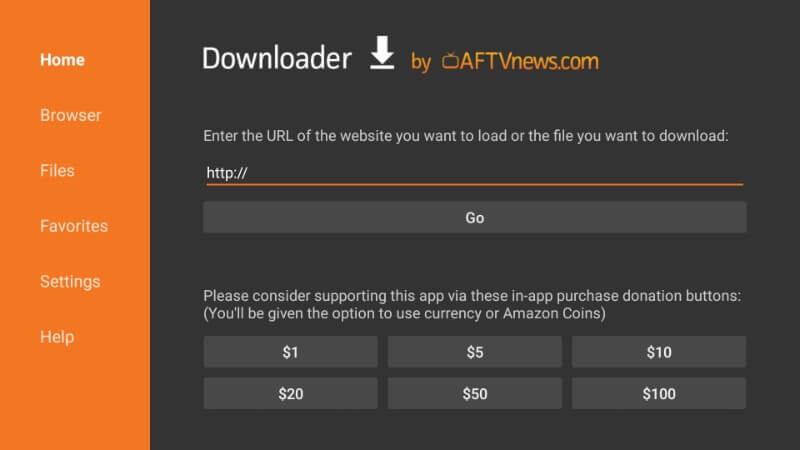
6. Now, select the Install button to begin the installation process of Sky Go.

7. After installing the Sky Go app, tap the Open button to launch the app.
8. Enjoy streaming your desired content on the Fire TV/Stick.
How to Use Sky Go on Fire TV / Firestick
Since the Sky Go is not optimized for Firestick, you need to install the Mouse Toggle app on Firestick to control the app with ease.
1. Long press the Home button on the Firestick remote and choose Apps.
2. Select the Sky Go app from the Your Apps & Games section.
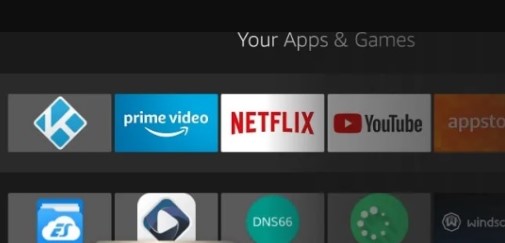
3. Press the Menu button on your Firestick remote.
4. Choose Move and add the app to the Firestick home screen.
5. Now, open the app to view the home screen of the Sky Go on the Firestick.
Best Alternatives for the Sky Go
If you’re not interested in sideloading the app from unknown sources, you can access the official sports apps listed below. These apps are officially available on the app store Amazon.
| Streaming Service | Subscription | Website |
|---|---|---|
| Hulu on Firestick | $76.99/month | Visit Website |
| fuboTV on Firestick | $74.99/month | Visit Website |
| Paramount Plus on Firestick | $5.99/month | Visit Website |
| Sling TV on Firestick | $40/month | Visit Website |
Frequently Asked Questions
This happens mostly because of the poor internet connection and the temporary bugs on the Fire TV.
You can try clearing the app cache on the Firestick to fix this issue. If the problem continues, update the app on Firestick.
![How to Install and Stream Sky Go on Firestick [2024] Sky Go on Firestick](https://firestickappsguide.com/wp-content/uploads/2022/06/Sky-Go-on-Firestick.png)
5 Comments
The url says it is forbidden
. Any up to date versions?
Latest URL: https://bit.ly/2kxd58d
Thanks. Will install but won’t open. Any way to fix it?
A blue screen appears and then the home screen.
Hi, all installed ok but I am getting an error – check network connection and try again. thinking it was the storage access – I went to mange this in the app settings and can’t change this from DENY…
Any ideas?