Media Lounge is a streaming application used to stream Movies and TV Shows in high quality. It lets you watch IMDB’s best movies and TV shows in a short time after the movie is released. In addition, you can also stream the popular Live TV channels without spending a penny. Since Media Lounge is a cross-platform app, it can be accessed on Android, iOS, Roku, Chromecast, PC, Nvidia Shield, and Firestick. Firestick is the best option for you to stream your favorite movies on the big screen. But the app is not available on the major app stores, including the Amazon App Store. So, you need to sideload the Media Lounge apk on Firestick.
Important Message
Your IP is Exposed: [display_ip]. Streaming your favorite content online exposes your IP to Governments and ISPs, which they use to track your identity and activity online. It is recommended to use a VPN to safeguard your privacy and enhance your privacy online.
Of all the VPNs in the market, NordVPN is the Best VPN Service for Firestick. Luckily, NordVPN has launched their Exclusive Christmas Deal at 69% off + 3 Months Extra. Get the best of NordVPN's online security package to mask your identity while streaming copyrighted and geo-restricted content.
With NordVPN, you can achieve high streaming and downloading speeds, neglect ISP throttling, block web trackers, etc. Besides keeping your identity anonymous, NordVPN supports generating and storing strong passwords, protecting files in an encrypted cloud, split tunneling, smart DNS, and more.

Features of Media Lounge
- Media Lounge supports external media players like MX Player, VLC, etc.
- It offers a simple interface with different categories like Action, Crime, Horror, Documentary, etc.
- With the Media Lounge apk, integrate your Real-Debrid and Trakt accounts to explore more entertainment content.
- It lets you download the apps in your app library and watch them offline when you are free.
How to Install Media Lounge on Firestick
Since the Media Lounge app doesn’t have native support for Firestick, we are going to sideload the Media Lounge apk through the Downloader for Firestick.
1. Press the Home button on Fire TV remote to launch the Firestick home screen.
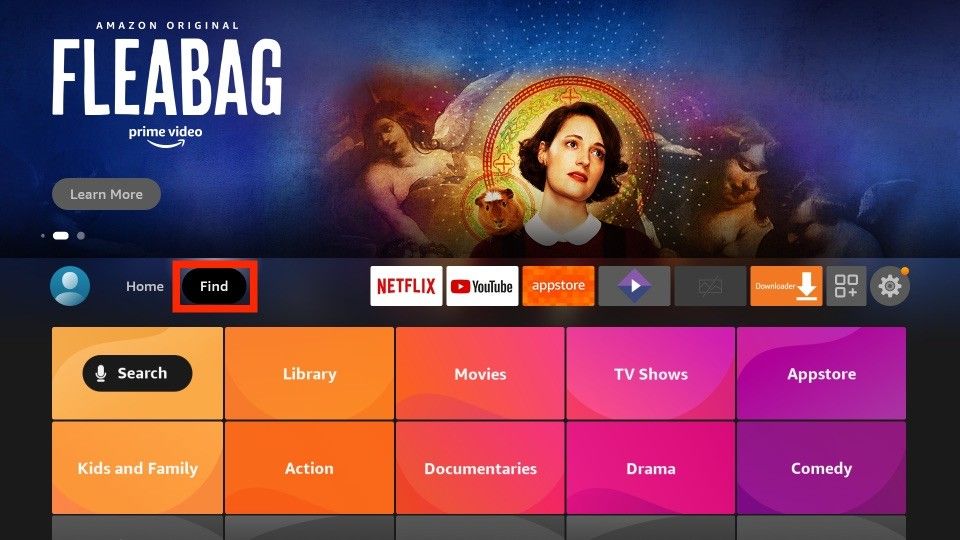
2. Select the Find and click the Search tab.
3. Enter Downloader in the search bar using the on-screen keyboard.
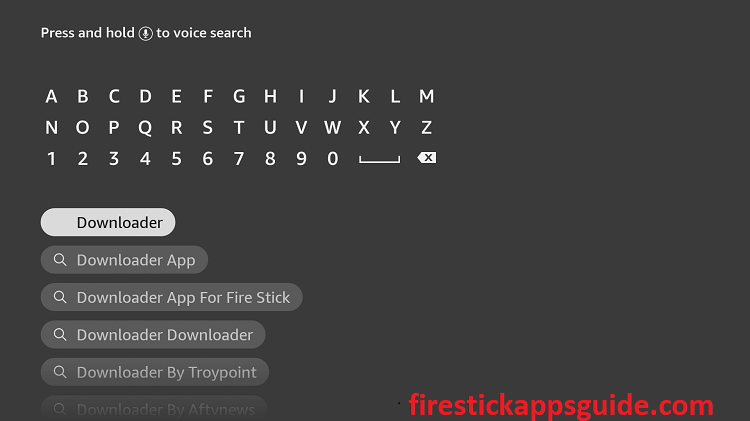
4. Pick the app from the search results.
5. Click Download to install the app.
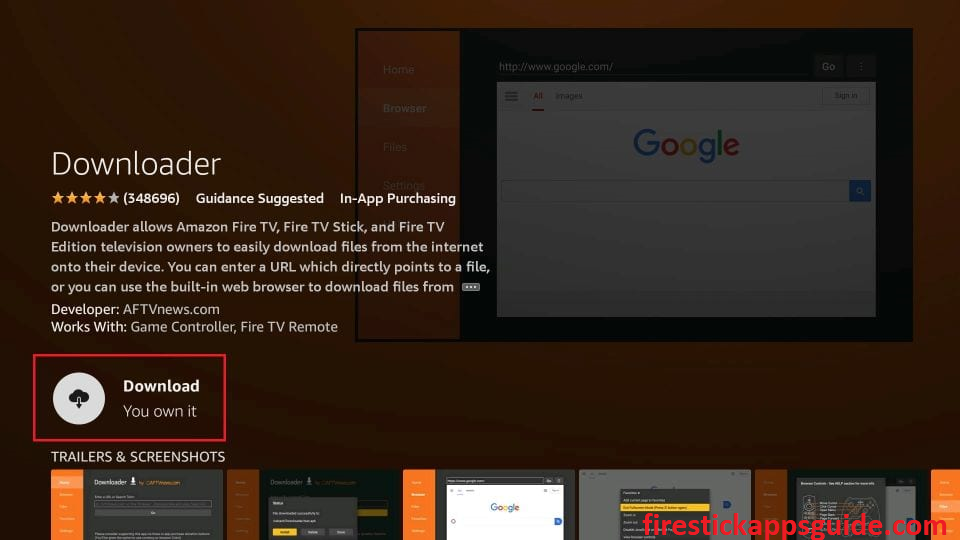
6. After installation, launch the app on your Firestick home screen.
7. Get back to the Firestick home screen and click the Settings icon.
8. Choose My Fire TV on the settings screen.
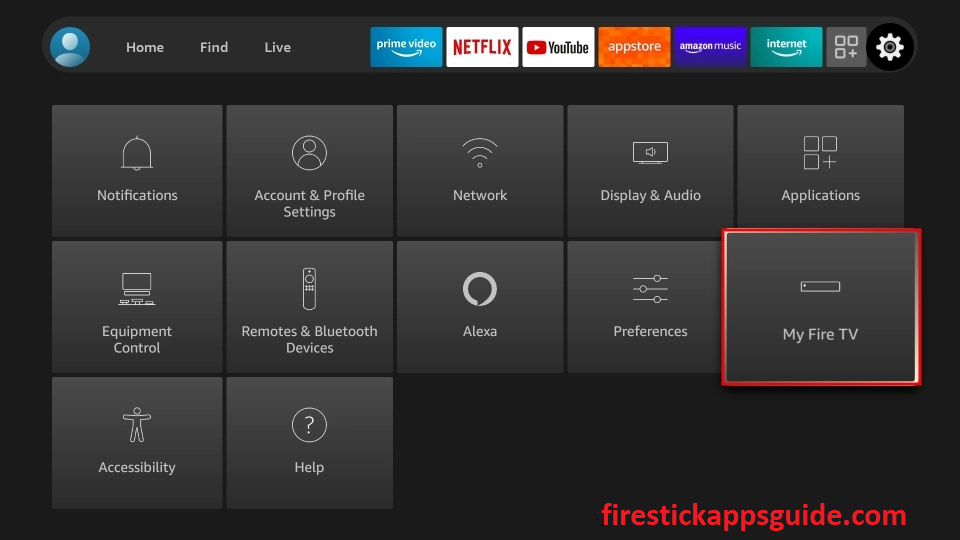
9. Tap the Developer Options.
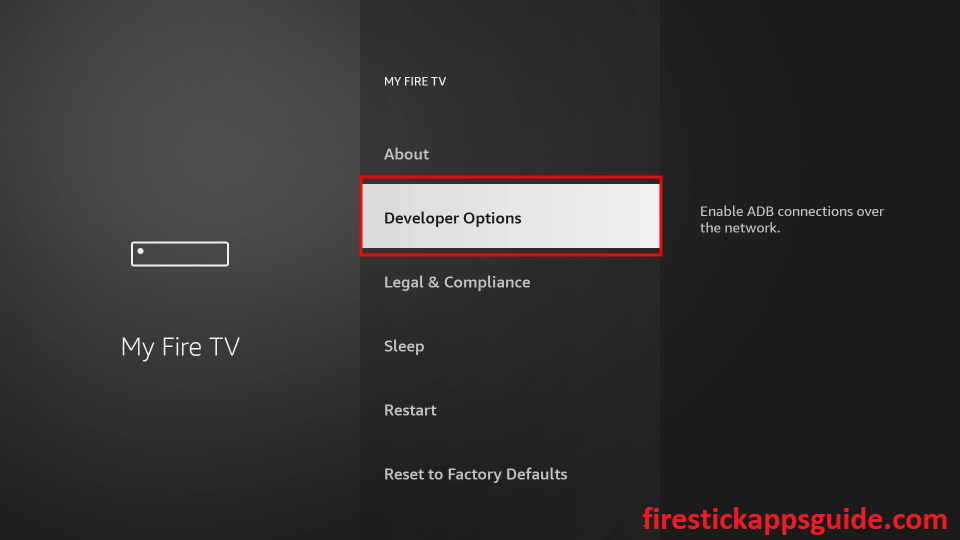
10. Click the Install Unknown Apps option.
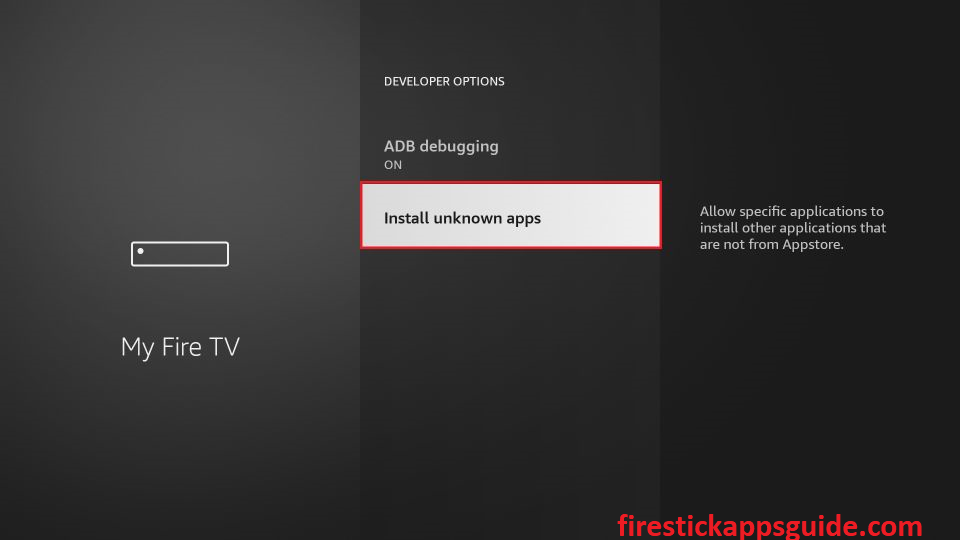
11. Turn on the Downloader to install unknown sources.
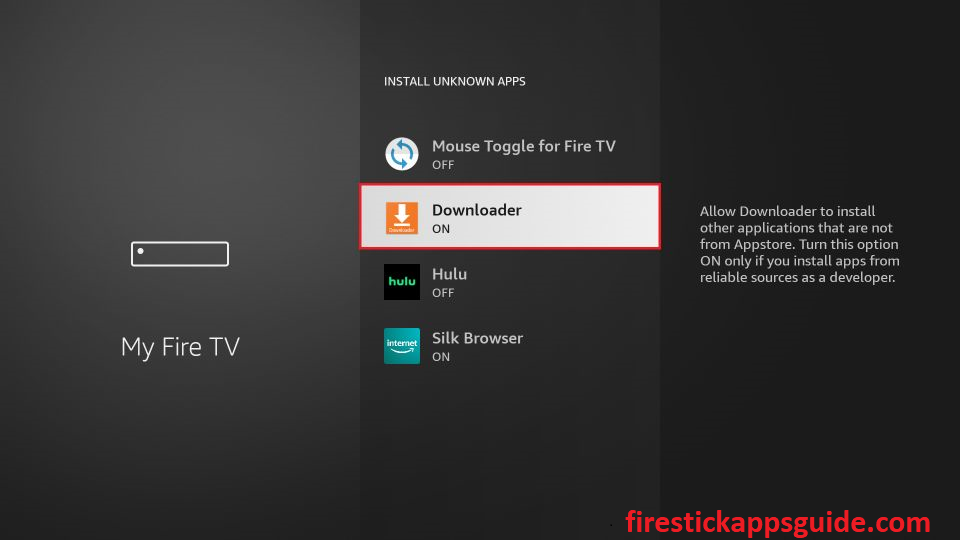
12. Open the Downloader app and click the Home tab.
13. Enter the URL link of the Media Lounge Firestick apk in the URL field.
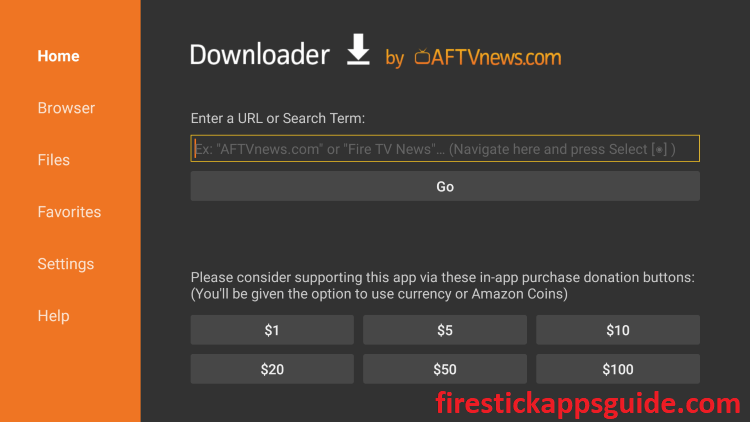
14. Once entered, tap Go to download the apk file.
15. Next, tap the Install button to install the app.
16. After installation, launch the app on your device.
17. Finally, click Delete to remove the apk file permanently from your device.
How to Load Media Lounge on Firestick
You can also sideload the Media Lounge apk using ES File Explorer on Firestick. First, you must install the ES File Explorer app on Firestick and enable unknown sources to install third-party apps on Firestick.
Preliminary Requirement: Go to Settings >> My Fire TV >> Developer Options >> Install Unknown Apps >> Turn on ES File Explorer.
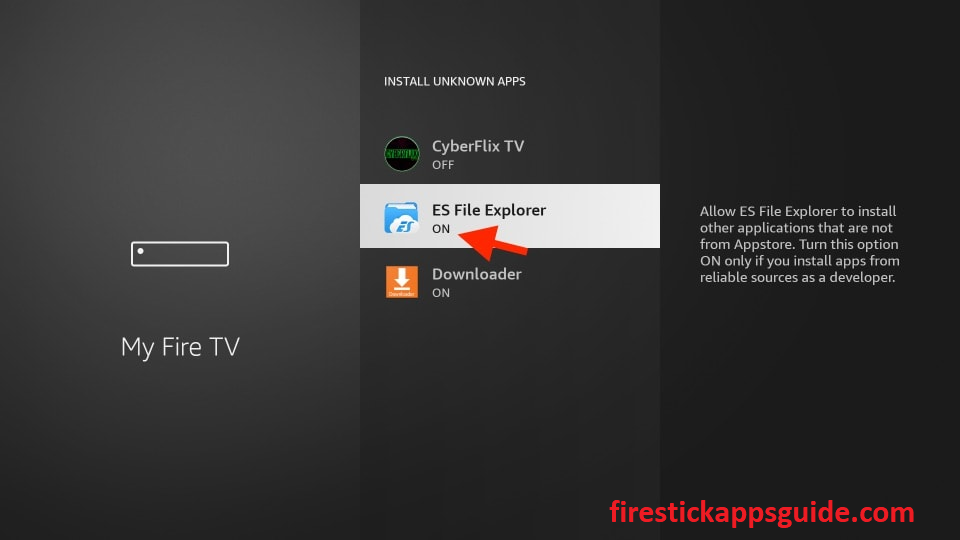
1. Open the ES File Explorer app on Firestick.
2. Click the Downloader icon on the home screen.
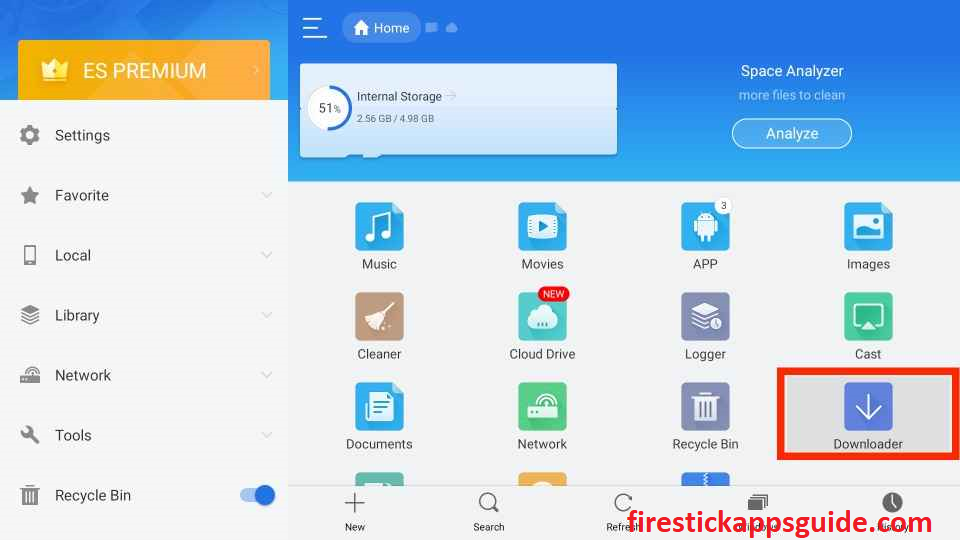
3. Next, tap the +New icon at the bottom of the page.
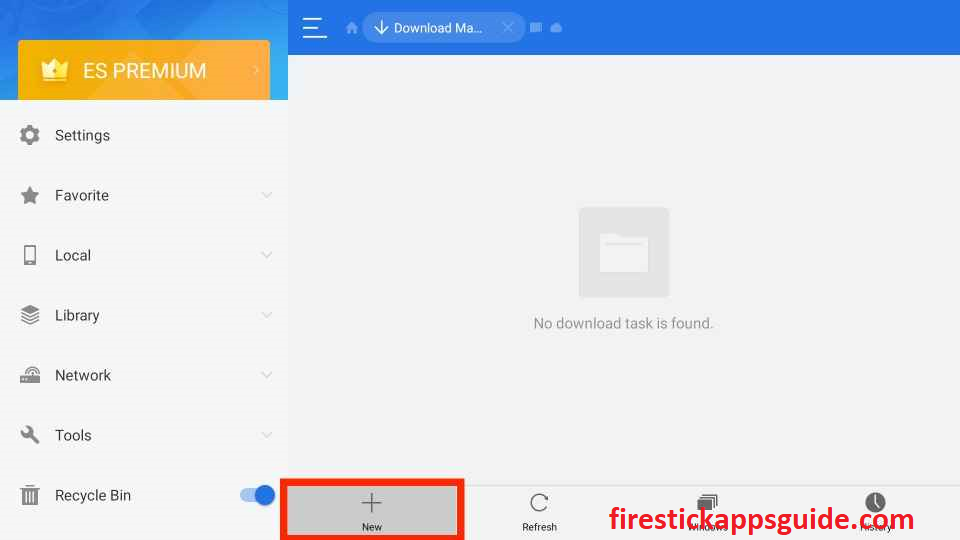
4. Enter the download link of the Media Lounge Firestick apk in the Path field.
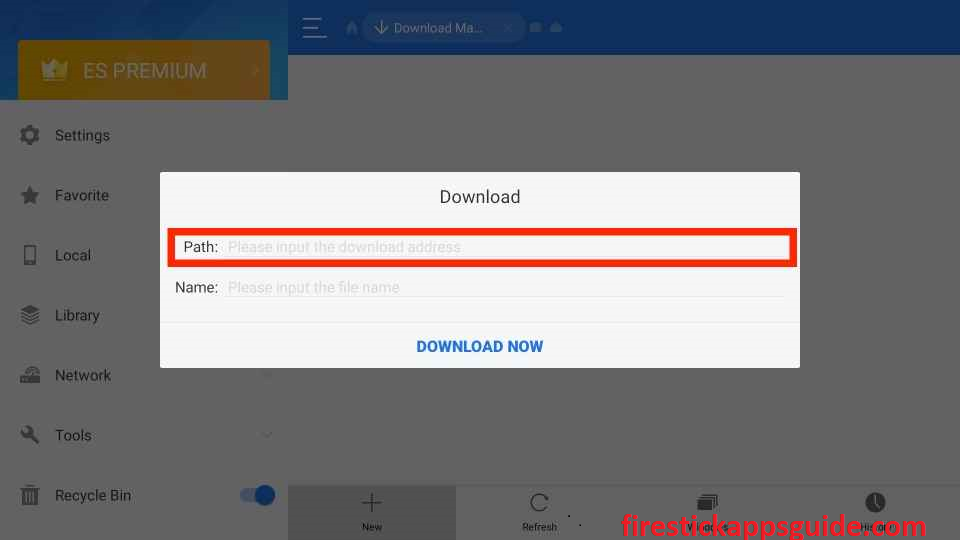
5. Type the name of the app in the Name field.
6. Hit Download Now to download the apk file.
7. After downloading the apk file, click the Open File option.
8. Tap Install to get the app on your device.
9. Wait till the app is installed.
10. Once the installation is over, hit Open to launch the app.
How to Use Media Lounge on Firestick
1. Navigate to the Apps section on your Firestick.
2. Select the Media Lounge app among the available apps.
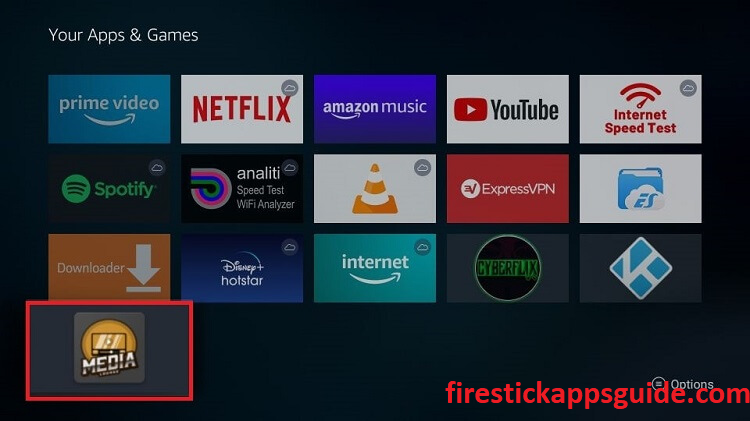
3. Press the Menu button on your Firestick remote.
4. Choose Move to launch the app on your Firestick home screen.
5. Open the Media Lounge app and click the Allow button.
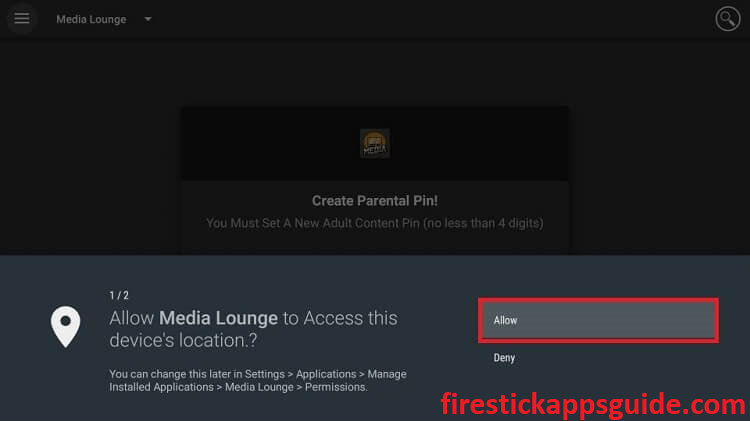
6. Tap the Allow button again to let the app access the media files on your device.
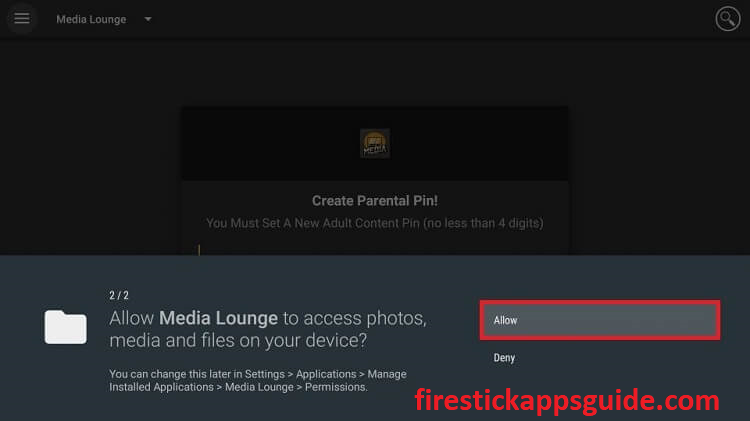
7. Now, you will be requested to Create a Parental Pin for the adult section of Media Lounge.
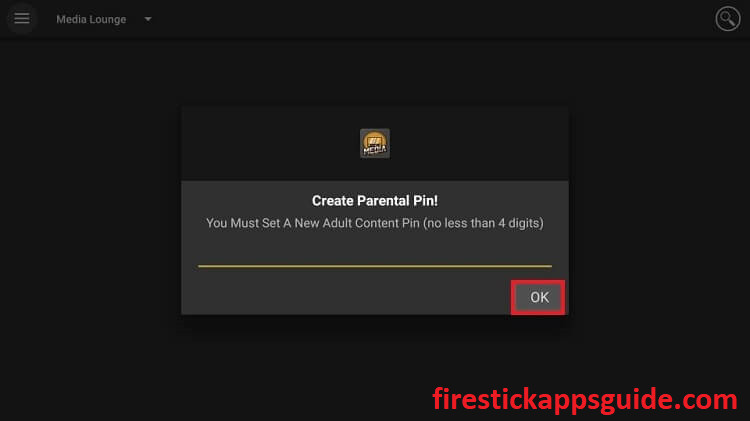
8. Once entered, tap the Ok button.
9. Then, tap Ok if a pop-up appears on the screen.
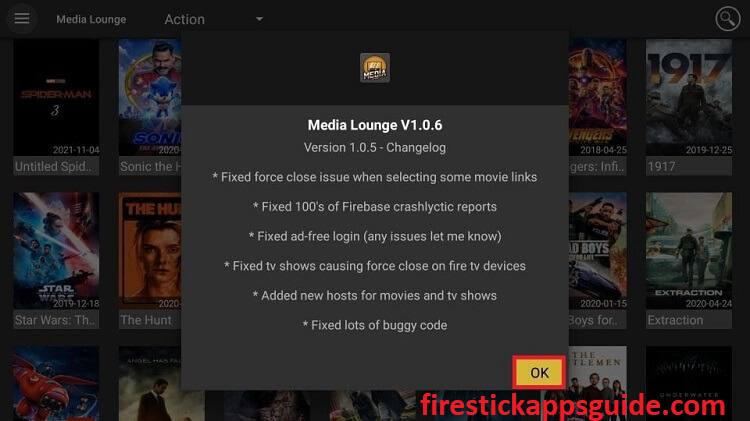
10. Now, you can view the home screen of the Media Lounge app.
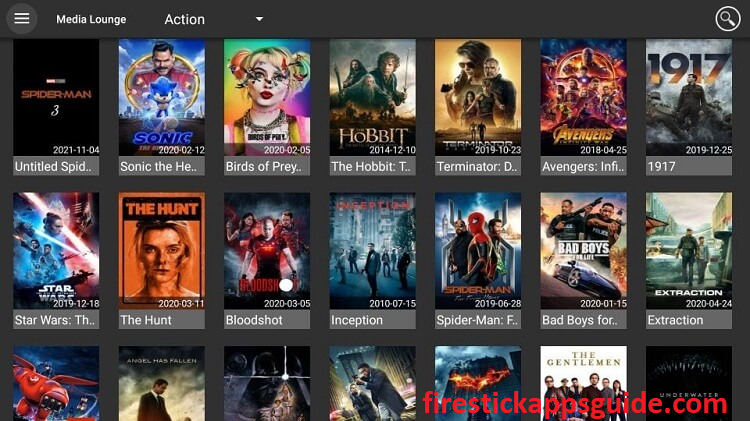
11. Hit the Menu icon at the top left to access various categories.
12. Finally, choose the content to stream on your Firestick.
How to Integrate Real-Debrid with Media Lounge
1. Locate the Media Lounge app and click the Menu icon at the top-left corner.
2. Scroll down and select Real Debrid- Login.
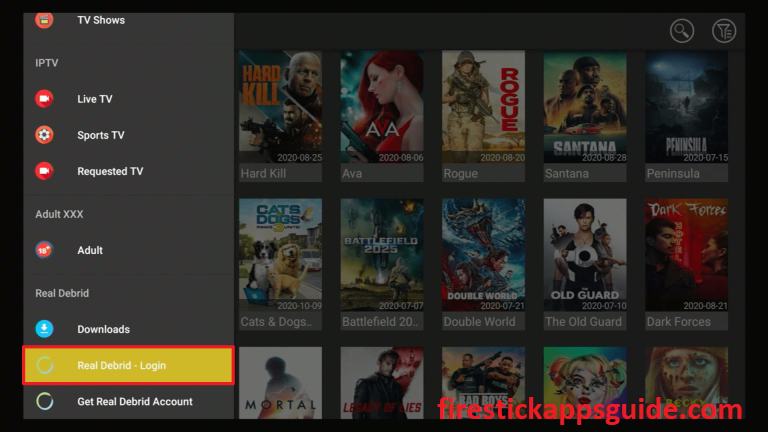
3. Note down the activation code that appears on the screen.
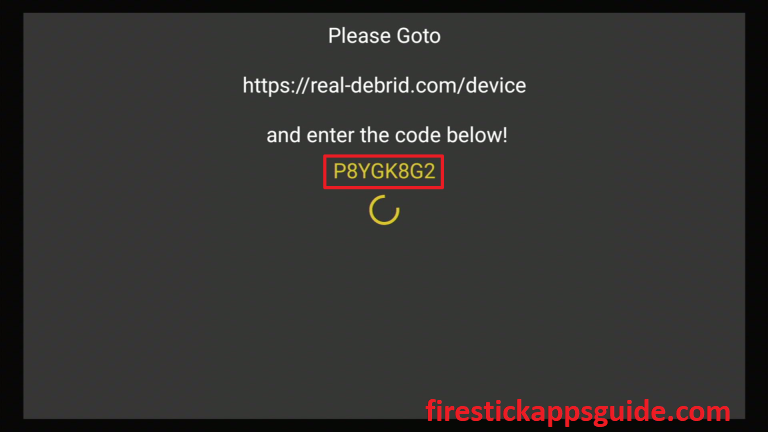
4. Open a web browser and go to the Real-Debrid official website.
5. Enter the code in the given field and tap Continue.
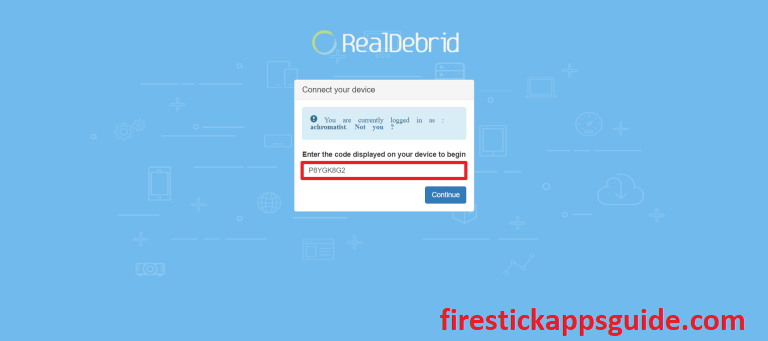
6. Now, the successfully integrated message will appear on the screen.
Similarly, you can also set up a Trakt.TV account with Media Lounge for Fire TV.
How to Setup MX Player as Default Player for Media Lounge
Before getting onto the steps, ensure to install MX Player for Fire TV.
1. Open the Media Lounge app and click the Menu icon.
2. Select the Choose Default Player option from the menu that appears on the screen.
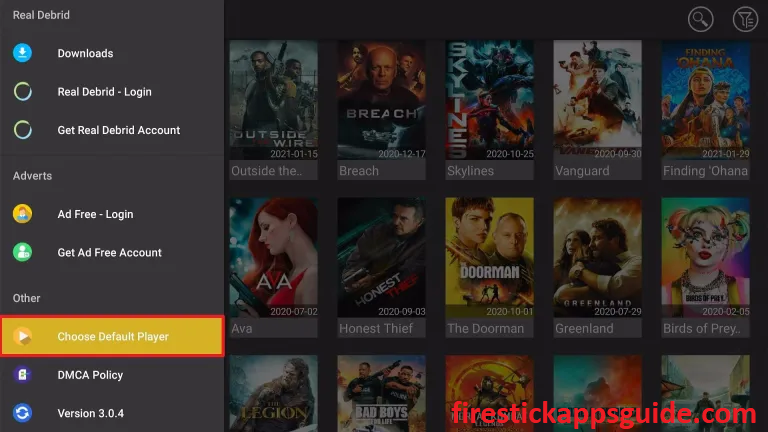
3. Next, choose MX Player from the list.
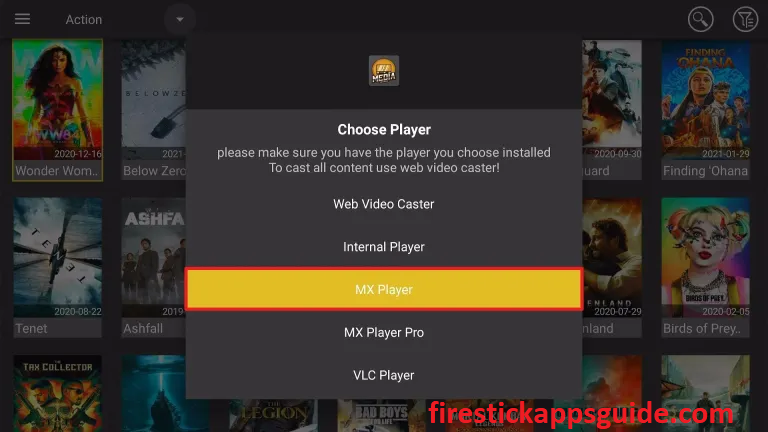
4. Now, a notification will appear on the screen with the selected MX Player.
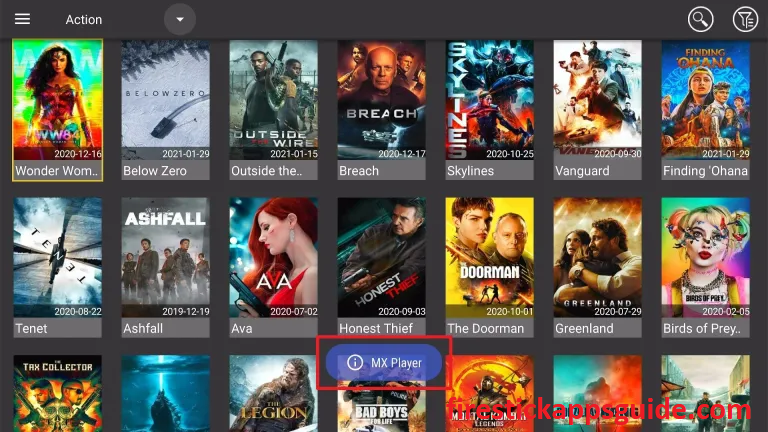
How to Stream Media Lounge All Over the World on Firestick
If you are unable to access Media Lounge in your location, you need to use a VPN with your device to get access to the location-blocked content, then stream it on your device.
1. Install the IPVanish VPN on Firestick.
2. Open the IPVanish app and sign in with your account.
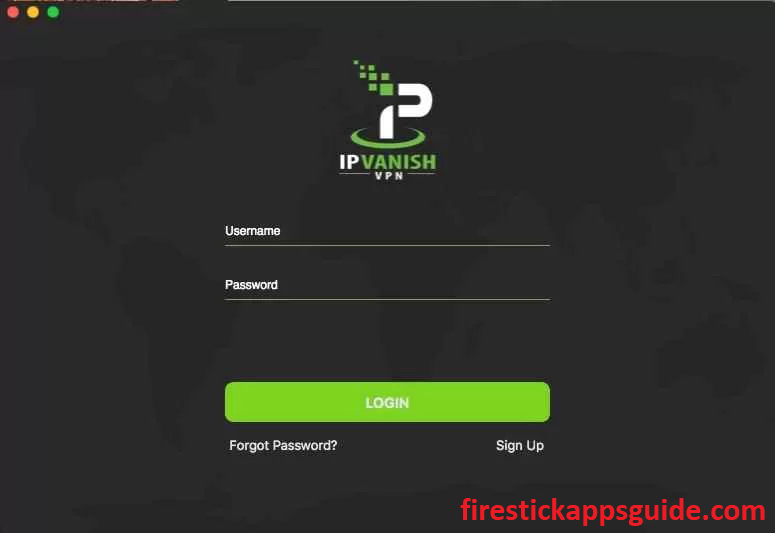
3. Choose a country and click the Connect button.
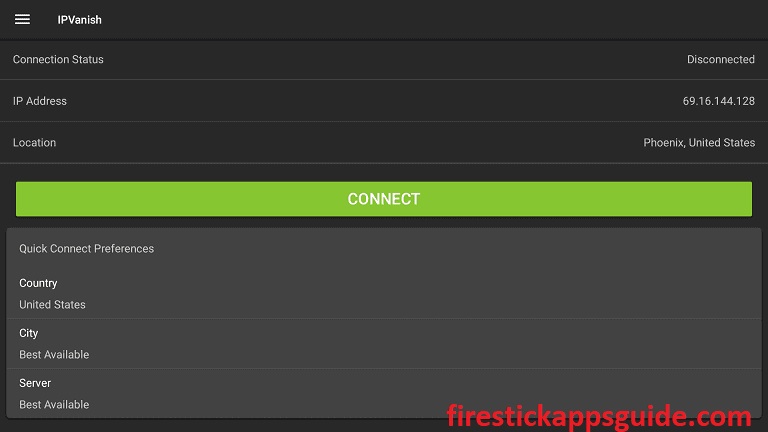
4. Locate the Media Lounge app and stream it on your device.
5. To Stop using the VPN, open the screen and tap the Disconnect button.
Since Media Lounge is a free service, you don’t need to register or get a subscription. You can follow the above methods to install and stream the Media service on Firestick. As a Media Lounge apk alternative, you can also try out other streaming services such as CyberFlix and Peacock TV to stream movies and TV shows for free.
Frequently Asked Questions
The Media Lounge firestick app is not available on the Amazon App Store.
You can install Media Lounge 4.0 on Firestick using the sideloading method.
If Media Lounge on Firestick is not working, make sure you have a stable internet connection, restart the modem or router, update Media Lounge, update Firestick, reset, and restart Firestick.
Yes, Media Lounge is legal and safe to use.
If any new updates are available, you will get on the home screen while launching the app, In case the Media Lounge app is not updating, or you can’t find the latest version, then you can try to uninstall and reinstall the Media Lounge apk latest version.
