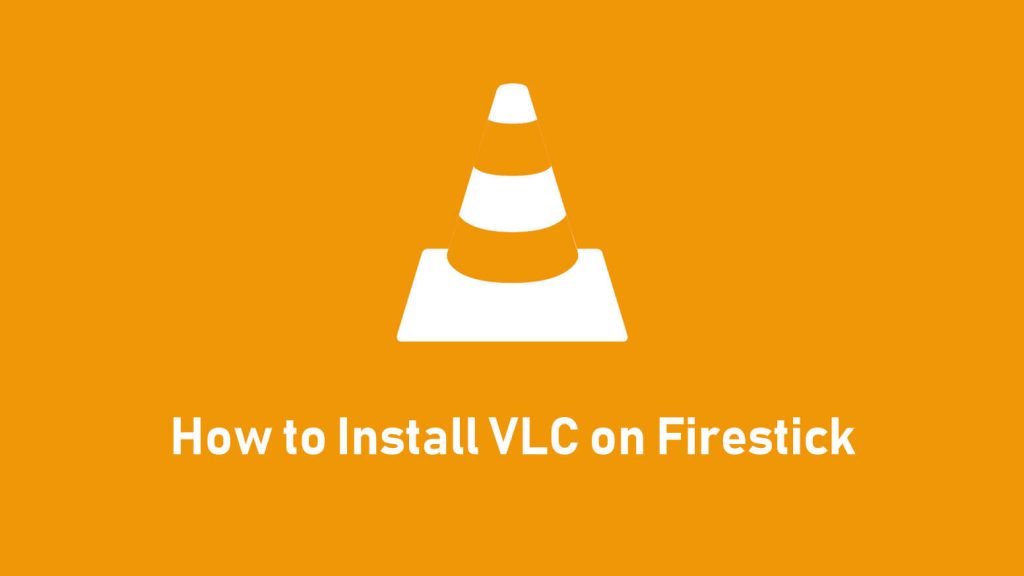If you like to stream local storage videos on your Firestick, you can prefer VLC Media Player. The VLC app is officially available on the Amazon App Store and you can install it directly on your Fire TV.
Important Message
Your IP is Exposed: [display_ip]. Streaming your favorite content online exposes your IP to Governments and ISPs, which they use to track your identity and activity online. It is recommended to use a VPN to safeguard your privacy and enhance your privacy online.
Of all the VPNs in the market, NordVPN is the Best VPN Service for Firestick. Luckily, NordVPN has launched their Exclusive Christmas Deal at 69% off + 3 Months Extra. Get the best of NordVPN's online security package to mask your identity while streaming copyrighted and geo-restricted content.
With NordVPN, you can achieve high streaming and downloading speeds, neglect ISP throttling, block web trackers, etc. Besides keeping your identity anonymous, NordVPN supports generating and storing strong passwords, protecting files in an encrypted cloud, split tunneling, smart DNS, and more.

VLC is an open-source media player, you can customize it based on your needs. The application is compatible with various devices and supports multiple video formats, such as MPEG, AVI, MOV, WAVE, and more.
This article guides you to install and use the VLC player effectively on your Fire TV Stick. We have also added the sideloading method which you can refer to upload the APK file and install. Check out the troubleshooting solutions, if you undergo issues with the VLC Player.
Features of VLC Player
Below we have listed the features of the VLC Media Player
- VLC is free to use and doesn’t require to sign up
- You can play the videos on VLC without the intervention of ads
- Supports multiple codec formats.
- Lets you create a separate media library for audio and video
- Add the desired Skins based on your preference
- You can even install extensions on the player
How to Download and Use VLC for Firestick
Installing the VLC player on Firestick is a simple and straightforward process. Fortunately, the app doesn’t have subscription plans.
#1 Power on your Firestick, and click the Search icon.
#2 Type in as VLC Player and click on Search.

#3 From the results, click on the VLC Player.
#4 The VLC app information page opens up. Click Get.

#5 With this the VLC gets downloaded on the Firestick.

#6 The installation process begins right away.

#7 You will see the option changing to Open when the installation is complete.

#8 You can see the videos listed on the Videos tab.

#9 In the Audio tab, your audio will be listed under different categories.

#10 Under the browsing tab, you can see options to stream videos using an external link.

How to Sideload VLC Player APK on Firestick
If the VLC Player app is incompatible with your Fire TV Stick, you still can get it by sideloading the APK file using an installer like Downloader.
#1 First, install the Downloader on your Firestick.
#2 Once installed, you need to enable Install Unknown Apps for Downloader.
Go to Settings → My Fire TV → Developer Options → Install Unknown Apps → Select Downloader → Turn On.
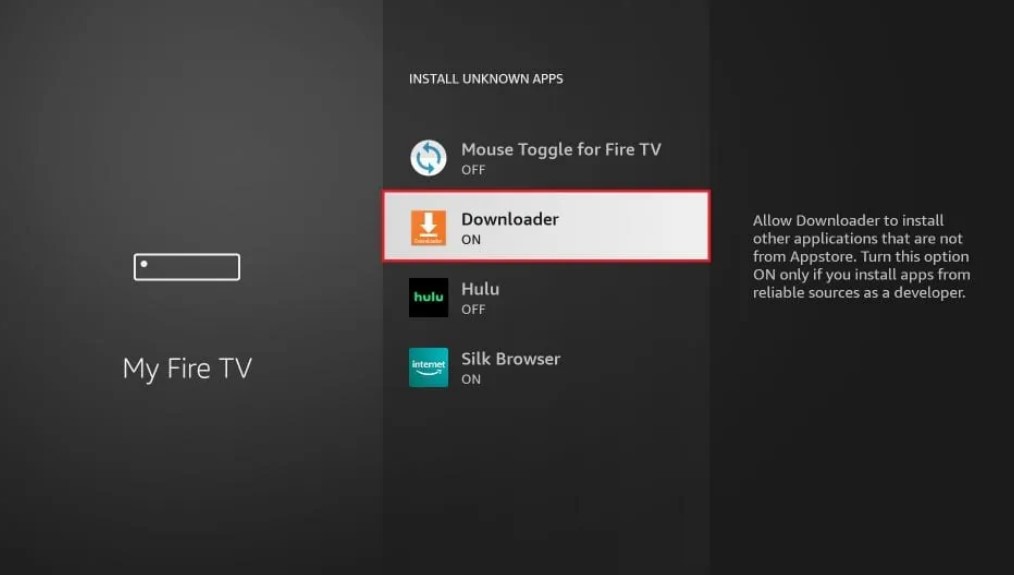
#3 Launch Downloader and select Home on the left.
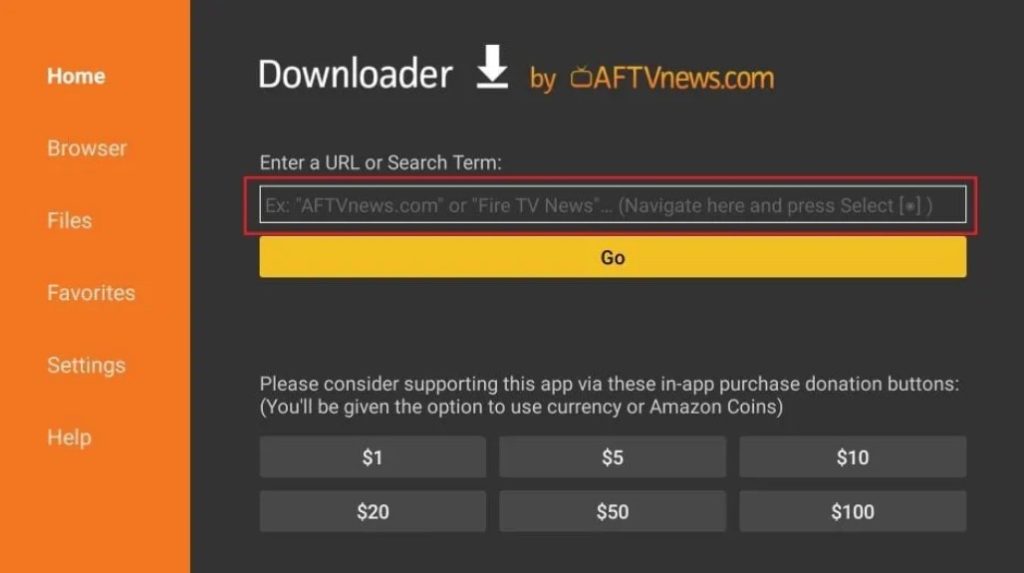
#4 Enter the APK destination URL in the text field and select Go.
#5 The APK begins to download on the Firestick.
#6 Select Install and choose Done.
#7 Open the VLC Player on your Firestick and start using it.
How to Fix VLC Not Working on Firestick
If the VLC Player stops working on your Firestick, you need to perform certain troubleshooting steps to fix the issues right away.
#1 Restart the app if it doesn’t load or play video files.
#2 If VLC keeps crashing, reboot the Fire TV Stick.
#3 If you have installed the APK file, delete and reinstall it
#4 Update the VLC Player on Fire Stick if it is outdated.
#5 Upgrade Firestick firmware if the device is incompatible with the app.
#6 Reset the Firestick to the factory settings if none of the above methods resolve the issues.
FAQ
Yes, the VLC Media Player is available for Fire Tablets and you can download it from the Amazon App Store.
Yes. By adding the M3U Playlists URL you can stream the desired IPTV content on VLC Player.