Kodi is a perfect open-source media player where you get a never-ending list of movies, videos, music, sports, and more. Installing it on Windows PCs is an easy process, and this article lets us see how to install Kodi 19.4 Matrix on Windows 10 PC. The exact process goes to Windows 8, 8.1, 7, or XP. Using Kodi on Windows or any platform like Linux, macOS, Android, iOS and is completely free. With the best Kodi addons, you can take your Kodi to another level.
Important Message
Your IP is Exposed: [display_ip]. Streaming your favorite content online exposes your IP to Governments and ISPs, which they use to track your identity and activity online. It is recommended to use a VPN to safeguard your privacy and enhance your privacy online.
Of all the VPNs in the market, NordVPN is the Best VPN Service for Firestick. Luckily, NordVPN has launched their Exclusive Christmas Deal at 69% off + 3 Months Extra. Get the best of NordVPN's online security package to mask your identity while streaming copyrighted and geo-restricted content.
With NordVPN, you can achieve high streaming and downloading speeds, neglect ISP throttling, block web trackers, etc. Besides keeping your identity anonymous, NordVPN supports generating and storing strong passwords, protecting files in an encrypted cloud, split tunneling, smart DNS, and more.

The software Kodi was developed by the XBMC Foundation and was known as Xbox Media Player till 2002. In 2003, it was renamed Xbox Media Center (XBMC). Since 2014, it has been called Kodi.
Is Kodi available to download for Windows 10?
Yes, the Kodi app is available to download for Windows 10. And you can either download the Kodi app from the Microsoft Store, or you can install the app by downloading the .exe file from the official website of Kodi. Then, you can enjoy playing online videos or watching movies or TV shows by installing addons with the Kodi app on Windows PC.
Ways to Install Kodi on Windows
There are many ways to install the Kodi 19.4 Matrix in Windows, and let us discuss the best of those methods below. In this guide, let us choose two easy methods. One is installing Kodi from the Windows Store. The second is by downloading ad installing from Kodi’s official website.
As said above, we are now installing the latest version of Kodi, Kodi 19.4 Matrix. If you are already using Kodi on your Windows PC and trying to update Kodi to the latest version, please do not forget to backup the old version.
How to install Kodi on Windows from Microsoft Store
The Kodi app is available on the Microsoft store so that you can install it directly on your PC.
1. Open the Microsoft store on your PC.
2. Search Kodi using the search bar.
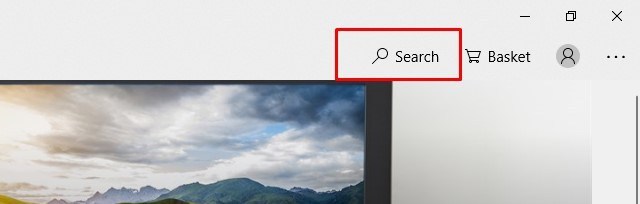
3. From the results, open the official Kodi app.
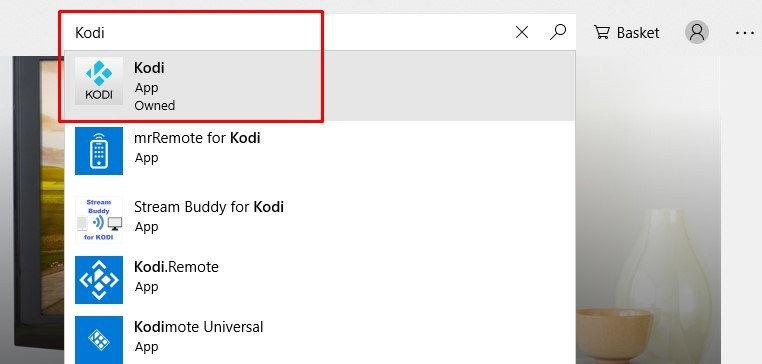
4. Click Get to install.
5. Wait for a few seconds to download and install the app.
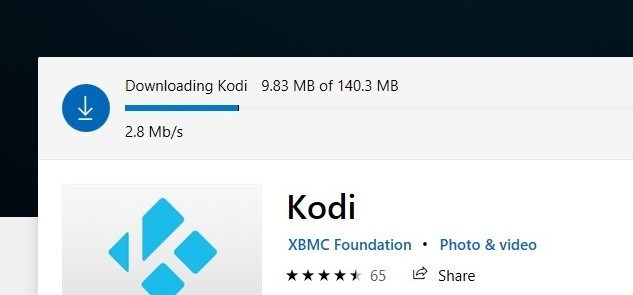
6. Once done, click Launch.
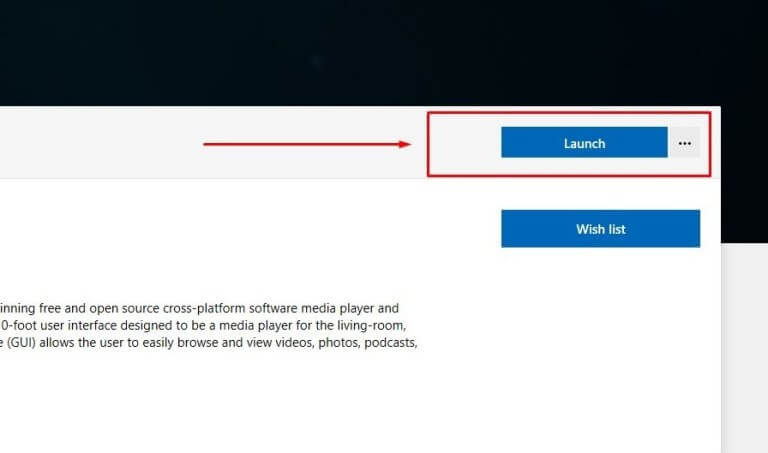
Now you can start using Kodi on your Windows PC.

How to install Kodi on Windows through Kodi Installer (64 Bit / 32 Bit)
You can download Kodi on a Windows laptop or PC from the Kodi official website, follow the steps below.
1. Go to Kodi.tv
2. Click the Download button on the top right.
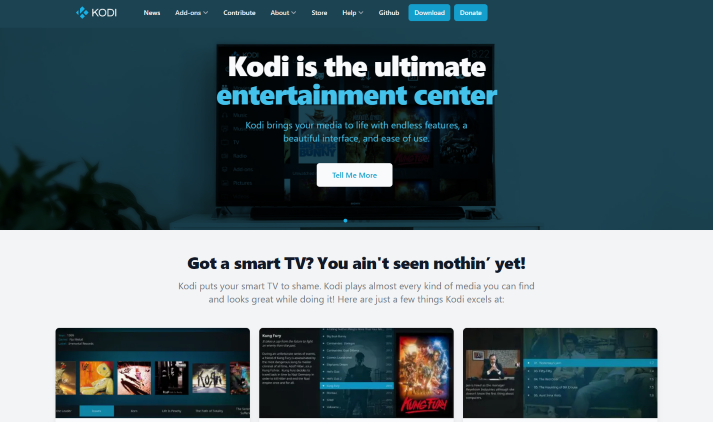
3. Scroll down and choose Windows.
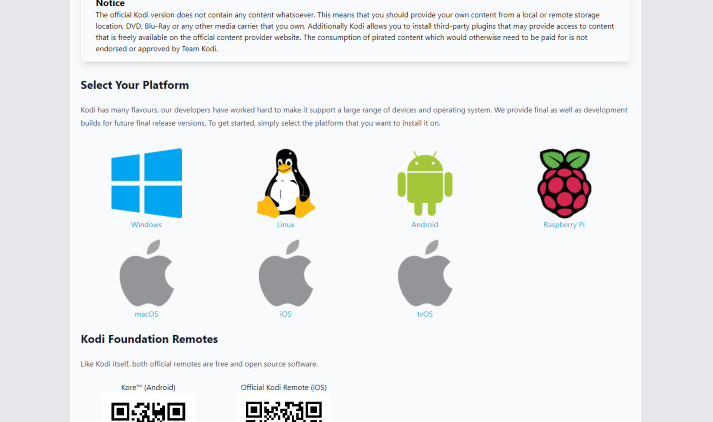
4. Choose from 64 Bit / 32 Bit based on your PC.
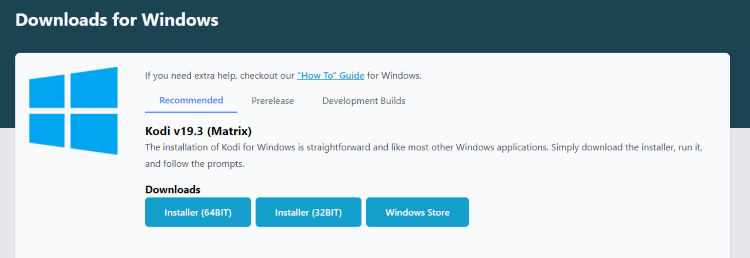
5. Now, the installer will be downloaded to your PC.
6. Run the Kodi installer on your Windows PC. Click Yes when prompted. Then, select the Next button.
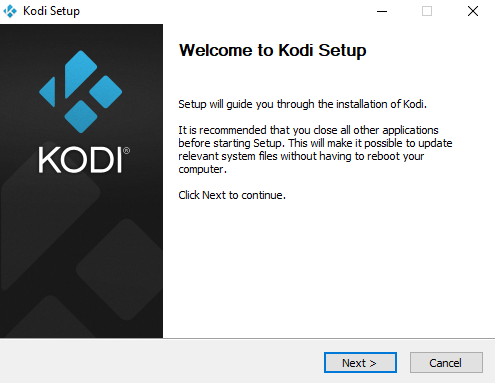
7. Read carefully and click I Agree to agree with the license agreement.
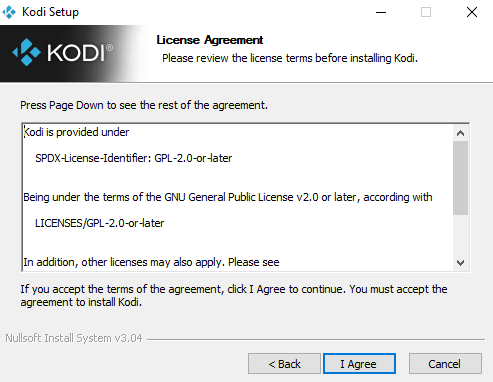
8. Select the components you want to install. By default, all the components are selected, and click Next.
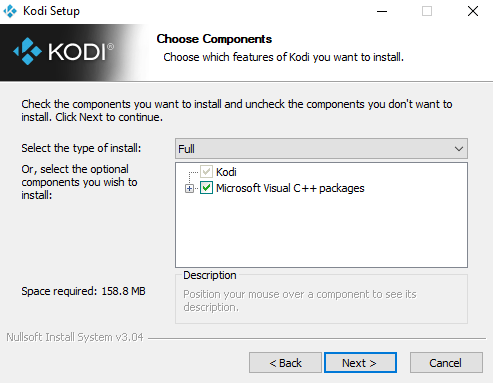
9. Click Browse to choose a location to save Kodi and its files. Else click Next to move on.
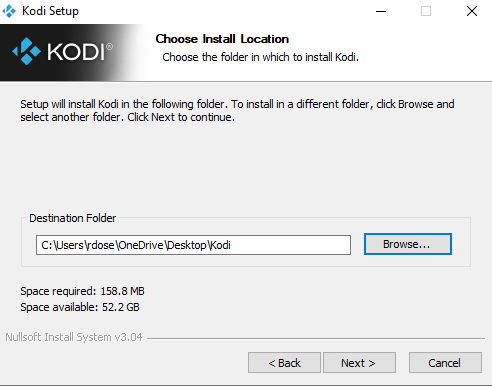
10. Click Install to let Windows Install Kodi on your PC.
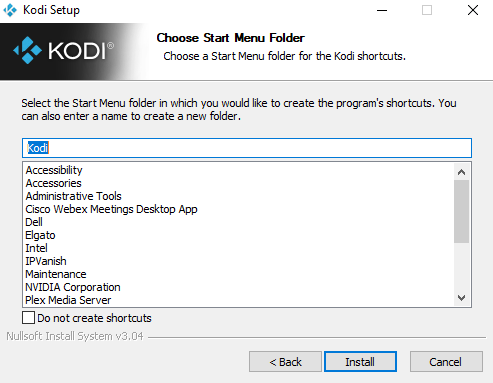
11. Wait for the Kodi app to install.
12. Finally, click Finish to close the installation process.
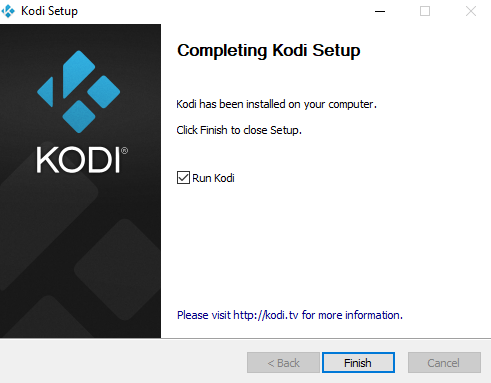
Use a VPN along with Kodi
It is obvious that not all Kodi addons are legitimate. Many contents provided by several add-ons are copyrighted and geo-restricted. That is why we use a VPN to fake the location to access movies, TV shows, live sports, live TV, etc. Thus it is a potential risk that you may land in trouble without a VPN.
Use the best VPN for Kodi to mask your IP address to rid of threats from ISPs and governments. Almost every other VPN has a PC version of their app, thus, install it and sign up for a safer Kodi experience.
Best Kodi Addons
If you are looking to download some of the best Kodi Addons. Here is the list of add-ons to check.
Exodus Redux Addon

Exodus Redux Kodi Addon is one of the top addons available for Kodi to stream movies. It offers a wide collection of movies in HD quality. This Addon has the same interface as Exodus Kodi Addon. However, Exodus Redux works faster without any buffering. It also has a working set of Open scrappers. You can get the addon from teh Exodus Redux Repo.
Neptune Rising Addon
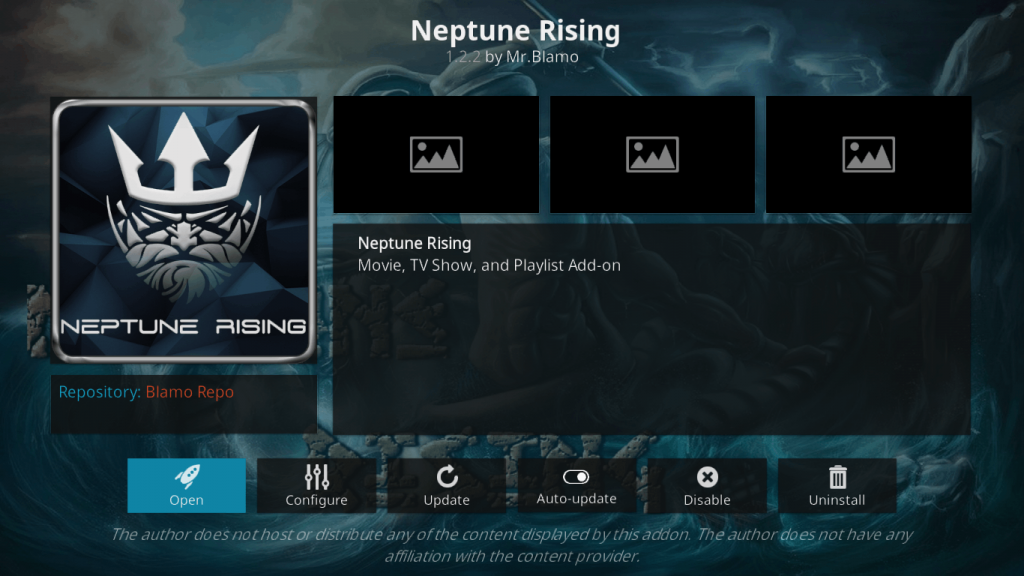
Neptune Rising Kodi Addon is yet another best addon to stream the latest movies, TV shoes, etc. It has a simple UI with different categories for easy access. The category list includes Movies, TV Shows, Top Movies, Playlists, IMDB ratings, Tools & Search, etc. You can call the contents in HD quality. You can get Neptune Rising Addon from the free world repo.
Dejavu Addon
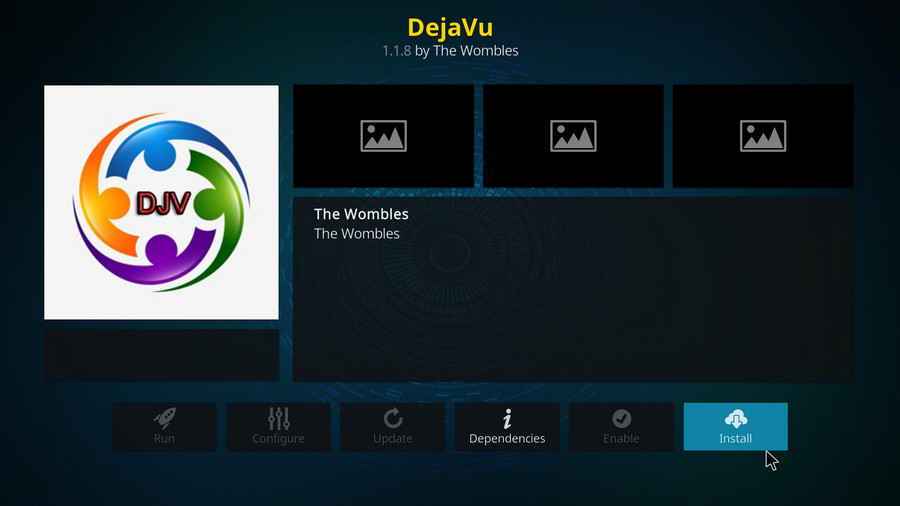
If you are looking for the best all-rounder Kodi Addon, then Dejavu Addon is a great choice. It offers Movies, TV Shows, Sports, Series, Documentaries, etc. It has a user-friendly interface for easy handling, and content is updated regularly. Furthermore, it offers you top-rated videos with scrapping and torrenting technology. Dejavu Kodi Addon is available to download from the Dejavu repository.
BBC iPlayer
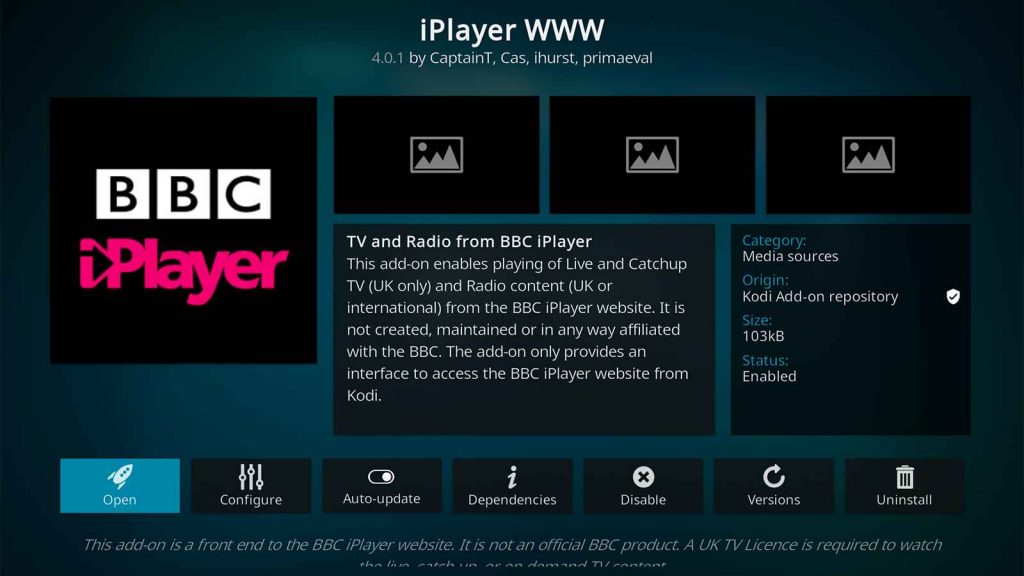
BBC IPlayer is an official addon on Kodi. You can stream all the content from BBC TV channels. Along with that, you can also watch, movies, TV shows, series, on-demand content, etc. Moreover, it also provides support for catch-up and radio service. With BBC iPlayer Kodi Addon, you can download the title and stream them offline.
How to Set Up Subtitles on Kodi
Kodi is an infamous application to watch free movies and TV shows by installing addons. Also, you can attach the subtitles to the movie or TV shows you’re gonna watch on the Kodi addons. But first, you need to install a Kodi addon. And one of the best Kodi addons I can think of is the Crackle Kodi addon. Then, you follow the steps below to set up subtitles on Kodi.
1. Click on Settings from the home screen.
2. Then, scroll down from the Settings and select Player Settings.
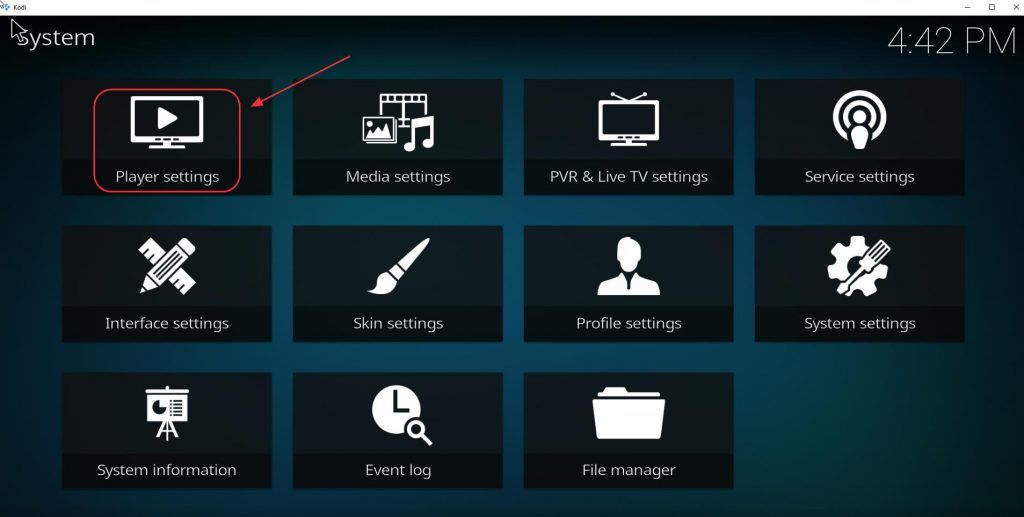
3. Select Language from the left pane.
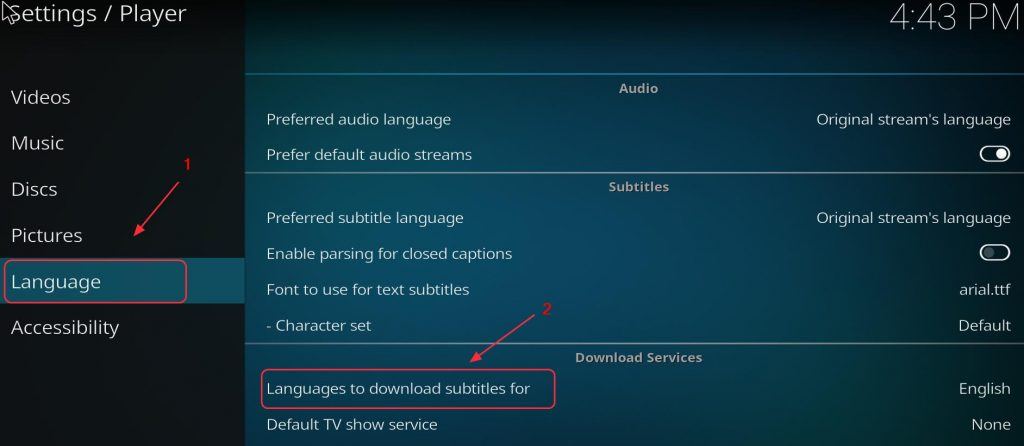
4. Now, select Languages to download subtitles from the Download Services section.
5. Choose the subtitle language you want and click on the OK button.
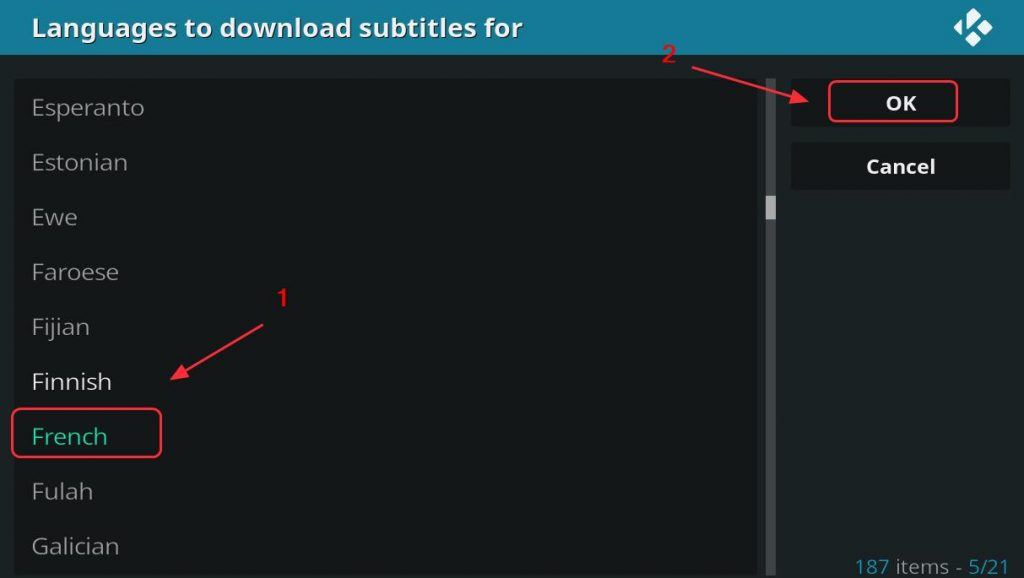
Once you play any movies and TV shows on the Crackle Kodi addon, subtitles will be automatically downloaded and added to the movies and TV shows you watch. You can also download Kodi on Amazon Firestick, Android devices, etc.
Frequently Asked Questions
Yes, you can install Kodi on Windows 7,10, or even with 11.
Yes, the Kodi app is available on Windows 10 Microsoft Store.
Yes, installing Kodi on a Windows computer is completely safe and legal.
Kodi or XBMC downloader works well with an internet connection.
Yes, Kodi is completely free to install and use.
If you are using the old version of Kodi, make sure to download the new version for Windows PC and try again.
Yes, you can download the older version of Kodi Leia 18 for Windows PC.
![How to Install Kodi on Windows [Updated 2022] kodi on windows](https://firestickappsguide.com/wp-content/uploads/2019/06/kodi-on-windows-16-1024x501.jpg)