The DejaVu addon is one of the best addons in Kodi with great features. When compared with other competitive addons, DejaVu Addon comes with a lot of streaming content. By using the DejaVu addon on Kodi, you can watch free movies, live TV shows, and music channels. Apart from that, they also offer movies in 4K ultra, sports channels, news channels, a channel for kids, debrid classic movies, live TV shows, documentaries, etc. Additionally, you will also get 24/7 channels. The prime part of the DejaVu addon is that they have the greatest collection of live TV channels. You can install the DejaVu addon on Kodi from the DejaVu repository.
Important Message
Your IP is Exposed: [display_ip]. Streaming your favorite content online exposes your IP to Governments and ISPs, which they use to track your identity and activity online. It is recommended to use a VPN to safeguard your privacy and enhance your privacy online.
Of all the VPNs in the market, NordVPN is the Best VPN Service for Firestick. Luckily, NordVPN has launched their Exclusive Christmas Deal at 69% off + 3 Months Extra. Get the best of NordVPN's online security package to mask your identity while streaming copyrighted and geo-restricted content.
With NordVPN, you can achieve high streaming and downloading speeds, neglect ISP throttling, block web trackers, etc. Besides keeping your identity anonymous, NordVPN supports generating and storing strong passwords, protecting files in an encrypted cloud, split tunneling, smart DNS, and more.

Features of DejaVu Kodi Addon
DejaVu Addon comes with a ton of features in it. Some of them are
- Unlike other add-ons, the DejaVu addon takes only a few minutes to install in Kodi.
- The user experience and interface are simple and easy to use.
- The contents in this addon have categories that are additionally divided into sub-categories.
- You can use this addon in Kodi free of cost.
How to Download DejaVu Addon on Kodi
Installing any addons in Kodi is a simple process. In Kodi, you can install any third-party addons from unknown sources. Prior to installing addons from unknown sources, remind that you need to enable the option of ‘Unknown Sources’ in Kodi. It’s a simple process.
Steps to Enable Unknown Sources on Kodi
Follow the below-given steps to install third-party addons from unknown sources
#1 Once you open Kodi, on the home page, click on the ‘Settings’ icon, which is of a round gear shape.
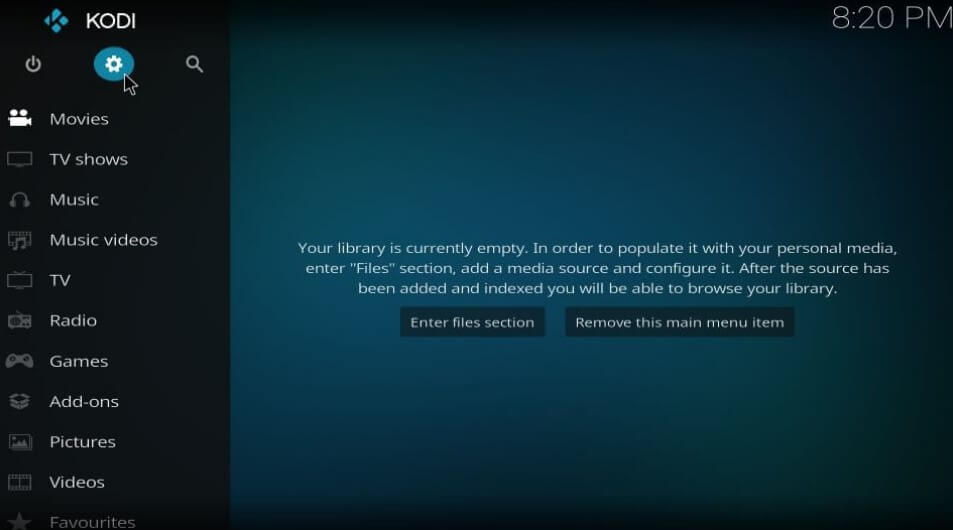
#2 On that page, click on the ‘System‘ tab, which is under ‘Settings‘.
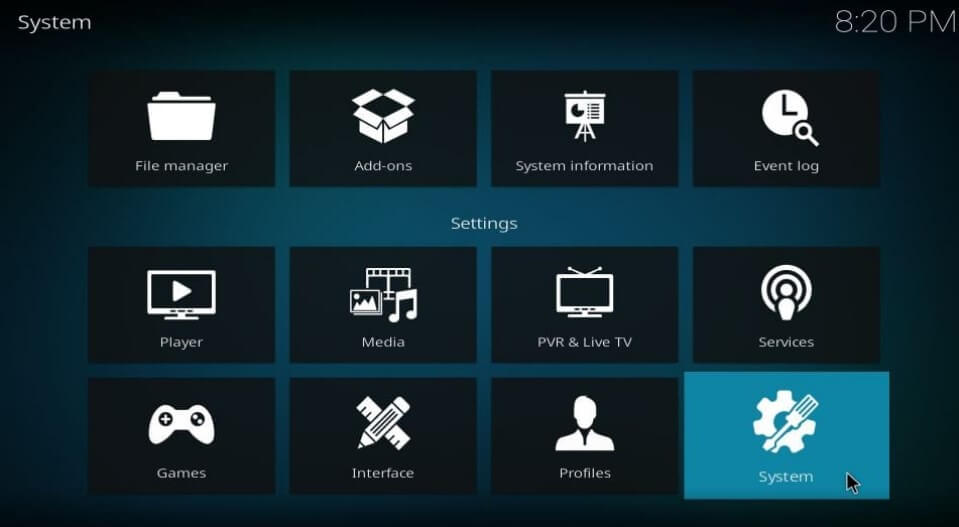
#3 Next, click on ‘Addons‘ on the left side menu.
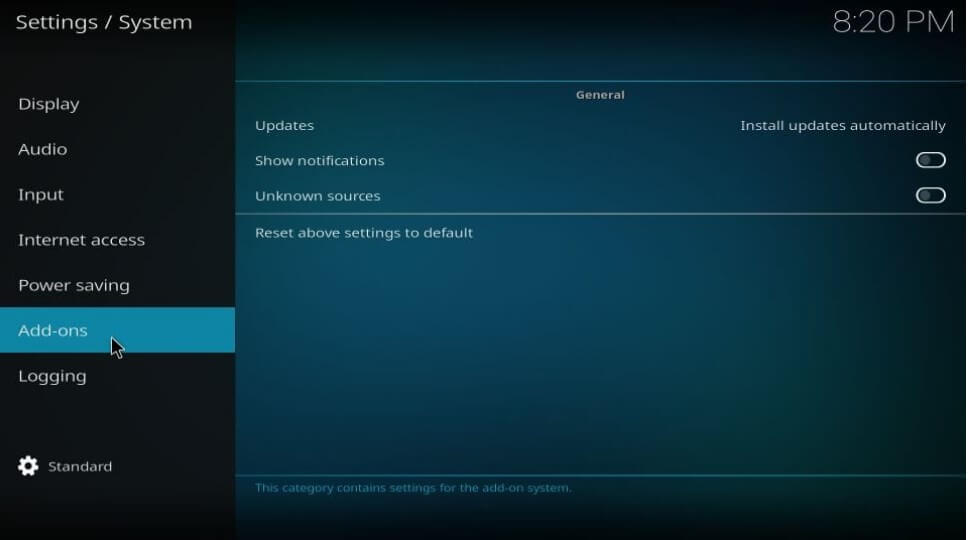
#4 You can see the option ‘Unknown Sources’ with a toggle button. Click on it, turn it ON.
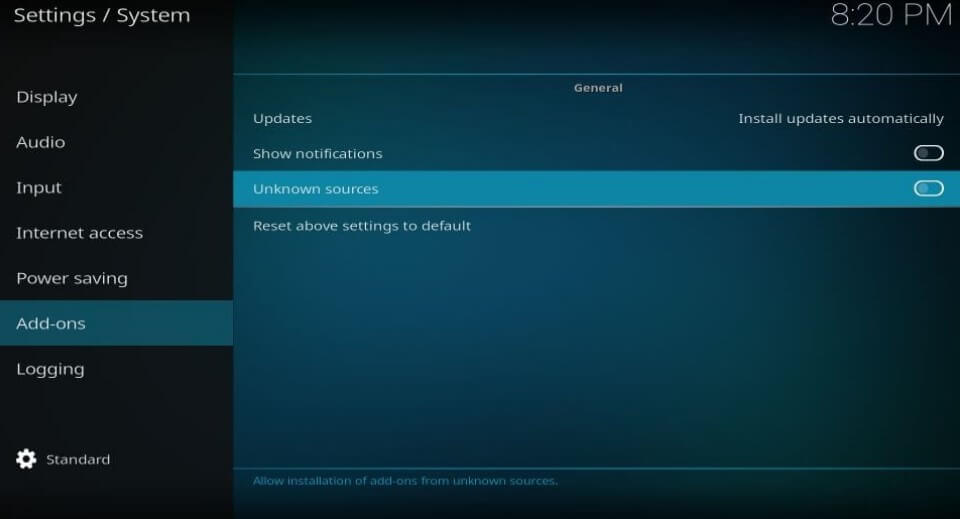
#5 A warning message will be displayed on the screen. Click on ‘Yes’. But ensure that the addon you are installing is safe and secure from malicious activities.
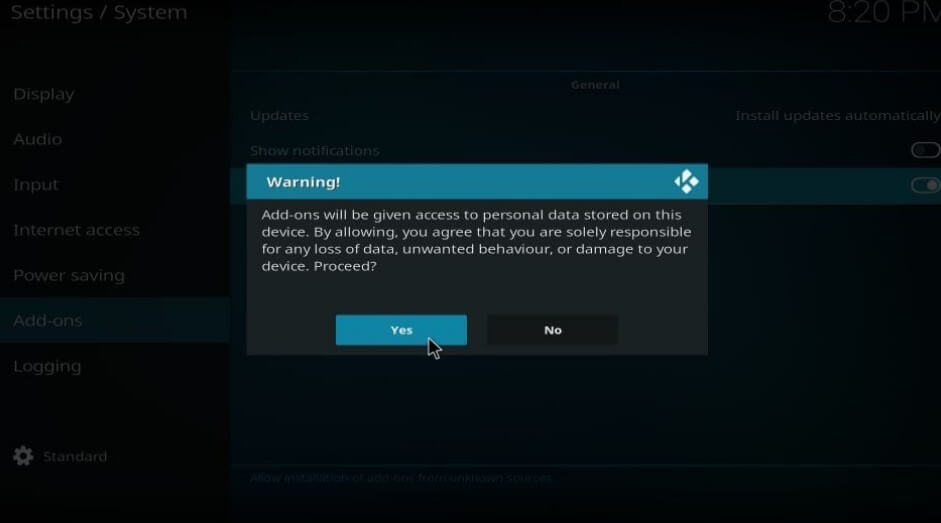
#6 By clicking on ‘Yes’, you have enabled the installation of third-party addons from unknown sources.
Install DejaVu Addon in Kodi
#1 Go back to the ‘Home Page’ screen of Kodi again and click on the ‘Settings’ icon, which is of a round geared shape.
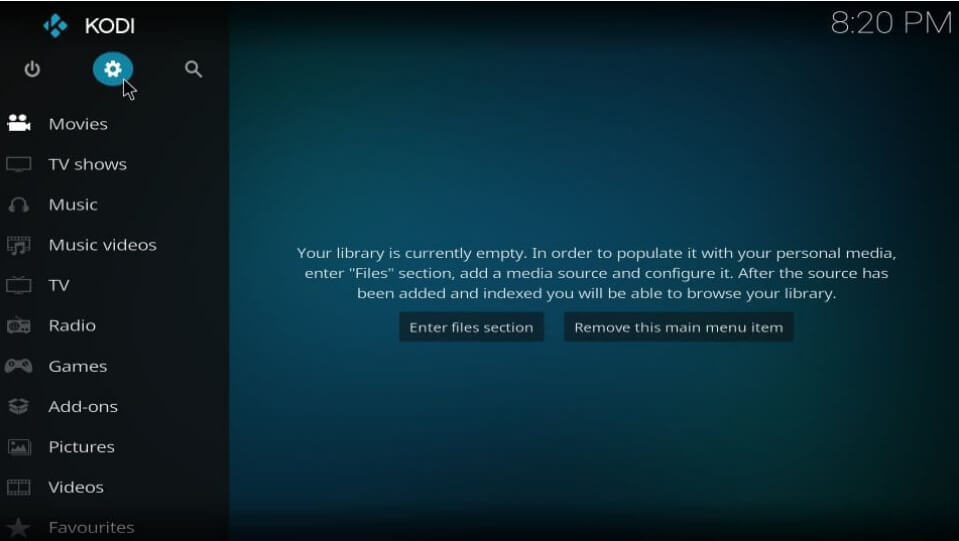
#2 On the ‘Systems’ page, click on File Manager.
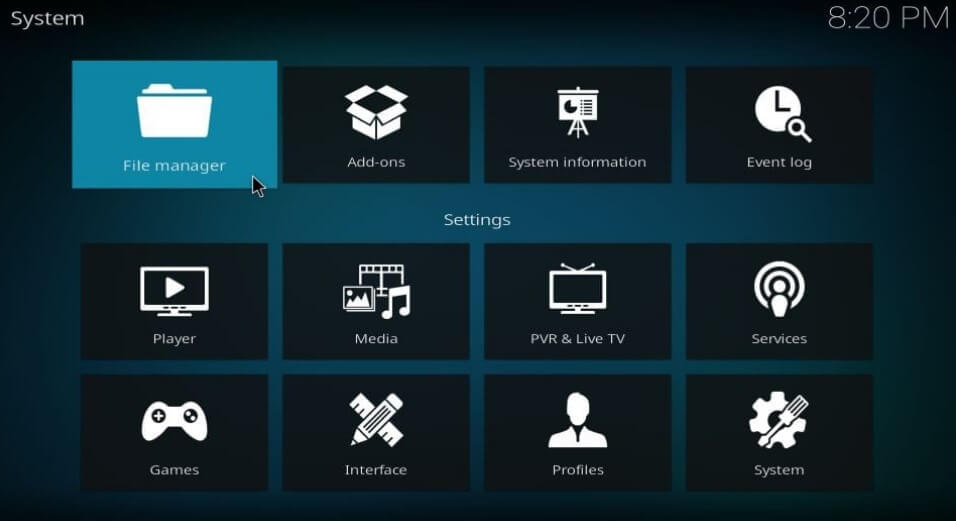
#3 You can see two options on the ‘File Manager’ page. Click on the latter one – ‘Add Source‘.
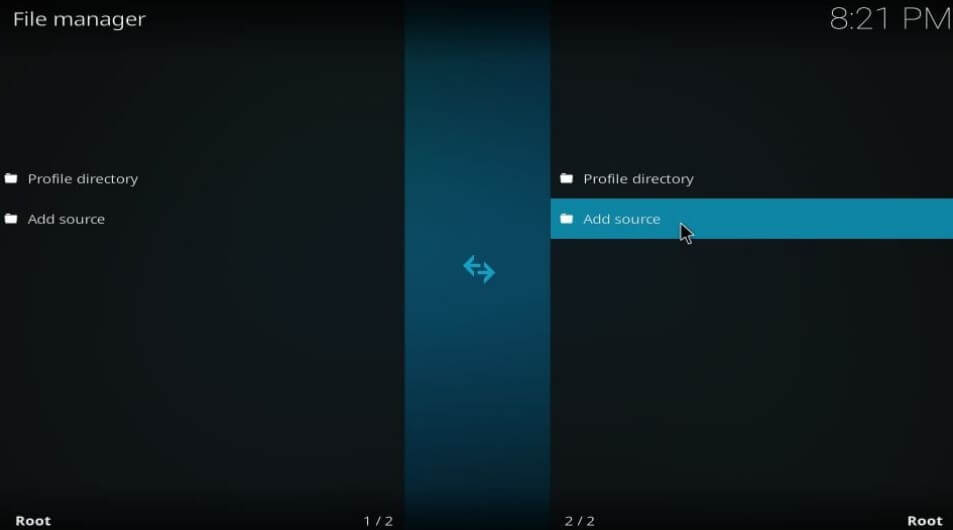
#4 A small dialog box ‘Add File Source‘ appears. Click on ‘None‘.
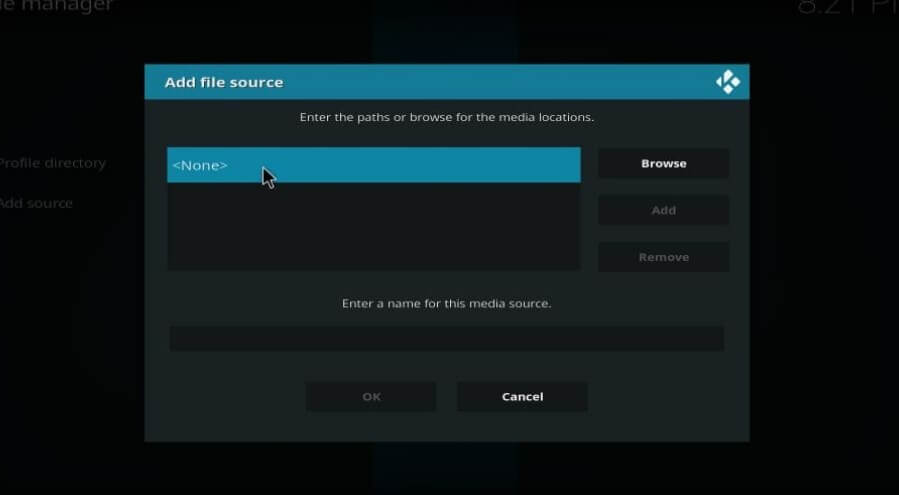
#5 Next, in the new window, enter the URL in the path name box to fetch the media location.
#6 Enter the URL – https://dejavurepo.github.io
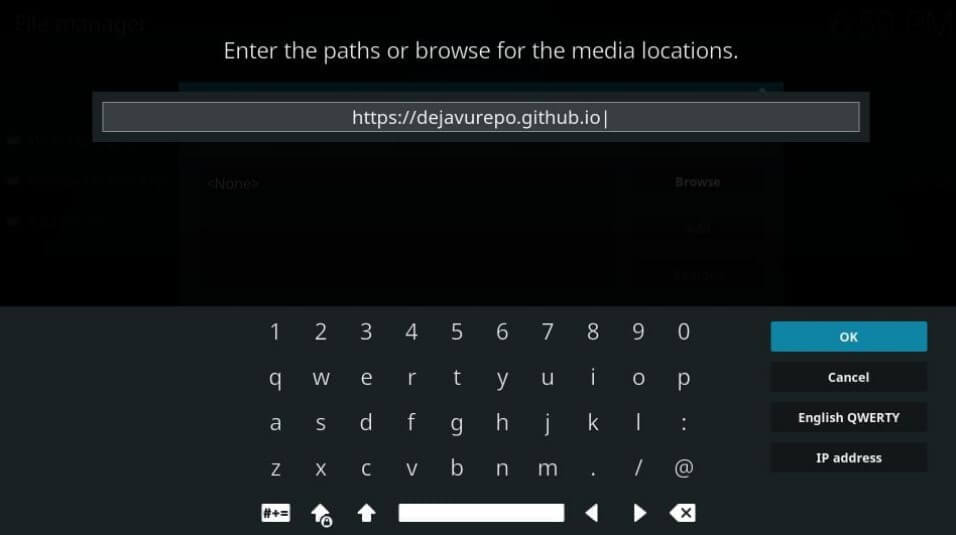
#7 Once you have entered the URL in the path name box, click on ‘OK‘.
#8 You need to enter the name of the media source. Enter it as ‘Dejavu‘ in lowercase letters and click ‘OK‘.
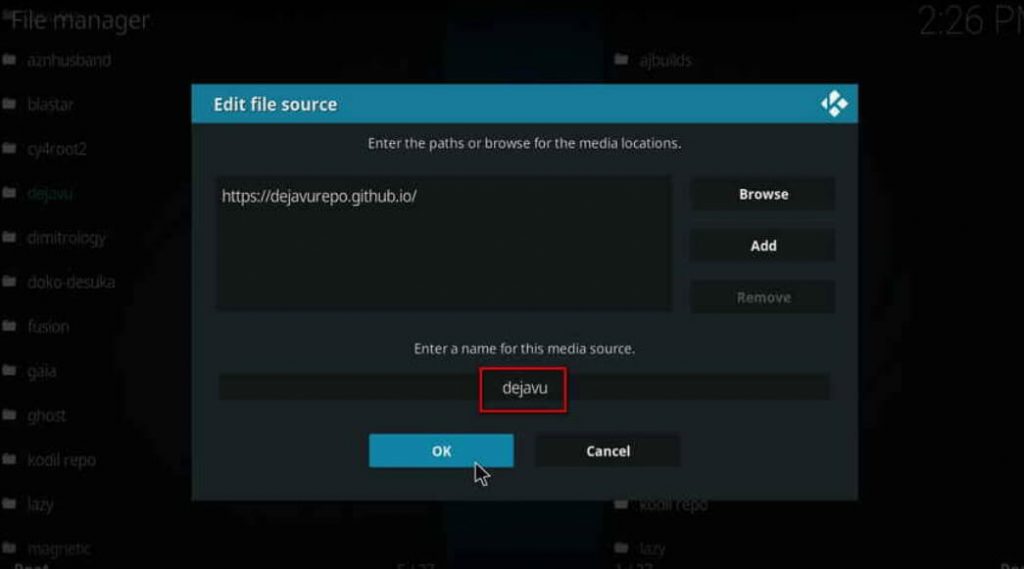
#9 Now, move back to the main menu, and click on ‘Addons’, which is on the left side.
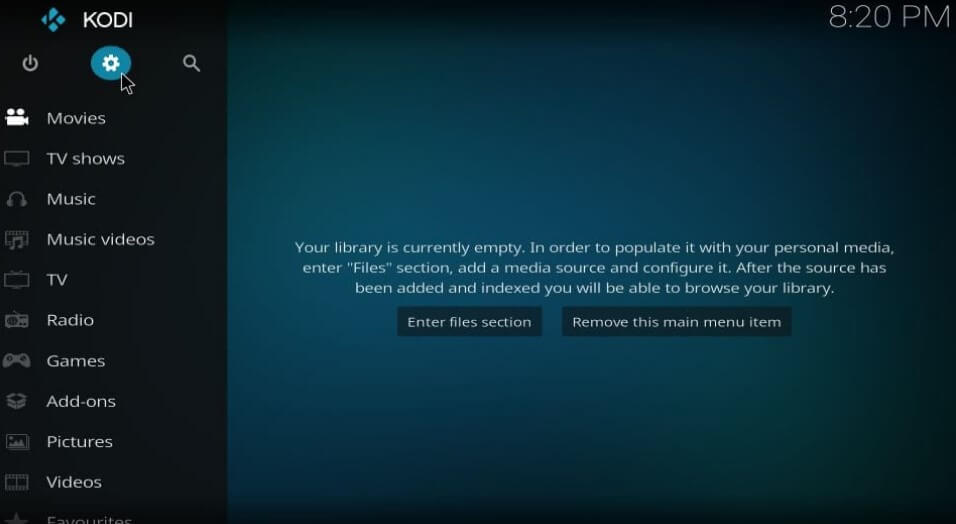
#10 In the ‘Addons’ page, click on the ‘Package‘ icon at the top left corner.
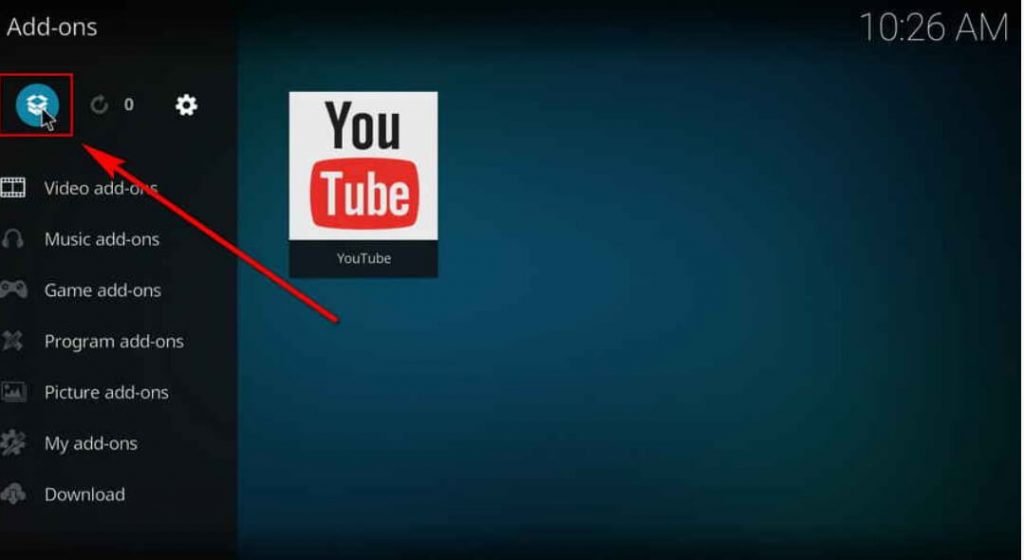
#11 After that, click ‘Install from zip file‘.
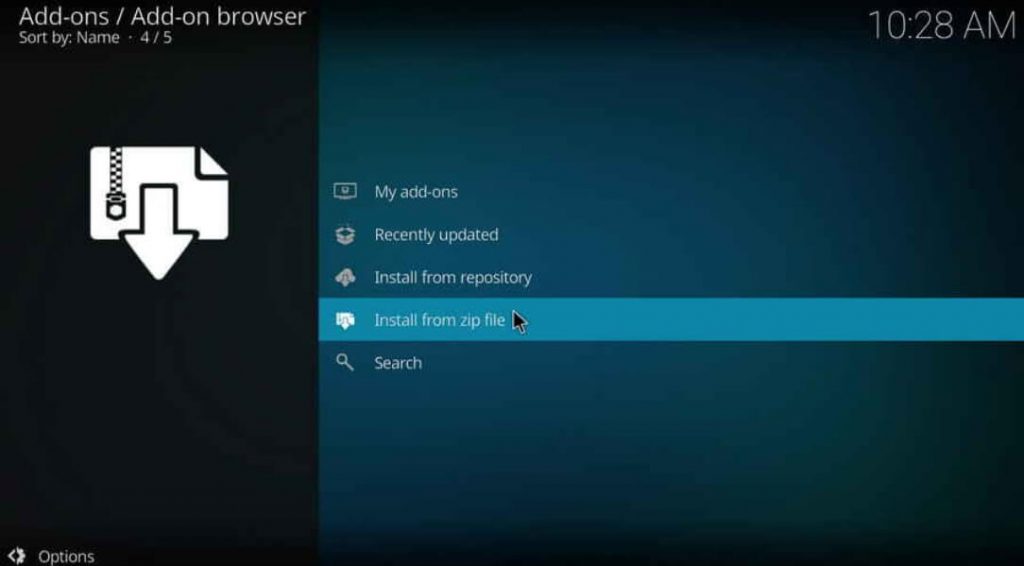
#12 Click on ‘Dejavu‘, which is added as a Media Source Name in Kodi.
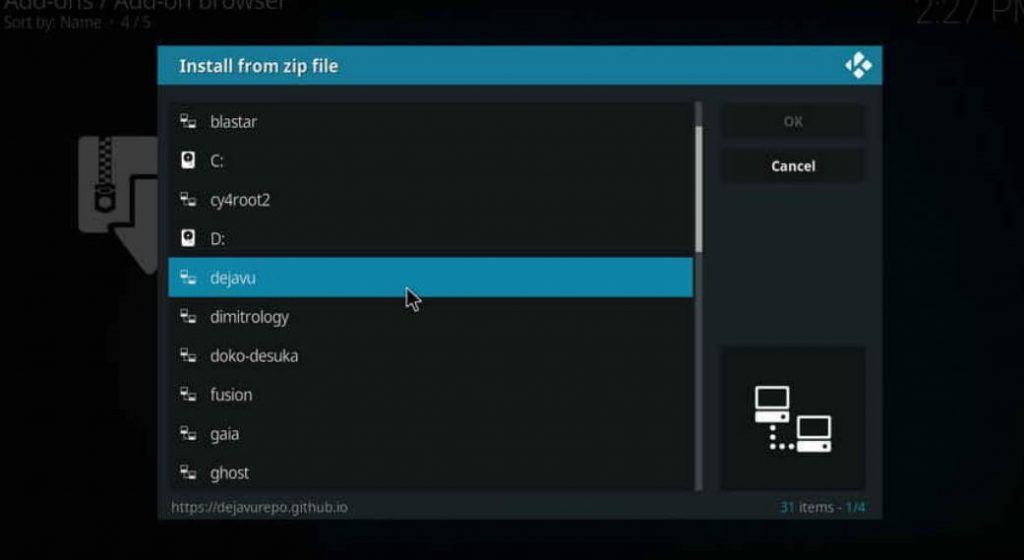
#13 Next, in the given options, select ‘repository.DejaVu-x.x.x.zip‘.
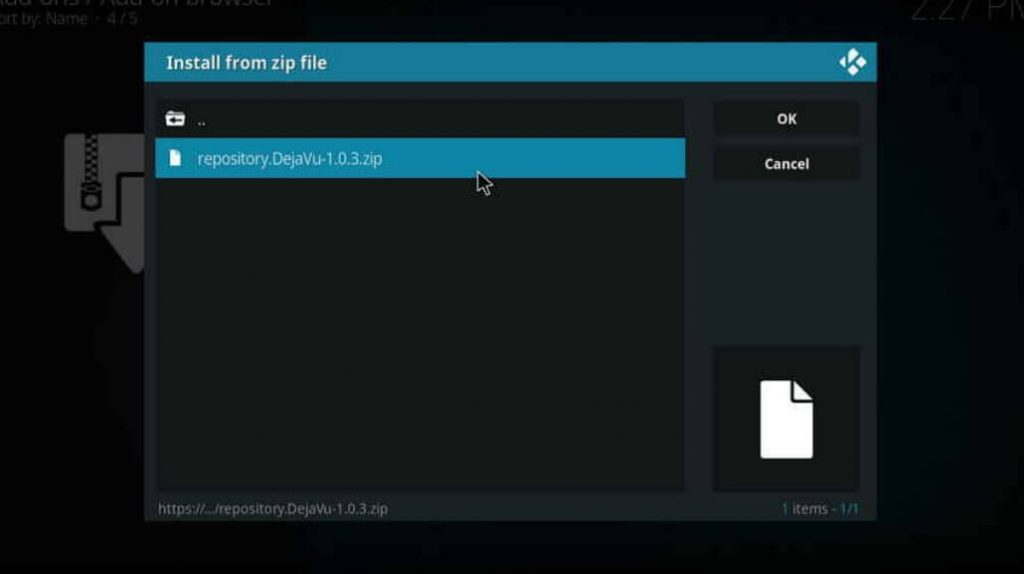
#14 The DejaVu Repo will get installed, and you will get a notification as ‘DejaVu Repo Add-on installed‘ in the top right corner.
How to Get DejaVu Addon From Repository
#1 Then, click on ‘Install from Repository.
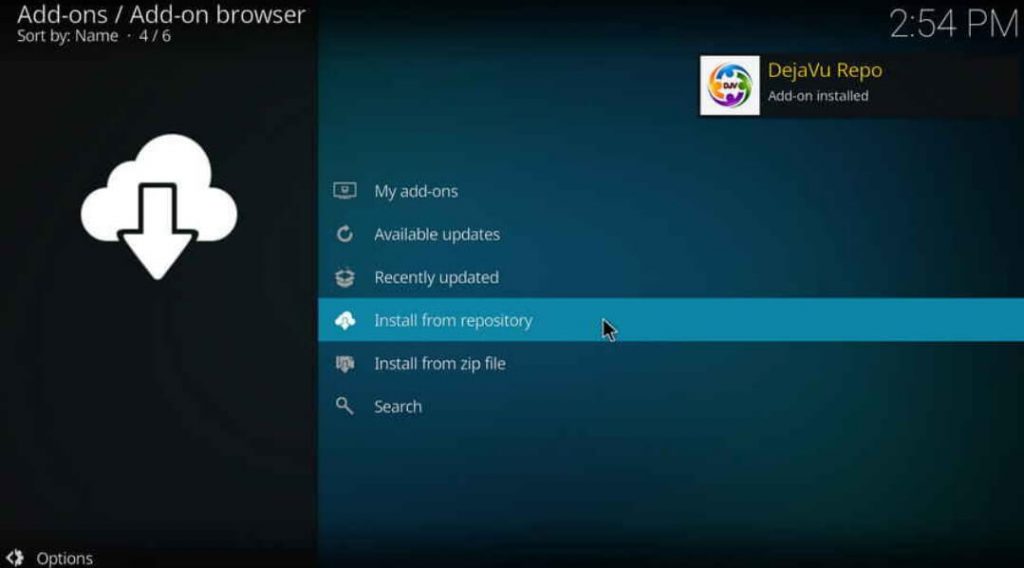
#2 In the repositories, click on ‘DejaVu Repo‘.
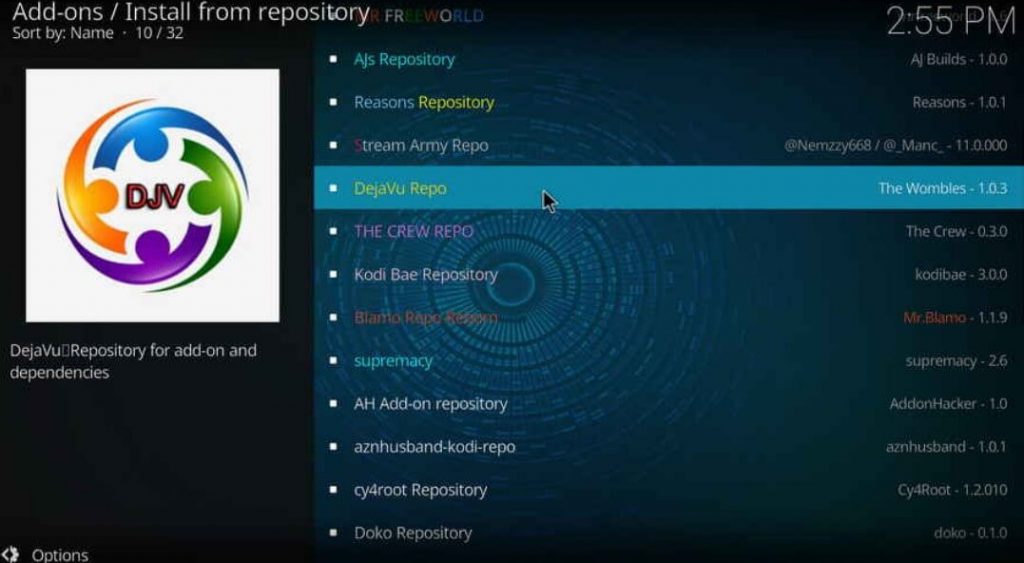
#3 Afterwards, click on ‘Video Addons‘
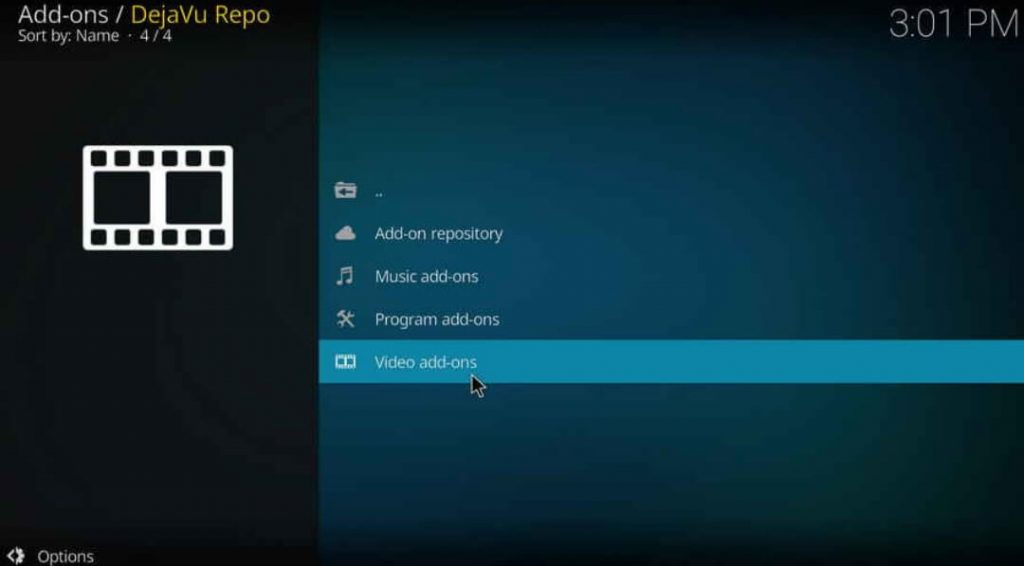
#4 Select the ‘Dejavu‘ addon.
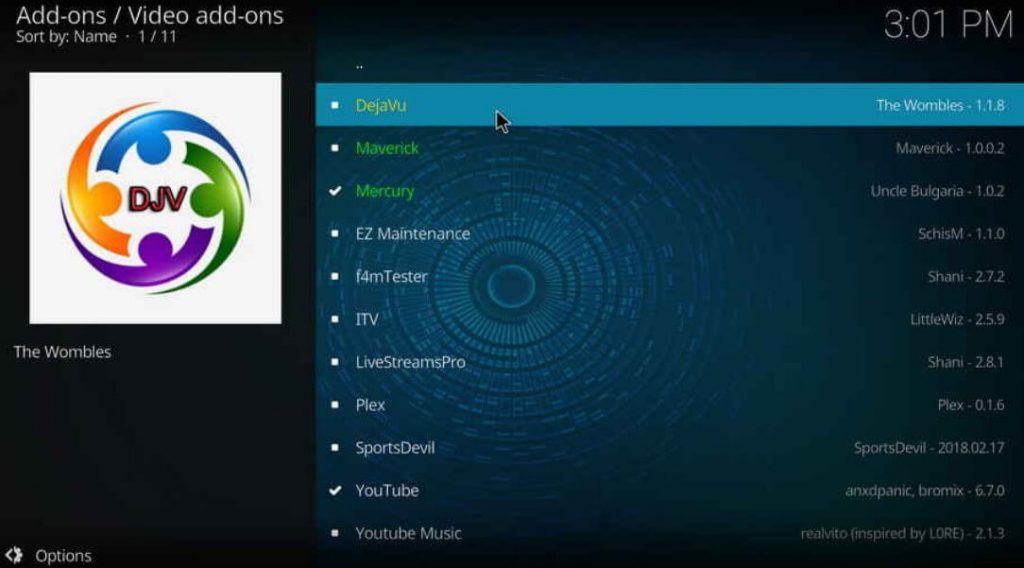
#5 Click on ‘Install‘, which is at the bottom of the page, to install the addon.
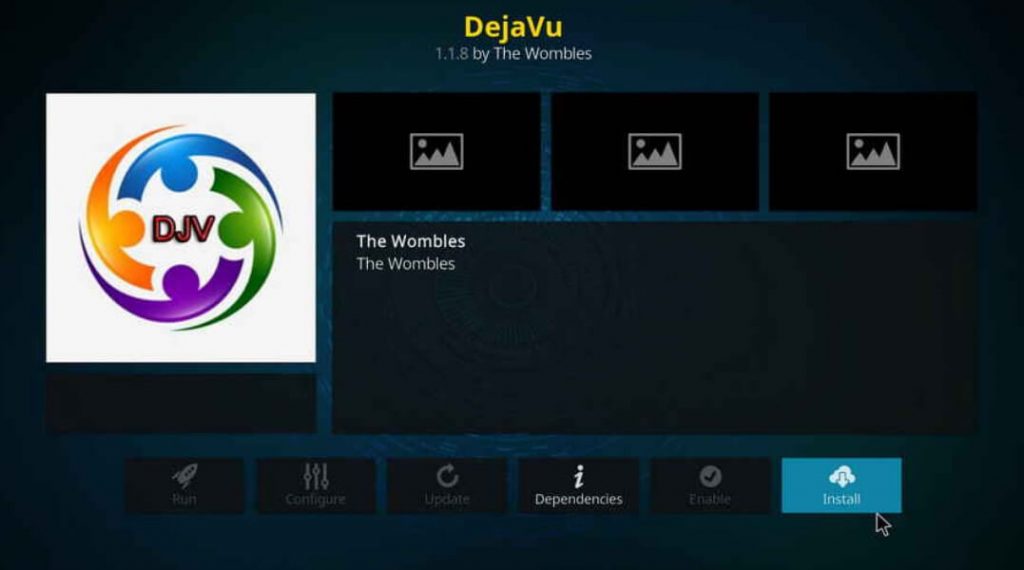
#6 Following that, you will see a dialog box appears with a list of additional addons which will get installed along with ‘DejaVu‘. Click ‘OK‘
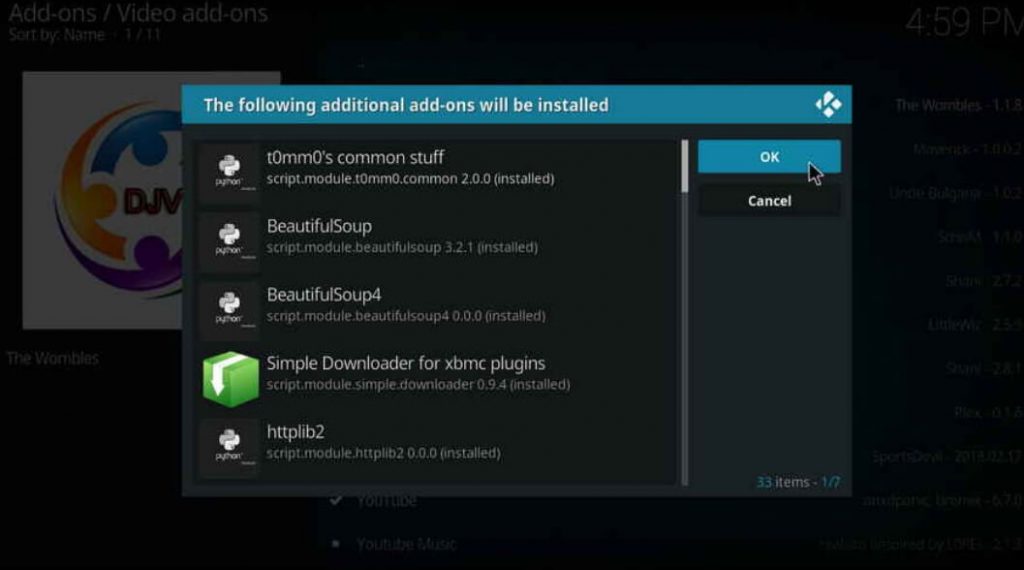
#7 During the installation process of the ‘DejaVu’ addon, a prompt window could appear from the ‘Youtube’ addon asking ‘Execute setup-wizard?‘. Select ‘No‘.
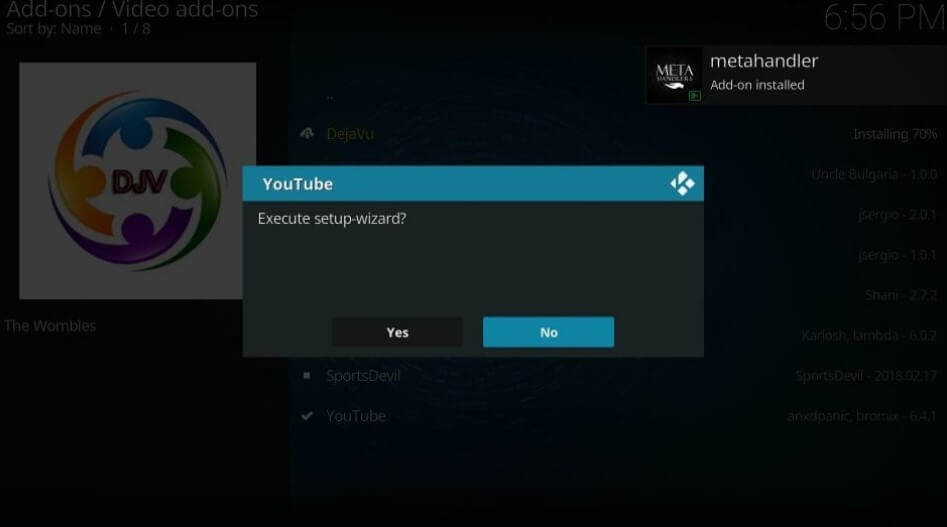
#8 It will take a few minutes to install the DejaVu addon in Kodi. Once the process gets completed, you will get a notification in the top right corner as ‘DejaVu Add-on installed’.
Finally, you have installed ‘DejaVu Addon’ in Kodi.
How to use DejaVu Addon in Kodi
#1 Click on ‘Add-ons’ on the home screen of Kodi.
#2 Then click on ‘Video add-ons’. Select ‘DejaVu add-on.’
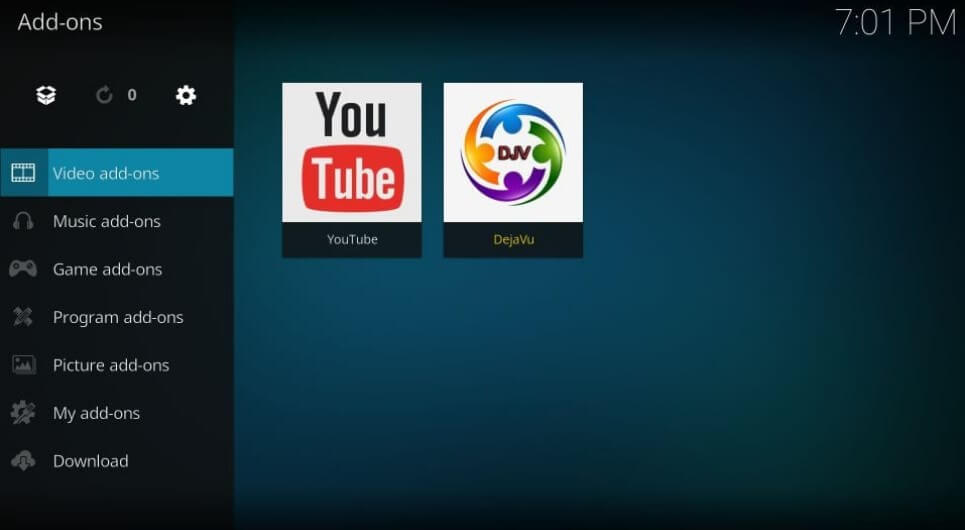
#3 In the home screen of ‘DejaVu’, you can find several categories.
#4 Click on your favorite section from the list.
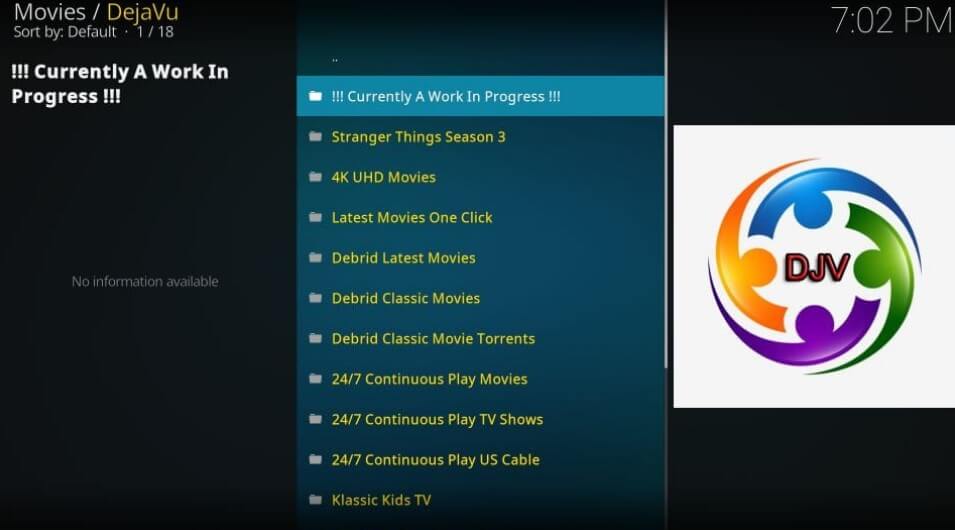
#5 Enjoy the streaming using the DejaVu addon in Kodi.
Using VPN on Kodi
To install an addon or build from other sources, you need a VPN in order to protect and keep your privacy more secured. The simple way to use a VPN on Kodi is by installing a VPN on the device where you are using Kodi. For example, if you are accessing Kodi on Firestick, then you can install a VPN on Firestick TV. Thus by using VPN, you can install addons or build in Kodi.
Frequently Asked Questions
No, DejaVu Addon is not available in the official Kodi repository.
Normally, it takes only 2-3 minutes to install DejaVu Addon in Kodi.
If your Dejavu addon is not working on Kodi, you can follow the basic Kodi not working fixes like restarting your device, updating Kodi, and clearing the Kodi cache.
