Is the Kodi app not working on Firestick? It is the right time to update Kodi to 20.1 Nexus. It is quintessential to keep the app up-to-date to avoid frequent disconnections while accessing Kodi add-ons on Firestick. We can easily update apps on Firestick if they are available in the Amazon App Store. As Kodi cannot be updated manually, we can use a third-party app like Downloader to update it to the latest version.
Important Message
Your IP is Exposed: [display_ip]. Streaming your favorite content online exposes your IP to Governments and ISPs, which they use to track your identity and activity online. It is recommended to use a VPN to safeguard your privacy and enhance your privacy online.
Of all the VPNs in the market, NordVPN is the Best VPN Service for Firestick. Luckily, NordVPN has launched their Exclusive Christmas Deal at 69% off + 3 Months Extra. Get the best of NordVPN's online security package to mask your identity while streaming copyrighted and geo-restricted content.
With NordVPN, you can achieve high streaming and downloading speeds, neglect ISP throttling, block web trackers, etc. Besides keeping your identity anonymous, NordVPN supports generating and storing strong passwords, protecting files in an encrypted cloud, split tunneling, smart DNS, and more.

Why Should You Update Kodi
It is recommended to update the Kodi if you have encountered any of these problems.
- Lack of update may cause Kodi not working issues. As a consequence, you will get buffering issues, playback issues, and slow performance due to cache. Updating Kodi will fix these issues so that you will have an uninterrupted media streaming experience.
- Kodi adds news features and resolves bug-related issues in the latest version. By updating the app, you will be able to access all the new features.
How to Update Kodi on FireStick
To update Kodi to 20.1 Nexus, you have to uninstall Kodi on your Firestick and reinstall it again.
How to Uninstall Kodi on Firestick
#1 Launch your Firestick device and click on the Settings option.
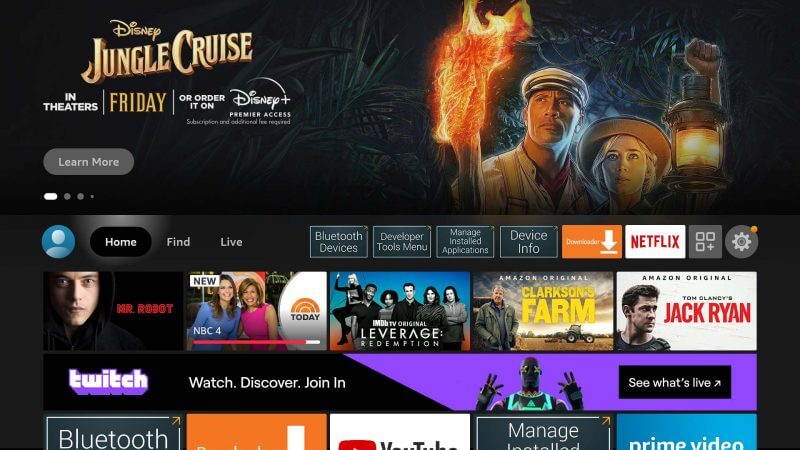
#2 Select the Applications tab from the list.
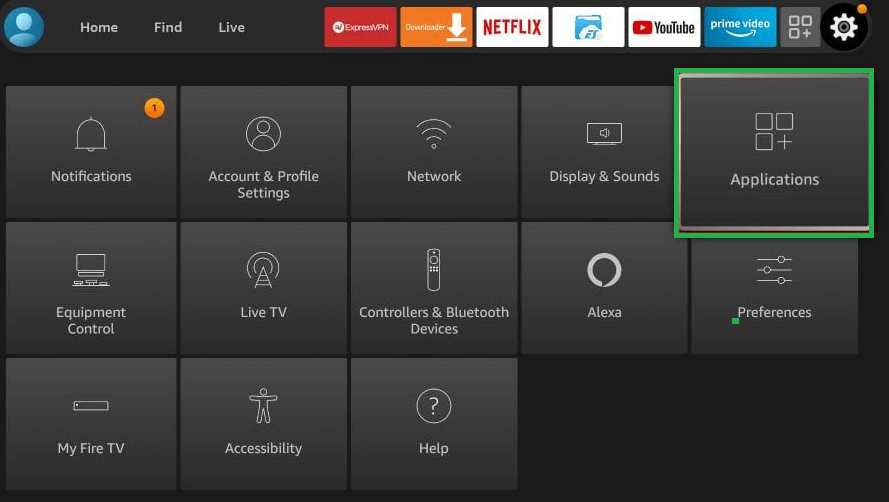
#3 Tap Manage Installed Applications.
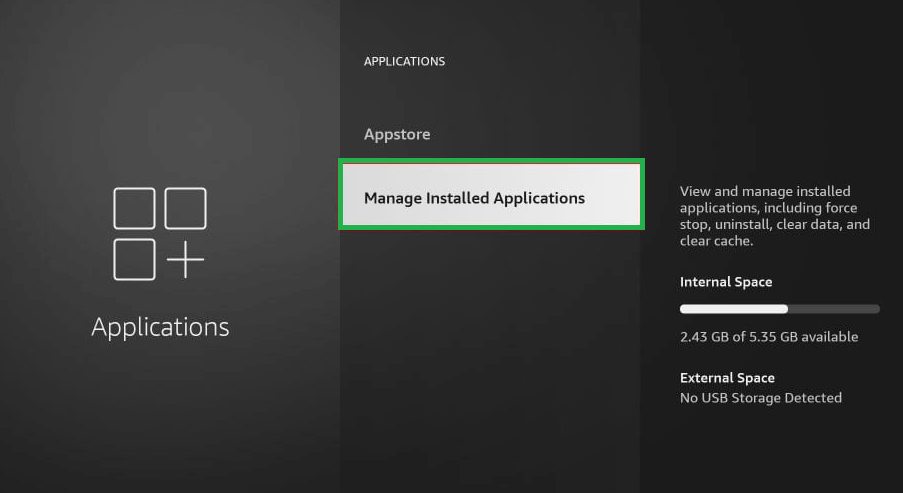
#4 It will display apps on your Firestick. From that, select Kodi.
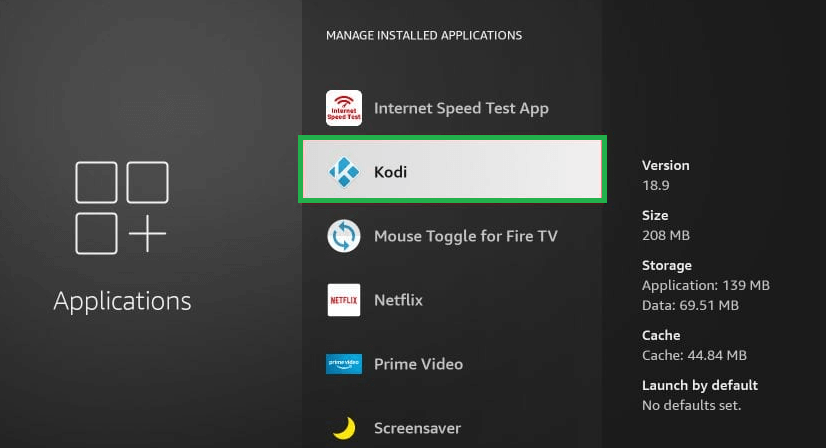
#5 Tap uninstall to uninstall Kodi on Firestick.
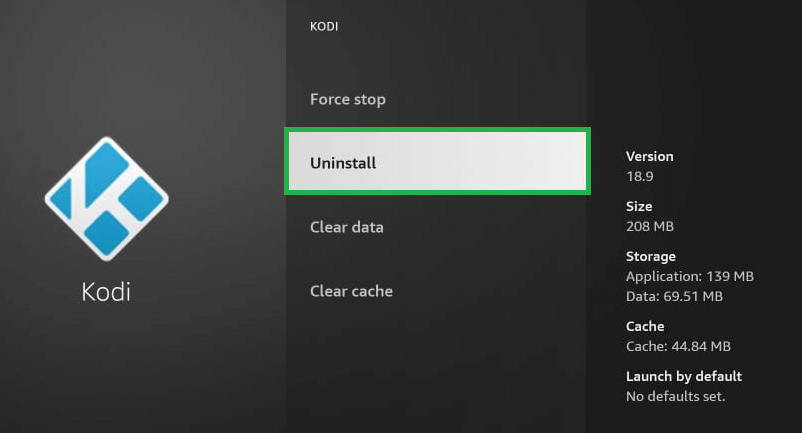
That being said, you will need to reinstall Kodi addons and tweak your settings back. Keep in mind, your existing app data will be lost, and some add-ons may not work with the newest version.
How to Install Kodi on Firestick
As Kodi is not completely legal it cannot be installed from the Amazon App Store. So you need to sideload the Kodi APK on Firestick using the Downloader app.
Allow Installation of Apps from Unknown Sources
Kodi is a third-party app so you have to make these changes on Firestick settings to proceed further.
#1 On your Firestick, go to Settings.
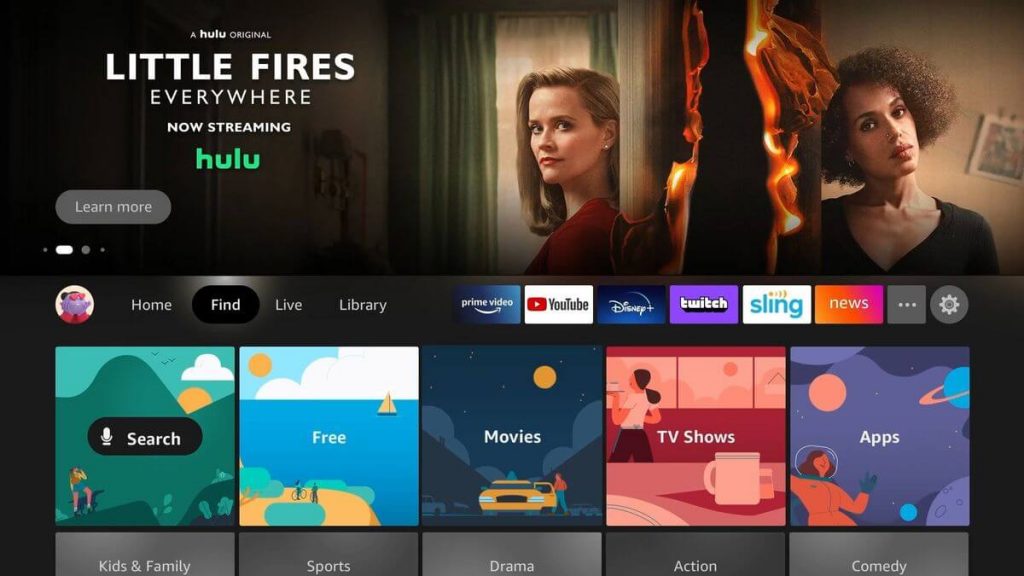
#2 Select My Fire TV.
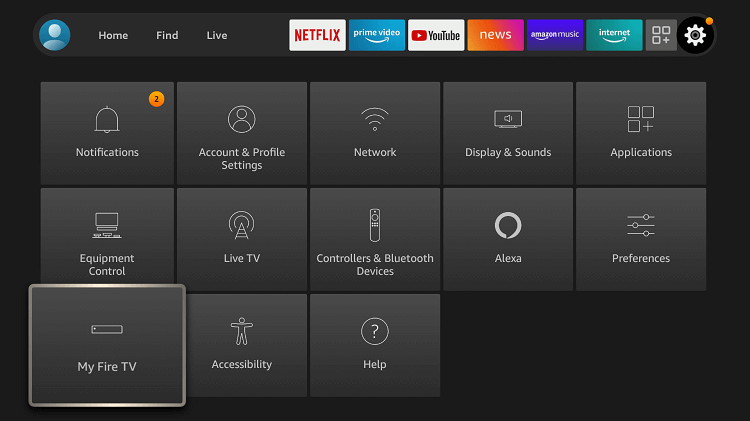
#3 Click Developer options.
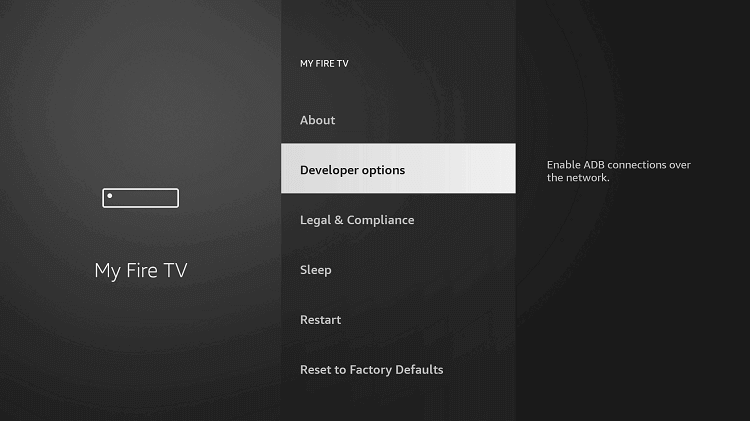
If the Developer options setting is not displayed, go to Settings → My Fire TV → About → Fire TV Stick → Click on it 7 times to show Developer options.
#4 Turn On ADB Debugging and Apps from Unknown Sources. A pop-up appears as a warning message. Click Turn ON.
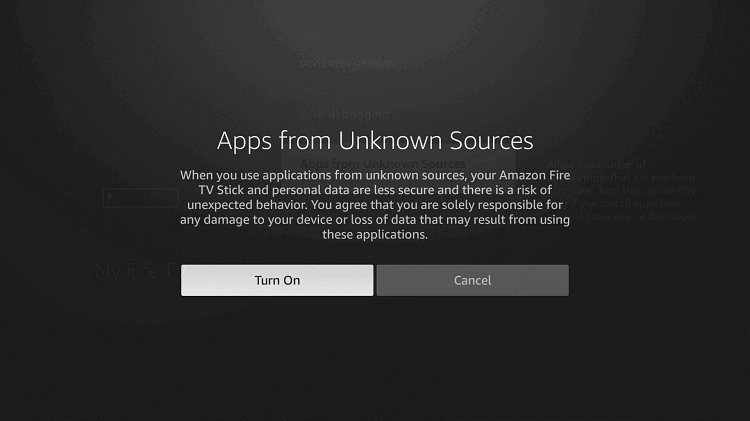
If you have updated Firestick to the latest firmware, you need to do the following.
Settings → My Fire TV → Developer options → Install unknown apps → Turn on Downloader.
How to Sideload Kodi on Firestick Using Downloader
#1 Open the Downloader app on Firestick. If you don’t have the app, Install Downloader on Firestick.
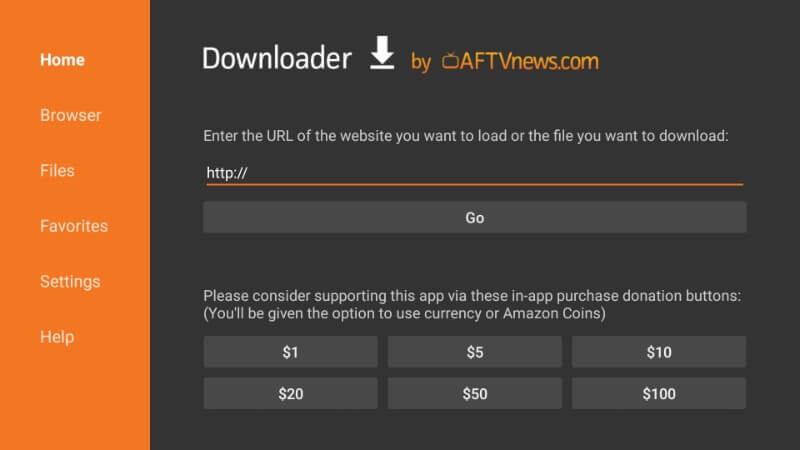
#2 Select Home, and enter the latest Kodi APK download link in the URL field.

#3 The browser on the Downloader app will download the Kodi APK file from the source link.

#4 Once it finishes downloading, open the downloaded file, and click Install.
#6 Click Next to proceed with the installation process.

#7 Click Install to continue.

#8 You will see an app-installed notification. With that, click Open.

#9 The Kodi on Firestick will open, and you can see the same similar interface you see on other devices.


How to Sideload Kodi on Firestick Using ES File Explorer
#1 Open the ES File Explorer app on Firestick.
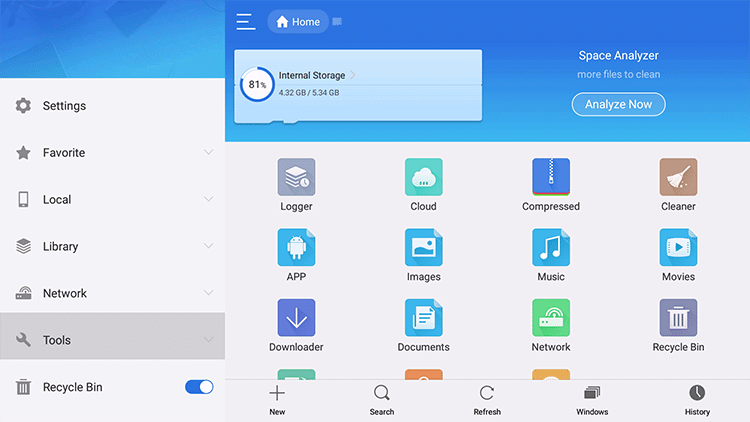
#2 From the left sidebar, open Tools.
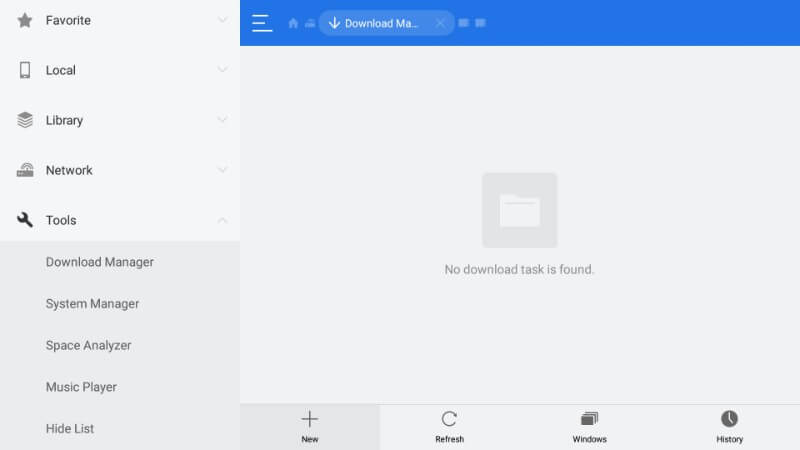
#3 Click the Download Manager icon from the list of tools.
#4 From the bottom, click + New icon.
#5 Enter the Kodi APK download link in the Path field and enter the name, Kodi. Click Download Now.
#6 You can see the file downloading on the progress bar. Once the download is complete, click Open file.
#7 Further, click Next and tap Install.
#8 Once the installation is complete, click Open.
Updating Kodi on Firestick is an important process to keep the Kodi app up-to-date. If you don’t like the updated feature, you can switch to the older version by downgrading Kodi.
FAQ
The Kodi app is legal and safe to use as long as you don’t watch copyrighted content. Make sure that you are streaming only the licensed content on Kodi.
Go to kodi.tv/download on Google Chrome → Click Android → Select ARMV7A (32BIT) → Click Download anyway → Tap Open → Click Update. You have updated Kodi to the latest version.
Visit kodi.tv/download on your PC → Click Windows or macOS → Select Installer → It will start downloading the file → Open the downloaded file and install it.
![How to Update Kodi 20.1 Nexus on Firestick / Fire TV [2023] Update Kodi](https://firestickappsguide.com/wp-content/uploads/2021/01/Update-Kodi-1.jpg)