Kodi is a free and open-source media player with which you can play videos, music, images, podcasts, movies, TV shows, and more. It is available on all operating systems like Android, Windows, iOS, Mac OS, Linux, and Fire OS. The user interface is very user-friendly, and there are a lot of plugins and addons available to stream media content from several services. Kodi 19 Matrix is the latest version of Kodi, and it was released on 20 February 2021 to replace Kodi 18 Leia. When you find Kodi Matrix buggy or if any of your Kodi addons are not working after the Kodi 19 update on your Firestick or any Kodi compatible device, you can downgrade Kodi 19 Matrix to Kodi 18 Leia in easy ways.
Important Message
Your IP is Exposed: [display_ip]. Streaming your favorite content online exposes your IP to Governments and ISPs, which they use to track your identity and activity online. It is recommended to use a VPN to safeguard your privacy and enhance your privacy online.
Of all the VPNs in the market, NordVPN is the Best VPN Service for Firestick. Luckily, NordVPN has launched their Exclusive Christmas Deal at 69% off + 3 Months Extra. Get the best of NordVPN's online security package to mask your identity while streaming copyrighted and geo-restricted content.
With NordVPN, you can achieve high streaming and downloading speeds, neglect ISP throttling, block web trackers, etc. Besides keeping your identity anonymous, NordVPN supports generating and storing strong passwords, protecting files in an encrypted cloud, split tunneling, smart DNS, and more.

Kodi 19 Matrix has come with many exciting features, and the use of Python 3 code for the addons breaks the compatibility between Kodi Leia addons with Kodi Matrix. And most Kodi addons are not ready to be migrated to Kodi 19 still. You will find only a few addons readily working on Kodi 19 from the huge list of best Kodi addons. So it is better to use Kodi 18 than Kodi 19 to use more addons to stream content. For demonstration, we have used Firestick here for this guide to downgrade Kodi. On Firestick, to downgrade Kodi 19 to Kodi 18, we have to uninstall Kodi 19 and install Kodi 18. Now lets us look at the procedure in detail.
Related: Detailed guide on how to install Kodi on Firestick
Can you Downgrade Kodi 19 to Kodi 18?
Speaking technically, you don’t have the option to downgrade your Kodi version. And you have to perform a long process to downgrade your Kodi. Also, all of your addons and data stored on the Kodi app will be deleted. So, remember to back up your files before attempting to downgrade your Kodi version. And the only method you can use to downgrade Kodi is by uninstalling Kodi on your Fire TV and reinstalling it by inputting the URL of the Kodi 18 app on the Downloader or ES File Explorer.
How to Uninstall Kodi 19 on Firestick
1. Go to Firestick Settings and Open Applications.
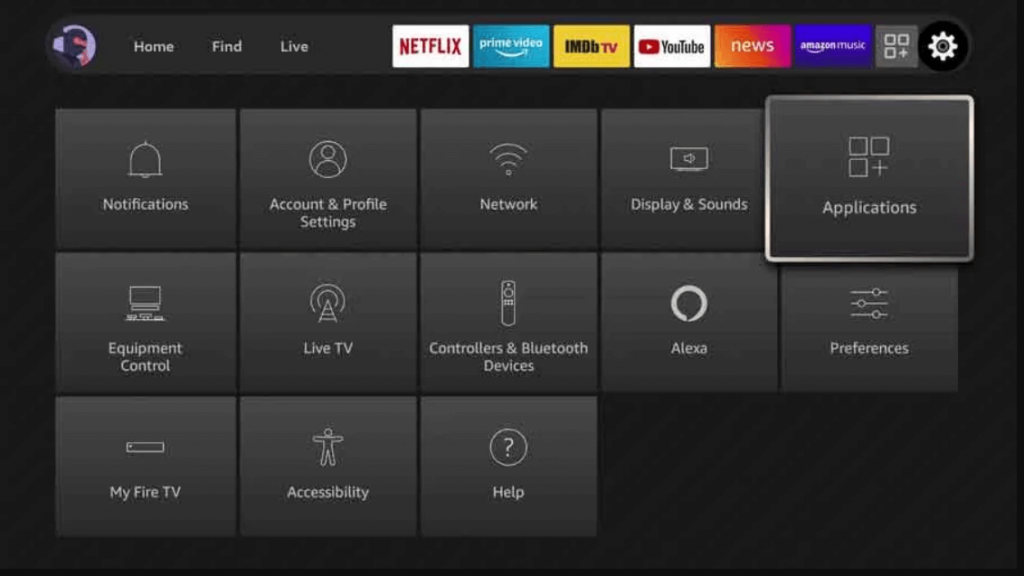
2. Then, open Manage Installed Applications.
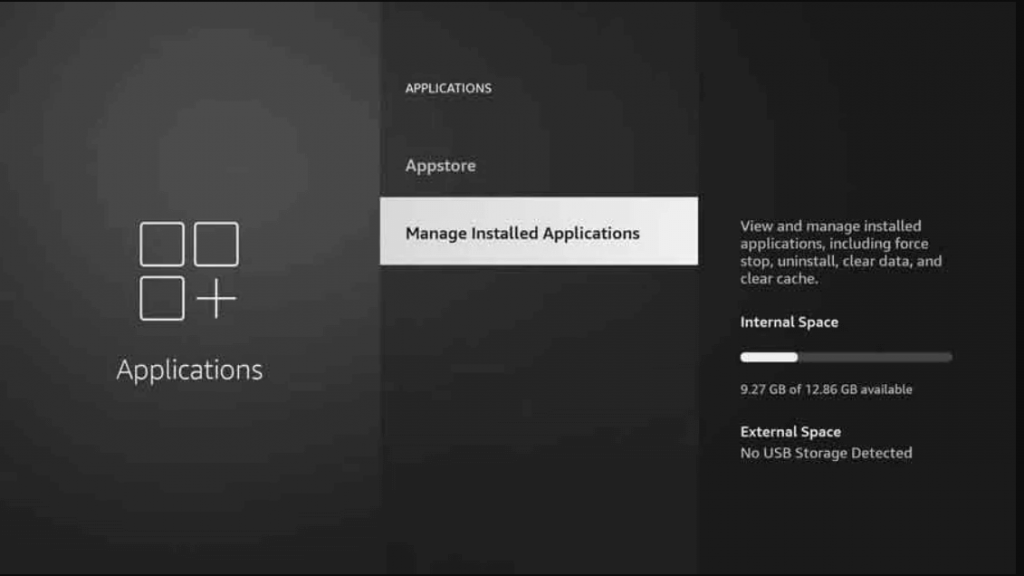
3. Next, navigate Kodi and click on it.
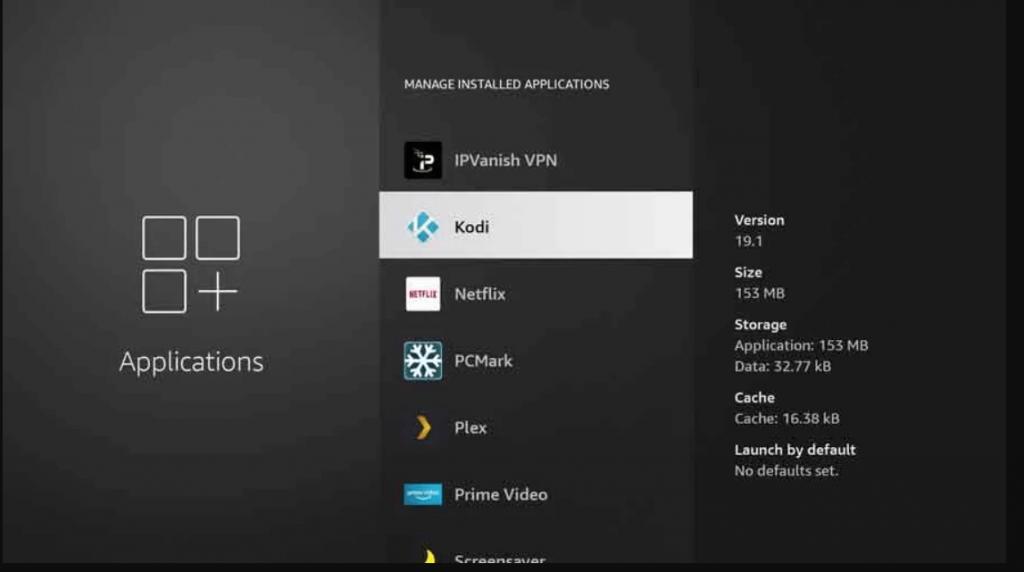
4. Now click on Force stop to ensure that Kodi is not running in the background.
5. Then, click on Uninstall.
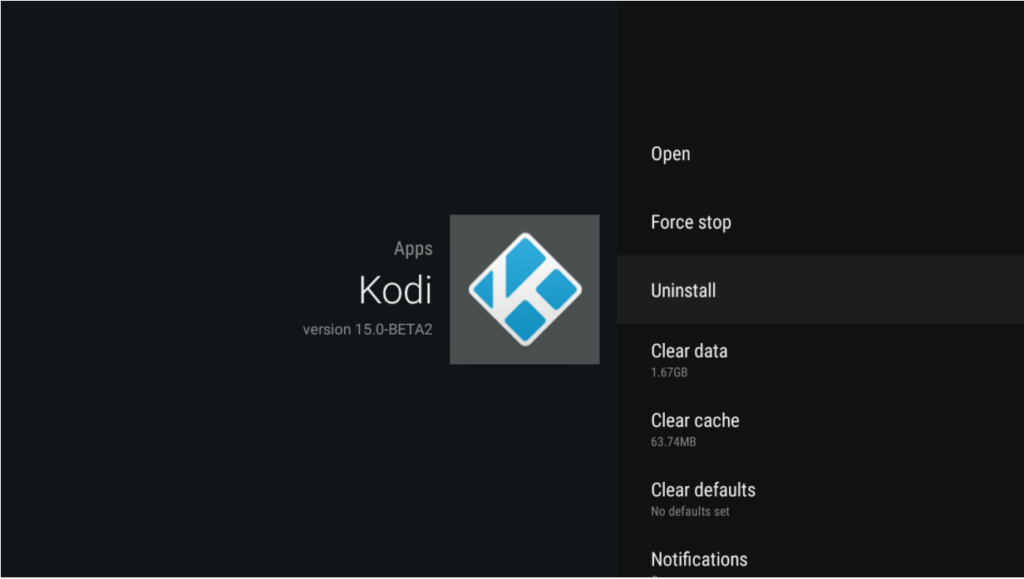
6. Now you have successfully uninstalled Kodi 19 on Firestick.
How to Install Kodi 18 Leia on Firestick
1. Launch your Firestick and connect it to the WIFI network.
2. On the home screen, select the Search icon that appears on the Find menu.
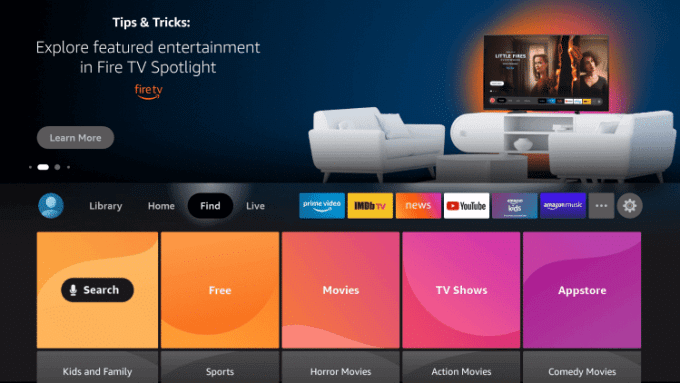
3. Next, type and search for the Downloader app.
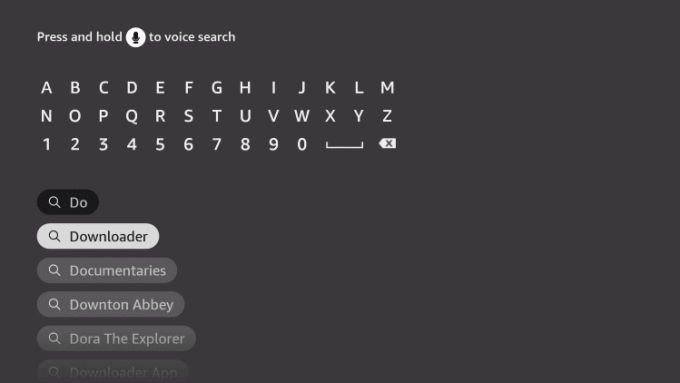
4. Then, select the app from the search results.
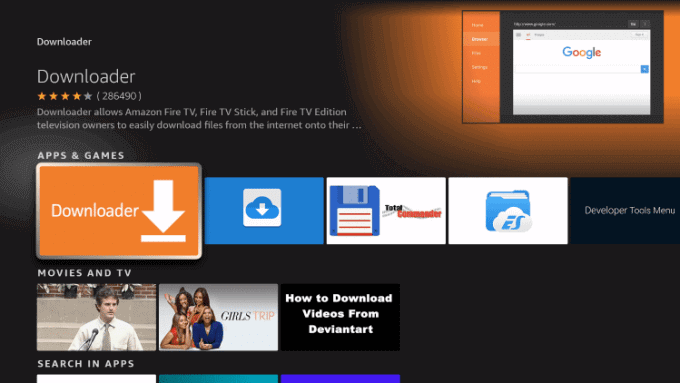
5. Next, click on Download to install the app on Firestick.
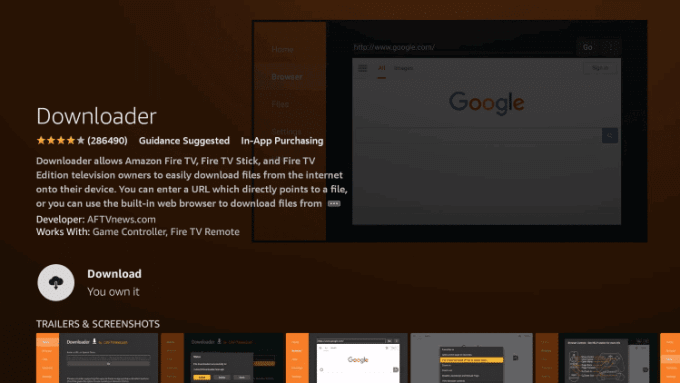
6. Once installed, click on Open to launch the app.
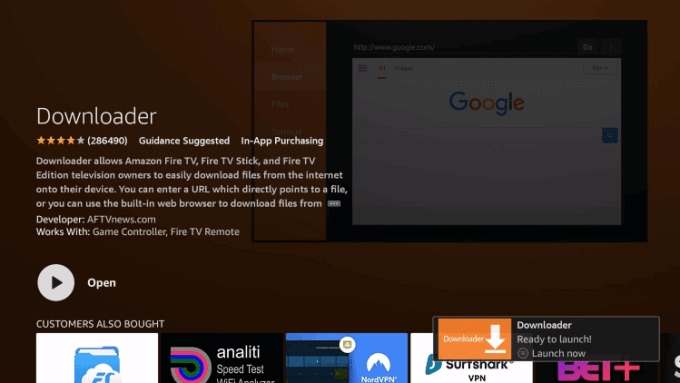
7. Now, return to the home screen and select Settings.
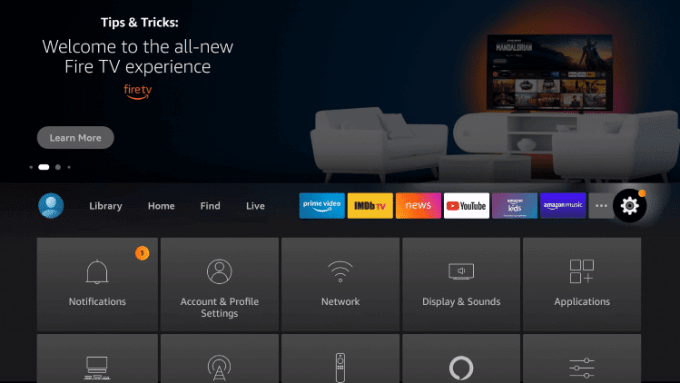
8. In that, scroll down and select My Fire TV, and click on it.
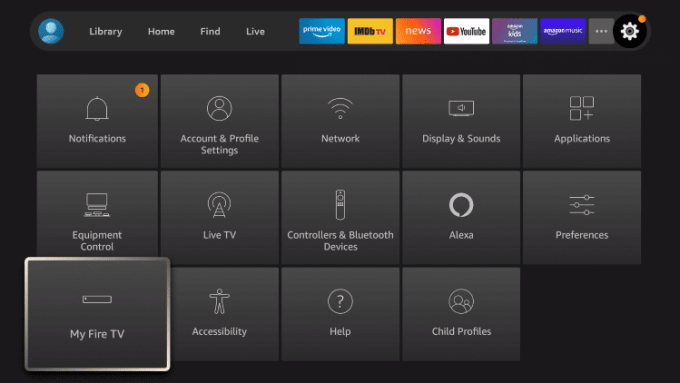
9. Under My Fire TV, click on Developer options.
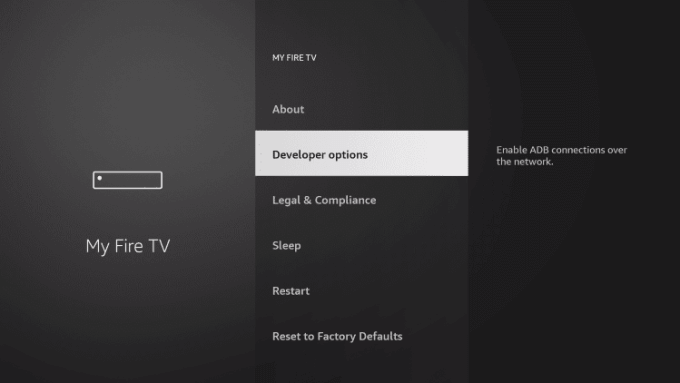
10. Now click on Install Unknown apps.
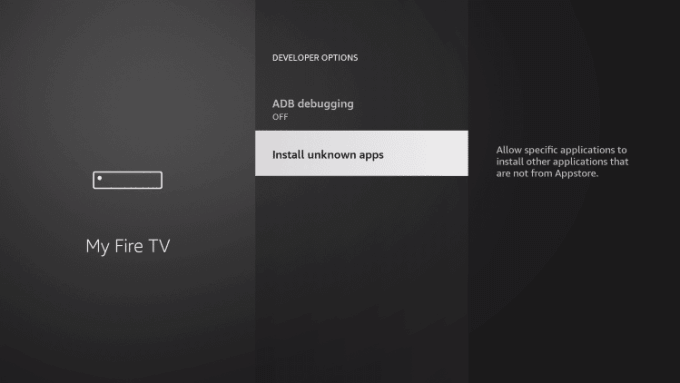
11. Select the Downloader app.
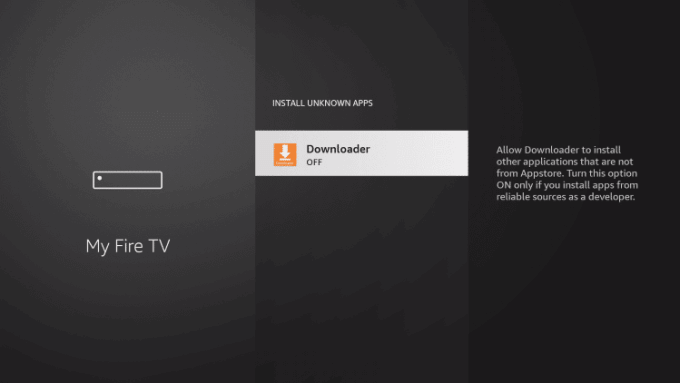
12. Next, turn on the Unknown sources to let the Downloader access files.
13. Now open the downloader and type the Kodi 18 download file link https://bit.ly/36JoUk3 in the URL field and click on Go.
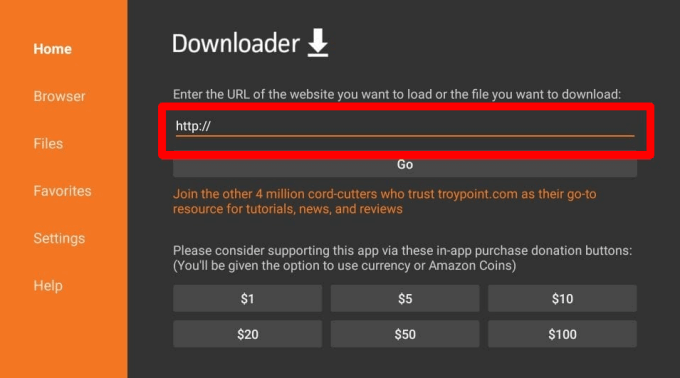
14. Once downloaded, click on the Install button on the next screen.
15. Once installed, click on Open to launch the Kodi 18 app on your Firestick.
Alternative Way
1. On your Firestick home screen, click on the Find menu.
2. In that, select the Search option.
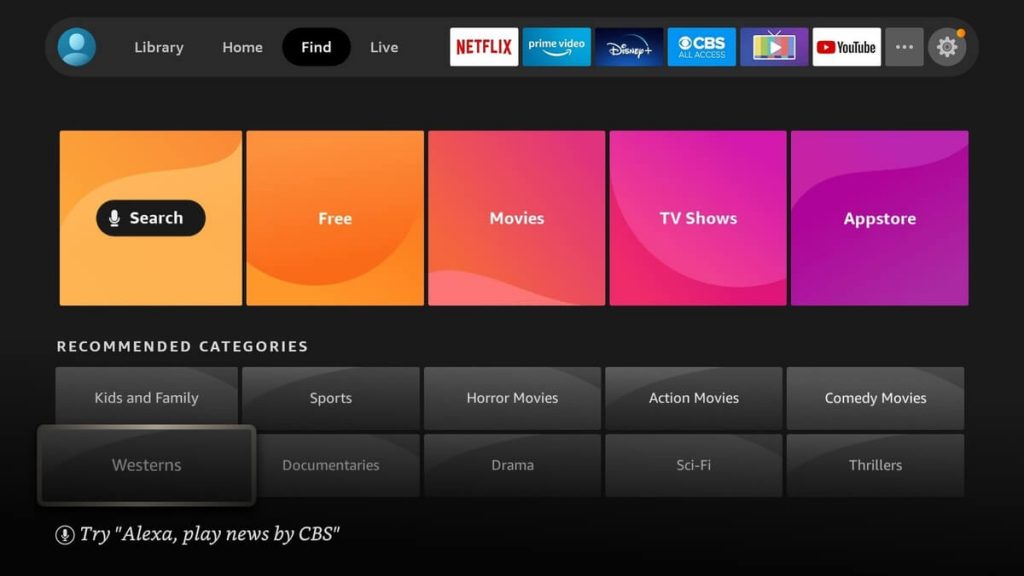
3. Next, type and search for the ES File Explorer app.
4. Then, click on the app icon from the search results.
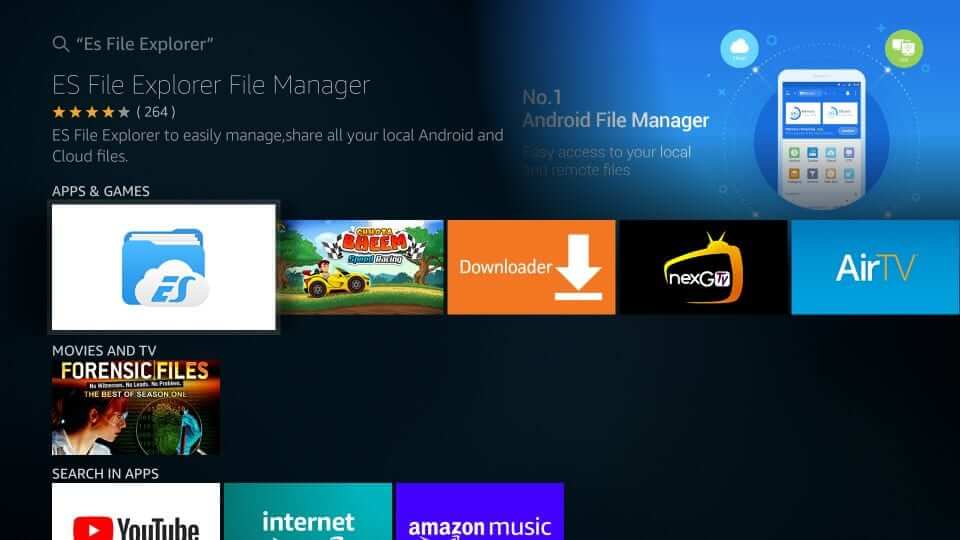
5. Next, click on Get or Download to install the app on Firestick.
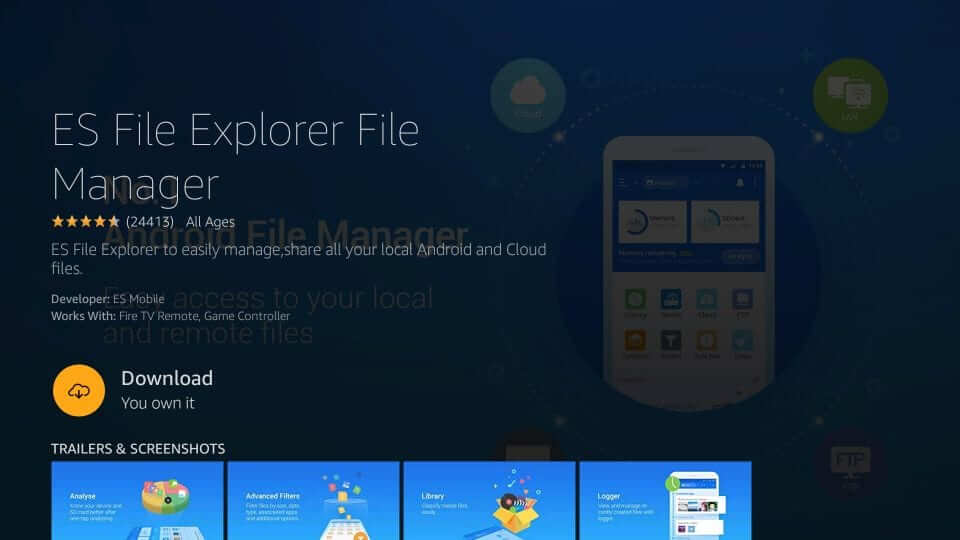
6. Once installed, click on Open to launch the app.
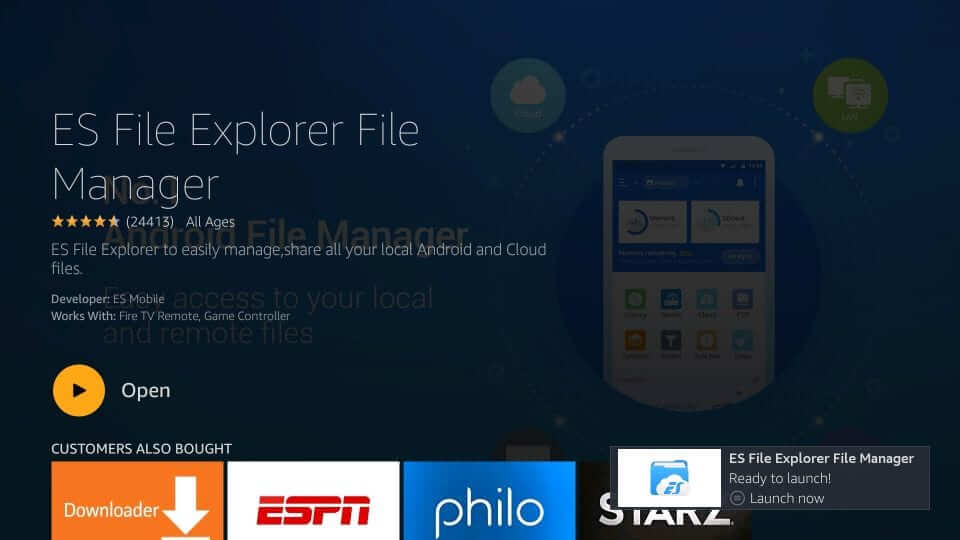
7. Now, on the ES File Explorer home screen, click on Download Manager from the left side and select Downloader.

6. Next, click on the +New button from the bottom of the screen.
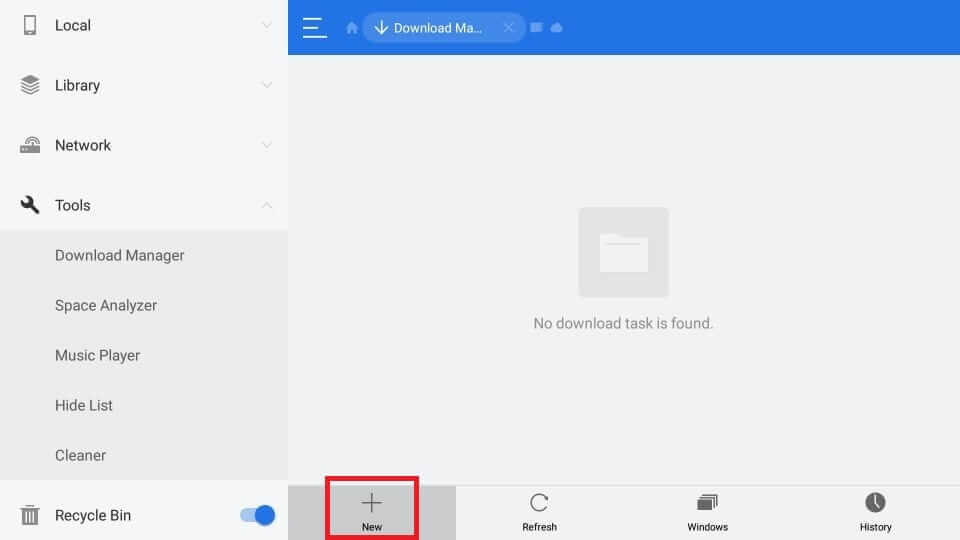
7. Now, in the Path field, enter the URL to download Kodi 18 and in the Name field, enter Kodi 18.
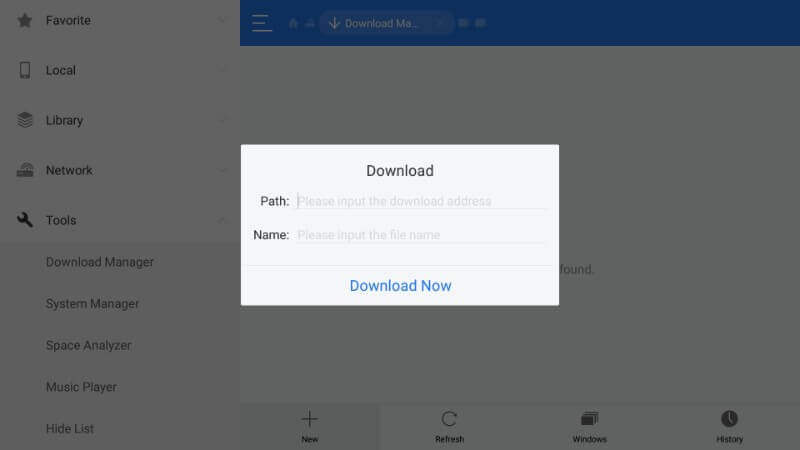
8. Once the APK is downloaded, click on the Open file option.
9. Then, click on INSTALL to install Kodi 18 on Firestick.
10. Once installed, click on Open to launch the app and start streaming.
Related: Detailed guide on how to install Kodi on Windows.
How to Install Addons on Kodi 18 Leia
1. Launch the Kodi 18 app on your Firestick.
2. Next, click on Addons.
3. Now click on the Package Installation icon from the top left corner.
4. Now tap on Install from repository.
5. Select Kodi add-on repository–> Video Addons.
6. Look for USTVNOW or any other video plugin to install.
7. Next, click on Install and wait for the addon-enabled notification.
8. Now go back to Kodi’s home screen.
9. Then, click on Add-ons—> Video addons and select USTVNOW.
Note: You can access USTVNow on Firestick either by screen mirroring or adding it as a Kodi addon.
FAQs
Yes, you can revert from Kodi 19 to 18.
On your Fire TV, go to Settings > Applications > Manage Installed Applications > Select the Kodi app and choose the Uninstall option.
