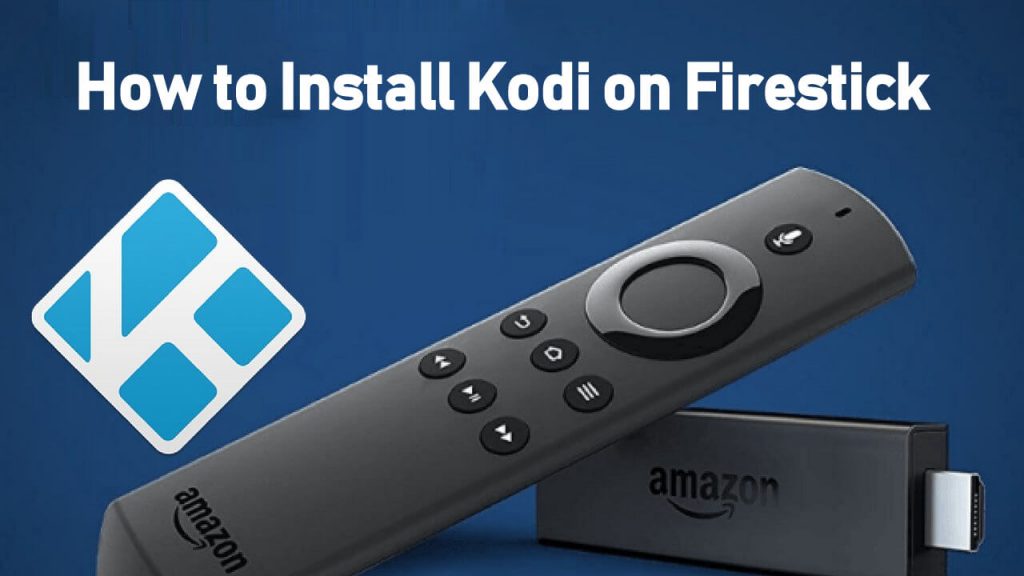Kodi is a familiar media player that offers live TV and on-demand content, such as movies, shows, sports, news, entertainment, and a lot more via add-ons. Like VLC on Firestick, you can play and watch the local storage videos with Kodi. As Kodi is unavailable on Firestick, you need to install it using either Downloader or ES File Explorer.
Important Message
Your IP is Exposed: [display_ip]. Streaming your favorite content online exposes your IP to Governments and ISPs, which they use to track your identity and activity online. It is recommended to use a VPN to safeguard your privacy and enhance your privacy online.
Of all the VPNs in the market, NordVPN is the Best VPN Service for Firestick. Luckily, NordVPN has launched their Exclusive Christmas Deal at 69% off + 3 Months Extra. Get the best of NordVPN's online security package to mask your identity while streaming copyrighted and geo-restricted content.
With NordVPN, you can achieve high streaming and downloading speeds, neglect ISP throttling, block web trackers, etc. Besides keeping your identity anonymous, NordVPN supports generating and storing strong passwords, protecting files in an encrypted cloud, split tunneling, smart DNS, and more.

Kodi is a free and open-source platform. You can customize it based on your needs and preferences. If you feel streaming services aren’t affordable, installing Kodi will be a great choice. Remember that, you need to install add-ons on Kodi to stream the content.
This article will guide you to install and use Kodi on your Firestick using installers, such as Downloader and ES File Explorer.
How to Sideload Kodi on Firestick using Downloader
As mentioned above, Kodi isn’t officially available on the Amazon App Store. Install Downloader on Firestick and change Install Unknown Apps settings to sideload applications.
#1 After installing Downloader, head to Firestick Settings.
#2 Select My Fire TV in the given options.
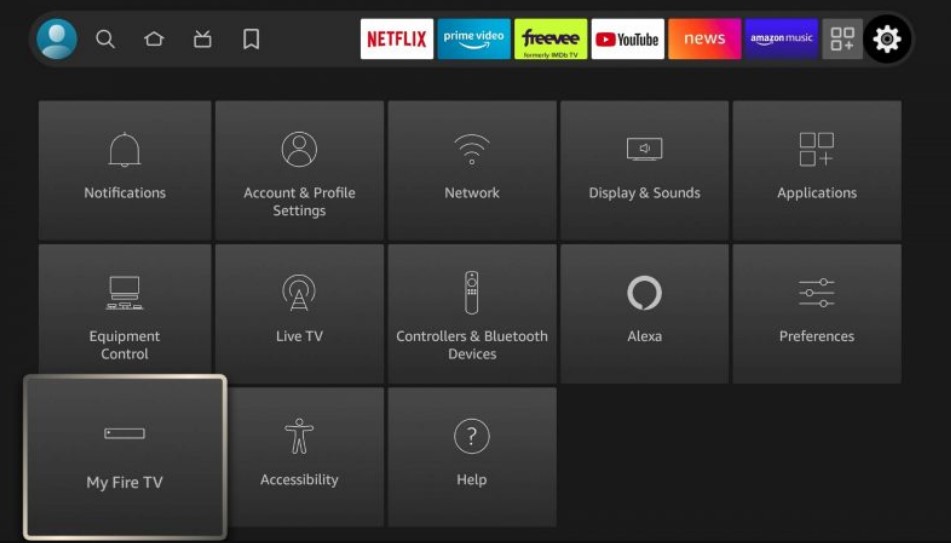
#3 Choose Developer Options and click Install Unknown Apps.
#4 Tap Downloader to enable it.
#5 Open the Downloader app on Firestick.
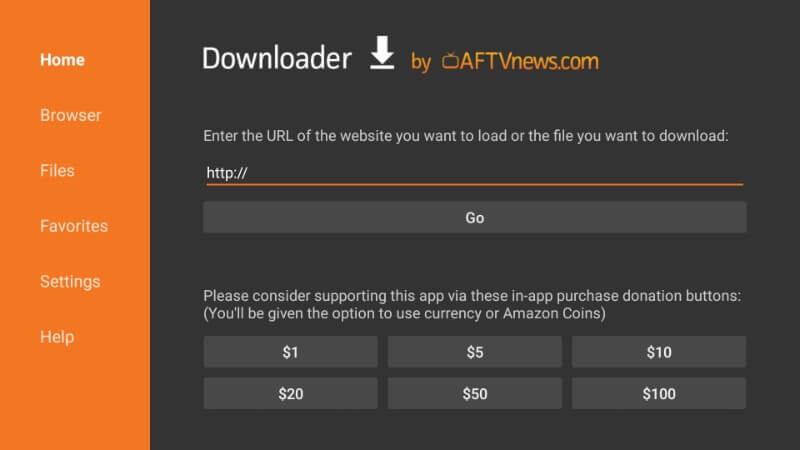
#6 Paste the URL https://kodi.tv/download on the text field and click Go.

#7 The browser on the Downloader app will load the Kodi official download page. Scroll down and click on Android.

#8 You will land on the latest version of the Kodi v20.2. Select the ARMV7A (32BIT) or ARMV78 (64BIT) based on your device.
#9 As soon as you click, the file will start downloading.

#10 Click Next to proceed with the installation process.

#11 Click Install.

#12 You will see an app-installed notification. With that, click Open.

#13 The Kodi on Firestick will open and you can see the same interface you see on other devices.

How to Install Kodi on Fire TV Stick using ES File Explorer
Ensure to enable Install Unknown Apps for ES File Explorer, as did prior for Downloader.
#1 Open the ES File Explorer app on the Fire TV Stick.
#2 From the left sidebar, open Tools.
#3 Click the Downloader icon from the list of tools.
#4 From the bottom, click + New icon.
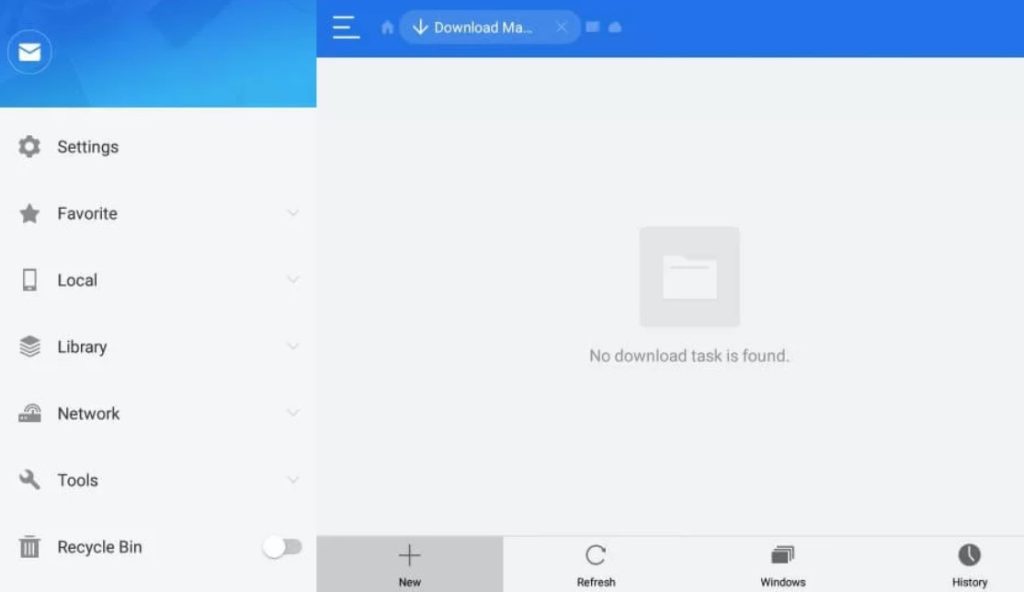
#5 Enter the APK URL of the file and the name. Click Download Now.
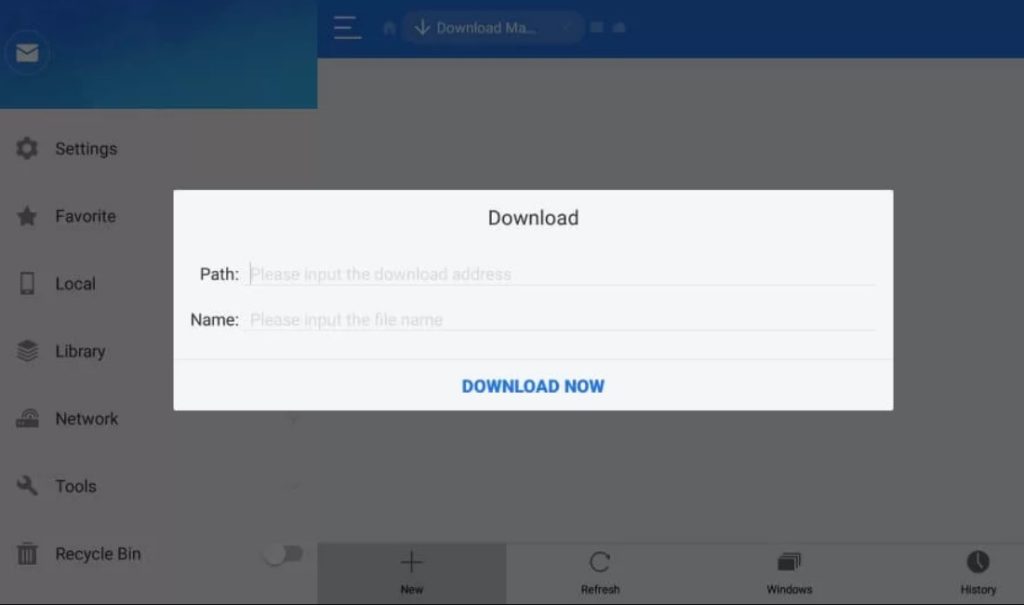
#6 You can see the file downloading with the progress bar. Once the download is complete, click Open File.
#7 The downloaded file opens on the Firestick. Click Next.
#8 Click Install.
#9 Once the installation is complete, click Open.
How to Download Kodi on Fire TV Using APKTime
APKTime is unavailable on Firestick and you need to sideload the app using Downloader or ES File Explorer. Once installed, ensure to turn on Install Unknown Apps for APKTime.
#1 Launch APKTime on Fire TV Stick.
#2 Select Search on the top right and enter Kodi using the virtual on-screen keyboard.
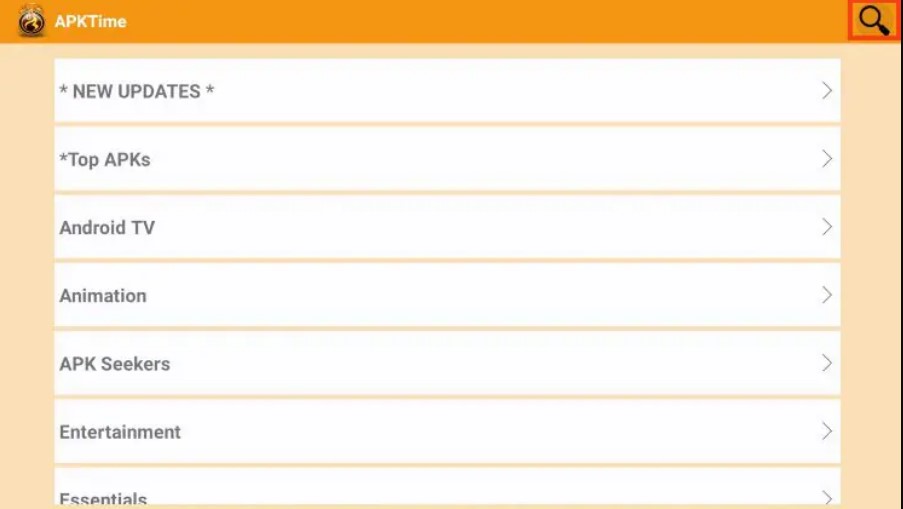
#3 Click Next.
#4 You can see the various versions of Kodi displayed. Select Download on the latest version.
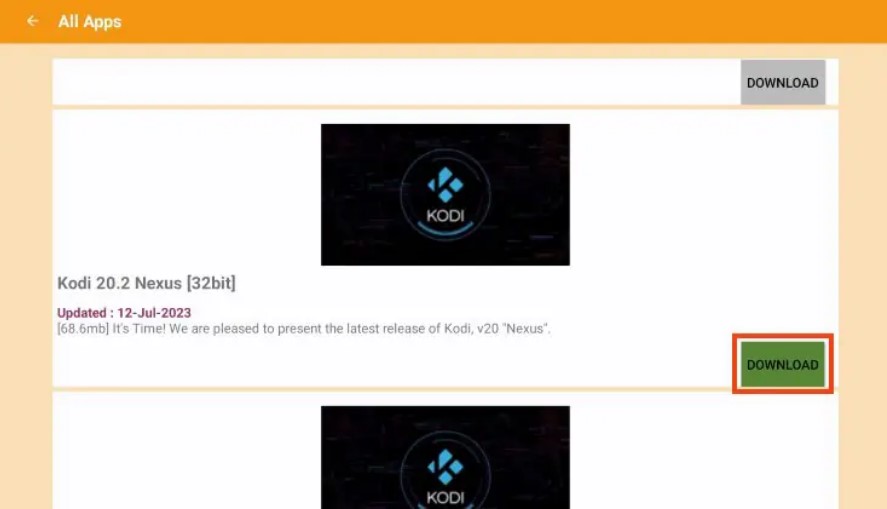
#5 The app begins downloading.
#6 Select Install after the download gets completed.
#7 Click Open and start using Kodi on Fire TV.
How to Use Kodi on Firestick
You can use Kodi on Firestick just like the way you used Kodi on your other devices. The platform lets you add media libraries, install add-ons, and modify settings based on your needs. You can install the popular addons on Kodi, such as cCloud TV, Asgard, etc., and watch premium content for free. Moreover, you can use the Kodi Builds to use the Kodi application out of the box. Kodi Builds includes a lot of add-ons, skins, repositories, and more.
Is VPN Necessary for Kodi on Fire TV Stick
Before streaming anything on Kodi keep in mind that you are being constantly spied on by the government and ISPs. In case you are indulged in streaming any illegal content, you may end up in serious trouble. Thus we always suggest our use to use a trusted VPN service along with Kodi. Therefore, install a reliable VPN on Fire Stick and use Kodi seamlessly.
FAQ
If you can’t install Kodi on your Amazon Firestick, ensure you have enabled Install Unknown Apps for the installers. Restart the Fire TV and check again to install it.
Yes, you can download and install Kodi on Fire TV Cube using installers.
No. Unfortunately, FileLinked can’t be used on Firestick as the application is no longer available to users.