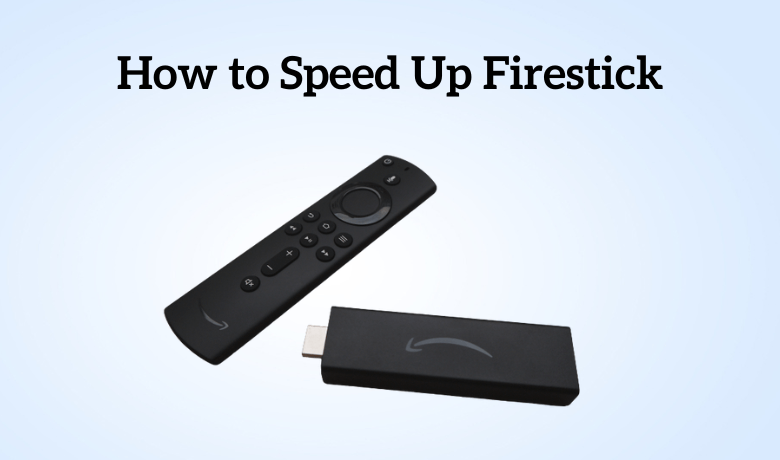Firestick is a commonly used streaming device all around the world. It lets you stream all your favorite content in good quality and allow you access to many streaming services. If you are a long-term user of Firestick, you might have experienced freezing and lagging at least once. There are many reasons for your Firestick is working slowly, such as a slow internet connection, overheating, outdated software, and not sufficient storage. Is your Firestick also buffering and running slow? Don’t worry; instead of getting a new Firestick device, you can follow the fixes mentioned in this article to speed up your old Firestick device.
Important Message
Your IP is Exposed: [display_ip]. Streaming your favorite content online exposes your IP to Governments and ISPs, which they use to track your identity and activity online. It is recommended to use a VPN to safeguard your privacy and enhance your privacy online.
Of all the VPNs in the market, NordVPN is the Best VPN Service for Firestick. Luckily, NordVPN has launched their Exclusive Christmas Deal at 69% off + 3 Months Extra. Get the best of NordVPN's online security package to mask your identity while streaming copyrighted and geo-restricted content.
With NordVPN, you can achieve high streaming and downloading speeds, neglect ISP throttling, block web trackers, etc. Besides keeping your identity anonymous, NordVPN supports generating and storing strong passwords, protecting files in an encrypted cloud, split tunneling, smart DNS, and more.

Why is my Firestick speed so slow?
Your Firestick may run slow due to various reasons. Here are some of the main reasons for speed lack n your Firestick.
- Improper internet connection
- Using a different power cable
- Unwanted cache files
- Device storage is full
- Lack of update
How to Speed up Amazon Firestick
You need to follow the fixes mentioned below to speed up your Firestick.
1. Check the Internet Connection
If your Firestick device works slow or lags in between your favorite shows, the foremost thing you need to do is to check your internet connection. Most of the time, your Firestick works slowly because of the slow internet connection. If you find any issue with your internet connection, you can restart your modem or router. You can also call your customer support for more help.
2. Check the Power Source
You need to use only the power cables and adapter you received with your Firestick device to charge it. But most Firestick users use a spare laptop or TV USB port to charge their Firestick devices. When you use the third-party power cable, your Firestick device will not charge quickly and slows down your Firestick performance. So use only the original charging cables and power adapters.
3. Restart your Firestick
Another way to speed up your Firestick you to restart Firestick. Because restarting your device will close the apps running in the background and clear the unnecessary caches on your Firestick. There are two ways to reboot your Firestick device. The first way is to unplug the device from the power socket, wait for some time and plug it back again. The second method is to restart your device using the Firestick remote control.
1. First, launch the Firestick home screen
2. Tap the Settings icon at the top of the screen.
3. Select My Fire TV from the settings menu.
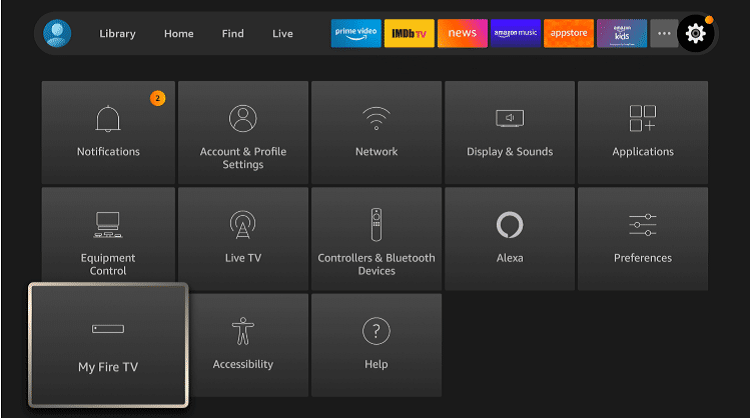
4. Click the Restart option under My Fire TV.
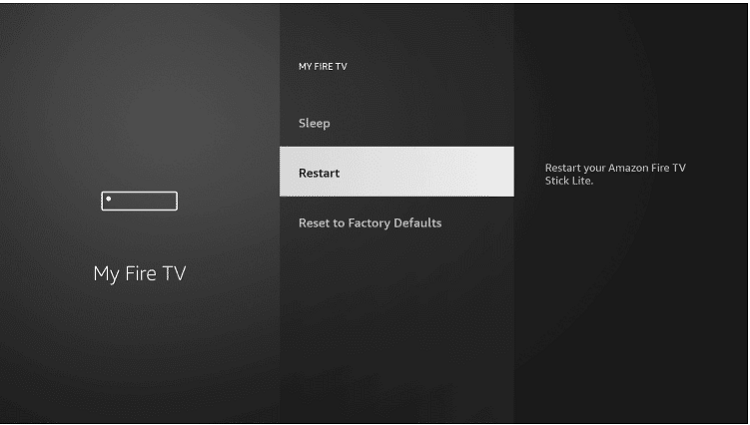
5. Hit the Restart button again to confirm the process to restart your Firestick.
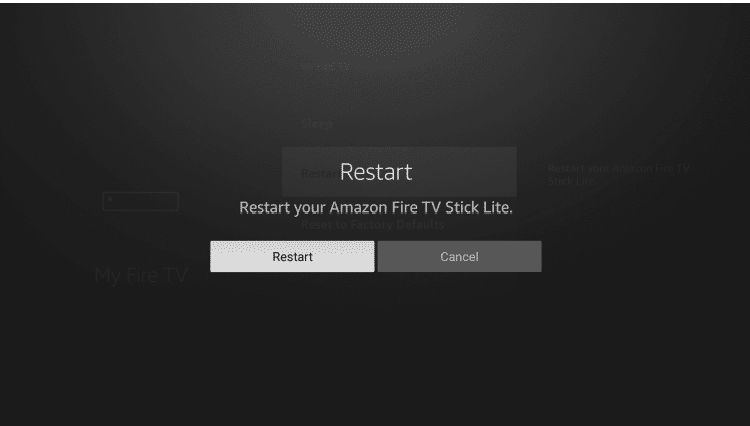
4. Delete the Unused Apps and Add-ons
You can also delete apps on Firestick and add-ons to speed up your Firestick. Deleting the unused apps will free up the storage and help your Firestick to work faster than before.
1. Locate the Firestick home screen.
2. Hit the Settings icon at the top right corner.
3. Select Applications from the settings menu.
4. Choose the Manage Installed Applications option.
5. Tap the Uninstall button twice to uninstall the app.
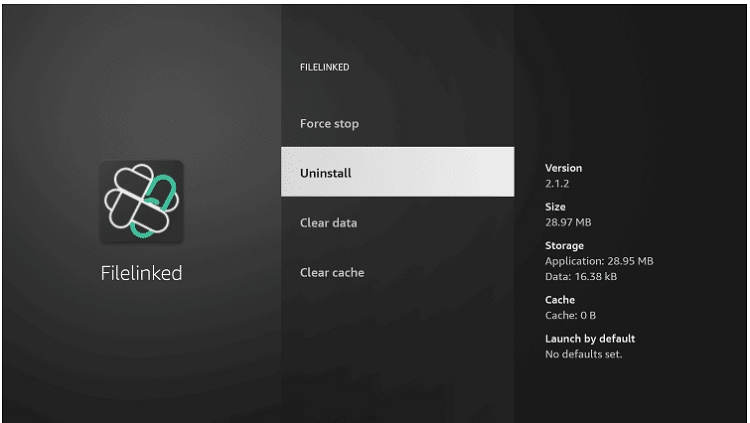
5. Close the background apps
If you don’t want to uninstall the app, you can close apps on Firestick to speed up your computer. To close the background apps click Settings >> tap Applications >> tap Manage Installed Applications. Select the app you want to close and tap the Force Stop options to close the background apps on your Firestick.
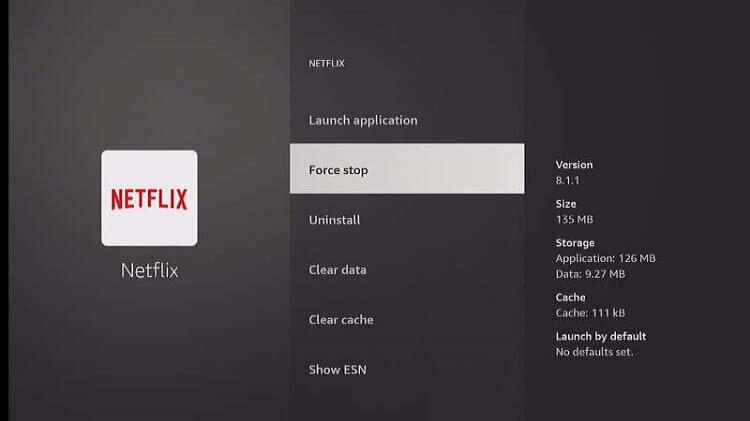
6. Clear data and cache on Firestick
You can clear the data and cache of the apps you frequently use on your Firestick.
1. Tap the Settings icon on your Firestick home screen.
2. Click the Applications tile.
3. Select the Manage Installed apps option.
4. Choose the app for which you want to clear cache and data.
5. Hit the Clear Data and Clear Cache option under Uninstall to clear the caches on your Firestick.
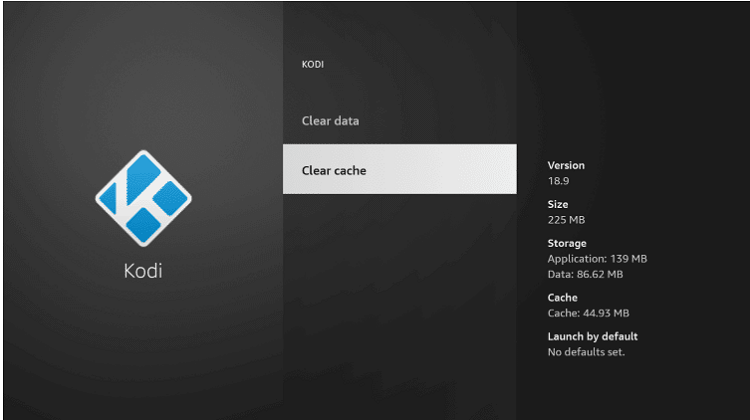
7. Disable Notifications
The following fix you can try to speed up your Firestick device is to turn off the notifications. Unfortunately, all the apps on your Firestick will generate notifications frequently, which will slow your Firestick function. So follow the below steps to turn off notifications on Firestick.
1. Tap the Settings icon on your Firestick home screen.
2. Select the Preferences tile from the settings menu.
3. Choose the Notification Settings option under preferences.
4. Next, hit the App Notifications option.
5. Pick the app for which you want to disable the notifications.
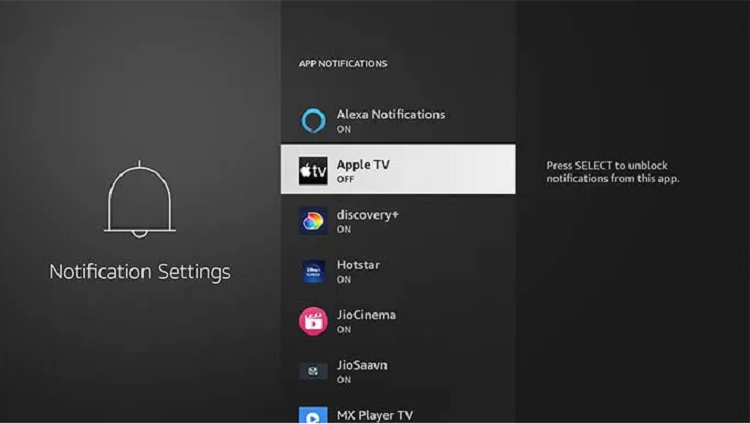
8. Turn off Video and Sound Autoplay
The Amazon Firestick device uses the home screen’s Featured section to provide you with videos that will play in play in an endless loop. So you need to turn off the video and audio autoplay to speed up your Firestick.
1. Go to the Firestick home screen.
2. Tap the Settings icon on the top right corner.
3. Click the Preferences tile and select Featured Content.
4. Turn off the Allow Video Autoplay and Allow Audio Autoplay to speed up your Firestick.
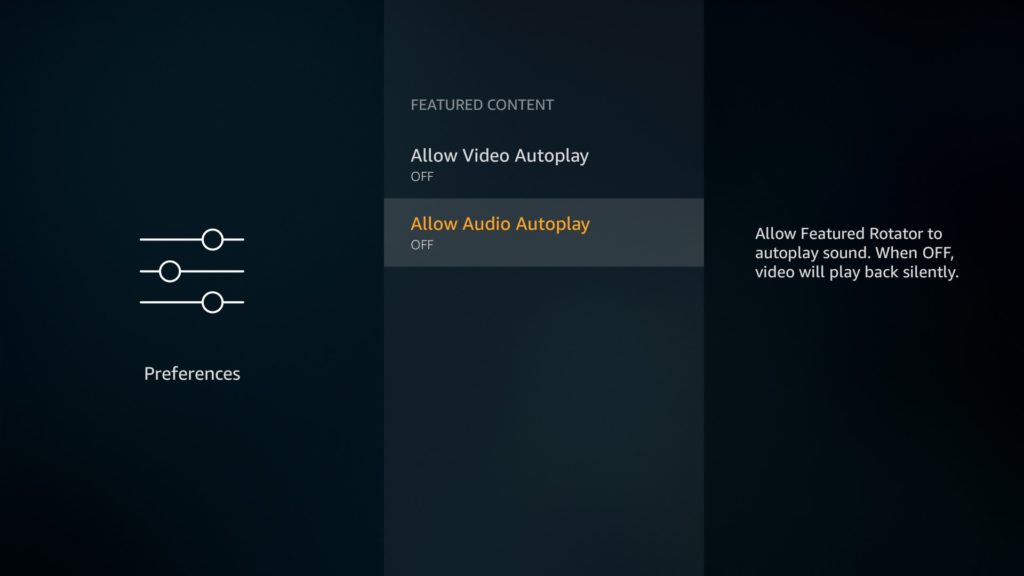
9. Disable Data Monitoring
The Firestick device also tracks and monitors your data for personalized ads and other reasons. To turn off data monitoring go to Settings >> select Preferences >> choose Data Monitoring and turn off data monitoring on your device to improve the performance of your Firestick.
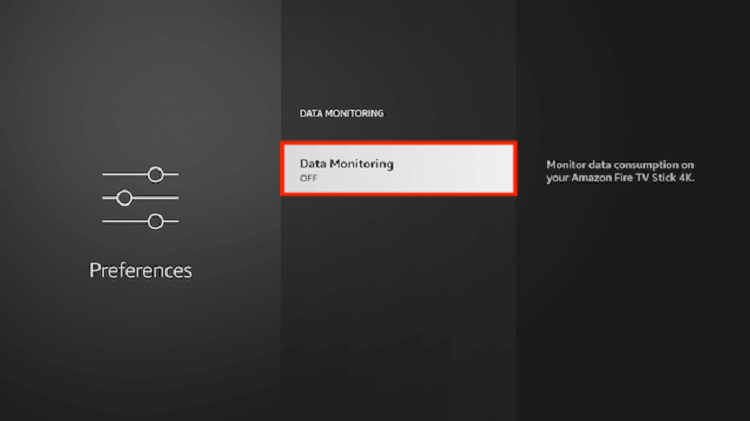
10. Factory Reset Firestick
If none of the above fixes speed up your Firestick, you can factory reset Firestick. Before you begin the process, back up the data on your Firestick using a USB drive. Because factory resetting Firestick will remove all the user data from your Firestick.
1. Locate the Firestick home screen and click the Settings icon.
2. Select My Fire TV from the settings menu.
3. Click the Reset to Factory Defaults to factory reset your Firestick.
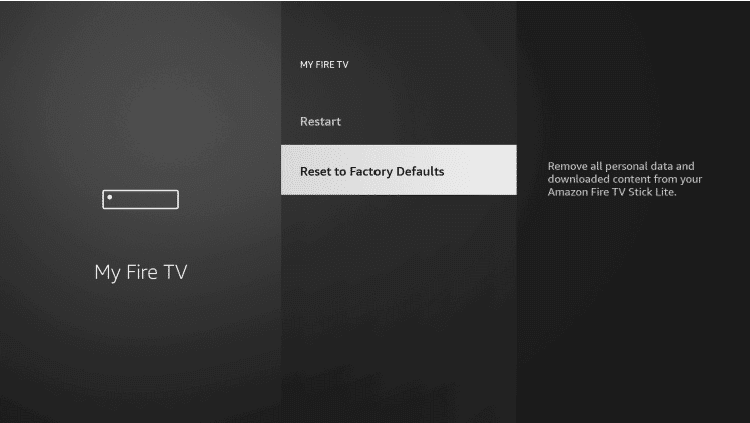
4. Next, tap the Reset button.
5. Now, your Firestick will start the process to reset your Firestick.
11. Update your Firestick
If you are using your Fire TV with the old version, your Firestick will become slow. So if your Firestick device is not updated automatically, you need to check for the updates and update Firestick manually.
1. Select My Fire TV from the settings menu.
2. Tap the About option.
3. Next, hit the Check for updates option.
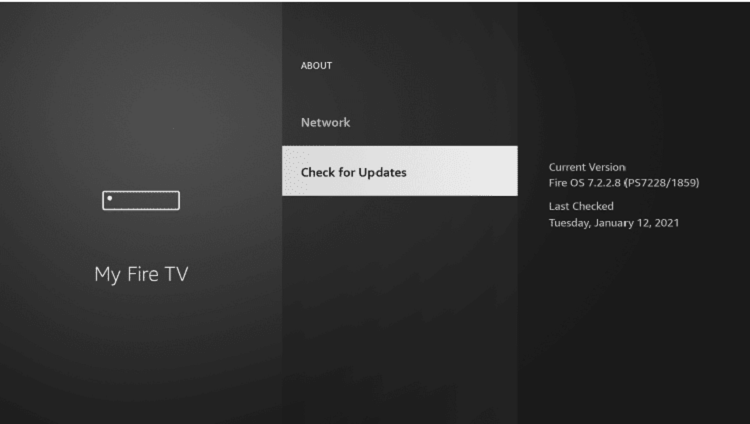
4. If you found an update, click the Install Update button.
5. Now, your Firestick will start the update process.
12. Use a VPN
Sometimes if you use the VPN for a certain time, your Firestick may start lagging. Because not all the VPNs speed up your Firestick. You can try out the best VPNs available in the market, such as ExpressVPN and IPVanish, to speed up your Firestick.
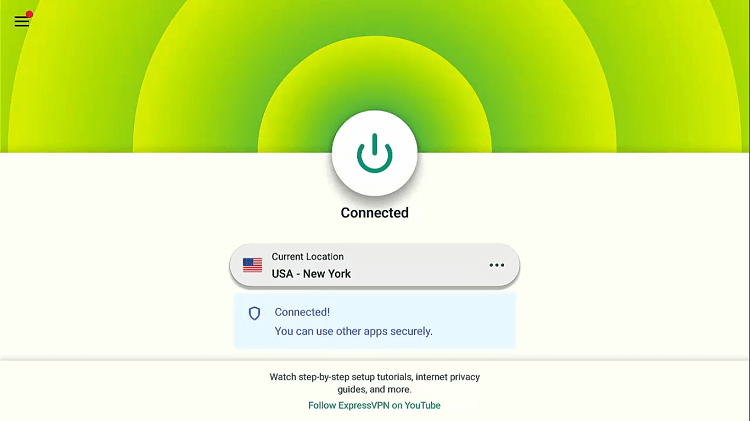
Streaming your favorite TV show or movie on a slow Firestick device will annoy you. So you can use all of the above fixes to speed up your Firestick.
Frequently Asked Questions
Yes, you can speed up your Firestick.
There could be many reasons for your Firestick is working slowly, such as overheating and not sufficient storage.
There are many reasons why your Firestick keeps buffering. However, you can easily speed up your Firestick by following the steps mentioned in the above guide.
Ensure the power supply is sufficient and use the official accessories that came with the Fire TV stick.