Atom is a unique platform that caters VPN service to users with rich features. Atom VPN isn’t listed on the Amazon App Store as it doesn’t have a native application for Firestick. You can still use Atom VPN on Fire TV Stick by sideloading it as an APK file.
Important Message
Your IP is Exposed: [display_ip]. Streaming your favorite content online exposes your IP to Governments and ISPs, which they use to track your identity and activity online. It is recommended to use a VPN to safeguard your privacy and enhance your privacy online.
Of all the VPNs in the market, NordVPN is the Best VPN Service for Firestick. Luckily, NordVPN has launched their Exclusive Christmas Deal at 69% off + 3 Months Extra. Get the best of NordVPN's online security package to mask your identity while streaming copyrighted and geo-restricted content.
With NordVPN, you can achieve high streaming and downloading speeds, neglect ISP throttling, block web trackers, etc. Besides keeping your identity anonymous, NordVPN supports generating and storing strong passwords, protecting files in an encrypted cloud, split tunneling, smart DNS, and more.

Atom VPN offers enormous benefits to users. Some of the notable features of Atom VPN are a strict No Log policy, offering admin console, server management, 24/7 tech support, and more.
Follow the steps in this article to learn how to install Atom VPN on Firestick using Downloader and ES File Explorer.
Features of Atom VPN
- It is a free VPN, and it doesn’t ask for any registration or account information.
- The Atom VPN has about 755+ servers in 55+ countries.
- Powerful servers provide a seamless experience.
- Can get access to all the geo-restricted content on the Internet.
How to Sideload Atom VPN APK on Firestick using Downloader
With Downloader on Fire TV, you can sideload unlimited apps on your device. Since you are downloading the app from third-party sources, you need to enable Install Unknow Apps settings for Downloader.
1: Tap the Settings icon on the Firestick home screen.
2: Choose My Fire TV in the Settings menu.
3: Click on Developer options in the list.
4: Select Install Unknown Apps.
5: Next, click Downloader to turn on.
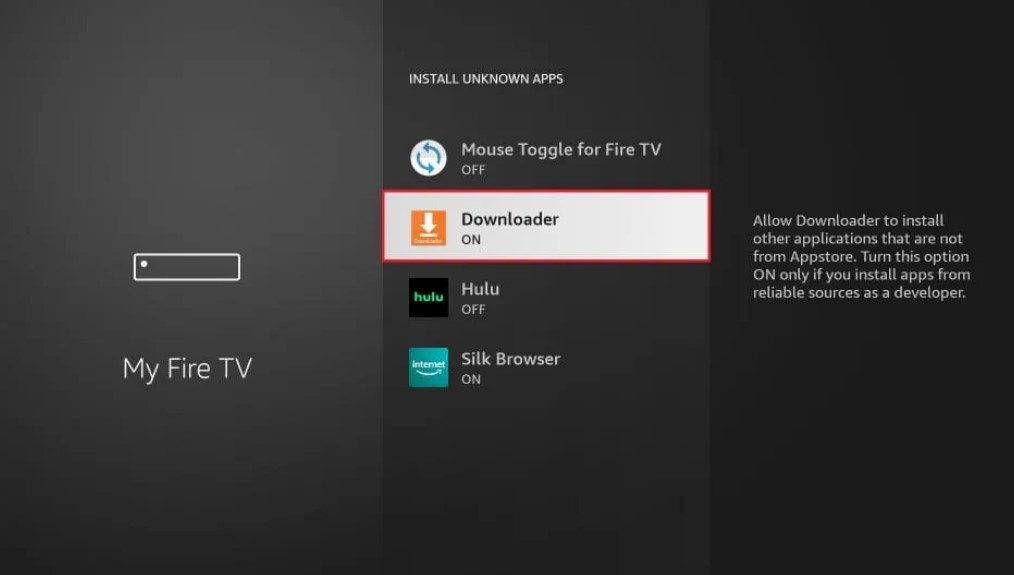
6: Open the Downloader app. Tap Allow if any pop-up prompts.
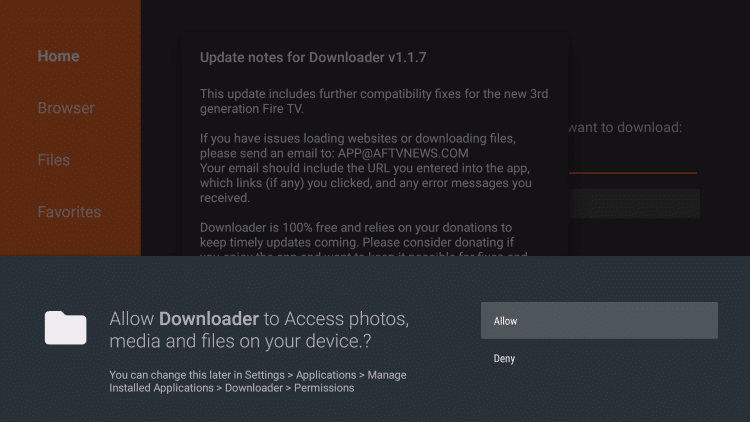
7: Select Home to get the search bar. In the search bar, type the Atom VPN’s URL – https://bit.ly/3eOueUp and click the Go button.

8: Wait for the download to complete. Click Install on the next screen.
9: When the installation is done, tap Open to launch the app.
10: Connect to the desired server. Access the apps, and content with the VPN.
How to Install Atom VPN on Firestick using ES File Explorer
ES File Explorer is an alternative app to the Downloader. If you find any difficulties, you can try ES File Explorer on Fire TV to sideload the apps. Remember to enable Install Unknown Apps for Downloader.
Go to Settings → My Fire TV → Developer Options → Install Unknowns Apps → ES File Explorer → Turn On.
1: Open the ES File Explorer app on your Firestick.
2: Select Downloader on the app screen.
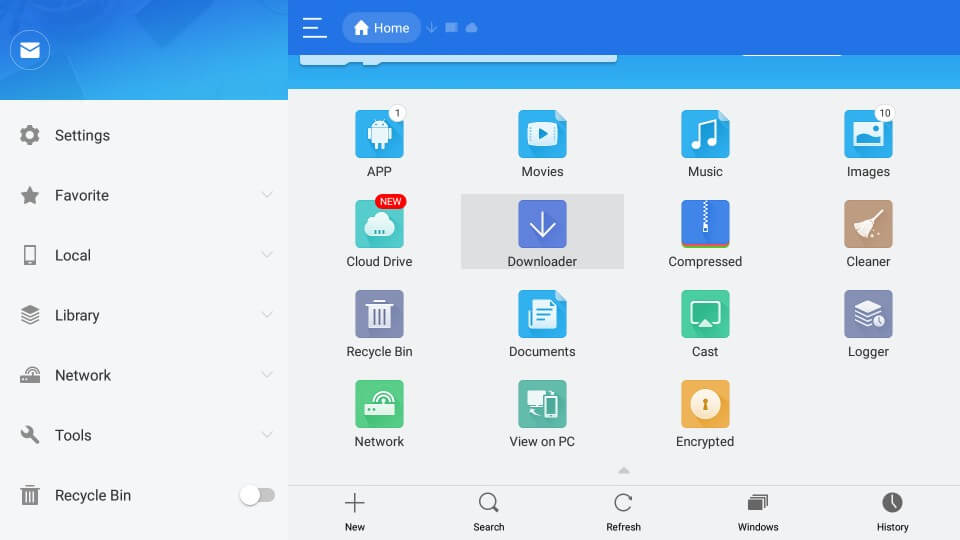
3: Click the +New button at the bottom of the screen.
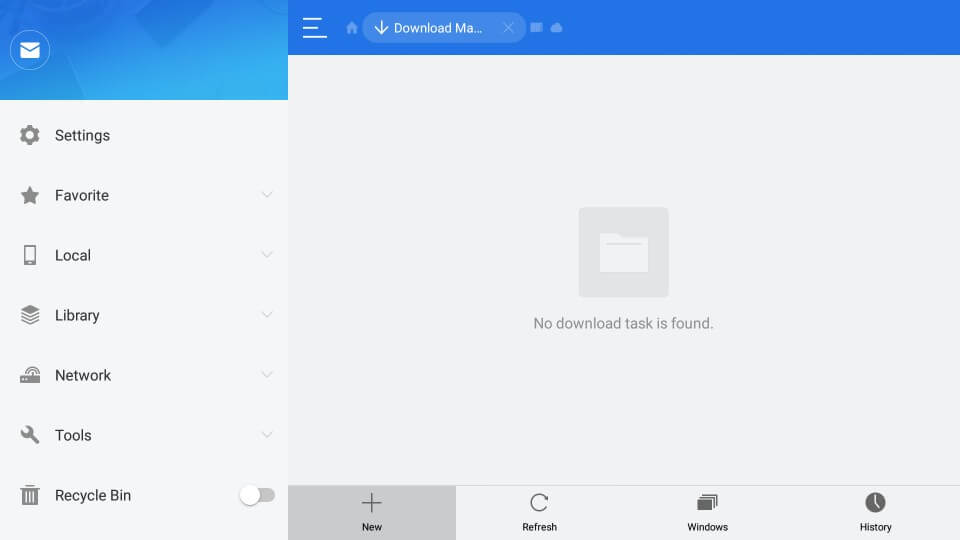
4: In the Path, type the Atom VPN’s URL – https://bit.ly/3eOueUp. In the Name area, type Atom VPN and click the Download Now button.
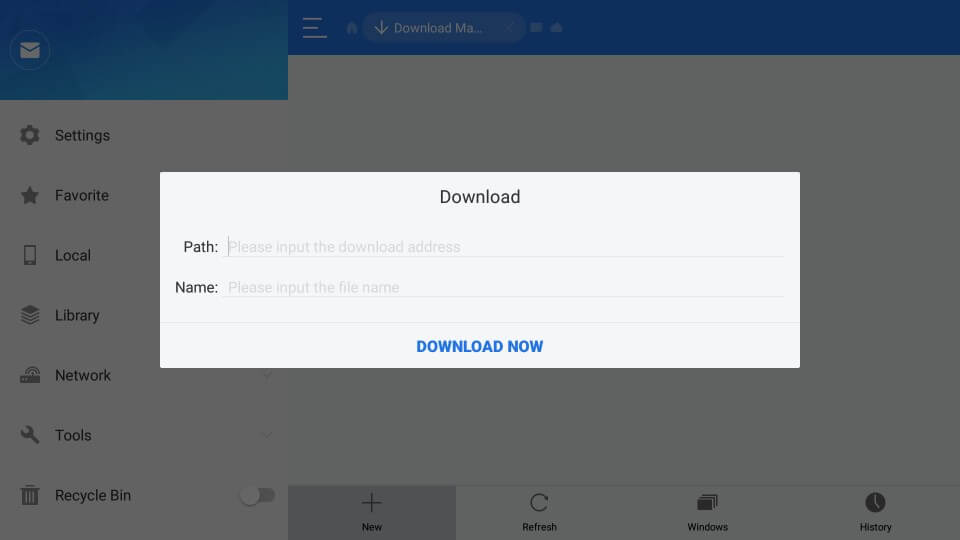
5: In the subsequent screen, click the Open File and Install button.
6: Click the Install button again.
7: Select Open on the next screen to launch the app.
8: Connect to the desired server and enjoy streaming your favorites.
How to Fix Atom VPN Not Working on Firestick
If you have any issues with the Atom VPN on Firestick, follow the below-mentioned solutions.
- Uninstall the Atom VPN app and install it again.
- If the app doesn’t work, uninstall and reinstall the APK.
- Make sure that you are using the latest version of Fire OS. If not, update Firestick to the latest Fire OS.
- Restart the router and try again.
- Restart your Firestick.
- If nothing works, reset the Firestick and try again.
FAQ
Sadly, no. The Atom VPN is unavailable on the Google Play Store.
Yes, you can install the Atom VPN app on your Fire TV using Aptoide.
