Key Notes
- Apple Music is not available for Firestick, but you can listen to Apple Music using Alexa Skills.
- You can enable Alexa Skills using the Amazon Alexa mobile app or Alexa Web.
- Use Alexa voice commands to stream Apple Music on Firestick.
- Sideload Apple Music on Firestick using a Downloader.
- Cast Apple Music to your Fire TV device from an Android smartphone.
Apple Music is one of the popular and leading music streaming services that offer more than millions of songs to listen to. It also features the ability to store music for offline listening. Apple Music is a subscription-based music service that offers new users a free trial for a month. Unfortunately, the Apple Music app is not available on the Amazon App Store. However, users can use the following methods to stream Apple Music on Firestick.
Subscription Plans & Pricing
The following are the available subscription packages to listen to Apple Music.
Important Message
Your IP is Exposed: [display_ip]. Streaming your favorite content online exposes your IP to Governments and ISPs, which they use to track your identity and activity online. It is recommended to use a VPN to safeguard your privacy and enhance your privacy online.
Of all the VPNs in the market, NordVPN is the Best VPN Service for Firestick. Luckily, NordVPN has launched their Exclusive Christmas Deal at 69% off + 3 Months Extra. Get the best of NordVPN's online security package to mask your identity while streaming copyrighted and geo-restricted content.
With NordVPN, you can achieve high streaming and downloading speeds, neglect ISP throttling, block web trackers, etc. Besides keeping your identity anonymous, NordVPN supports generating and storing strong passwords, protecting files in an encrypted cloud, split tunneling, smart DNS, and more.

- Voice Plan – $4.99/month
- Student Plan – $5.99/month
- Individual Plan – $9.99/month
- Family Plan – $14.99/month
How to Get Apple Music on Amazon Firestick
To play Apple Music songs on Firestick, you need to sync the library with an Amazon Echo device.
1. To begin with, go to any web browser and visit the Amazon website.
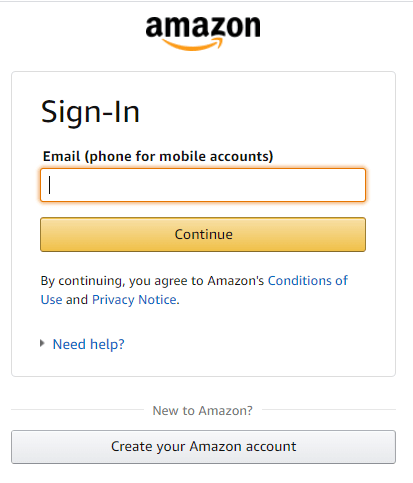
2. Sign in with your Amazon account.
3. Click on the Hamburger (three-lined icon) at the top left corner.

4. From the drop-down, select the Echo & Alexa option.
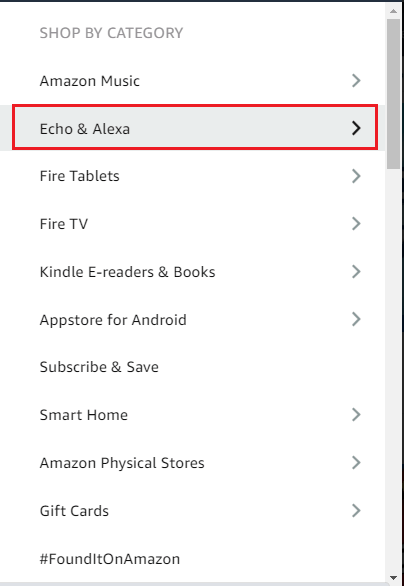
5. Select the Alexa Skills option.
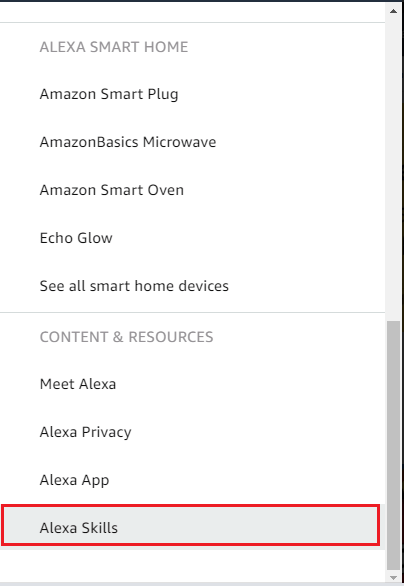
6. Select the Music & Audio option.
7. Select Apple Music from the list of available services.
8. Click the Enable button from the Apple Music description screen.
9. After that, you need to sign in with your Apple ID and password.
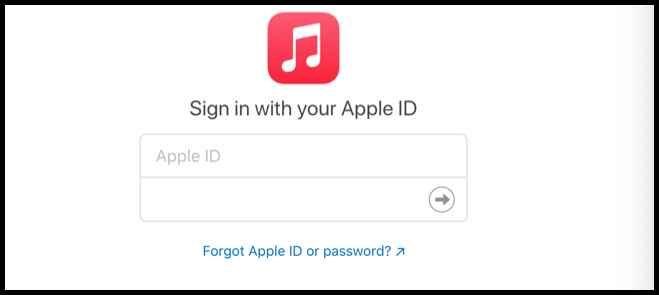
10. Click Allow to access Apple Music, media library, and listen to songs on Alexa.
11. If you want, you can even set Apple Music as a default Music service for Alexa.
To set Apple Music as default, go to Settings → Alexa Preferences → Music & Podcasts → Default Services → Click Change → Select Apple Music.
12. After that, Turn on your Amazon Firestick or Fire TV.
13. Make sure that the Firestick is paired with the Alexa remote.
14. Now, you can simply use your Alexa Remote to play songs from your Apple Music.
How to Set up Apple Music on Firestick Using Alexa Mobile
In addition to the Amazon website, you can also link Apple Music using the Amazon Alexa app. This app is officially available on the Google Play Store and App Store.
1. Launch the Amazon Alexa App and make sure it is logged in with your Amazon account.
2. Click the Hamburger icon at the top left corner of the app.
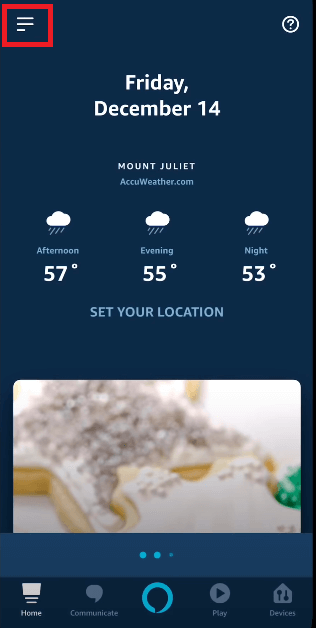
3. From the list of options, select Settings.
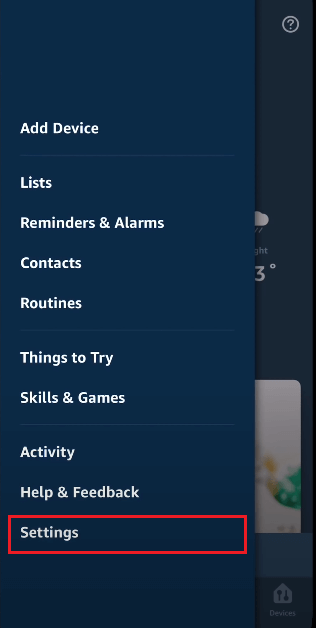
4. Tap the Music option under Alexa Preferences section.
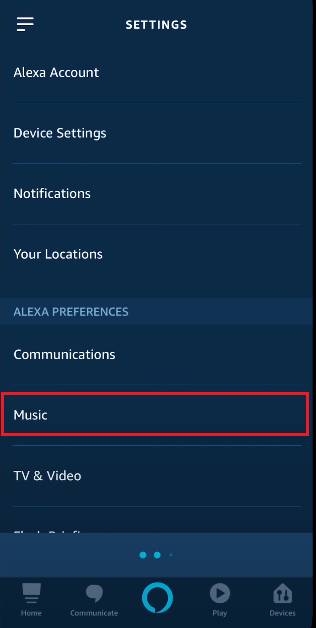
5. Then tap the Link New Service option.
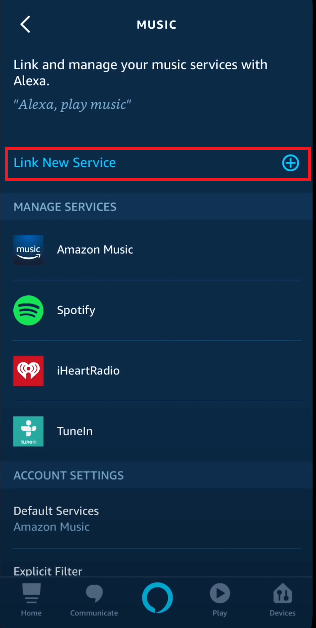
6. Select Apple Music from the list of available services.
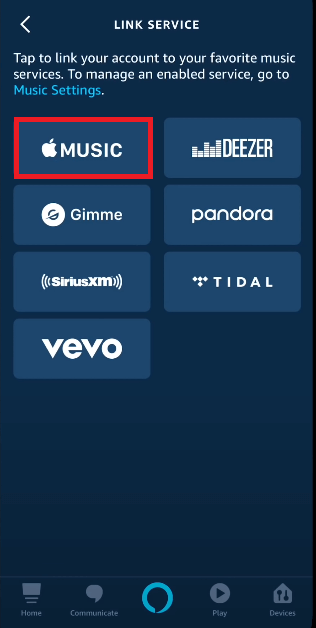
7. Finally, tap Enable To Use.
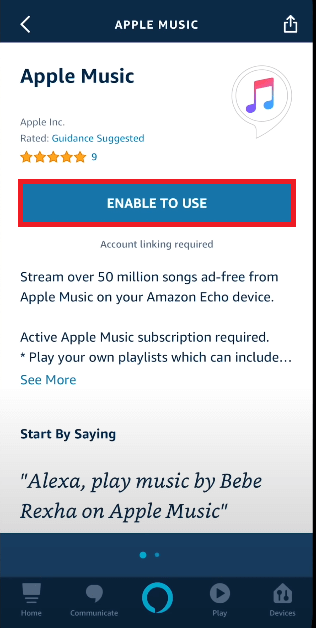
8. The app will ask you to sign in with your Apple ID. Enter your credentials to sign in.

Note: If your Apple ID has two-factor authentication, you have to input the 6-digit code that you received on your phone number.
9. On the next screen, tap Allow for linking Apple Music with Alexa.

10. Once you have successfully signed in, your Apple Music content will be linked with Alexa. Tap Done.
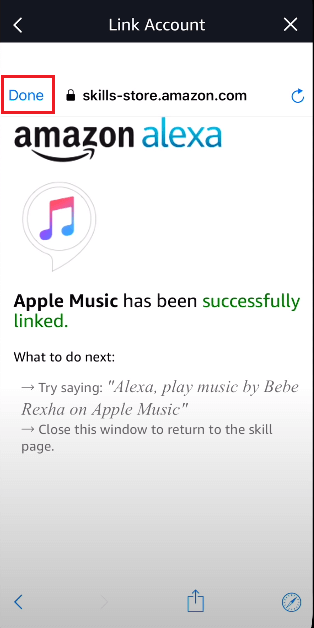
11. If you wish, you can set Apple Music as a default Music service on Alexa.
Now you can use Alexa Skills to play the desired songs on your Amazon Firestick.
Note: To unlink or remove Apple Music from Alexa,
Open Amazon Alexa → Go to Apple Music under Music settings → Tap Disable Skill.
How to Link Apple Music to Firestick Using Alexa Web
1. Open a web browser, type alexa.amazon.com in the address bar, and press Enter.
2. Tap the three horizontal lines menu and click on Skills.
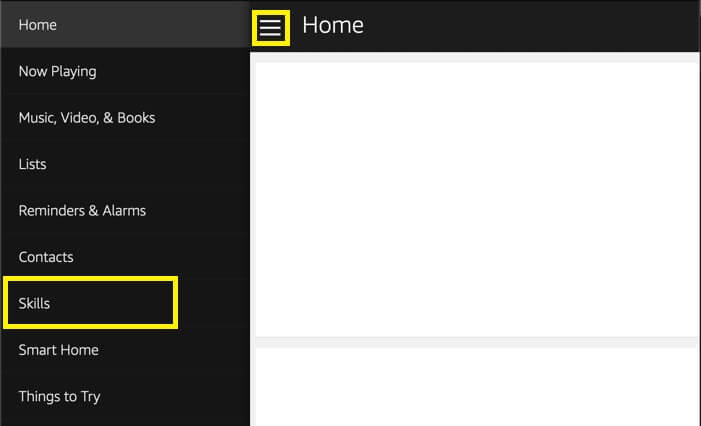
3. Type Apple Music in the search bar and locate the app.
4. Further, click Enable to proceed.
5. If prompted, sign in with your Apple ID and tap Allow.
You have successfully linked Apple Music to Firestick.
How to Play Apple Music on Firestick
Here’s how to listen to Apple Music on Firestick using Alexa voice commands.
1. Connect your Firestick to your TV and ensure it is turned on.
2. Take your Firestick remote and press the Microphone button and hold it for a few seconds.
Pro Tip: Optionally, you can use the Amazon Fire TV app as a remote controller. Use playback controls like play or pause or return to the home screen.
3. Tell the voice command, “Alexa, play Apple Music“.
4. It will immediately play the Apple Music songs on your Firestick.
How to Sideload Apple Music on Firestick
The Apple Music app is unavailable on the Amazon App Store. But you can sideload the app using a Downloader on Firestick.
1. Before launching the Downloader app, go to Settings.
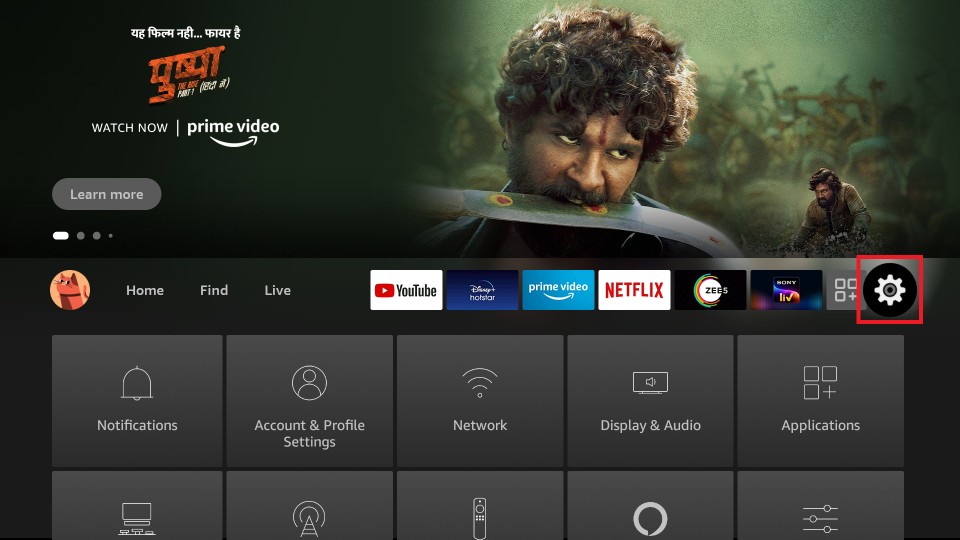
2. Choose My Fire TV.
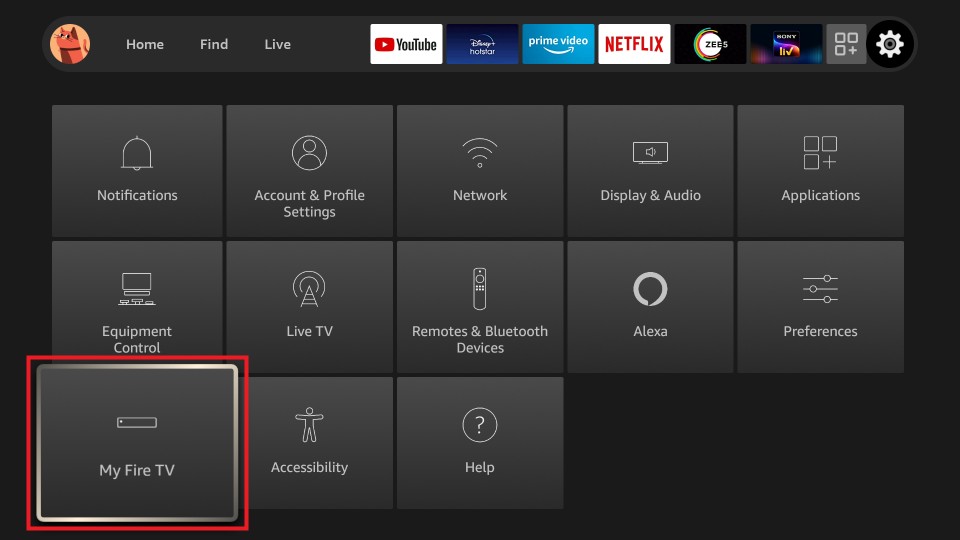
3. Then, select Developer options.
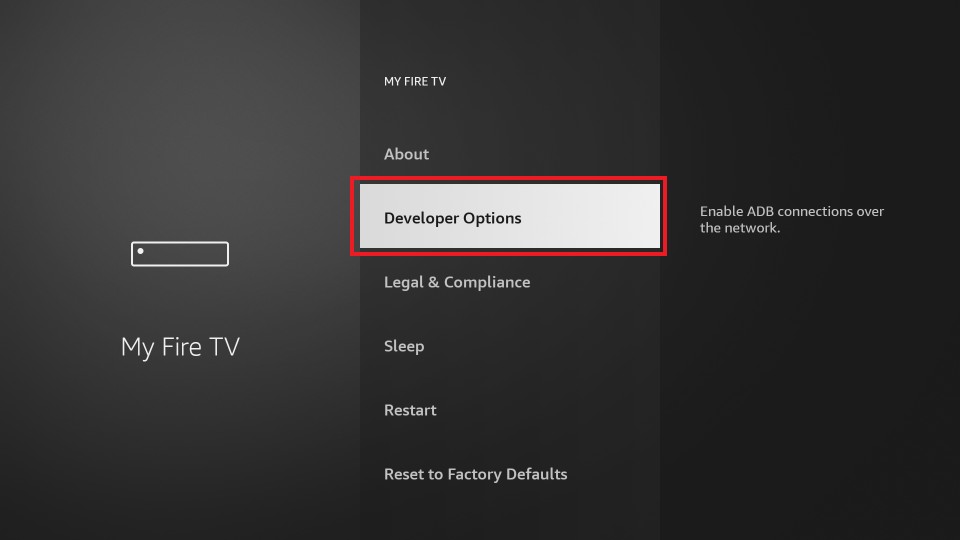
4. Next, click on Install Unknown Apps.
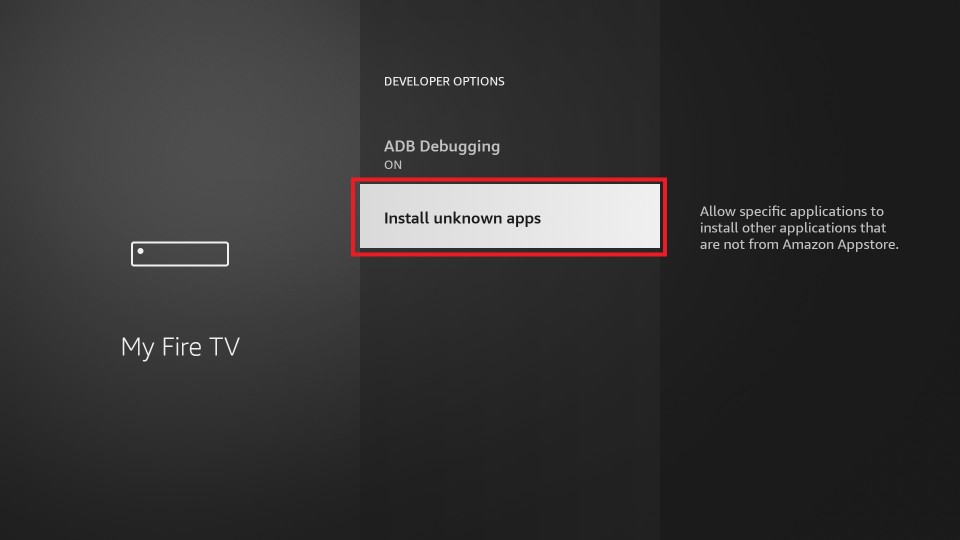
5. Find the Downloader app and turn it on.
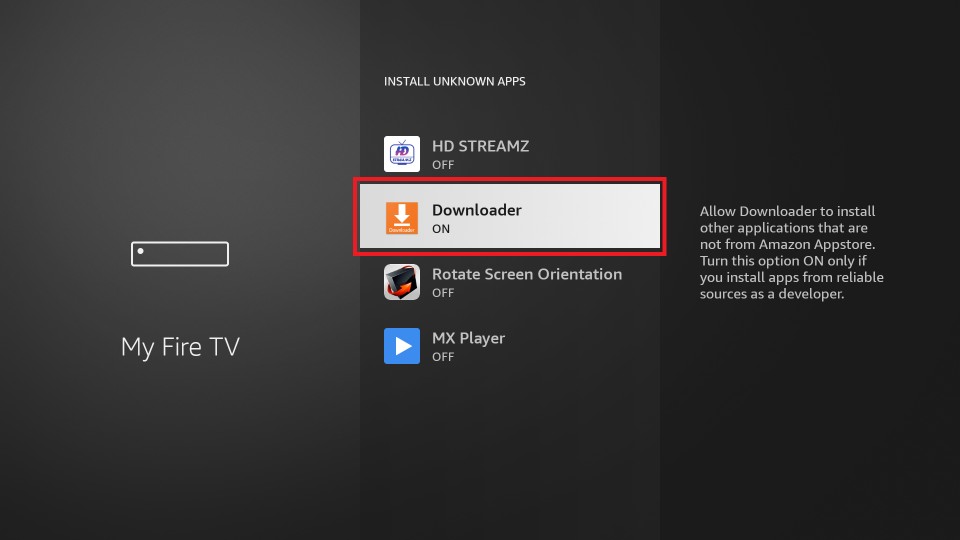
6. Now, you can launch the Downloader app.
7. Input the download link of the Apple Music APK in the URL box.
- https://bit.ly/3qv632z
8. Next, click the Go button to download the Apple Music APK from the website.
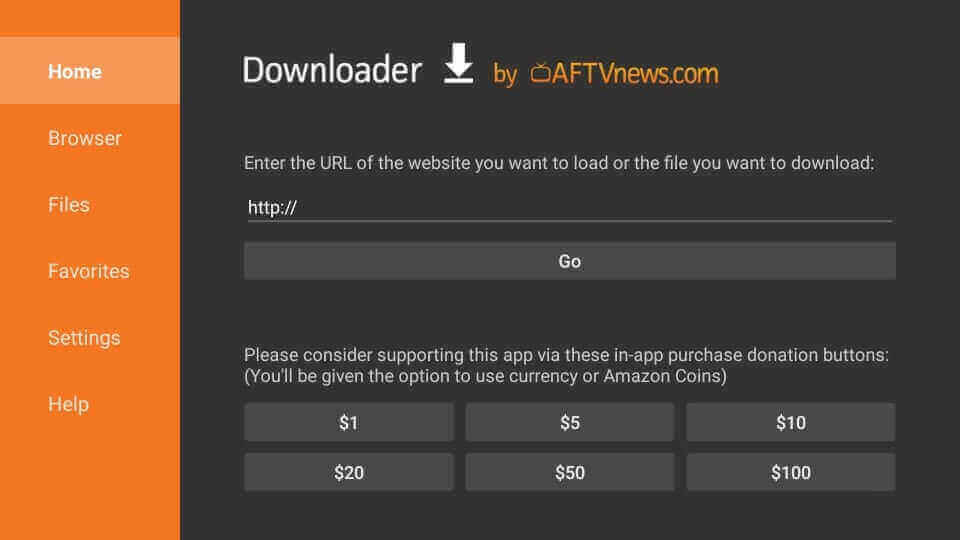
9. After downloading the Apple Music app, open the file and tap Install.
10. Now, the Apple Music app will be installed on your Firestick.
11. After installing the Apple Music app, click on the Open button.
12. Enter your credentials to sign in to your account.
13. You can choose any music and start listening to it on your Firestick.
How to Cast Apple Music from an Android Device
You can follow the steps below to listen to Apple Music without installing the app on Firestick.
1. Long press the Home button on your Fire TV remote. This brings up a menu.
2. From the menu, select Mirroring to enable Firestick Mirroring and keep the tab open.
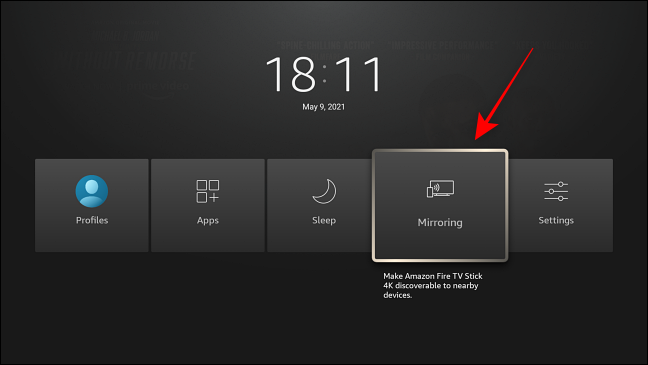
3. Next, install the Apple Music app on your Android smartphone.
4. Then, open the Notification Panel and select Cast.
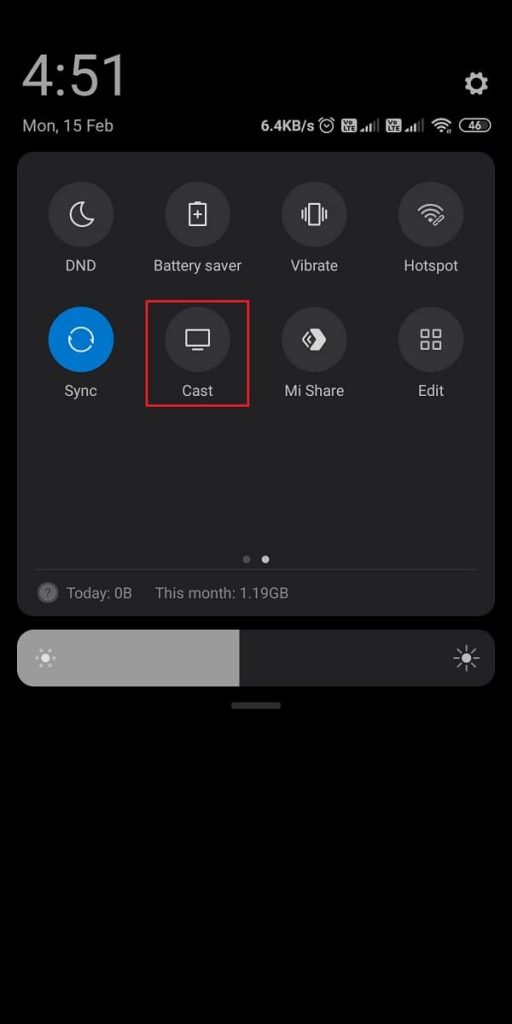
5. Next, launch the Apple Music app and log in to your account.
6. Lastly, play any music and listen to it on your Fire TV.
Note: You can also convert songs on Apple Music using TuneIf Music Converter from a PC and transfer them using a USB drive to your Firestick and stream at any time.
How to Fix Apple Music Not Working on Firestick
If Apple Music doesn’t work on Fire Stick, there is no official Apple Music app available for Fire TV Stick. To make Apple Music work on your Firestick, you have to link your Apple Music account with Alexa. So, try alternative methods like sideloading the Apple Music APK or screen mirroring the app from a smartphone.
If you have common Firestick problems like buffering or not loading issues, check your internet connection. Also, follow the basic troubleshooting methods like restarting Firestick, updating firestick, clearing cache files, or resetting Firestick.
Supported Devices
- iPhone
- iPad
- Apple Watch
- Apple TV
- Mac
- HomePod
- CarPlay
- Samsung Smart TV
- LG Smart TV
- PlayStation 5
- Xbox
- Roku
- Android
- Amazon Echo
- Sonos
- Google Nest
Best Alternatives to Apple Music
Here era some of the best music apps for Firestick, that you can try as an Apple Music Alternative.
- Country Music TV on Firestick
- Amazon Prime Music on Firestick
- Spotify on Fire TV Stick
Frequently Asked Questions
No, Apple Music is not available on Firestick.
Yes, you can get Apple Music on a Firestick 4K by sideloading the APK using a Downloader.
You can screen mirror Apple Music from android or iOS devices to stream Apple Music without Alexa.
You can use the Alexa skills webpage or Alexa app to sync Apple Music to Alexa.
You can link Apple Music to Alexa to stream the entire playlist on Apple Music on your Fire TV device.
No, Apple Music is a music streaming app, and iTunes is similar to the File Manager to organize music on your iOS device.
![How to Listen to Apple Music on Firestick [2023] Apple Music on Firestick](https://firestickappsguide.com/wp-content/uploads/2020/07/Apple-Music-on-Firestick.jpg)