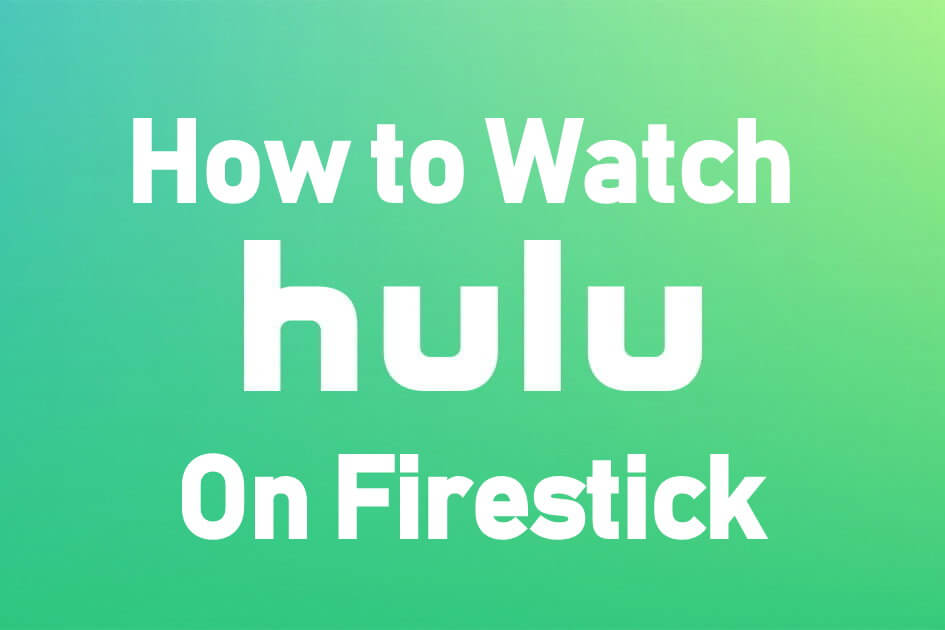| Compatible With Firestick | Yes [Amazon App Store] |
| What You Can Watch on Hulu | Movies, Shows, Originals & Live TV |
| Category | Entertainment |
| Price | $7.99/month (Base subscription) |
| Website | https://hulu.com/activate |
Hulu is the top-rated streaming service you can find officially on the Amazon App Store of Firestick. Based on the subscription plan, the application will let you stream movies, shows, live channels, sporting events, and more on Firestick-connected TV.
Important Message
Your IP is Exposed: [display_ip]. Streaming your favorite content online exposes your IP to Governments and ISPs, which they use to track your identity and activity online. It is recommended to use a VPN to safeguard your privacy and enhance your privacy online.
Of all the VPNs in the market, NordVPN is the Best VPN Service for Firestick. Luckily, NordVPN has launched their Exclusive Christmas Deal at 69% off + 3 Months Extra. Get the best of NordVPN's online security package to mask your identity while streaming copyrighted and geo-restricted content.
With NordVPN, you can achieve high streaming and downloading speeds, neglect ISP throttling, block web trackers, etc. Besides keeping your identity anonymous, NordVPN supports generating and storing strong passwords, protecting files in an encrypted cloud, split tunneling, smart DNS, and more.

The service is only available to people who are residing inside the United States. Outside people can access the Downloader tool on their Firestick to install the apk version. In this section, we have elaborated on both methods in detail with the necessary screenshots.
How to Install Hulu on Firestick
To stream any content on Hulu, you must subscribe to its service by visiting its official website. Hulu plan starts from $7.99 per month for the VOD content and $76.99 for the live TV channels. After subscribing to the service, you can install the app on Firestick to stream the content without hassle.
1. Turn on your Firestick and wait for the home screen to appear.
FYI: Make sure to connect your Firestick to a stable WIFI to watch your favorites without buffering.
2. Click the Find option on the home screen and select the Search bar.
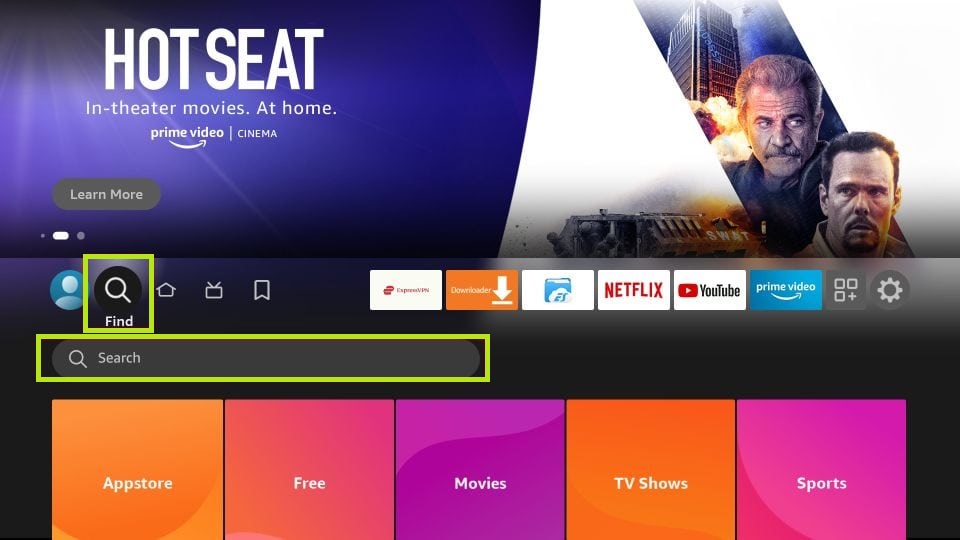
3. Enter Hulu using the virtual keyboard and search for the app.
4. Select the official Hulu app and click the Download button to download the app on Fire TV/Stick.
5. Now, hit the Open button to launch the app on Fire TV/Stick.
How to Activate and Watch Hulu on Firestick
After installing the Hulu app, you must activate the service to stream its content on your Fire TV/Stick. Follow the steps listed below to activate Hulu on Firestick.
1. Run the Hulu app on your Fire TV/Stick and click the Sign in or Login option.
2. Once you have selected the Login button, you will be prompted with an activation code.
3. Visit the Hulu activation website [auth.hulu.com/activate] using the browser on your smartphone or PC.
4. Sign in with your Hulu account and type the activation code.
4. Now, click the Continue button to complete the activation process.
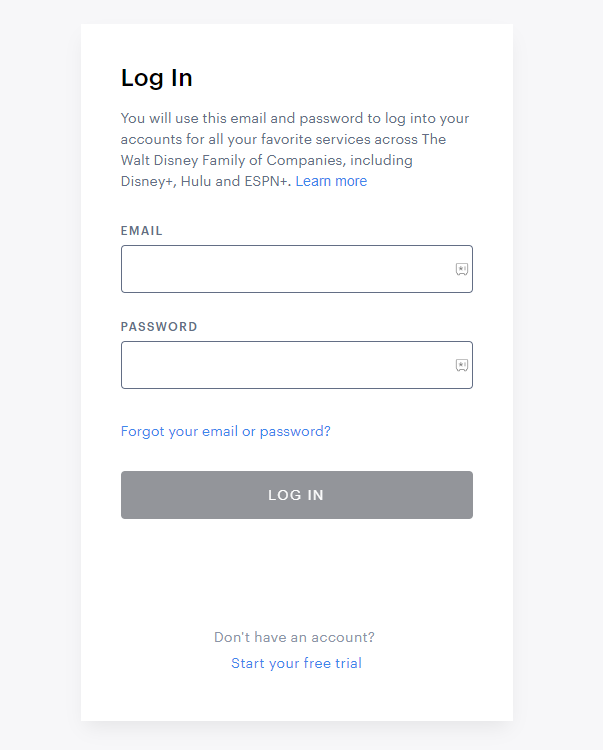
5. Return to your Firestick and relaunch the Hulu app to load the content on your account.
How to Sideload Hulu Apk on Firestick
Since Hulu is a geo-restricted application, you cannot officially download the app from outside the US. However, you can access the Downloader app or ES File Explorer on Firestick to sideload the app without any hectic process.
After downloading the apk file, you must connect your Firestick to the US server with premium VPN services like NordVPN.
1. Install the Downloader app on Firestick and enable the unknown sources settings to sideload from the third-party sources (Settings → My Fire TV → Developer Options → Install unknown apps → Downloader → Turn on the feature).
2. Once enabled, return to the main screen and launch the Downloader app. Select the Home tab and enter the APK link of the Hulu app.
3. After entering the URL, tap the Go button to download the APK file.
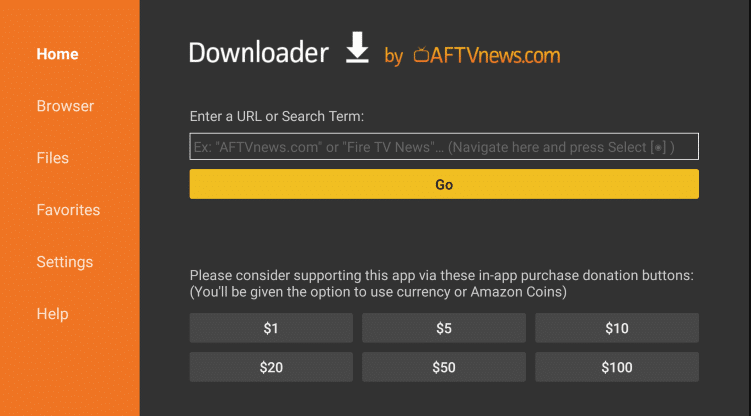
4. Now, open the APK file and hit the Install button.
5. Once the application is installed, return to the main screen and launch the NordVPN on Firestick.
6. Connect to the US server location.
7. Now, launch the Hulu app and go through the login process.
8. Once signed in, start streaming the desired Hulu content on the big screen.
Frequently Asked Questions
You can fix the Hulu app not working issue by simply restarting your Firestick. Also, ensure to check the internet connection on your Firestick. If the internet connection is fine and you still can’t fix the Hulu app not working issue, you can opt to reset your Firestick as the last fix.
The Hulu application requires a strong internet connection to stream the content. If the internet connection is too weak or slow, you will find buffering issues while streaming.
As of January 3, 2024, the latest version of the Hulu app is 5.4.0+12780-amazon.
Yes. By enabling the necessary setting, you can cast the Hulu content on Firestick from your Android smartphone.