| Compatibility | No |
| How to Watch Tea TV | Sideloading |
| What You Can Watch | Movies, TV shows & series |
| Category | Entertainment |
| Price | Free |
| Website | Not available |
| Download Link | https://urlsrt.io/Tea-TV-app |
Tea TV is a free streaming app that comprises a wide variety of movies and TV shows. In addition to that, it also offers documentaries, cartoons, anime, etc. Since the app is not available on the Amazon App Store, you can try to sideload its APK File to download the app on Firestick.
Important Message
Your IP is Exposed: [display_ip]. Streaming your favorite content online exposes your IP to Governments and ISPs, which they use to track your identity and activity online. It is recommended to use a VPN to safeguard your privacy and enhance your privacy online.
Of all the VPNs in the market, NordVPN is the Best VPN Service for Firestick. Luckily, NordVPN has launched their Exclusive Christmas Deal at 69% off + 3 Months Extra. Get the best of NordVPN's online security package to mask your identity while streaming copyrighted and geo-restricted content.
With NordVPN, you can achieve high streaming and downloading speeds, neglect ISP throttling, block web trackers, etc. Besides keeping your identity anonymous, NordVPN supports generating and storing strong passwords, protecting files in an encrypted cloud, split tunneling, smart DNS, and more.

This article explains the sideloading process you will have to undergo to use the Tea TV app on the Firestick.
How to Sideload Tea TV on Firestick
1. Turn On your Fire TV/Stick and connect it to the proper WiFi connection.
2. Move to the Apps section and launch the Downloader app on Firestick.
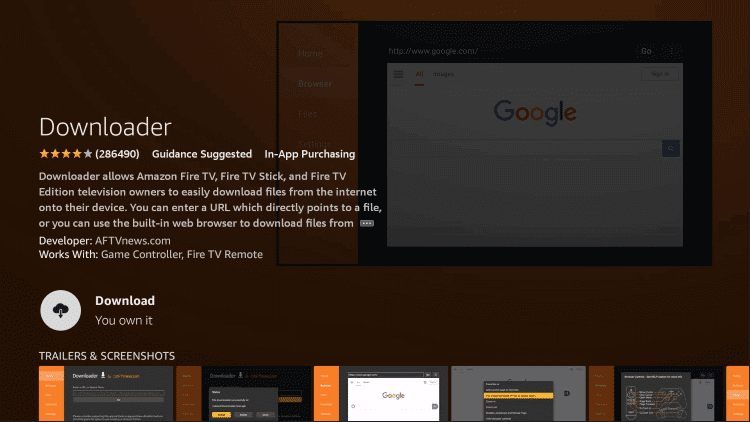
3. Enable the Install Unknown Apps feature on Firestick. (To enable it, go to Settings → My Fire TV → Developer Options → Install unknown apps → Downloader).
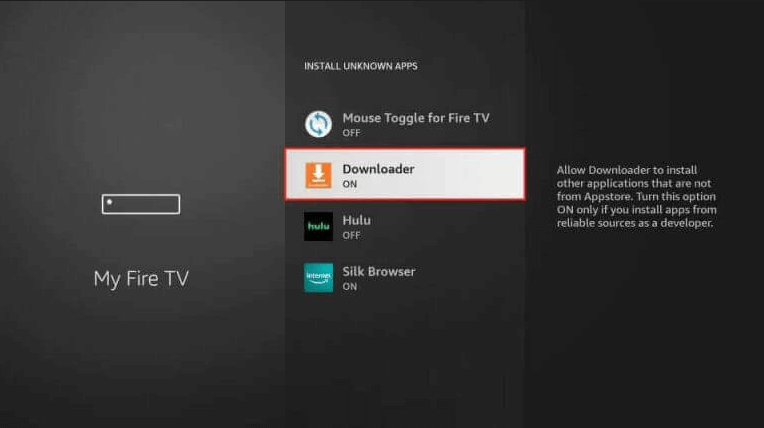
4. Now, open the Downloader app and select the Home tab on the left pane.
5. Type the Tea TV APK URL in the URL field and click the Go button to download the APK.
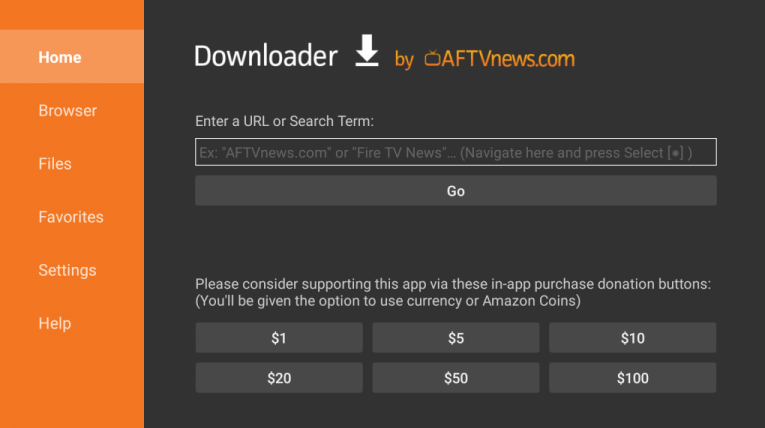
6. After downloading the APK file, hit the Install option to download the app on Firestick.
6. Once the Tea TV app is downloaded, tap the Open button to launch the app.
How to Use TeaTV on Firestick
As the Tea TV Sports app is not optimized for Firestick, you need to install the Mouse Toggle app on Firestick to control the app with ease.
1. Click Home on the Firestick remote and choose Apps.
2. Highlight the Tea TV app from the Your Apps & Games section.
3. Press the Menu button on your Firestick remote.
4. Choose Move and add the app to the Firestick home screen.
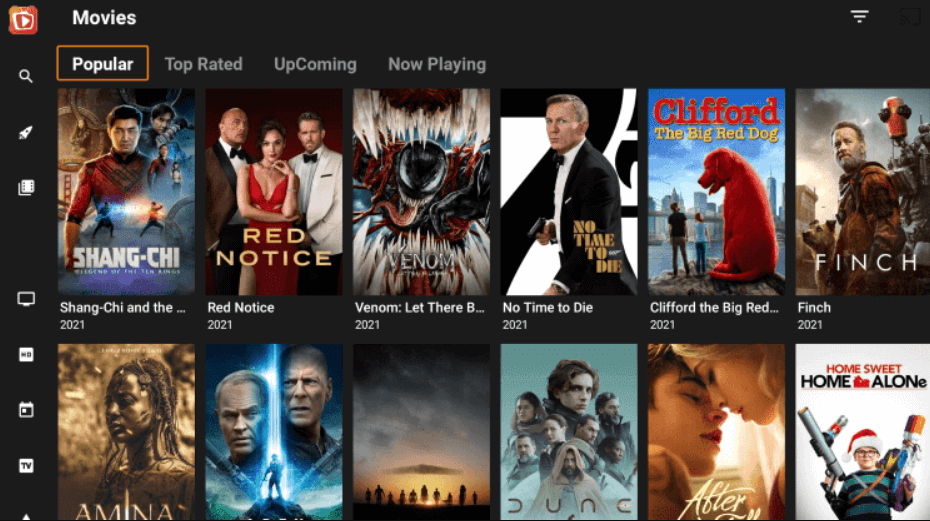
5. Now, Launch and Sign in to your account with the credentials.
6. Then, choose any one of the shows to start streaming the app on your Firestick.
Best Alternatives for Tea TV on Firestick
If you’re not interested in sideloading the app from unknown sources, you can find other entertainment streaming services listed below. These apps are officially available on the Amazon App Store.
| Streaming Service | Subscription | Website |
|---|---|---|
| Hulu on Firestick | $7.99/month | Visit Website |
| fuboTV on Firestick | $79.99/month | Visit Website |
| Disney Plus on Firestick | $7.99/month | Visit Website |
FAQ
The issue is caused by the unstable internet connection or the excessive cache files stored on your Fire TV Stick.
Restart your FireTV to clear all the temporary bugs that cause the issue. If the problem continues, delete the app on Firestick and install it again.
