Amazon Fire Stick offers a multitude of streaming options to watch TV shows, movies, etc. It is quintessential to pick the right option to get an uninterrupted streaming experience. Cinema HD is an inevitable streaming service to access a huge collection of video content. Being an Android app, it can also be used on Amazon Fire Stick. Cinema HD Apk on Firestick is completely safe to use as it never deals with the illegal or pirated content to stream on your Firestick. You will never get movie links from different sources on the web and stream them in HD quality. Cinema HD on Firestick is most often seen as the best alternative to the Terrarium TV app.
Important Message
Your IP is Exposed: [display_ip]. Streaming your favorite content online exposes your IP to Governments and ISPs, which they use to track your identity and activity online. It is recommended to use a VPN to safeguard your privacy and enhance your privacy online.
Of all the VPNs in the market, NordVPN is the Best VPN Service for Firestick. Luckily, NordVPN has launched their Exclusive Christmas Deal at 69% off + 3 Months Extra. Get the best of NordVPN's online security package to mask your identity while streaming copyrighted and geo-restricted content.
With NordVPN, you can achieve high streaming and downloading speeds, neglect ISP throttling, block web trackers, etc. Besides keeping your identity anonymous, NordVPN supports generating and storing strong passwords, protecting files in an encrypted cloud, split tunneling, smart DNS, and more.

Note: Cinema HD Apk is also known as HD Movies or Cinema Apk.
Features of Cinema HD Apk on Firestick
- Cinema HD lets you watch on-demand movies and TV shows for free.
- No registration, login, or credit card to access its features.
- Watch all your favorite stuff without any annoying ad pop-ups.
- The database of Cinema HD is regularly updated with the latest content.
- Download videos for offline access while traveling or in the absence of the internet.
- Choose videos from more than 60 different categories for movies and shows.
- It supports MX Player, VLC, Cinema Player, YesPlayer, etc., as default players.
How to Download Cinema HD APK on Firestick?
Installing Cinema HD on Fire TV isn’t straightforward as it lacks the official app on the Amazon app store. However, you can install Cinema HD on Firestick.
- Using Downloader
- Using ES File Explorer
Getting your Firestick Ready
You should make the following changes on your Firestick just before installing Cinema Apk on Amazon Fire Stick.
#1. Turn on your Firestick-connected TV at first.
#2. Hover to click the Settings option.
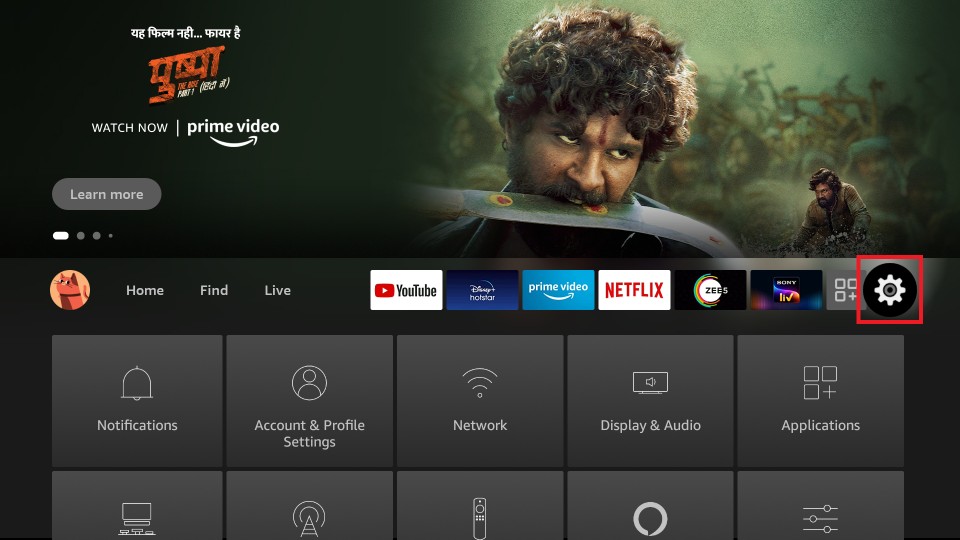
#3. Tap on My Fire TV/Devices.
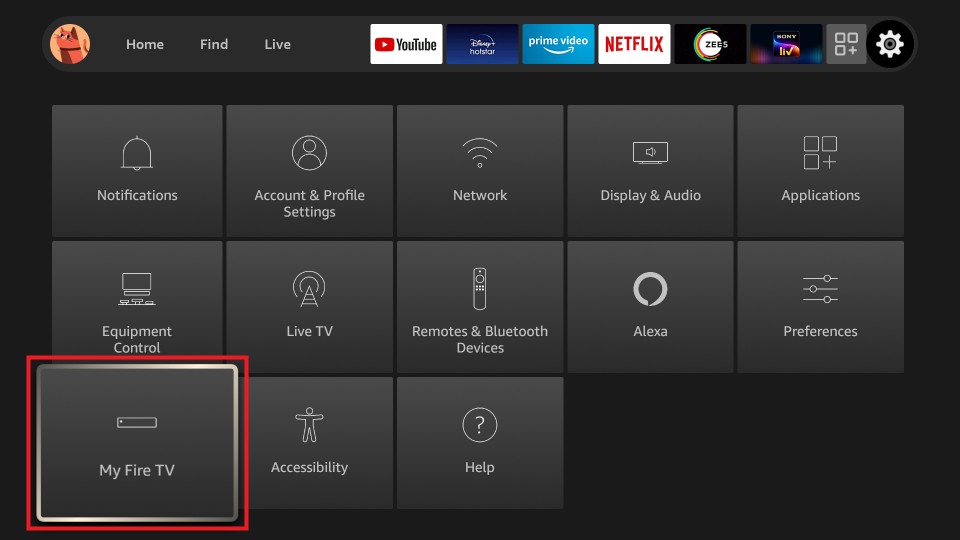
#4. After that, select Developer Options.
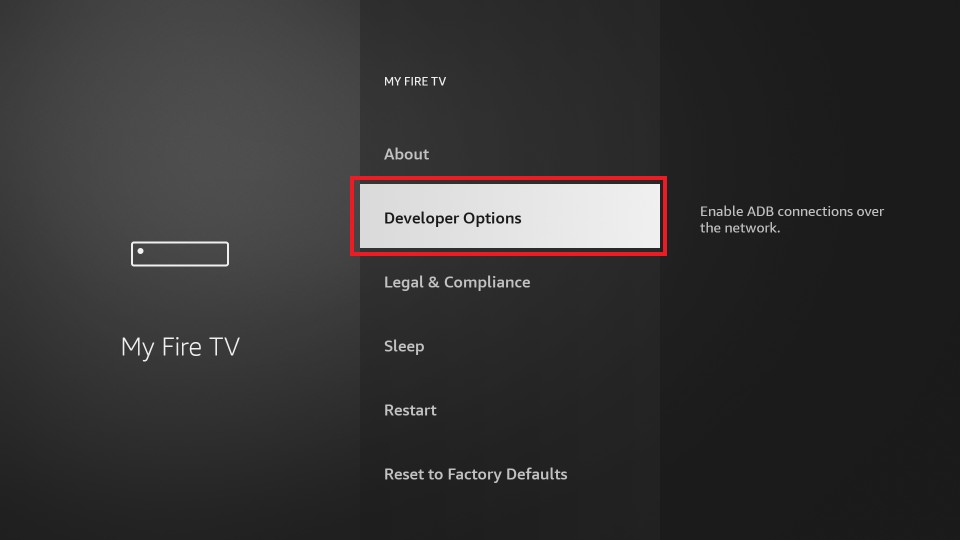
#5. Click to enable Apps from Unknown Sources.
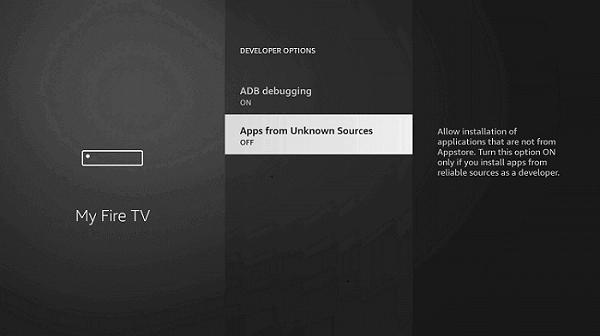
#6. On the pop-up, hit Turn On to confirm the above changes.
How to Get Cinema Apk on Firestick Using Downloader
The downloader app is the best tool to sideload any third-party app on Firestick, including Cinema HD. Click the link to download Downloader app for Firestick.
#1. Click on the My Apps & Channels column of Firestick at first.
#2. From the list of apps installed, select Downloader to open it.
#3. Tap on the Allow option to let Downloader access your device.
#4. Under the Home tab, type the URL of Cinema HD as https://bit.ly/3wn3kdG.
#5. Next. Click on the Go button to download the APK File of the Cinema HD app.
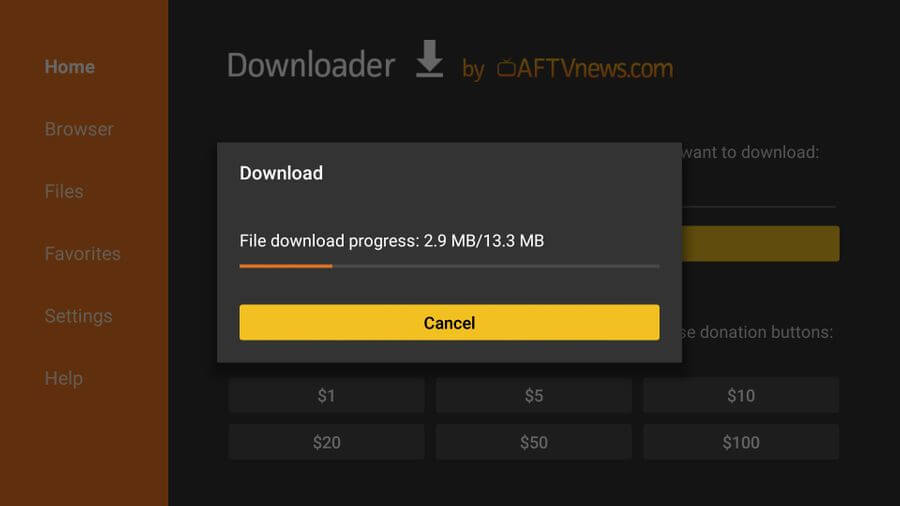
#6. After the download is complete, tap on the Next button.
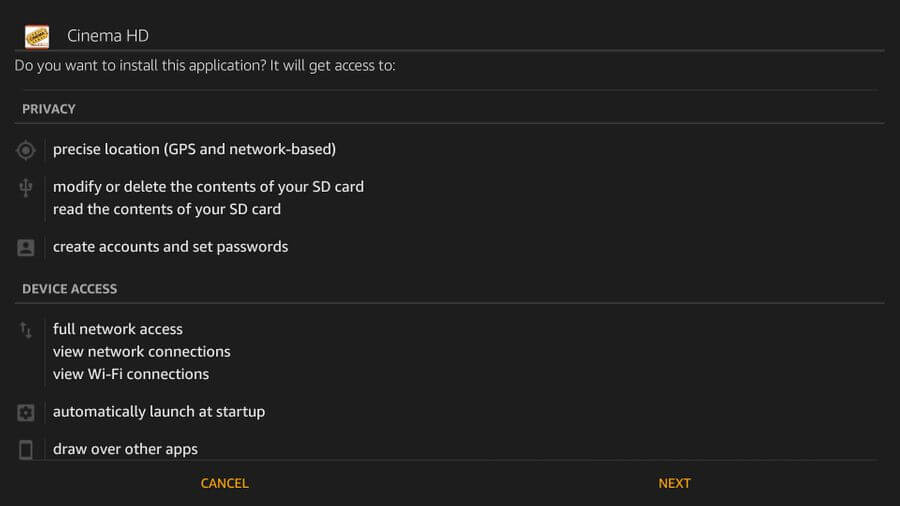
#7. On the next screen, click Install to install Cinema HD APK on Fire TV.
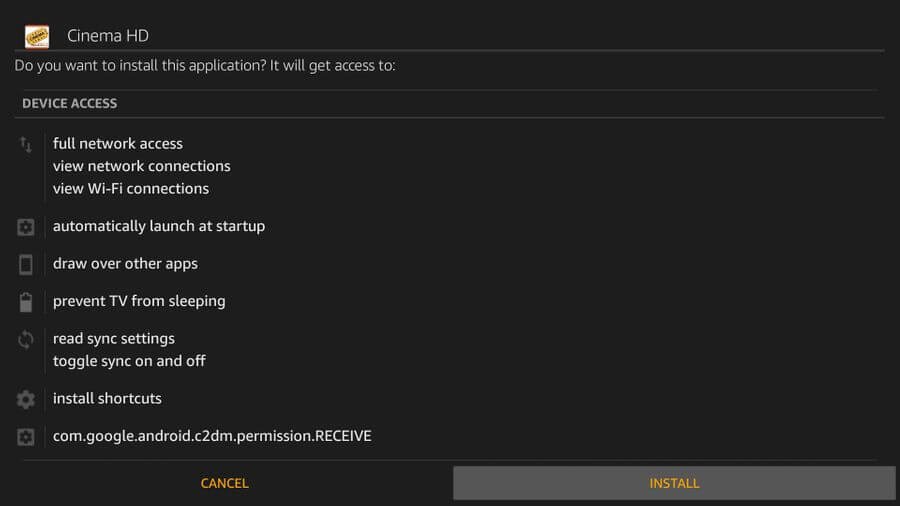
#8. Finally, select the Open button to launch Cinema HD on Firestick.
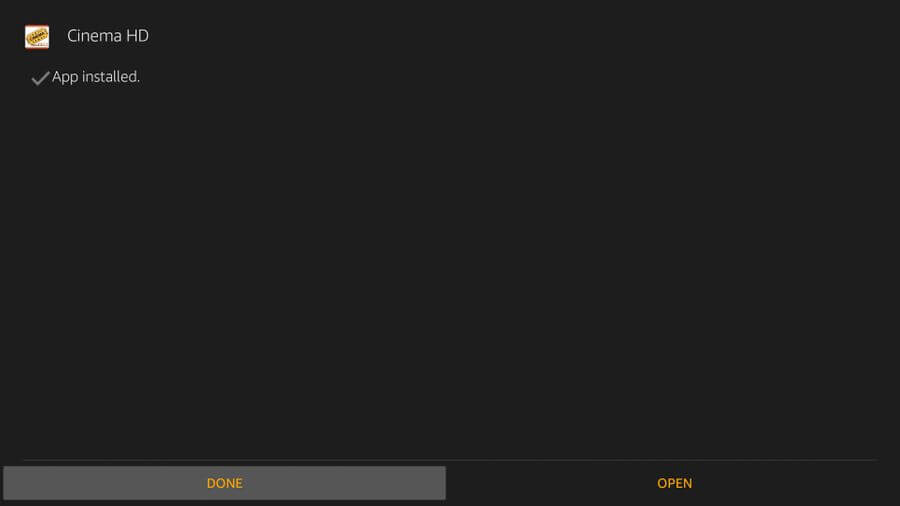
How to Sideload Cinema HD Apk on Firestick using ES File Explorer
Other than managing files, ES File Explorer helps you sideload any apps like Cinema HD on Fire TV. If you don’t have ES File Explorer, click on the link to know the installation guidelines.
#1. Launch ES File Explorer from Firestick’s My Apps & Channels tab.
#2. On the home screen of File Explorer, click on the Tools option from the left pane.
#3. After that, you need to select Download Manager.
#4. Now choose the +New icon from the bottom of the screen.
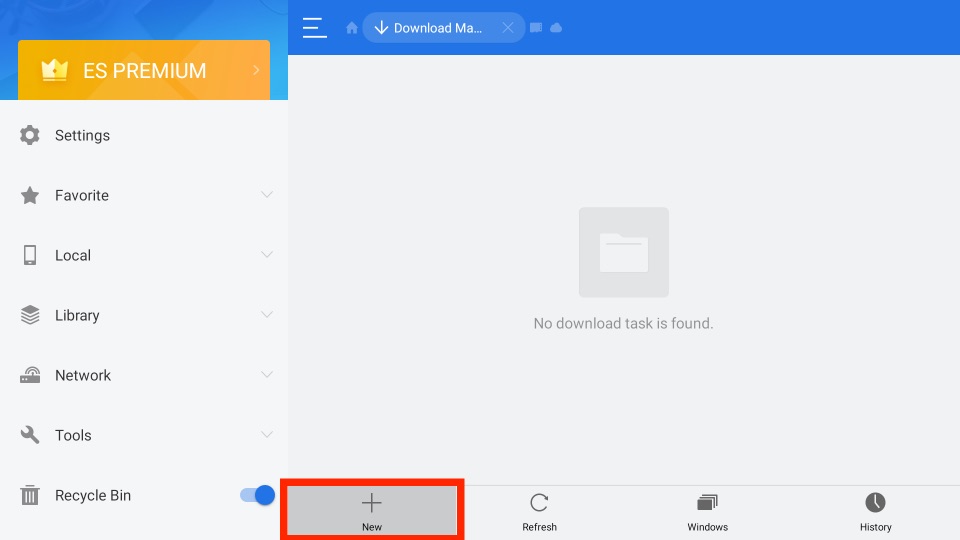
#5. On the path field, type in the URL for Cinema HD as https://bit.ly/3wn3kdG and the name as Cinema HD.
#6. Then, select the Download Now button.
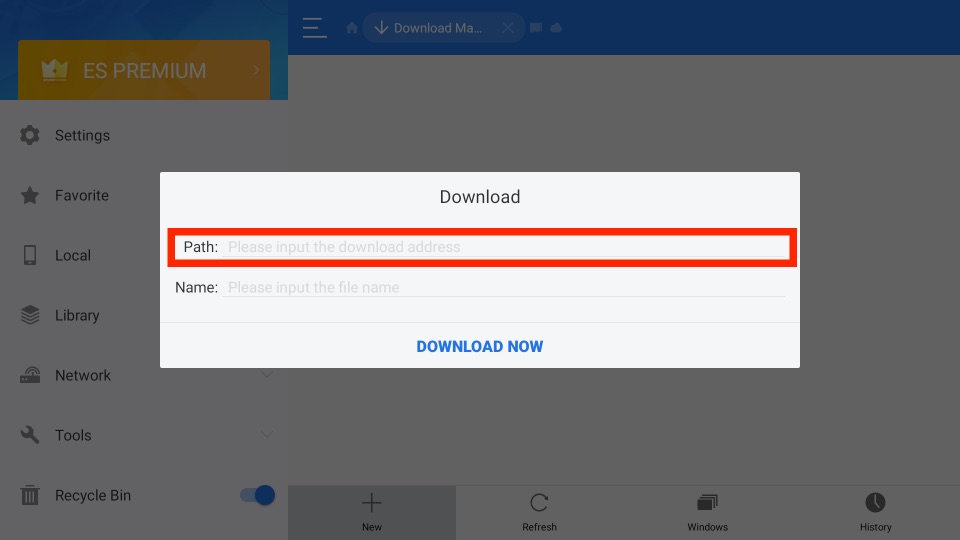
#7. On the following screen, click the Open File option.
#8. Then, tap on the Install option twice.
#9. At last, click the Open button to launch Cinema HD on Fire TV.
FileLinked Code of Cinema Apk
The FileLinked code for the Cinema Apk is 22222222. This code not only has Cinema Apk but also popular apps like CyberFlix, Terrarium TV, Morph TV, MX Player, Mouse Toggle, Cloud TV, Titanium TV, Kodi APK, IPVanish, Aptoide TV, Redbox TV, Live Net TV, BeeTV, Magic TV, Morpheus TV, TVZion, NordVPN and more.
How to Stream Safely on the Cinema HD APK
To stream safely on the Cinema HD app, you need to connect to a VPN on Firestick because it is the only tool that will help you with protecting your privacy. In addition, the VPN tool uses the AES type 256-bit encryption technology to protect its user’s privacy. And one of the best VPNs that I can think of right now is the ExpressVPN on Firestick.
1. Turn on your Fire TV and press the Home button on your Fire TV remote to go to the home screen.
2. Then, select the Find tab and choose the search tile.
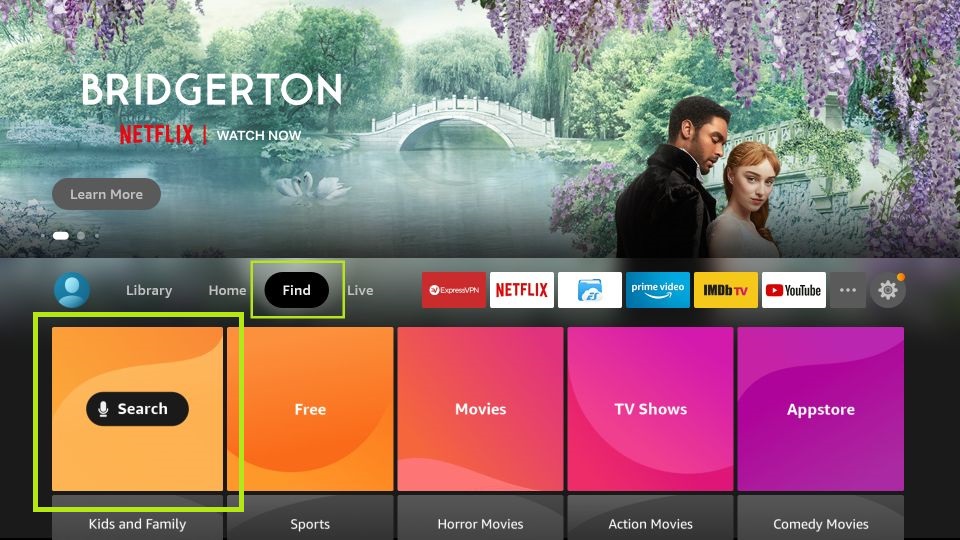
3. Use the virtual keyboard to enter and search for the ExpressVPN app.
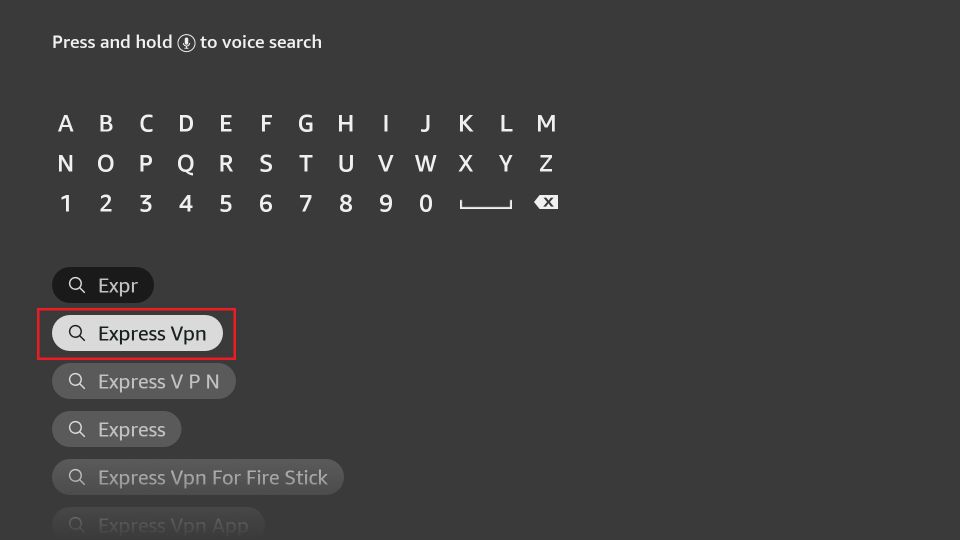
4. Choose the ExpressVPN app from the Apps & Games category.
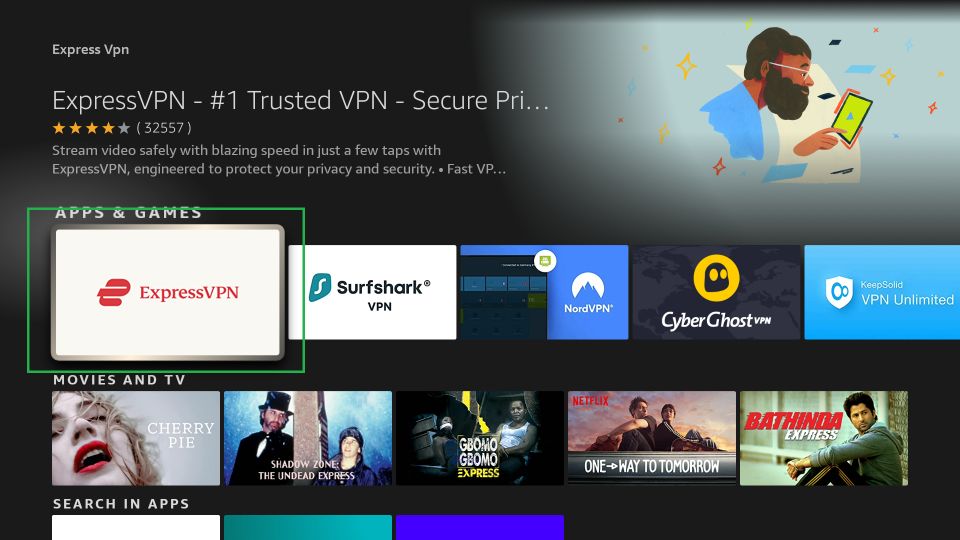
5. Next, select the Get or Download button.
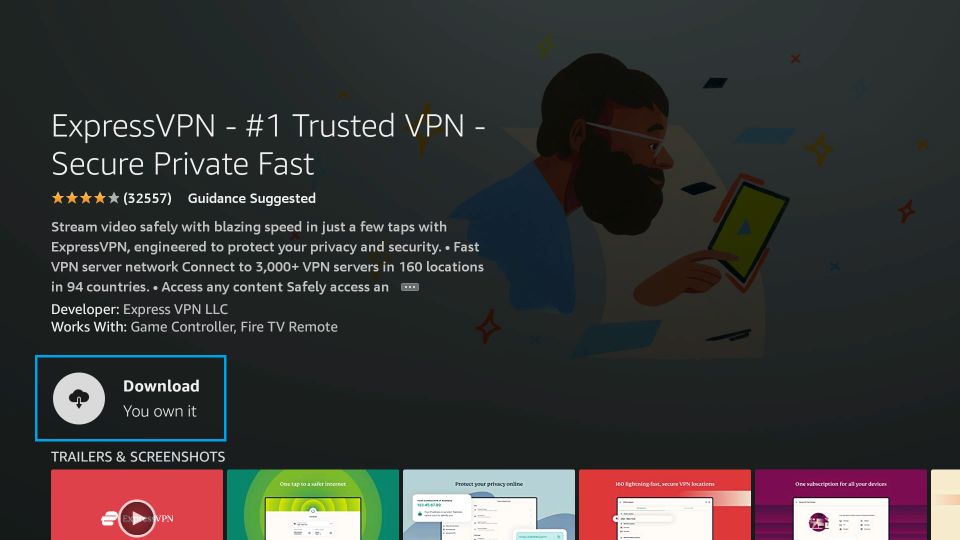
6. After that, ExpressVPN will automatically download on your Firestick.
7. After the ExpressVPN app is downloaded, it will be automatically installed on your Fire TV.
8. Now, click the Open button to launch the app.
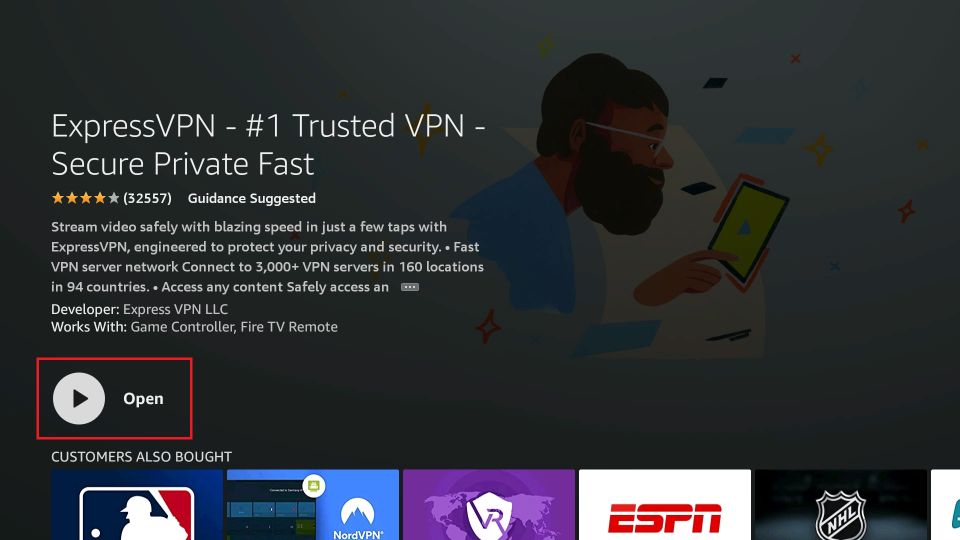
9. Then, input your subscription credentials to log in to your account.
10. Choose any of the available VPN servers and select the Connect button to get connected to the world’s fastest and most secure servers.
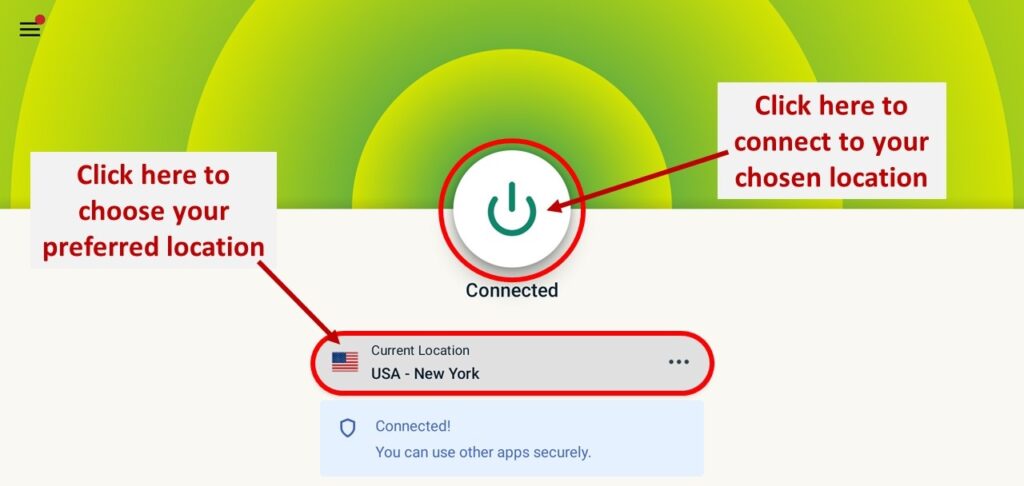
How to Use Cinema HD APK on Firestick
#1. Click on the See All apps on the home page.
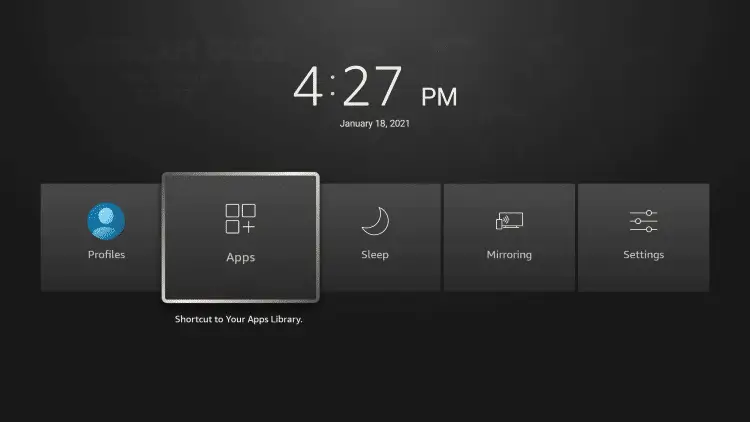
#2. Select Cinema HD APK under Your Apps & Channels.
#3. Click on the Menu option and select Move from the list.
#4. Drag the app to the top of the screen for easy access.
How to Add Subtitles with Cinema HD
#1. Launch the app and stream any video on Cinema HD.
#2. Select the Dialogue button and choose any language.
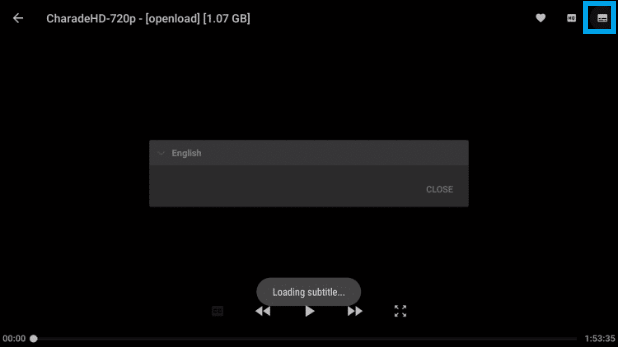
#3. Now, select any subtitle from the list.
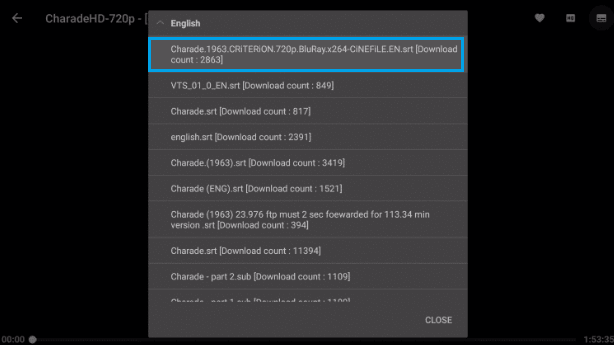
#4. Start streaming Cinema HD APK on Fire TV Stick with subtitle support.
How to Set Up Cinema HD Apk with Real Debrid
Here are the steps to use Real Debrid with Cinema HD.
#1. Launch the Cinema HD APK on Firestick.
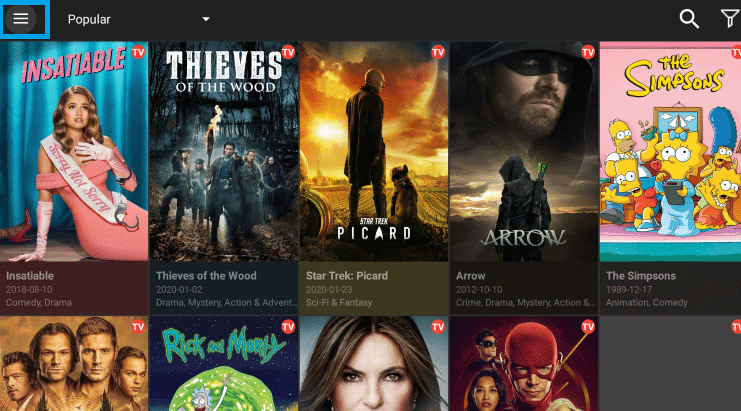
#2. Click on the Menu button on Cinema HD Apk to click on Settings.
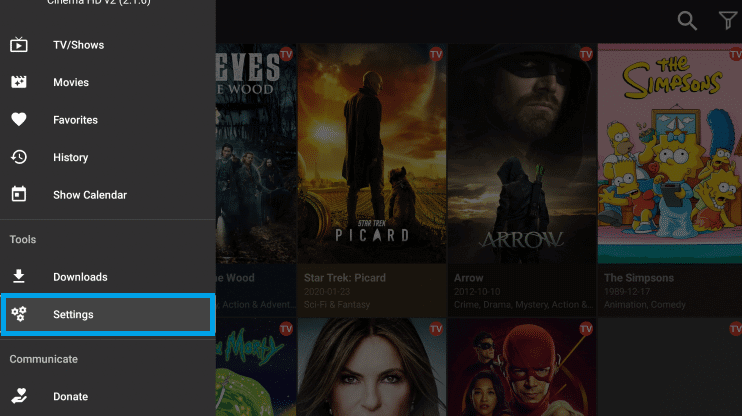
#3. Select Login to real-debrid.
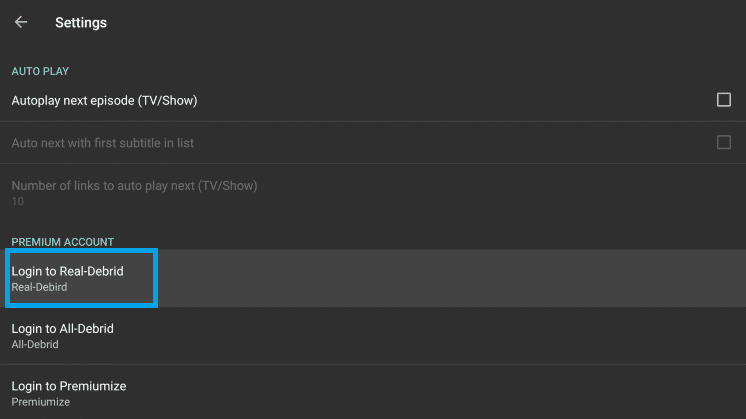
#4. Make a note of the code shown on your Firestick.
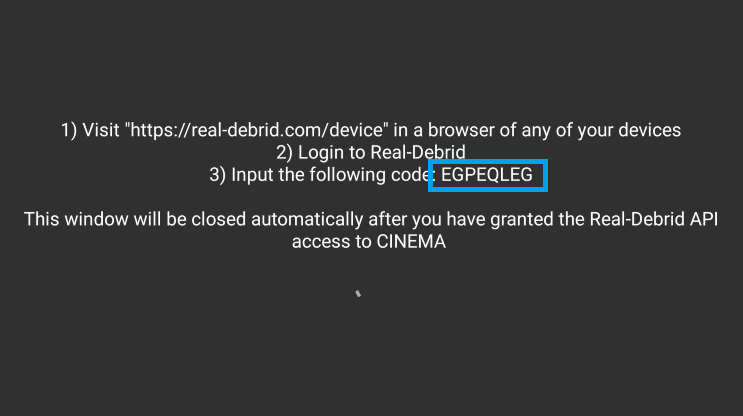
#5. Open the browser on a PC or phone to visit https://real-debrid.com/device.
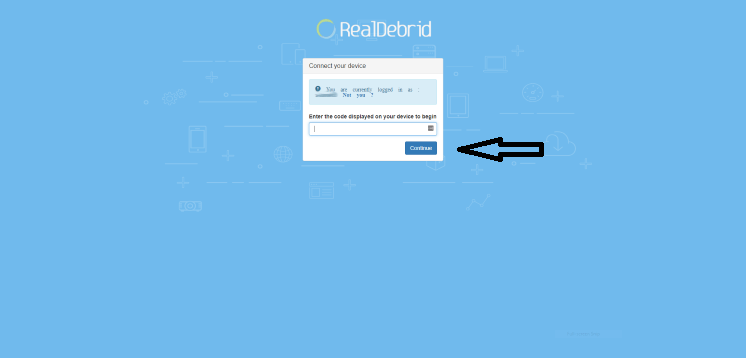
#6. Enter the code you have noted. Tap on the Continue button.
#7. With this, Cinema HD Apk will be integrated with real debrid on Firestick.
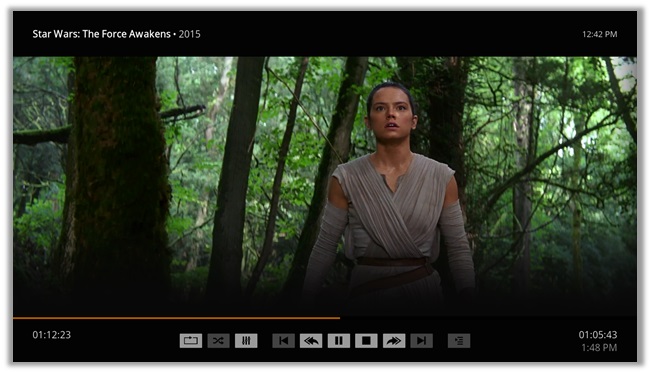
How to Integrate Cinema HD with MX Player
Before integrating Cinema HD APK with MX Player, you must install MX Player for Firestick.
#1. Click on the Menu option from the Cinema HD APK home screen.
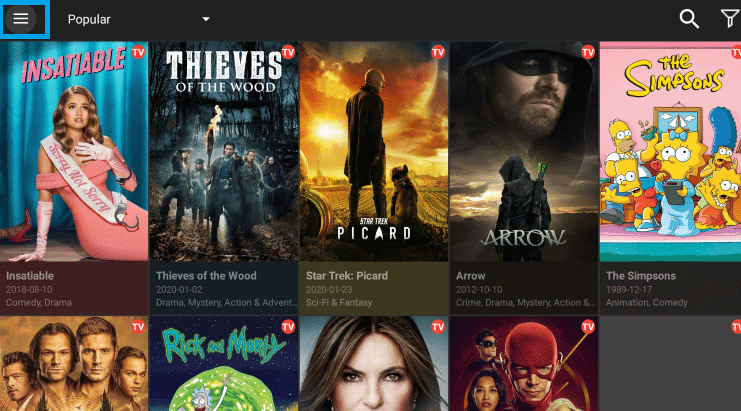
#2. Select Settings from the list.
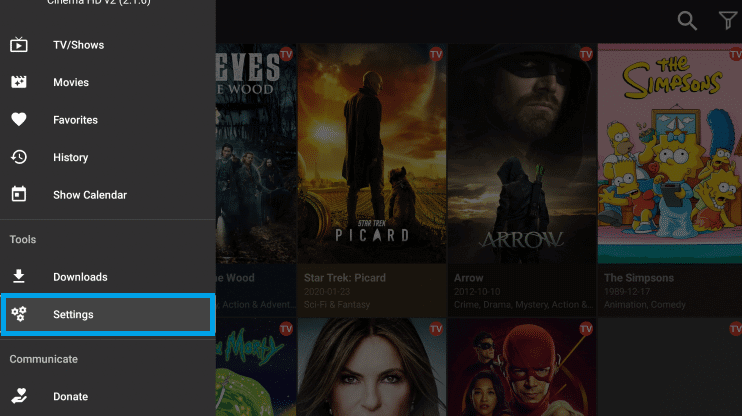
#3. Under General Settings, select Choose default Player.
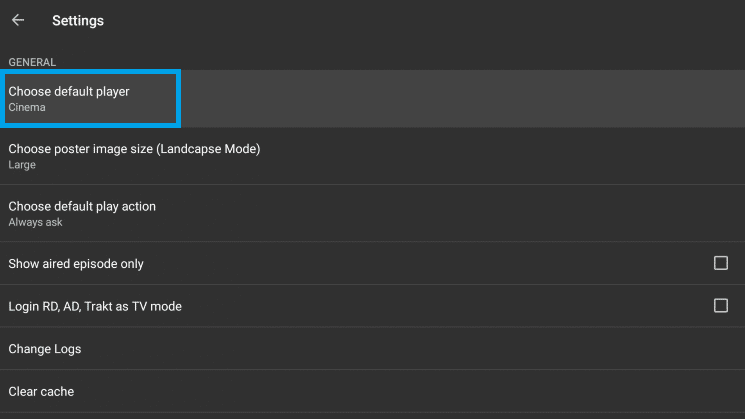
#4. Click MX Player. Thus the default player will be integrated as MX Player.
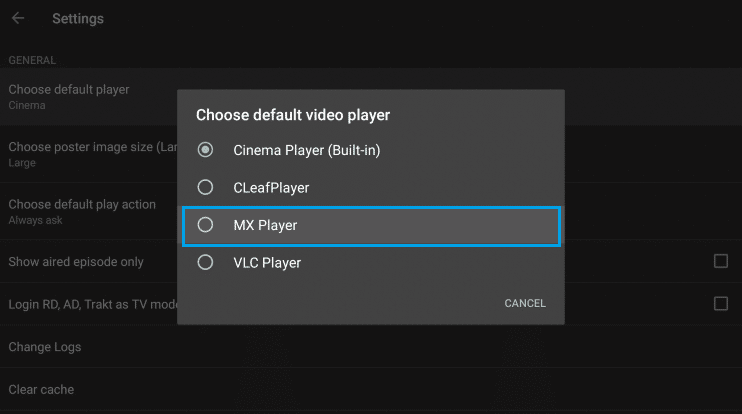
#5. Now, you can stream any title on Cinema HD with MX Player.
Cinema HD Alternatives
Here is the list of best Cinema HD alternatives for Firestick
Frequently Asked Questions
You can use the sideloading method to download the Cinema HD APK for Fire TV.
Cinema HD APK is a platform that you can use to watch all of your favorite movies and TV series for free.
Yes, the Cinema HD app is safe to use. However, you need to be more cautious by connecting to the VPN on your Firestick.
To fix these issues, make sure to get the latest version of Cinema HD for Firestick and try again.
Uninstall the Cinema HD and reinstall the latest Cinema HD apk version for Fire TV to update.
You can get more links on Cinema HD by integrating with the Real Debrid account.
You can go to Trakt.TV website https://trakt.tv/auth/signin to set up Trakt with Cinema HD APK.
Yes Cinema HD is free ot use.
