YesPlayer is one of the best and most simple media players that can be installed on Firestick. It is best suited for users who prefer simple customization options. Amidst all the well-customized options and top-notch featured media players, YesPlayer stands high with simple features. If you are a Firestick user and don’t have any media player, you can surely go for YesPlayer. As it comes with simple and easy customization tools, YesPlayer is definitely worth it.
Important Message
Your IP is Exposed: [display_ip]. Streaming your favorite content online exposes your IP to Governments and ISPs, which they use to track your identity and activity online. It is recommended to use a VPN to safeguard your privacy and enhance your privacy online.
Of all the VPNs in the market, NordVPN is the Best VPN Service for Firestick. Luckily, NordVPN has launched their Exclusive Christmas Deal at 69% off + 3 Months Extra. Get the best of NordVPN's online security package to mask your identity while streaming copyrighted and geo-restricted content.
With NordVPN, you can achieve high streaming and downloading speeds, neglect ISP throttling, block web trackers, etc. Besides keeping your identity anonymous, NordVPN supports generating and storing strong passwords, protecting files in an encrypted cloud, split tunneling, smart DNS, and more.

YesPlayer is available for free. It can be installed on all Android smartphones. With YesPlayer on Firestick, you can play all types of media files in a single go. Though the YesPlayer possesses simple features, it can play any media file. Follow the below instruction to install the YesPlayer app on your Amazon Firestick smart TV.
Related: How to install Swift Streamz on Firestick
Features of YesPlayer
The customization options and settings are simple, but the features of YesPlayer are up to the mark.
- Since the YesPlayer is a simple media player, the user interface can be accessed by everyone.
- Being a simple media player, it supports all video formats.
- While playing video files, you can add subtitles also.
YesPlayer on Firestick
YesPlayer is not available in the Amazon App Store. Instead, you need to download the app from third-party sources. There are two methods of doing it.
- Using the Downloader app.
- Using ES File Explorer app.
Getting Firestick Ready | Apps from Unknown Sources
Since you are downloading the app from third-party sources, you need to give permission for the app to install from sources other than the Amazon App store. Follow the below steps to give permission.
1. Tap the Settings on the Firestick Home screen.
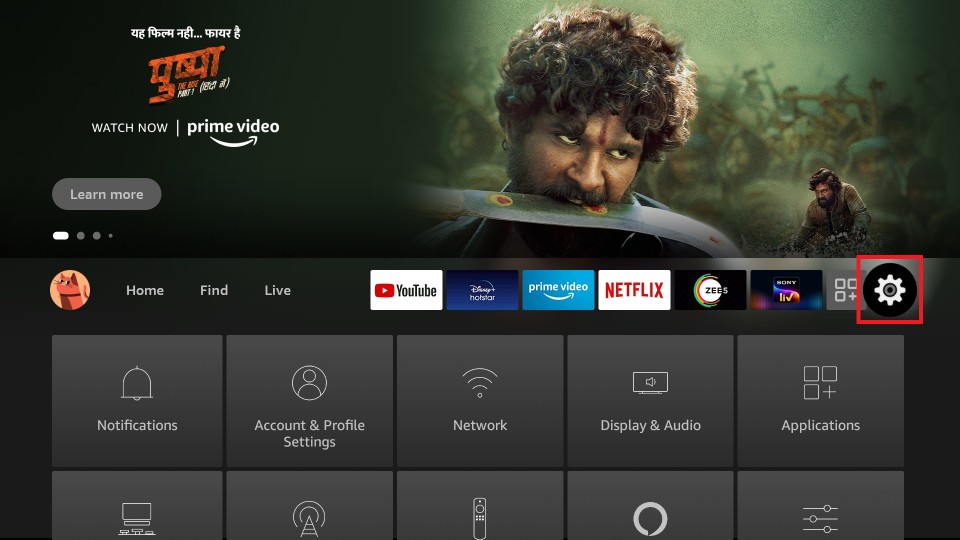
2. Click My Fire TV or Devices in the Settings menu.
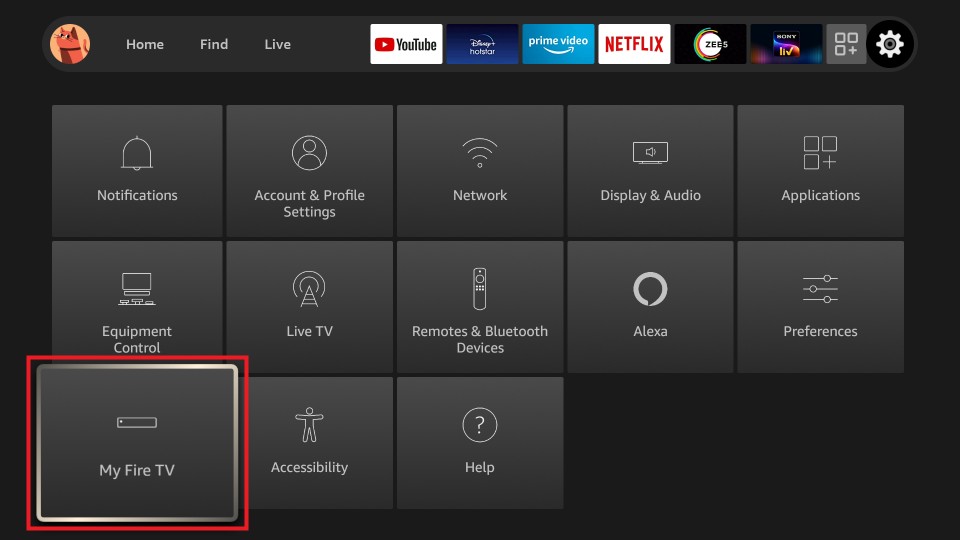
3. Choose Developer Options in the list.
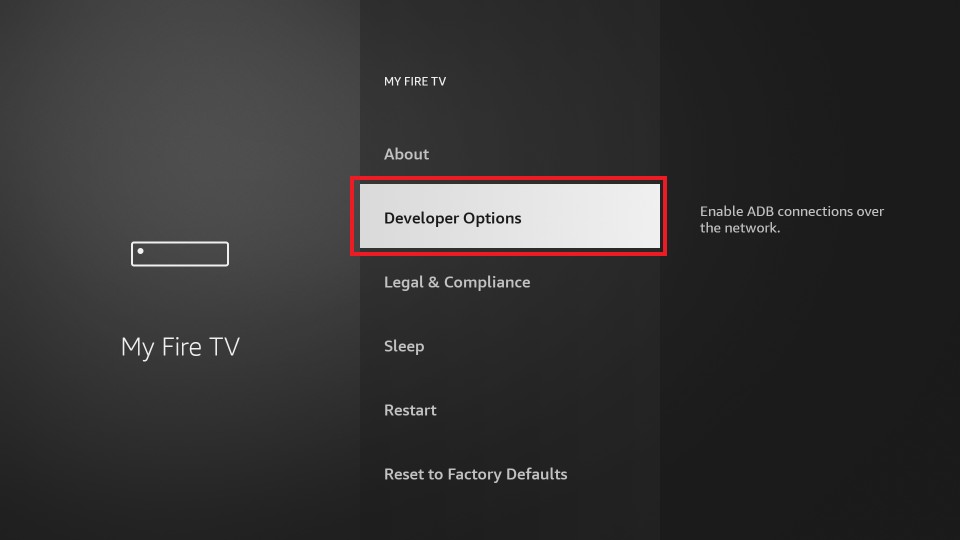
4. Select Apps from Unknown Sources to turn on if it is turned off.
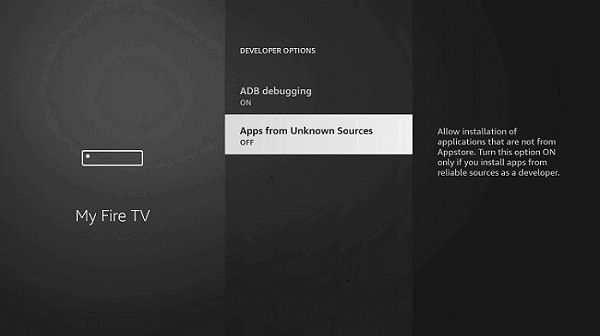
5. Choose Turn On to confirm your selection.
6. Repeat the same procedure to turn on the ABD debugging.
How to Install YesPlayer on Firestick using Downloader
Downloader is one of the best apps to download apps that are not available in the Amazon App Store. If you don’t have the app, install the Downloader for Firestick with all the necessary guidelines.
1. Launch the Downloader app and tap Allow if any pop-up prompts.
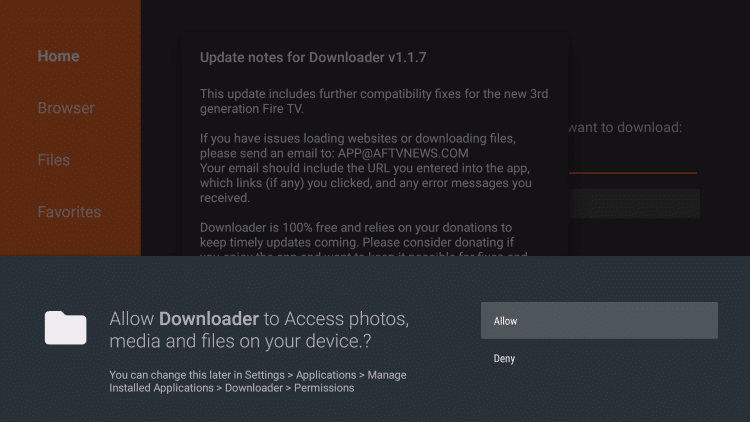
2. Click the Home button to get the search bar. Type the YesPlayer’s URL https://bit.ly/3uQF6rt and click the Go button.

3. Wait for the download to complete.
4. When the download is complete, tap the Install button to start the installation process.

5. When the installation is done, tap the Open button to launch the app.

Related: How to install Xfinity Stream on Firestick
How to Install YesPlayer on Firestick using ES File Explorer
ES File Explorer app is the same as the Downloader app. If you feel any inconvenience while using the Downloader app, you can go for the ES File Explorer app. Install ES File Explorer for Firestick with all the necessary guidelines.
1. Open the ES File Explorer app on your Firestick.
2. Tap the Downloader icon on the app screen.
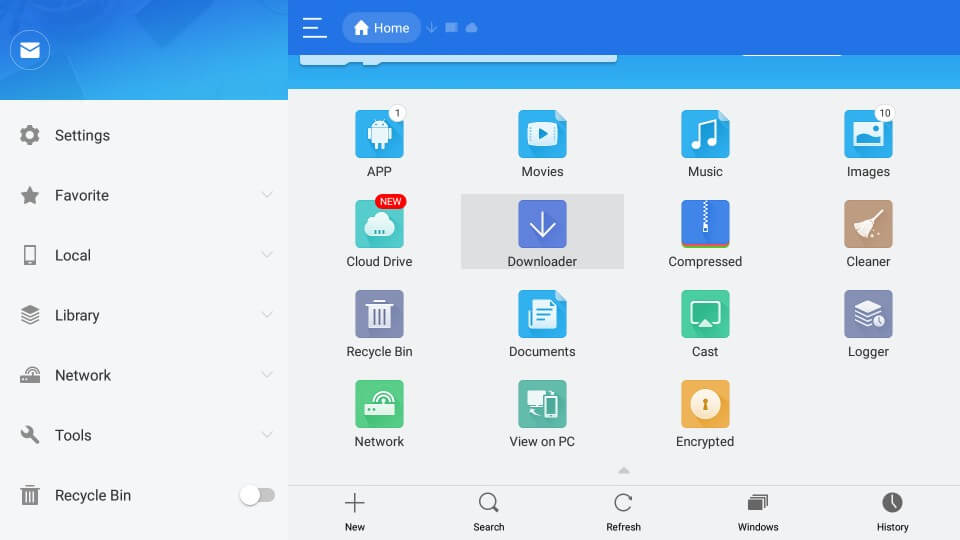
3. Click the +New icon at the bottom of the app screen.
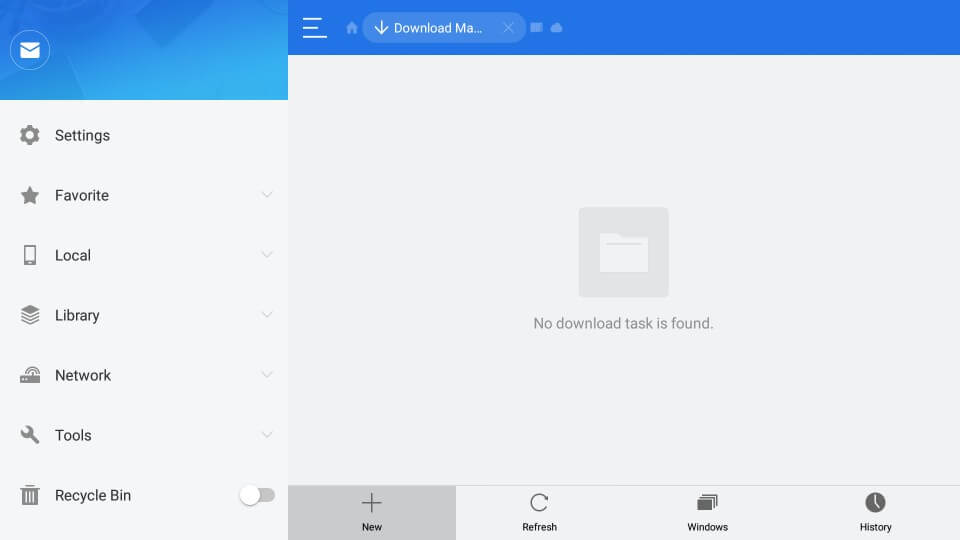
4. In the Path area, type the YesPlayer’s URL https://bit.ly/3uQF6rt. Then, in the Name area, type YesPlayer and click Download Now.
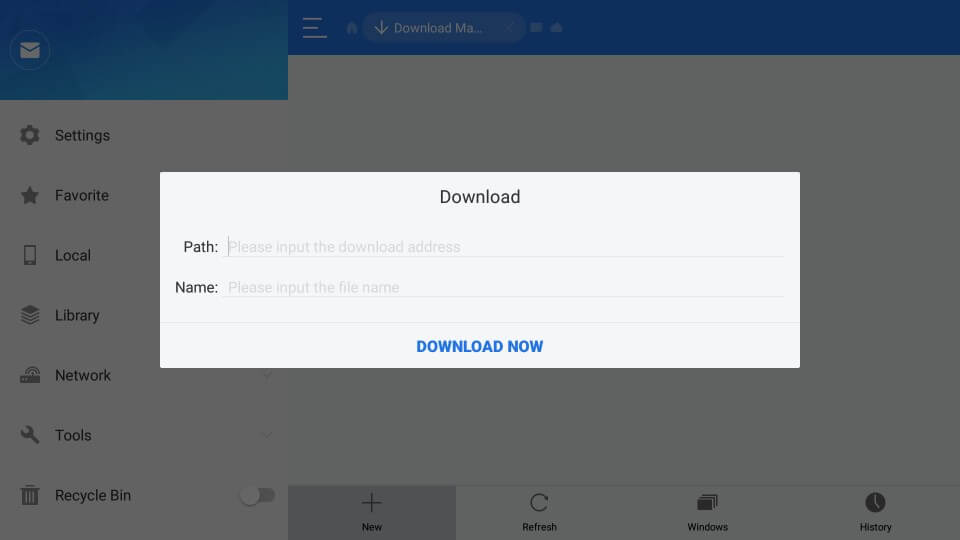
5. When the download is complete, click on the Open File option.
6. Next, select the Install button to get the YesPlayer app installed on your Firestick.

Related: How to install Solid Streamz on Firestick
How to Use YesPlayer on Firestick
To use the YesPlayer on Firestick, you can follow the steps below:
1. Press the Home button on your Fire TV remote and go to the home screen.
2. Select the Apps tab.
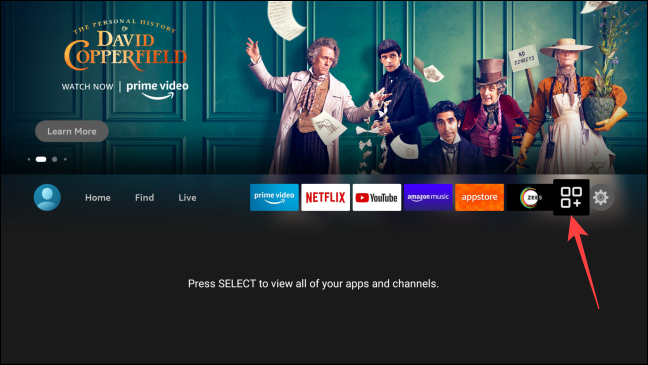
3. Select the YesPlayer app from the Your Apps & Channels section.
4. Then, press the Menu button on your Fire TV remote and select the Move to Front option.
5. Now, you can launch the YesPlayer app from the home screen.
6. Launch the Yes Player app and input the IPTV provider details to watch the IPTV content.
Why Use a VPN to stream on YesPlayer
A VPN is a tool that will help with protecting your privacy as well as helps you unblock the geo-restricted content. Other than these features, your identity will be masked because of using the encrypted internet connection. And when it comes to encrypting the internet connection, ExpressVPN on Firestick is the best. So, if you are worried about your privacy while browsing or streaming on the internet, you can use the ExpressVPN app on your Fire TV.
Frequently Asked Questions
No, the YesPlayer app is officially not available on Firestick.
You can download the YesPlayer on Fire TV using the Downloader or ES file Explorer.
YesPlayer is a platform that you can use to play the IPTV content offered by your IPTV provider.
![How to Install YesPlayer on Firestick [2022] YesPlayer on Firestick](https://firestickappsguide.com/wp-content/uploads/2020/11/YesPlayer-on-Firestick.png)