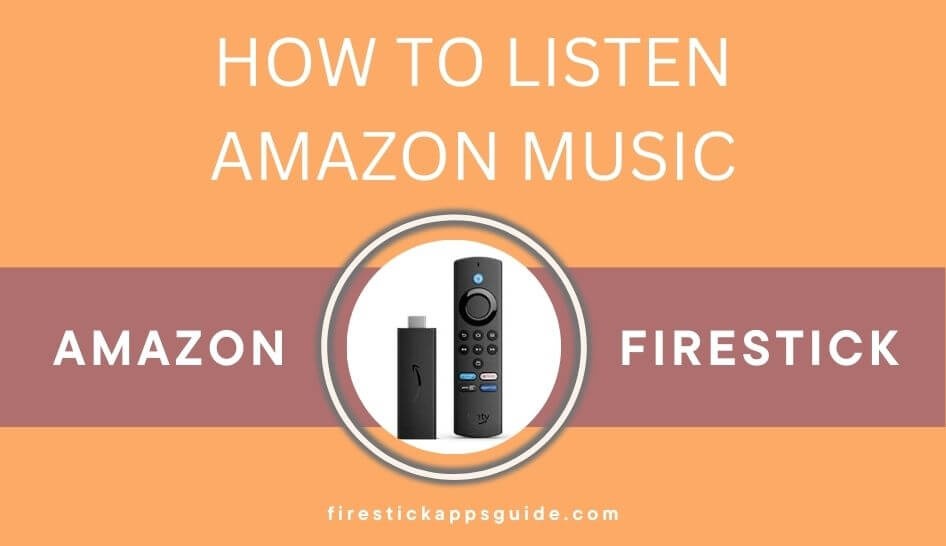Key Notes
- Install Amazon Music on Firestick: Click Find → Select Search → Type Amazon Music → Select Amazon Music → Click Get → Click Open.
- Sideload Amazon Music on Firestick: Install Downloader → Enable Install unknown apps → Launch Downloader → Type the URL → Click Go → Select INSTALL → Select DONE.
- Cast Amazon Music on Firestick: Install Amazon Music on smartphone → Enable Display Mirroring → Launch the app on smartphone → Sign in → Select song → Click Cast icon → Select Firestick device.
Amazon Music is one of the most popular music streaming apps in the world. It offers songs, music tracks, podcasts, and listening stations. The app streams the songs and the tracks in high-quality audio. It updates the library with new releases and provides updates in the feed. The app also has many Originals of podcasts and songs. You can save songs and podcasts for streaming offline anytime, and it offers unlimited skips. Amazon Music app pre-installed on the Firestick. If your Firestick doesn’t come with Amazon Music on Firestick, you can download the app from the Amazon App Store.
Subscription Plans
Prime
- Monthly Plan: $8.99 a month
Unlimited
- Individual Plan: $8.99 a month
- Family Plan: $15.99 a month
- Single Device Plan: $4.99 a month
- Student Plan: $0.99 a month
How to Install Amazon Music on Firestick
As mentioned above, the Amazon Music app is available on the Amazon App Store for Firestick users to download in case they don’t have the app pre-installed.
Important Message
Your IP is Exposed: [display_ip]. Streaming your favorite content online exposes your IP to Governments and ISPs, which they use to track your identity and activity online. It is recommended to use a VPN to safeguard your privacy and enhance your privacy online.
Of all the VPNs in the market, NordVPN is the Best VPN Service for Firestick. Luckily, NordVPN has launched their Exclusive Christmas Deal at 69% off + 3 Months Extra. Get the best of NordVPN's online security package to mask your identity while streaming copyrighted and geo-restricted content.
With NordVPN, you can achieve high streaming and downloading speeds, neglect ISP throttling, block web trackers, etc. Besides keeping your identity anonymous, NordVPN supports generating and storing strong passwords, protecting files in an encrypted cloud, split tunneling, smart DNS, and more.

1. Launch your Firestick and click the Home button on your Firestick remote.
2. On the Firestick homepage, click on the Find option.
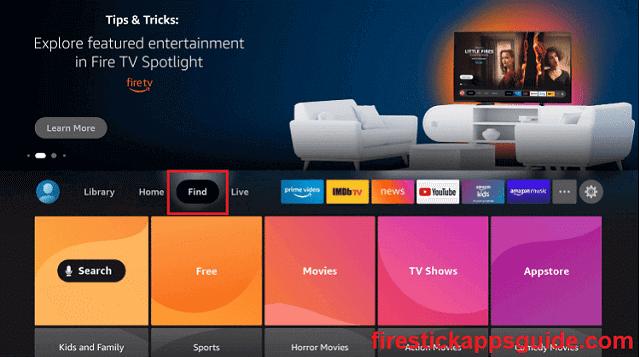
3. Click the Search tile.
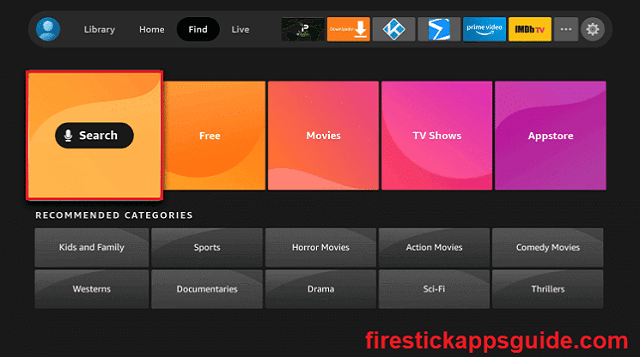
4. Type Amazon Music using the virtual keyboard and select the same from the suggestions.
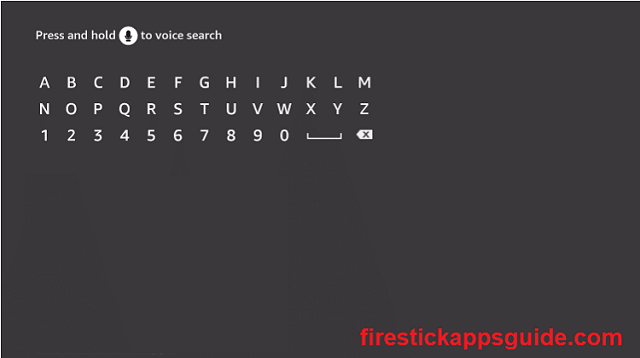
5. Select the Amazon Music app.
6. Click the Download or Get icon to initiate the download.
7. Wait for the download to installation to be done.
8. Once the process is over, you will get a notification. You can click Open to launch the Amazon Music app.
Note: You can also try Tidal Music on Firestick as an alternative to Amazon Music.
How to Sideload Amazon Music on Firestick using Downloader
If you cannot find Amazon Music on the App Store, the only possible way to install the app on your streaming device is by sideloading it through a third-party sideloading tool like the Downloader for Firestick.
1. From the Firestick homepage, select Find and then select Search.
2. Type Downloader and select the same from suggestions.
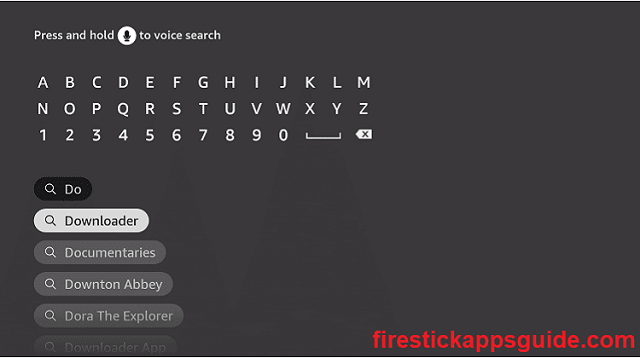
3. Install the Downloader app on your Firestick device.
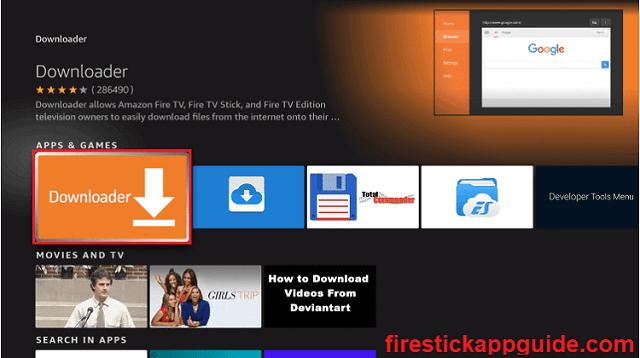
4. Once the Installation is done, go to Firestick Settings and click on My Fire TV.
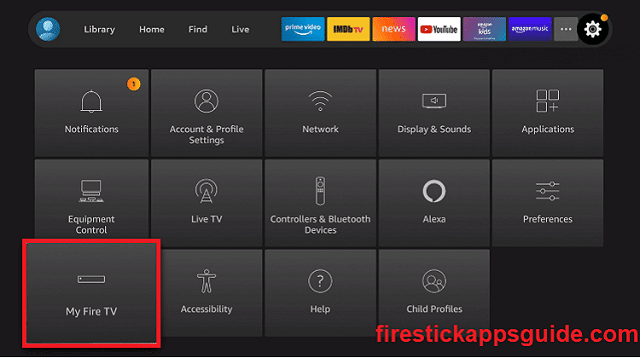
5. Select the Developer options.
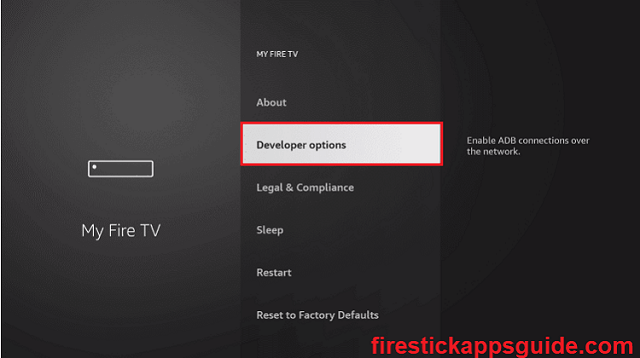
6. On the following section, select Install unknown apps.
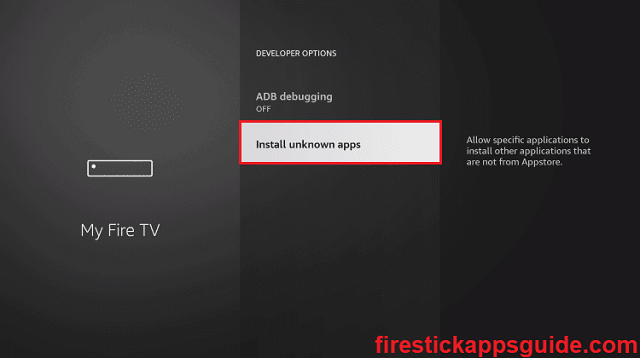
7. Click on the Downloader to turn it ON. Doing this will allow the downloader to sideload apps.
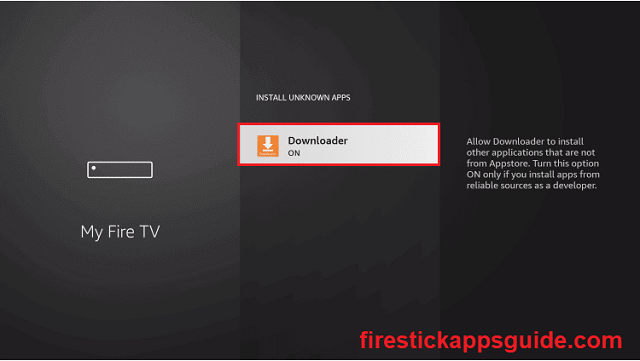
8. Now launch the Downloader app.
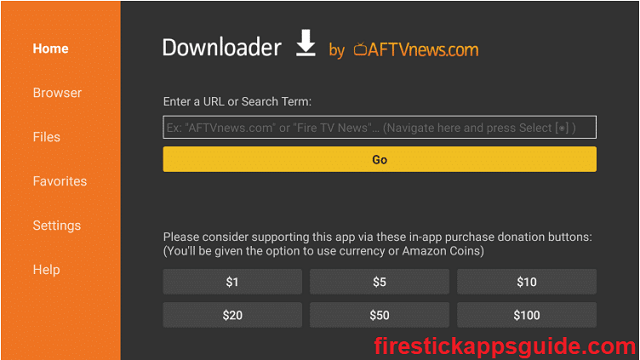
9. Select the search bar, enter the apk file download URL and click Go.
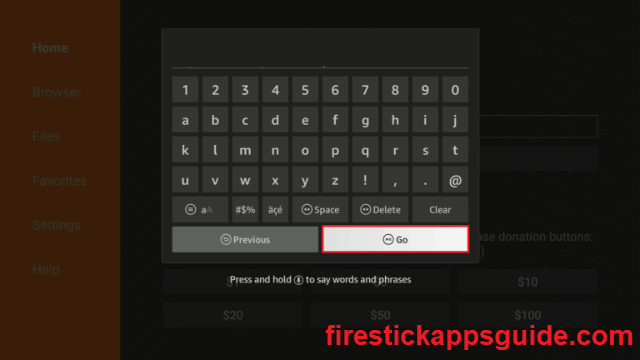
10. Wait for the apk to download and click INSTALL.
11. Once the installation is over, click DONE.
12. Select the Delete option in the following two prompts to delete the apk file.
How to Use Amazon Music on Firestick
After the installation, follow the steps below to move the Amazon Music app to the home screen.
1. From the Firestick homepage, select the Apps icon.
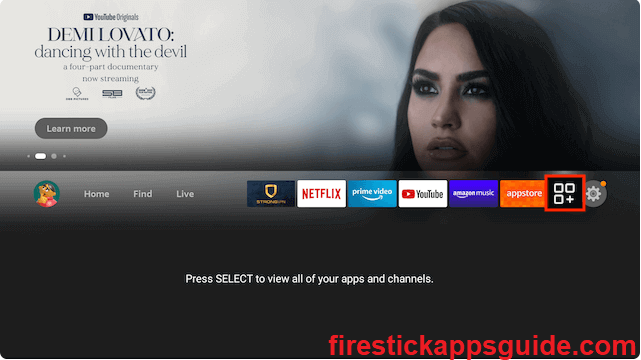
2. Under Your Apps & Channel section, locate the Amazon Music app.
3. Highlight the Amazon Music app and press the menu button on the Firestick remote.
4. Click Move and move the app to a place where it is easy for you to access.
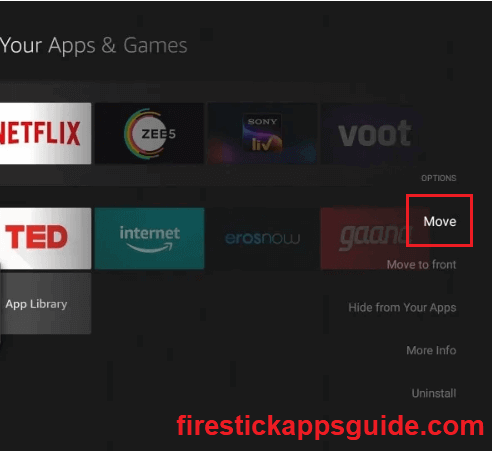
5. Launch the Amazon Music app, and you will see a code on your screen.
6. On your PC or smartphone, visit the Amazon site.
7. Login if prompted and enter the code.
8. Wait for the update to happen, and then you can start streaming music using the Amazon Music app on your Firestick
How to Cast Amazon Music on Firestick
Firestick users can also listen to Amazon Music without installing the app on their Firestick device. This method requires casting from the Amazon Music app on your smartphone.
1. Download the Amazon Music app on your smartphone on App Store or Google Play Store.
2. Go to Firestick Settings >> Display & Sounds and click on Enable Display Mirroring.
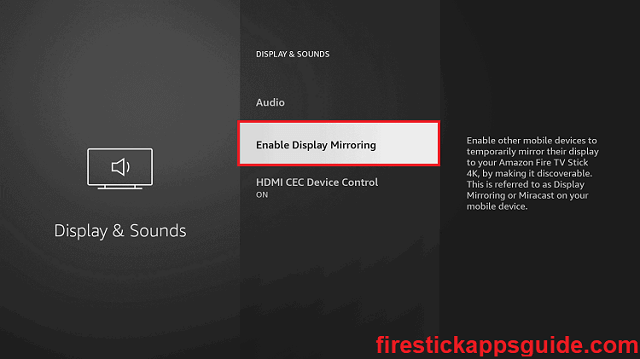
Note: Ensure your Firestick device and smartphone are connected to the same Wi-Fi network.
3. Launch the Amazon Music app on your smartphone and log in to your Amazon account.
4. Select a song you want to listen to and click on the Cast icon and select your Firestick device from the list of available devices.
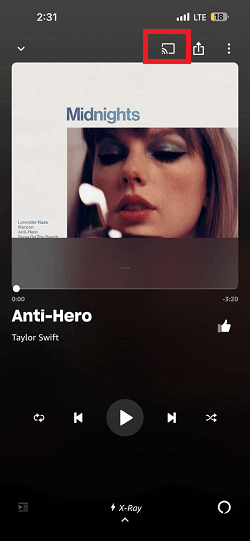
5. Once the device is connected, the music can be streamed on the Firestick device.
What is on Amazon Music
Once you activate Amazon Music on the Firestick device, you can browse or search for music and listen to them. Here is a walkthrough of the app.
- Home: You’ll end up on the Home page of the app upon launch, here, you can find the recommended playlists, popular songs, albums, the latest release, and much more.
- Library: The headphone icon will take you to your library, where you can see your songs, playlists, and albums.
- Recent: This section contains recently downloaded songs, recently added songs, download queue, and song history.
- Search: You can use the search section to search for a particular song, artist, or album.
- Settings: You can configure or change the application’s settings or your account.
More About Amazon Music
- Amazon Music app offers millions of songs and music tracks in the library.
- It has plenty of podcasts and streaming stations to stream.
- The app has classified songs and podcasts into many categories for quick access.
- It has many created playlists for artists and genres, and you can create your playlist.
- Amazon Music has Alexa support to stream songs without accessing the device directly.
- The app allows the user to transfer the playlist from other streaming apps.
- It has a simple and effective search function to easily locate any song.
Alternate Apps
Amazon Music is one of the most popular streaming services for Firestick. But there is a major flaw in the Amazon Music service. This music streaming service doesn’t allow streaming music freely in all countries, unlike most of its competitors. Here are some alternative apps for the Amazon Music app without the above-mentioned flaw.
Frequently Asked Questions
1. Go to Settings on the Amazon Music app.
2. Select the Amazon Music Unlimited section.
3. Click Cancel and confirm cancellation
1. Clear the Amazon Music app cache and data.
2. Uninstall and reinstall the app.
3. Restart your Firestick device.
You can listen to Amazon Music for free if you live in the US, UK, France, Germany, Austria, Italy, Japan, Spain, Canada, Australia, Mexico, and Brazil.