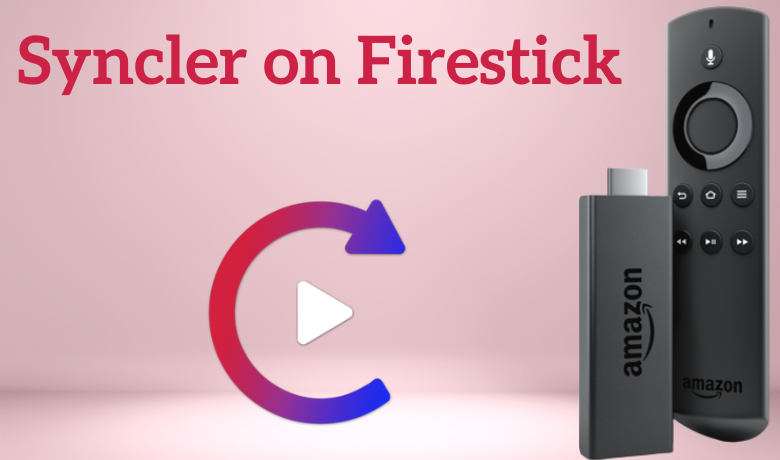Syncler is one of the best streaming applications used to stream movies and TV shows. With that, you can stream all your favorite in high quality. It comes with a customizable home with different sections like genres, years, now in HD, and more. Syncler makes your search experience easier as it supports voice search. Get more premium accounts by integrating your Trakt and Real Debrid accounts with your account. Syncler is compatible with Android and iOS devices. If you are a Firestick user, you can enjoy Syncler on a big screen. Though the app doesn’t have native support for Firestick, you can sideload the Syncler apk on Firestick by using the best third-party app.
Important Message
Your IP is Exposed: [display_ip]. Streaming your favorite content online exposes your IP to Governments and ISPs, which they use to track your identity and activity online. It is recommended to use a VPN to safeguard your privacy and enhance your privacy online.
Of all the VPNs in the market, NordVPN is the Best VPN Service for Firestick. Luckily, NordVPN has launched their Exclusive Christmas Deal at 69% off + 3 Months Extra. Get the best of NordVPN's online security package to mask your identity while streaming copyrighted and geo-restricted content.
With NordVPN, you can achieve high streaming and downloading speeds, neglect ISP throttling, block web trackers, etc. Besides keeping your identity anonymous, NordVPN supports generating and storing strong passwords, protecting files in an encrypted cloud, split tunneling, smart DNS, and more.

Syncler Subscription
If you wish to stream Sycler content without ad interruption, you can subscribe to Syncer+. It comes with 4 different susbcription plans. They are Personal, Family, Ultimate, and Friends and Family, which differ according to the no. of devices. You can go to the Synclersubcription page at https://syncler.net/plus to subscribe to their plans.
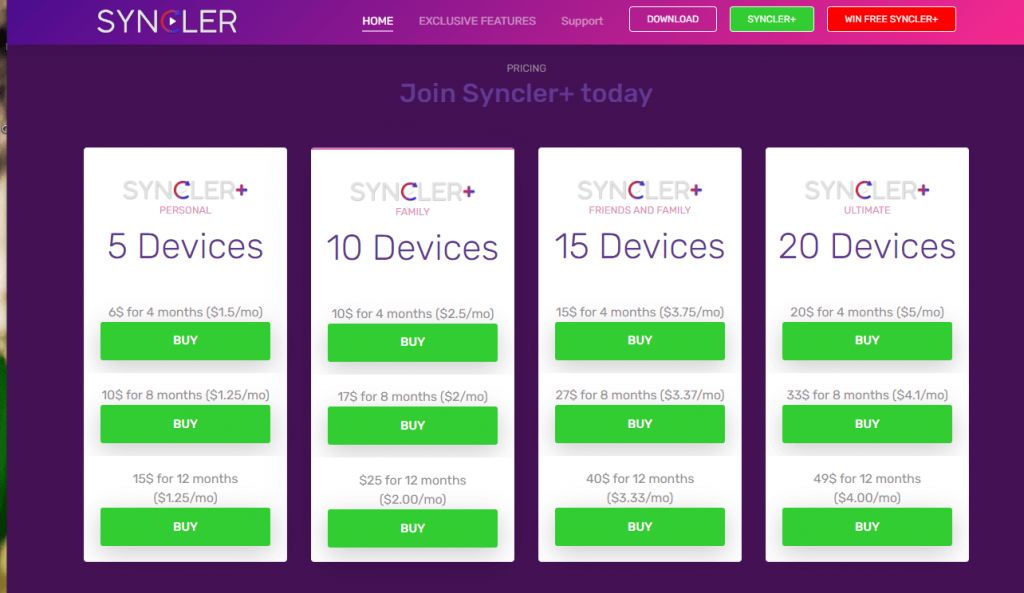
How to Install Syncler on Firestick
The Syncler app is not available on the Amazon App Store. So you need to sideload the app using the Downloader app on your Firestick. Downloader is the trusted app to sideload the third-party app on Firestick. Before you begin the installation process, enable unknown sources.
Preliminary Requirements
1. Launch the Firestick home screen by pressing the Home button on your Firestick remote.
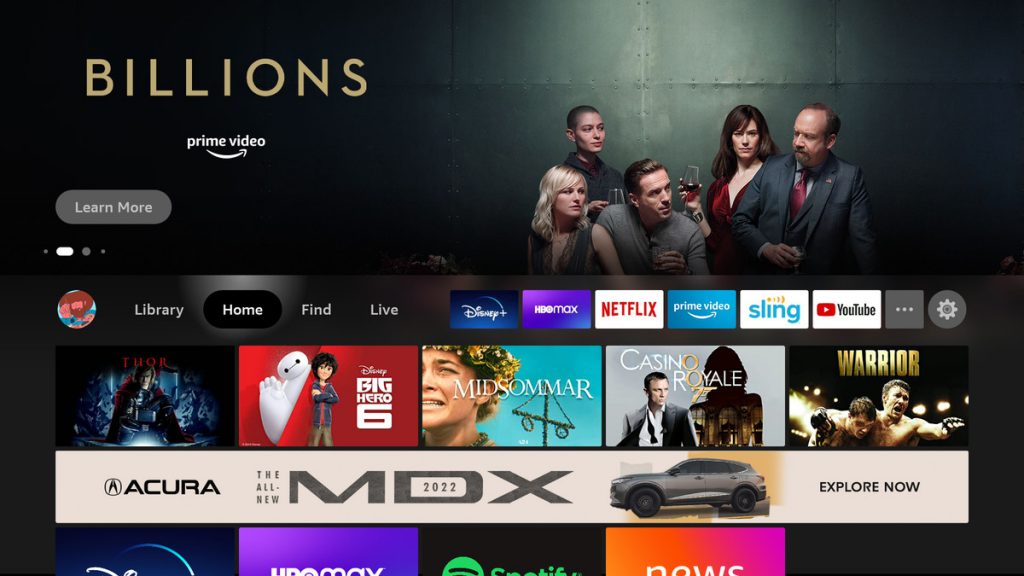
2. Click the Settings icon at the top right corner.
3. Tap the My Fire TV tile on the settings screen and select Developer Options.
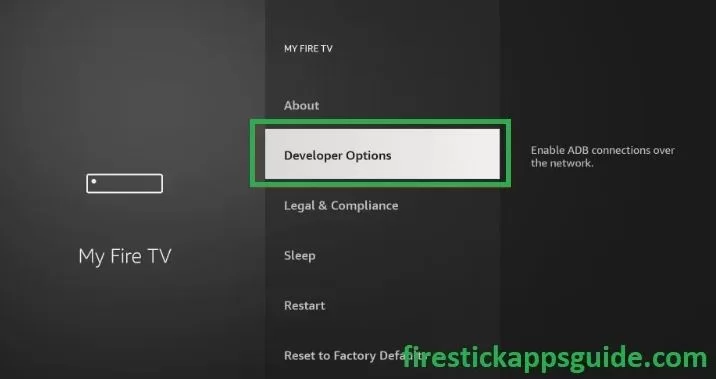
4. Choose the Install Unknown Apps option.
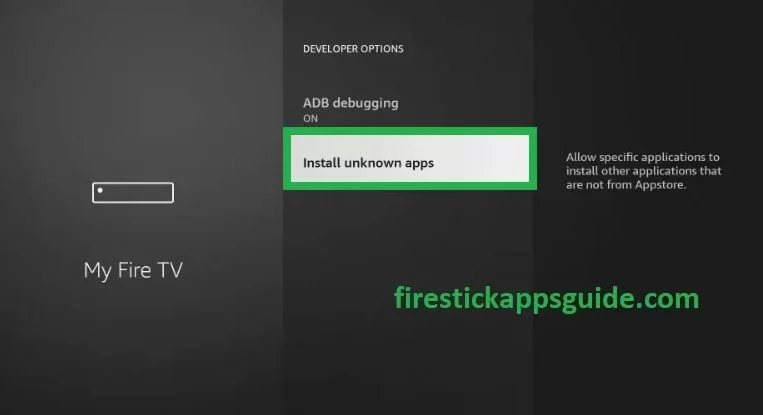
5. Turn on Downloader to install the third-party apps on your Firestick.
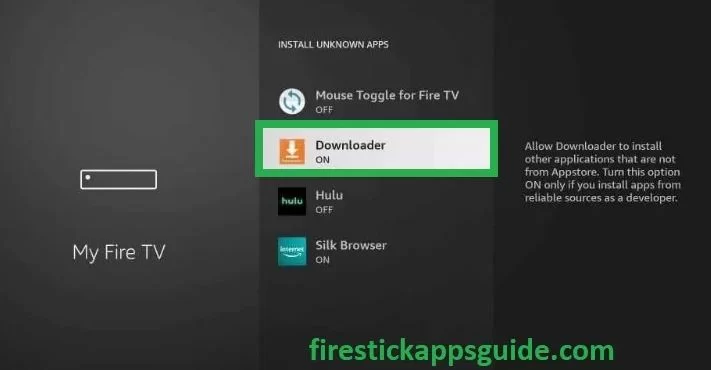
How to Sideload Syncler on Firestick through Downloader
1. Navigate to the Firestick home screen.
2. Click the Find tab and tap the search tile.
3. Enter Downloader in the search bar using the on-screen keyboard.
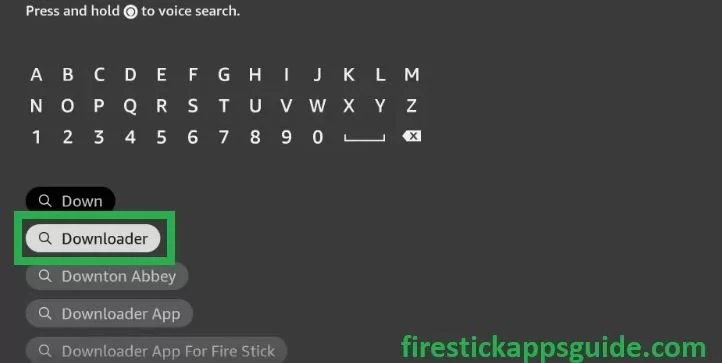
4. Pick the Downloader app from the search results.
5. Hit the Download button to install the app.
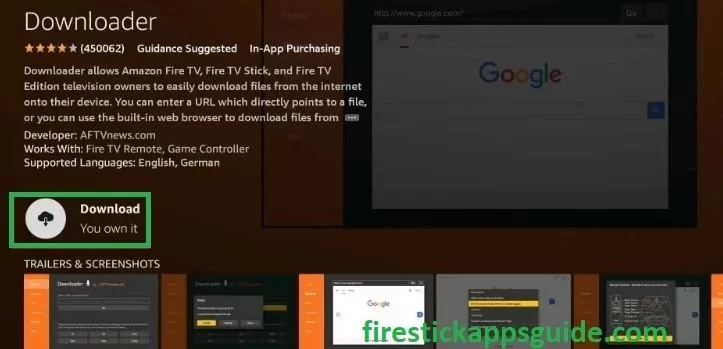
6. After installation, click Open to launch the app.
7. Locate the Downloader app from the Apps section.
8. Enter the download link of the Syncler apk for Firestick in the URL filed.
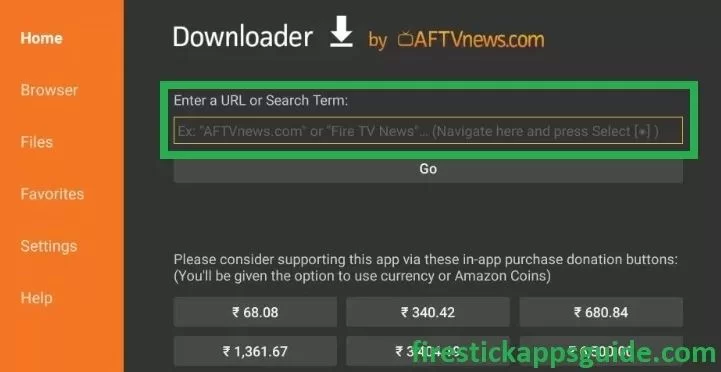
9. After downloading the apk file, hit the Install button.
10. Finally, tap Open to launch the app on your Firestick.
How to Download Syncler on Firestick
You can also sideload the Syncler apk on Firestick using the ES File Explorer on Firestick.
1. Search and install the ES File Explorer app on your Firestick.
2. Get back to the Firestick home screen and click the Settings icon.
3. Choose My Fire TV >> Developer Options >> Install Unknown Apps >> Turn on ES File Explorer.
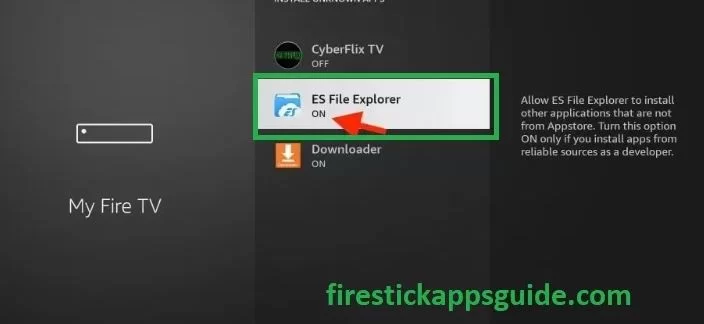
4. Open ES File Explorer and tap the Downloader icon.
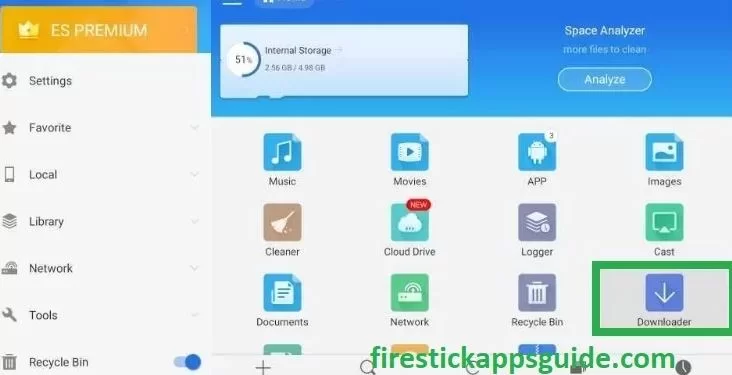
5. Hit the +New icon at the bottom of the screen.
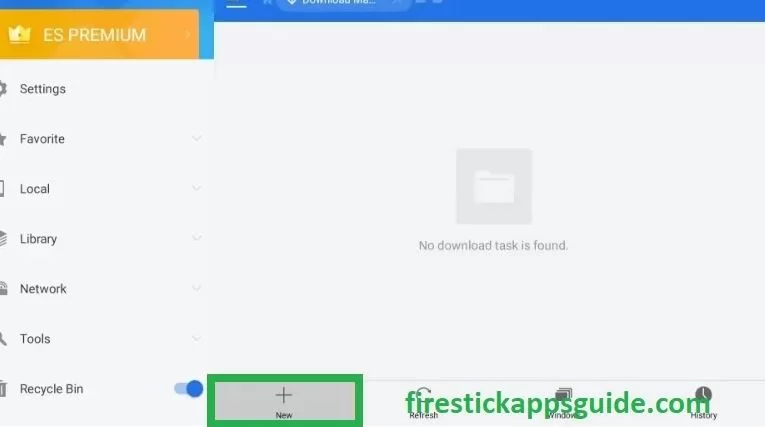
6. Enter the URL link of the Syncler apk in the Path field.
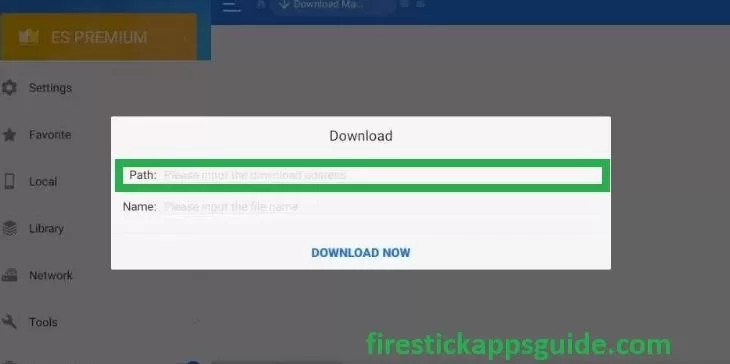
7. Next, type the Name in the Name field.
8. Once entered, tap the Download Now option.
9. Click the Install button to get the app.
10. After installation, hit Open to launch the Syncler app on Firestick.
How to Use Syncler on Firestick
1. Press and hold the Home button on your Firestick remote.
2. Select the Apps tile from the quick menu.
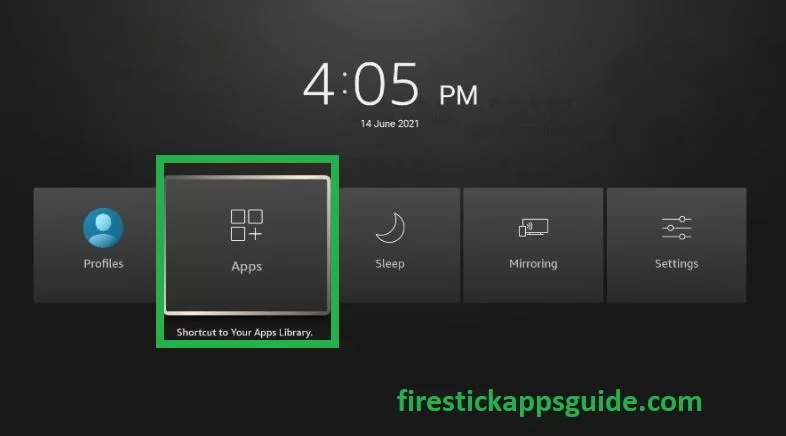
3. Choose the Syncler app from the available apps.
4. Open the app from the Firestick home screen.
5. Choose your Favorite content on your Firestick.
How to Set up Kosmos Package
1. Launch the Syncler app on Firestick.
2. Press the back button on your Firestick remote to bring up the menu.
3. Select Provider Packages from the menu.
4. On the next screen, choose Kosmos.
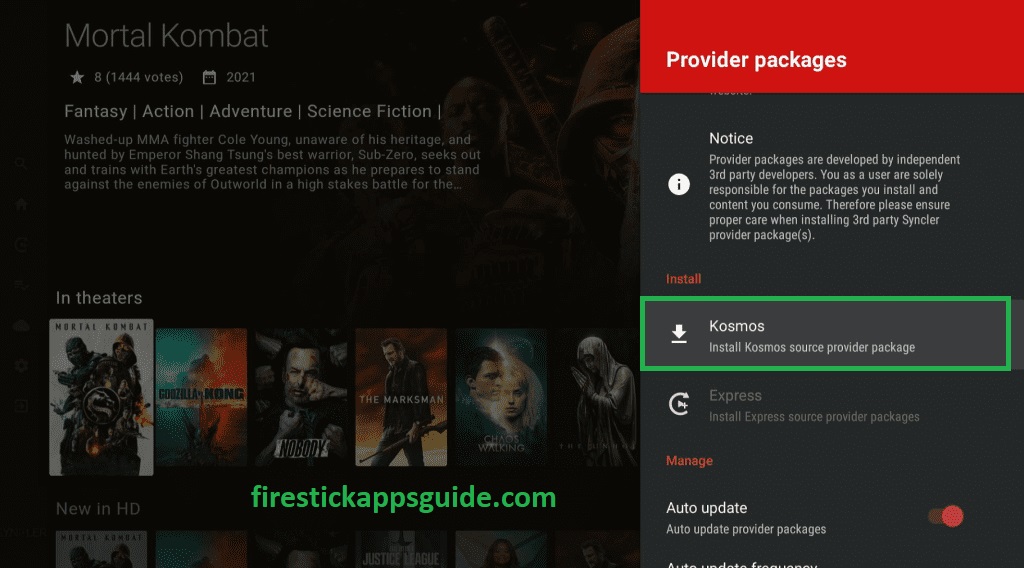
5. Now, an authorization code will appear on the screen. Note it down.
6. Open a web browser and navigate to the Syncler official website.
7. Enter the activation code in the provided field and tap the Next button to set up the Kosmos package.
How to Integrate Real Debrid with Syncler
1. Locate Syncler and navigate to Settings.
2. Select Accounts from the menu that appears on the screen.
3. Scroll down and select Real-Debrid tile.
4. Write down the activation code that appears on the screen.
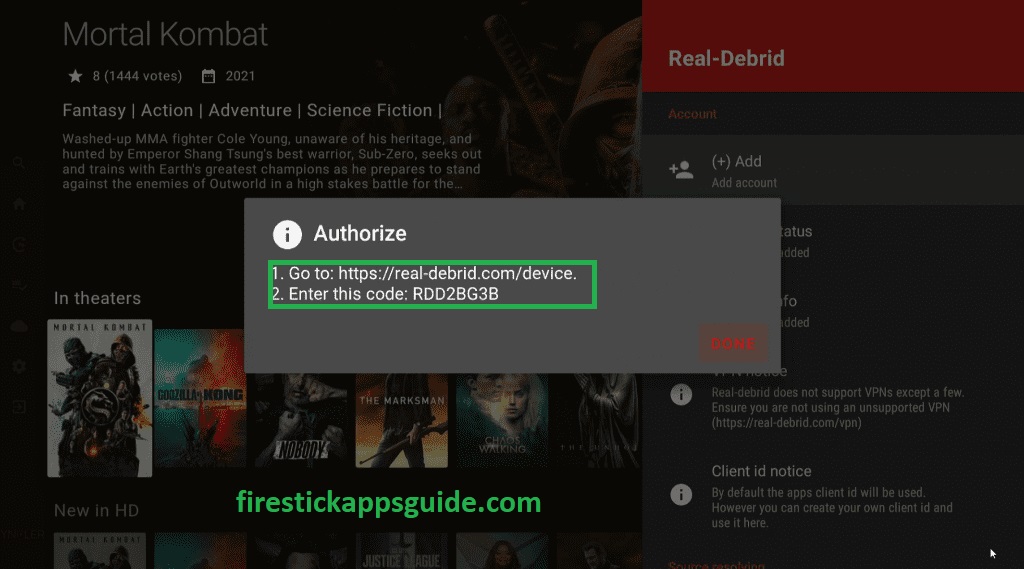
5. Open a web browser and go to the Real Debrid activation site.
6. Once entered, click the Continue button to integrate your Real-Debrid account with Syncler.
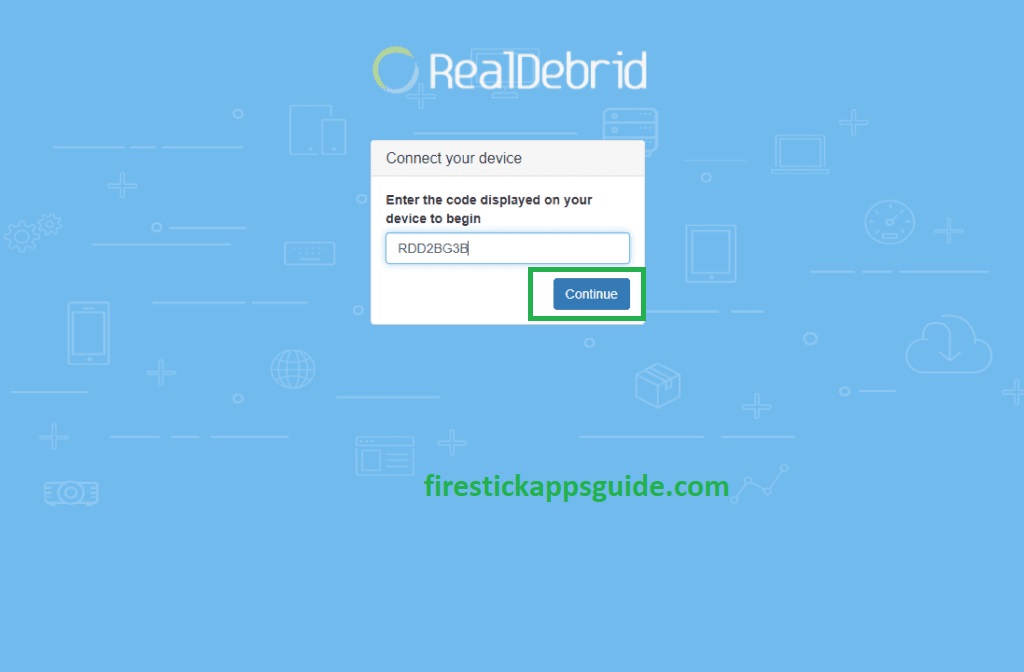
How to Screen Mirror Syncler to Firestick
If you are not interested in installing the app, screen mirror it from your Android Smartphone to Firestick. Connect your Android Smartphone and Firestick to the same Wi-Fi network to screen mirror.
1. Long press the Home button on your Firestick.
2. Click the Screen Mirroring tile from the quick menu that appears on the screen.
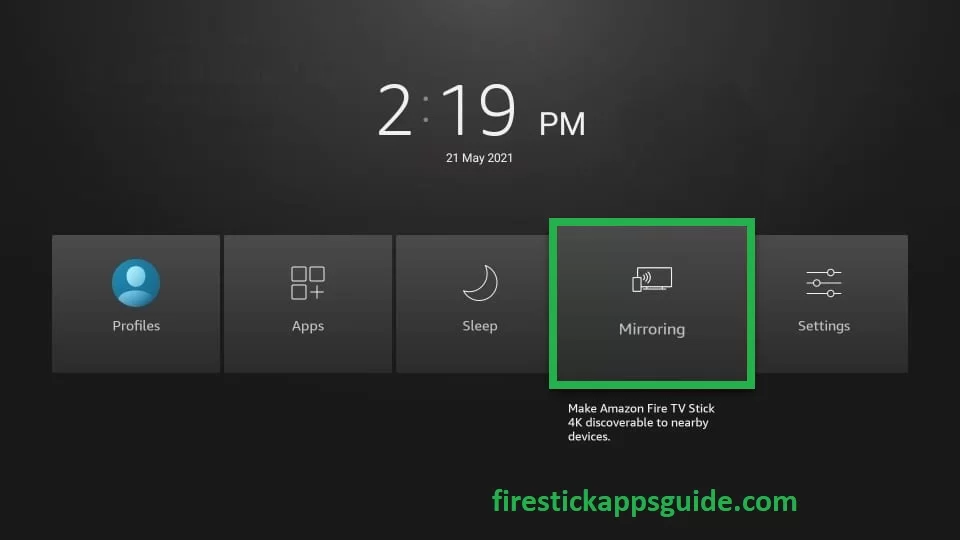
3. Unlock your mobile and navigate to the Google Play Store.
4. Search and install the Syncler app.
5. Once the app is installed, hit Open to launch the app.
6. Go to the Notification Panel and tap the Cast icon.
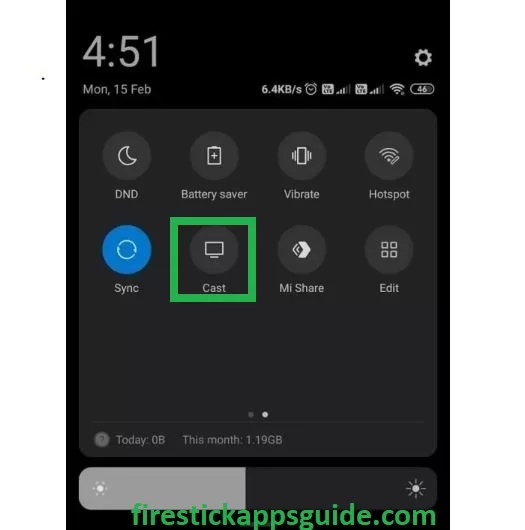
7. Your Android Smartphone screen will appear on the TV screen.
8. Open the Syncler app and choose your favorite content to stream on your Firestick.
How to Stream Syncler on Firestick using a VPN
As Syncler is a third-party service, it may provide some content that will lead to legal issues. So you need to use the best VPN with your Firestick to ensure privacy.
1. Go to the Firestick home screen and tap the search tab.
2. Search and install ExpressVPN on Firestick.
3. After installation, hit Open to launch the app on your Firestick device.
4. Enter your login credentials to sign in to ExpressVPN.
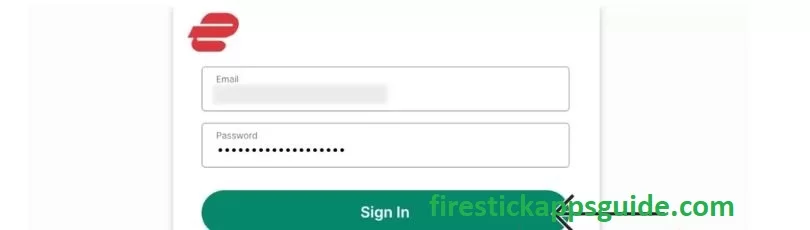
5. Choose a country and tap the Connect button.
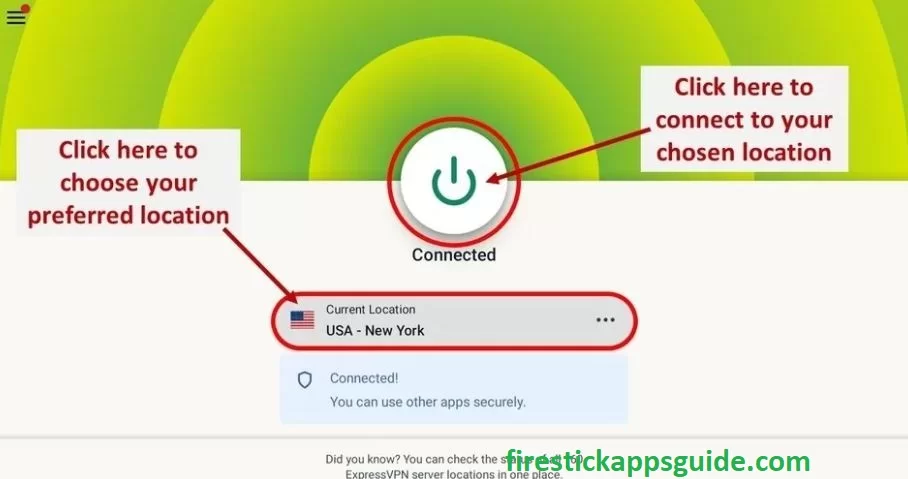
6. Open the Syncler app and stream on your Firestick.
7. To stop using the VPN, open the VPN screen and tap the Disconnect button.
If you want to stream your favorite movies and TV shows for free, then Syncler is for you. Install the app and kill your free time by streaming your favorite show using Syncler.
Frequently Asked Questions
No, the Syncler app is currently up.
The best Syncler provider packages are Express packages and Kosmos packages.
To fix the Syncler app that is not working, check the internet connection, ensure you are using the current version of the Syncler apk, and restart your Firestick device.