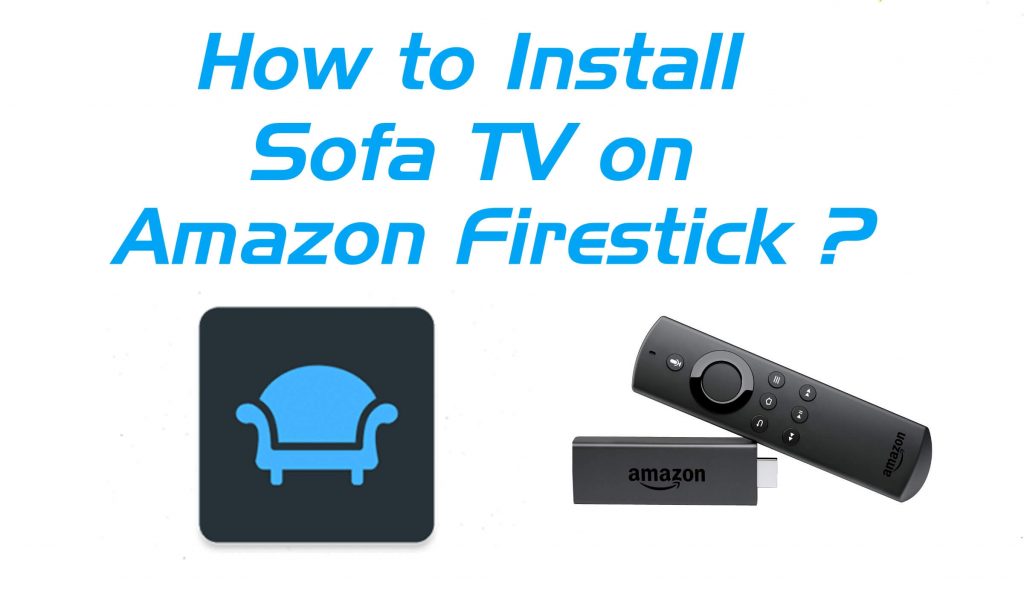Sofa TV is an online streaming service that offers a good selection of movies. It is entirely a free movie app that can be installed on Amazon Firestick/ Fire TV easily. Get sofa TV on Firestick and stream all your favorite movies in full HD quality. The great advantage of this app is that you can choose between watching movies over the internet or downloading them to watch offline. Though this app is not found on Amazon App Store, it can be installed from a third-party source.
Important Message
Your IP is Exposed: [display_ip]. Streaming your favorite content online exposes your IP to Governments and ISPs, which they use to track your identity and activity online. It is recommended to use a VPN to safeguard your privacy and enhance your privacy online.
Of all the VPNs in the market, NordVPN is the Best VPN Service for Firestick. Luckily, NordVPN has launched their Exclusive Christmas Deal at 69% off + 3 Months Extra. Get the best of NordVPN's online security package to mask your identity while streaming copyrighted and geo-restricted content.
With NordVPN, you can achieve high streaming and downloading speeds, neglect ISP throttling, block web trackers, etc. Besides keeping your identity anonymous, NordVPN supports generating and storing strong passwords, protecting files in an encrypted cloud, split tunneling, smart DNS, and more.

Features of Sofa TV
- Sofa TV has an easy-to-use interface.
- It has different movie categories like Latest, popular, Top Rated, Upcoming Movies, and Marvel Movies.
- It is compatible with Android-based devices like Android TV Box, Fire TV Stick, Nvidia Sheild, Google TV, etc.
- Let’s you stream all your favorite Bollywood, and Hollywood moves for free in HD streaming quality.
Sofa TV Apk on Firestick
Sofa TV is not a Firestick native app and is not found on the Firestick Apps Store. The only way to get Sofa TV on Firestick is Side-loading. The apps that will use to side-load Sofa TV on Amazon Firestick or Fire TV are,
- Downloader app.
- ES File Explorer app.
Essential Requirements
Once you decided to sideload the app from a third-party source, you are required to enable Apps From Unknown Source on a Fire TV stick.
#1: Tap the Settings icon on the Firestick Home screen.
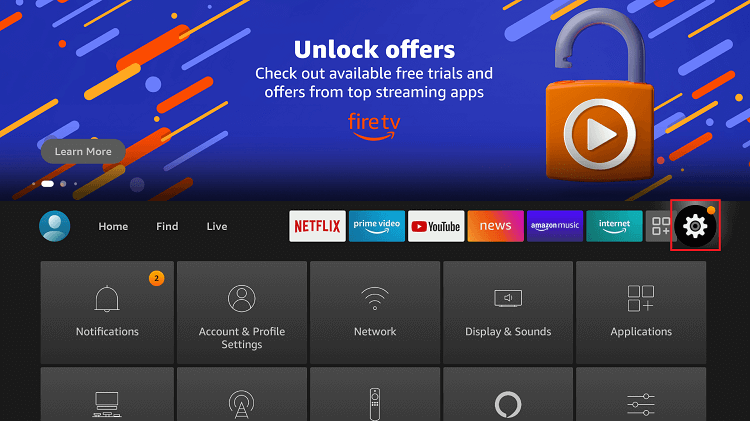
#2: Choose My Fire TV or Devices from it.

#3: Select Developer Options.
#4: Click Apps from Unknown Sources to turn on.
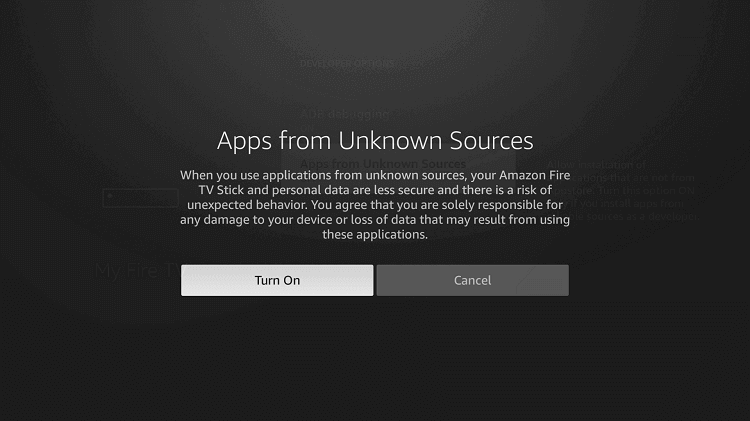
#5: Choose Turn On to confirm your selection.
#6: Turn on ABD debugging too.
How to Download Sofa TV on Firestick using Downloader
Downloader is an official app used to install third-party apps which are not found on Amazon App Store. Generally, the downloader app is pre-installed on Firestick. If the app is not found, you can install the Downloader app on Firestick with the guidelines.
#1: Install and launch the Downloader app on Firestick. Click Allow from the prompt.
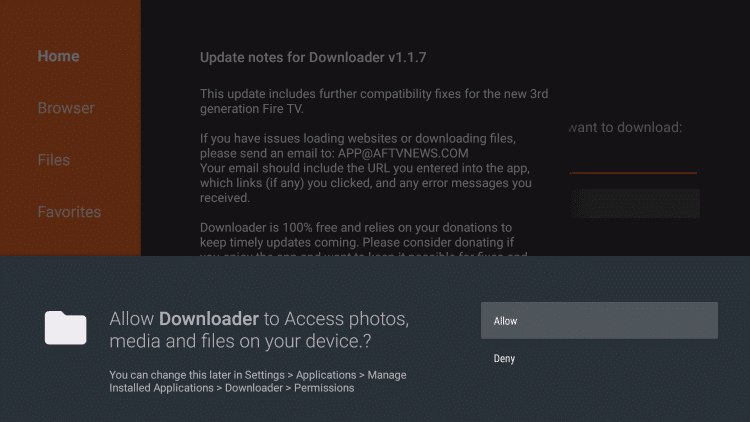
#2: Click the Home button and navigate to the search bar. Here enter the Sofa TV Apk URL and click Go.
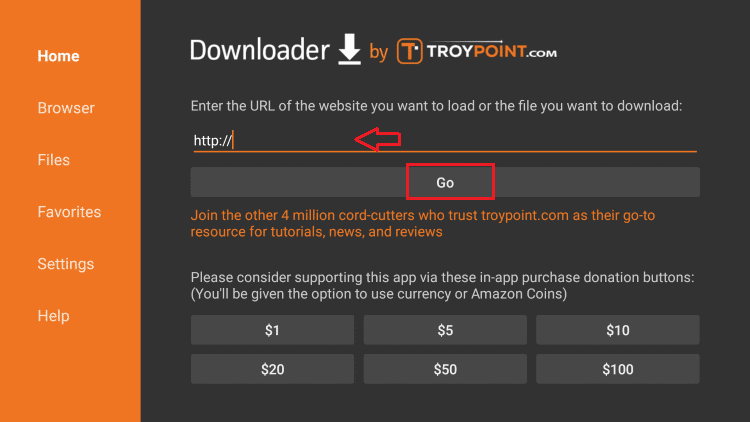
#3: Wait for a few minutes until the download is complete.
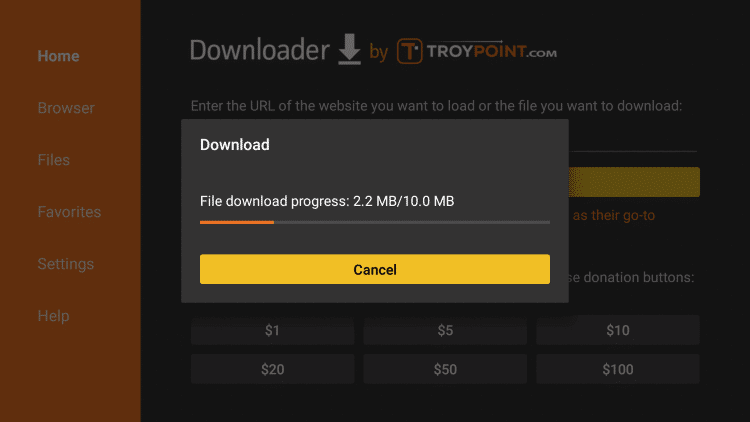
#4: When the download is completed, click the Install button. It will begin the installation process.
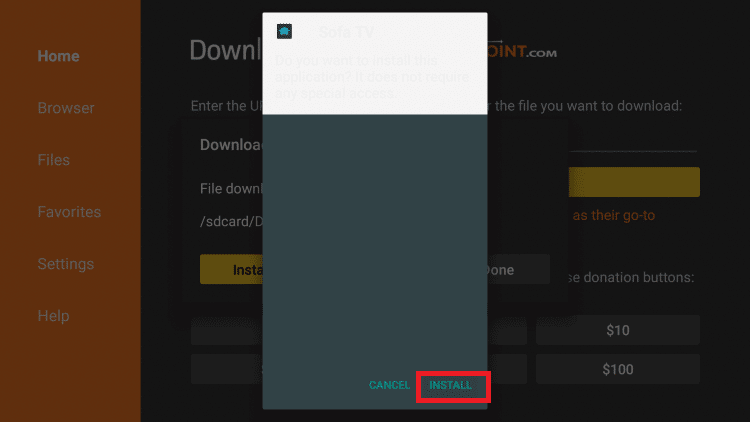
#5: Then, click Open to launch the Sofa TV apk on Firestick.
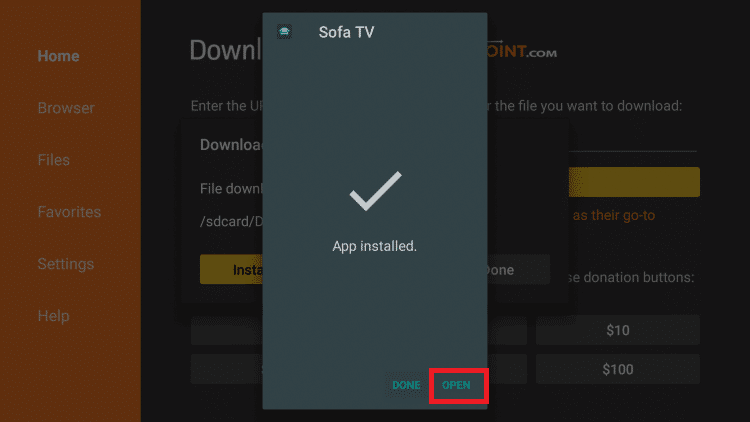
How to Get Sofa TV Apk on Firestick using ES File Explorer
ES File Explorer is an alternative to the Downloader app. If you find any difficulties while using the Downloader app, then you can install the ES File Explorer app on your Firestick.
#1: Install the ES File Explorer from Amazon App Store.
#2: Once installation is over, click Open to launch the app.
#3: Click the Downloader icon on the right pane of the app screen.
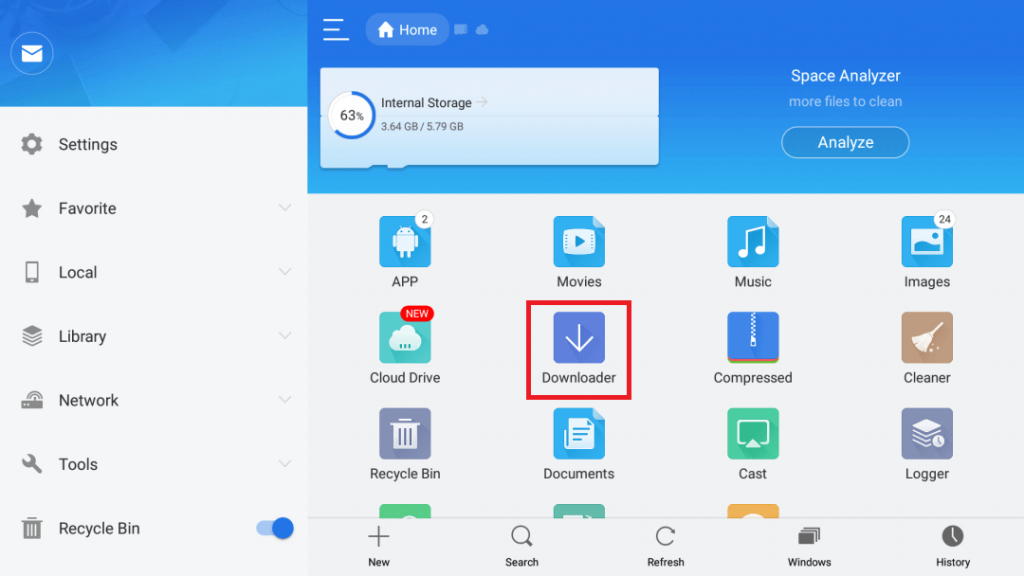
#4: Click the +New button appears at the bottom of the ES File Explorer screen.
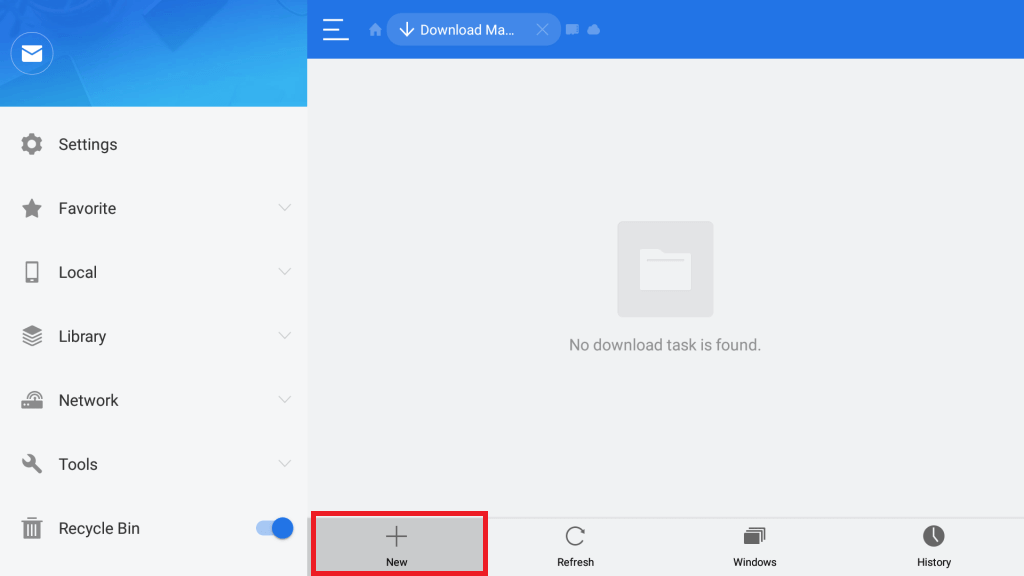
#5: A small prompt will appear on the screen, here enter the Sofa TV apk URL in the Path Field and the name field Type Sofa TV.
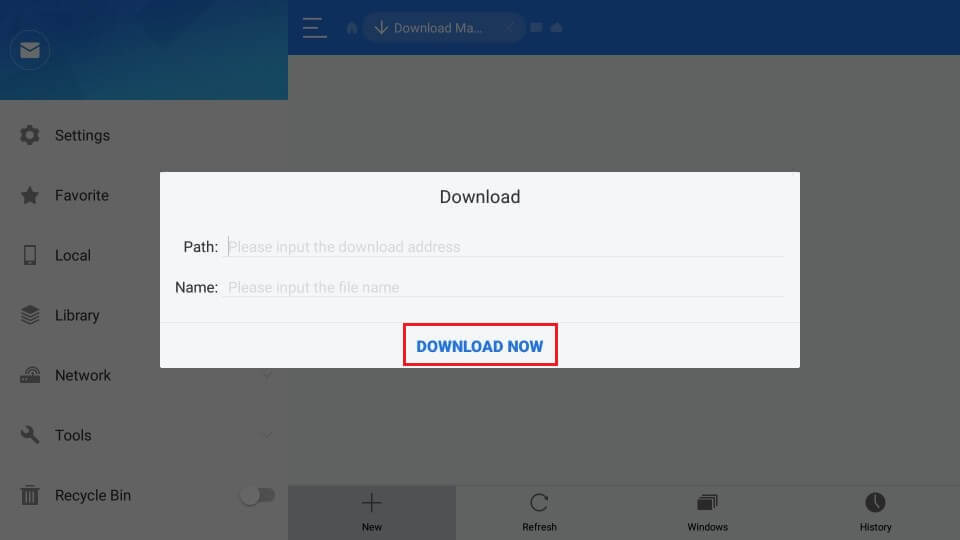
#6: Then click Download Now, and the app will begin to download.
#7: When the download completes, click the Open file option.
#8: Click Install from the very next screen.
#9: In the following screen, again click Install.
#10: After the installation, click open to launch Sofa TV on your Firestick.
How to Use Sofa TV APK On Firestick
#1. Click on the Home button on your Fire TV remote.
#2. Select Apps to go to your Apps library.
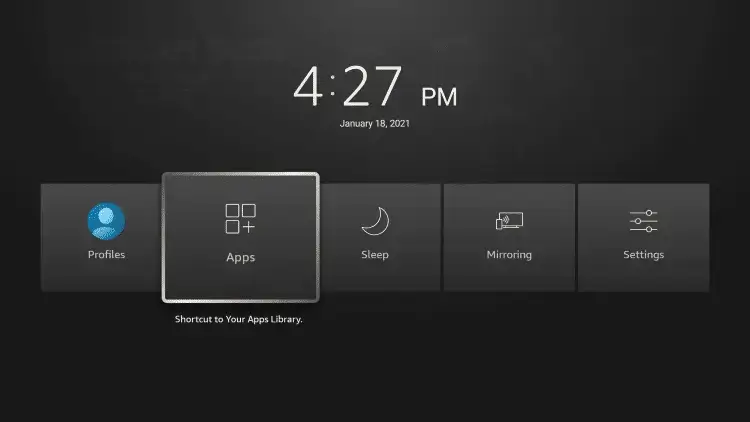
#3. Now, select the Sofa TV app from the list.
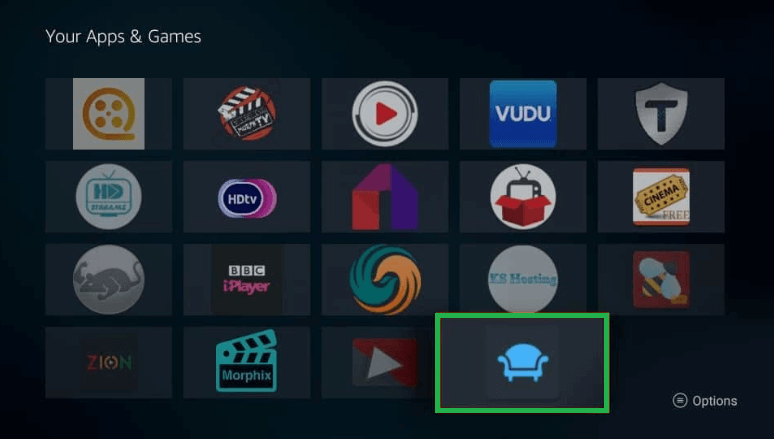
#4. If you are launching the app for the first time, you will get a prompt to allow access to all files on Fire TV. Click Allow on it to continue.
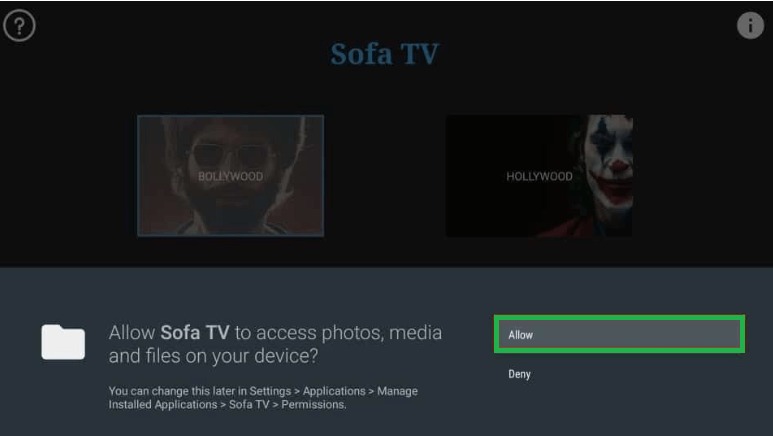
#5. Sofa TV home screen will now appear in two different categories. Bollywood and Hollywood.

How to Stream Sofa TV on Firestick with a VPN
You should always use a VPN to protect your real identity and add additional security while streaming this kind of third-party app. Here we are going to use ExpressVPN on Firestick for endless and problem-free streaming.
#1. Launch the ExpressVPN app on your device.
#2. Provide your account credentials to sign in.
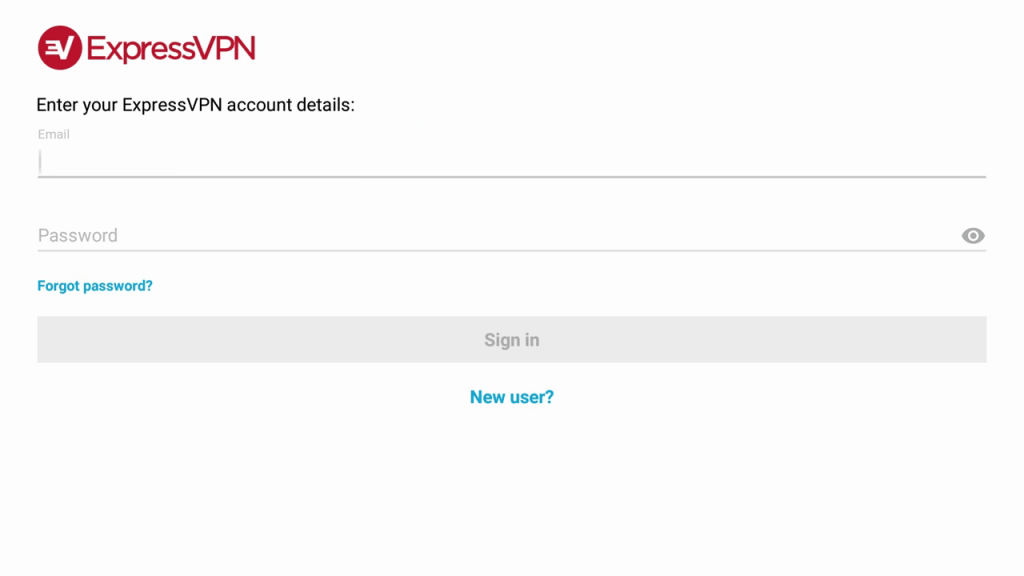
#3. Choose any server to connect to.
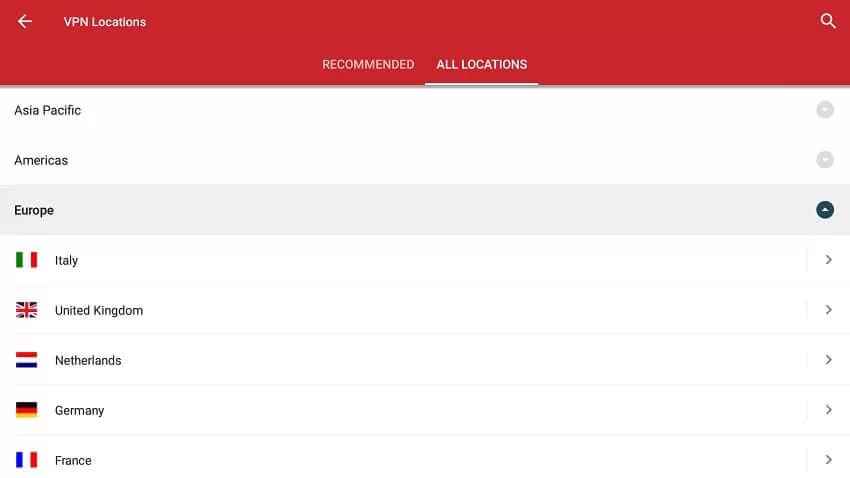
#4. Click Ok to configure your VPN.
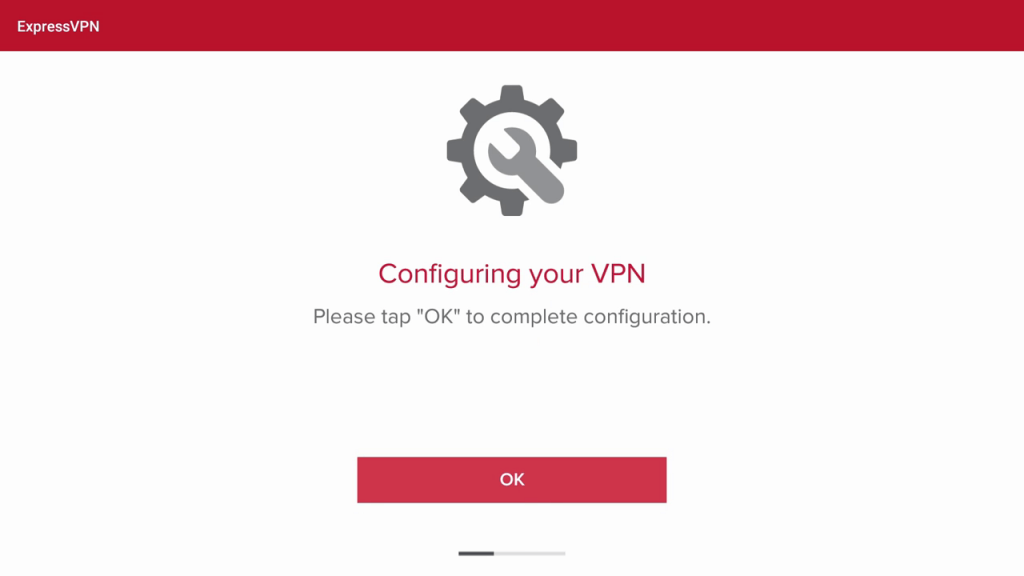
#5. Now, the VPN will be connected to your device.
#6. Open the Fire TV app and start using VPN.
If you are a movie lover, then take a quick look at Sofa TV’s free movie streaming service. Install this app on Firestick using any one of the above methods and get full access to a wide variety of movies without any cost. You can stream movies in HD format and download them to enjoy offline streaming whenever you want.
Best Alternatives
Though the Sofa TV APK is one of the free apps to stream the latest movies in HD, it has some drawbacks. Like it doesn’t provide support to Real Debrid, Trakt.TV, Favorites, and External Player.
FAQ
Yes, you can sideload the Sofa TV apk on Firestick.
If you are streaming any copyrighted content on Sofa TV, that may end you up in legality issues. Other than that, Sofa TV is legal to use.
Make sure to connect your Firestick with a proper internet connection and try again.