Sling TV is one of the best cord-cutters for Firestick to replace traditional cable or satellite services. The Sling TV app is compatible with all Amazon devices including Firestick (2nd generation or later), Fire TV Cube, and Fire TV. Therefore, you can directly install Sling TV on Firestick from the Amazon App Store.
Important Message
Your IP is Exposed: [display_ip]. Streaming your favorite content online exposes your IP to Governments and ISPs, which they use to track your identity and activity online. It is recommended to use a VPN to safeguard your privacy and enhance your privacy online.
Of all the VPNs in the market, NordVPN is the Best VPN Service for Firestick. Luckily, NordVPN has launched their Exclusive Christmas Deal at 69% off + 3 Months Extra. Get the best of NordVPN's online security package to mask your identity while streaming copyrighted and geo-restricted content.
With NordVPN, you can achieve high streaming and downloading speeds, neglect ISP throttling, block web trackers, etc. Besides keeping your identity anonymous, NordVPN supports generating and storing strong passwords, protecting files in an encrypted cloud, split tunneling, smart DNS, and more.

With Sling TV on Firestick, you can watch live sporting events of NFL, MLB, NBA, NHL, MLS, NASCAR, and more. It comprises all major sports networks like ESPN, TNT, and FOX Sports.
However, you need to subscribe to any of their subscription plans. Presently, it has three premium plans such as Sling Blue ($40/mo), Sling Orange ($40/mo), and Sling Orange & Blue ($55/mo).
Though it does not offer a free trial, you will get 50 hours of cloud DVR which can be upgraded up to 200 hours using a DVR Plus subscription. With that, you can record live sports and TV shows for offline viewing.
How to Install Sling TV on Firestick
#1 Click the Find menu and select Search on the Firestick home screen.
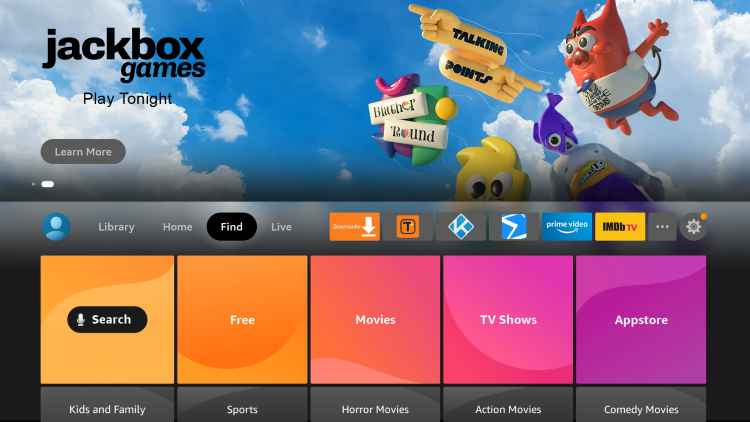
#2 Type Sling TV using the on-screen keyboard and click search.
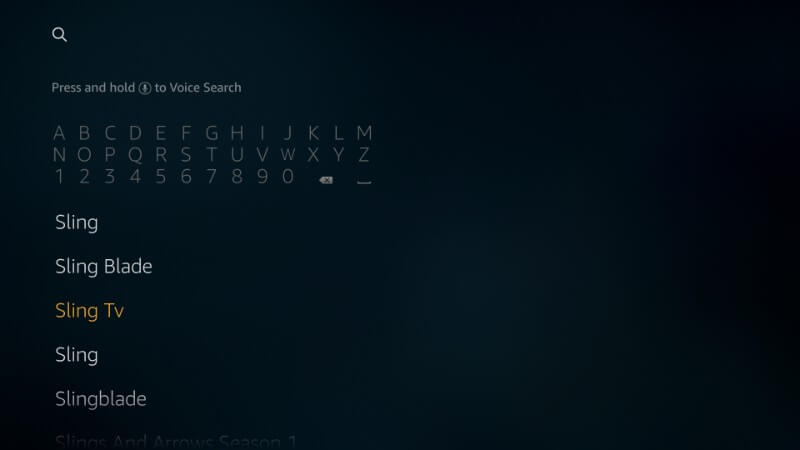
#3 From the app results, click the Sling TV app to go to the app’s page.
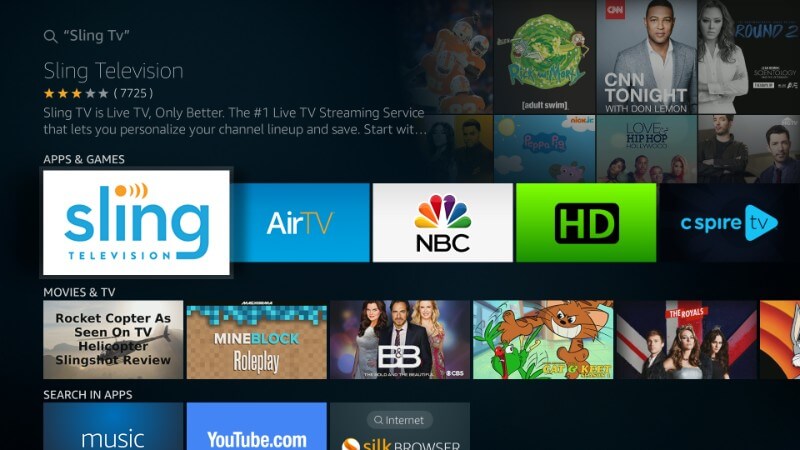
#4 Click Get or Download to begin the downloading process.
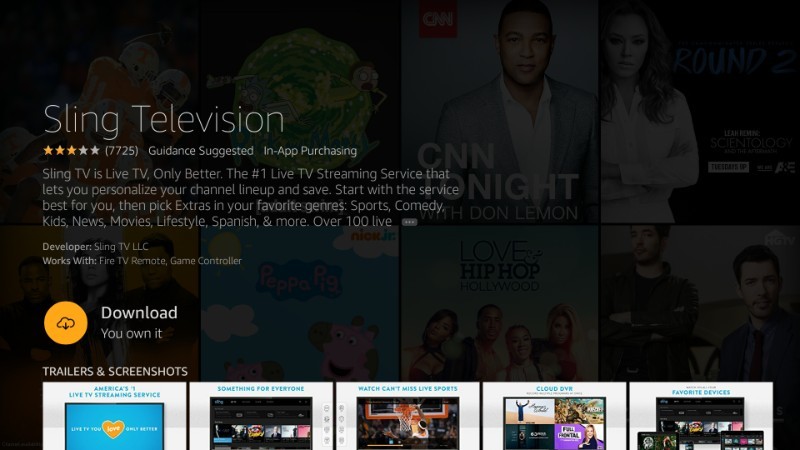
#5 When the download is complete, the app will be installed.
#6 Click Open to launch Sling TV.
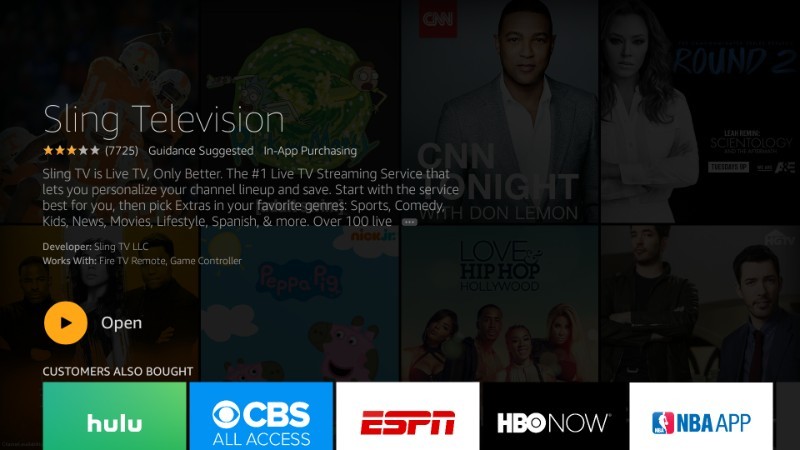
How to Watch Sling TV on Firestick using Silk Browser
1. Open the Silk Browser on Firestick. If you don’t have the app, you can get it from the Amazon App Store.
2. Enter https://www.sling.com in the address bar and go to that website. Click Sign In.
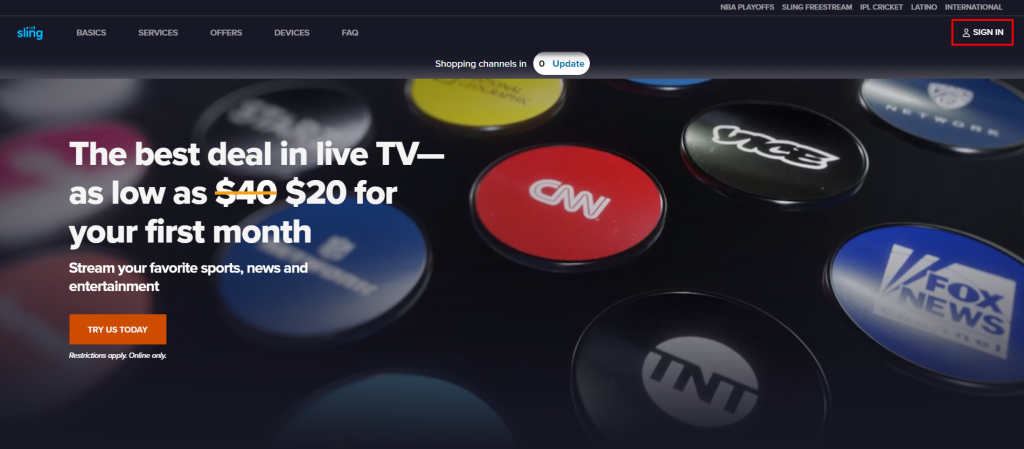
3. Sign in with your Sling TV account credentials.
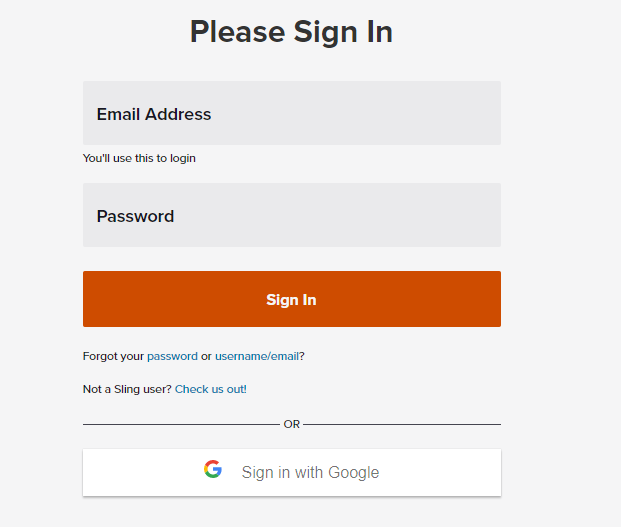
4. Once the home screen appears, click on any TV channel to play.
Enjoy watching your favorite TV channels on your Firestick.
How to Get Sling TV on Firestick Outside the US
Sling TV is limited to access only in the US. Therefore, Sling TV won’t be available in the Amazon App Store for Firestick if you are from the UK or other countries. But, you can sideload Sling TV APK from another source using the Downloader app. You can install Downloader on Firestick from the Amazon App Store.
Enable Unknown Sources on Firestick
Upon installing the Downloader app, you should turn on a few settings on Firestick for sideloading.
Go to Settings → My Fire TV → Developer options → Install unknown apps → Turn on Downloader.
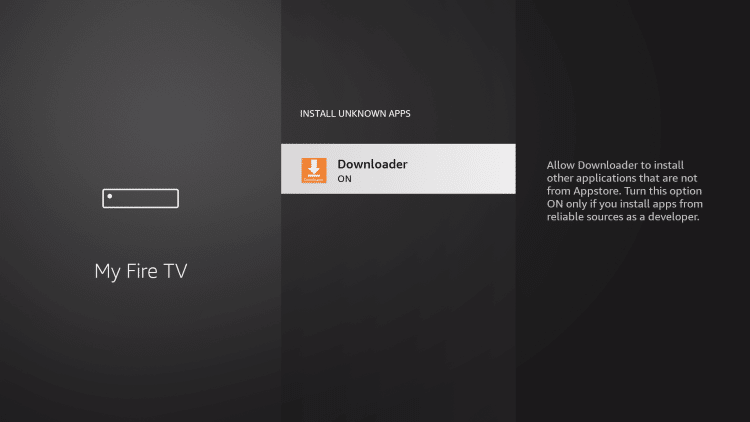
How to Sideload Sling TV APK using Downloader
1. Open the Downloader app on Firestick.
2. Click Allow if prompted for accessing the Firestick storage.
3. Choose the Home tab, enter the Sling TV APK URL in the field, and click Go.
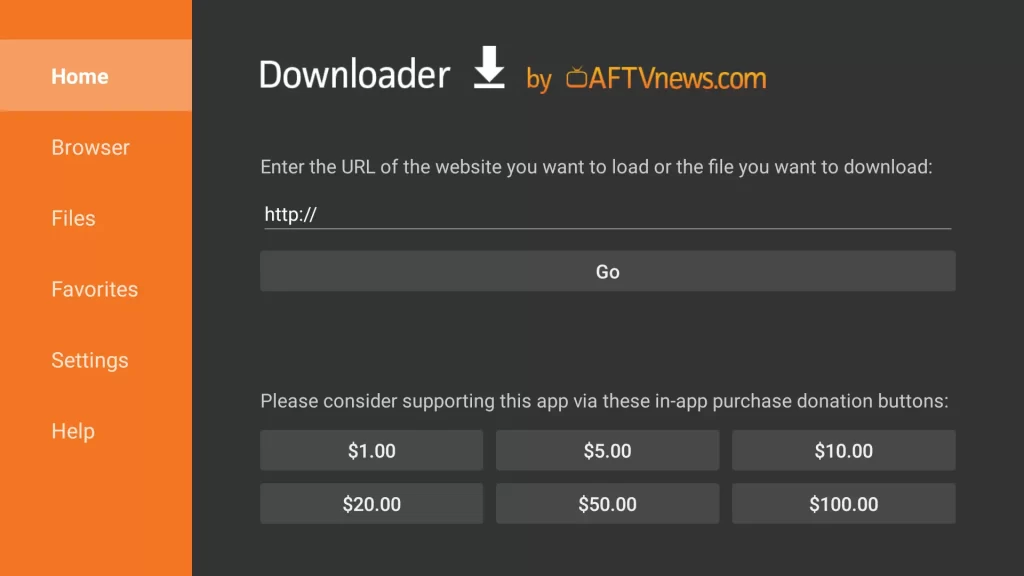
4. If the file is downloaded, open it and click Install.
5. Wait for a few seconds until it gets installed on your Firestick.
6. After the installation, click Open to launch the app.
Next, you can log in with your Sling TV account to start using it. Don’t forget to connect a VPN to the US server as your region may be geo-blocked to access Sling TV.
How to Cancel Sling TV Subscription
#1 Go to the Sling TV website and log in with your account details.
#2 Select the Setting option on the right corner of the screen.
#3 Click on the Accounts option and select Manage Account.

#4 On the My Account page, select Cancel Subscription.
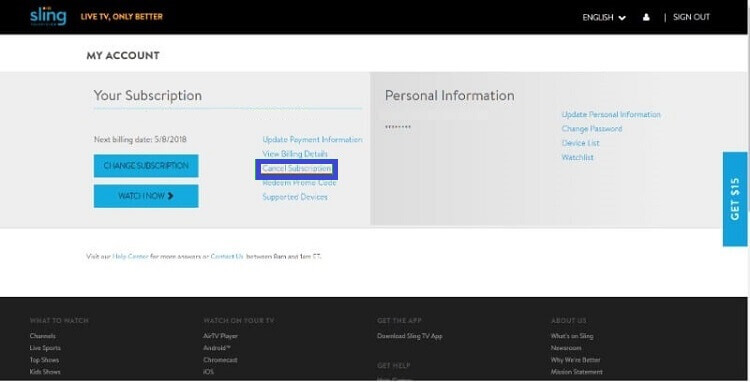
#5 Proceed with the prompts to confirm.
Fixes for Sling TV Not Working on Firestick
If you have issues in streaming Sling TV on Amazon Fire Stick, try these troubleshooting methods to fix it.
- Restart Firestick
- Check for the internet connection
- Restart the Router and TV device
- Clear the cache on Firestick to remove the corrupted files.
- Update Firestick to the latest firmware
- Update the Sling TV app to the newer version
- Contact Sling TV customer service
- Reset Firestick to factory settings
Sling TV Alternatives
FAQ
No, Sling TV is not available on Amazon Prime.
Sling Blue lets you watch live TV on up to 3 devices at a time. Sling Orange & Blue plan allows users to watch on up to 4 devices simultaneously.
By using the limited-time offer, you can get Sling Blue for $20/mo, Sling Orange for $40/mo, and Sling Orange & Blue for $27.50/mo. This price is applicable for new subscribers and it is valid for the first month alone.
![How to Install & Watch Sling TV on Firestick [Updated 2023] sling tv firestick](https://firestickappsguide.com/wp-content/uploads/2019/06/sling-tv-firestick-11.jpg)