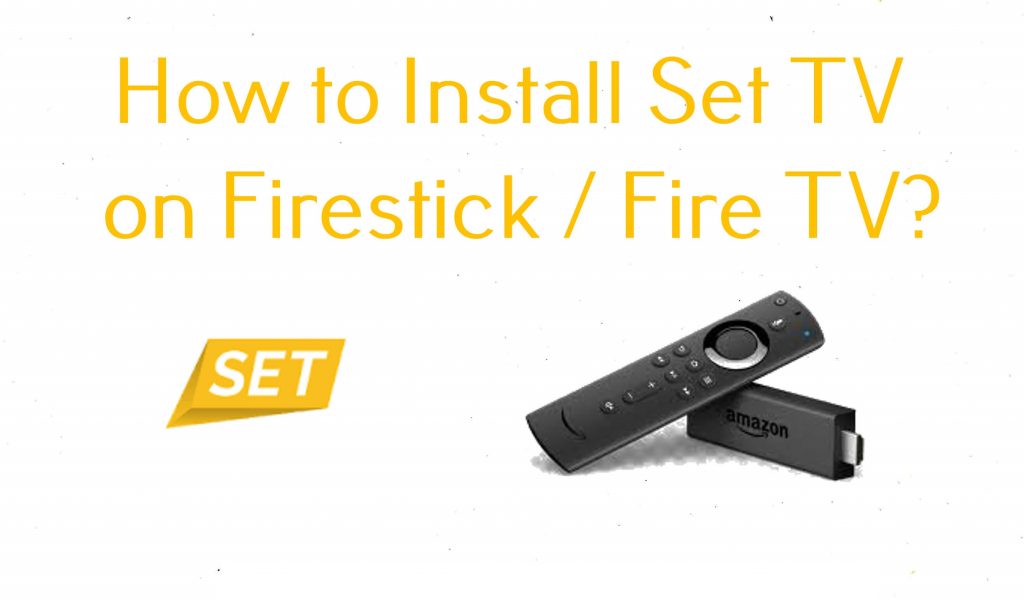Set TV is a premium streaming app that offers 550+ live TV channels and thousands of VODs at a reasonable price. Most of the live TV channels offered by this IPTV are from the US, UK, and Canada. The Set TV app is not available for Firestick. This IPTV provider offers its own IPTV Player in the APK format. So, the only possible way to get the app on Fire TV Stick is to sideload the Set TV APK using Downloader.
Important Message
Your IP is Exposed: [display_ip]. Streaming your favorite content online exposes your IP to Governments and ISPs, which they use to track your identity and activity online. It is recommended to use a VPN to safeguard your privacy and enhance your privacy online.
Of all the VPNs in the market, NordVPN is the Best VPN Service for Firestick. Luckily, NordVPN has launched their Exclusive Christmas Deal at 69% off + 3 Months Extra. Get the best of NordVPN's online security package to mask your identity while streaming copyrighted and geo-restricted content.
With NordVPN, you can achieve high streaming and downloading speeds, neglect ISP throttling, block web trackers, etc. Besides keeping your identity anonymous, NordVPN supports generating and storing strong passwords, protecting files in an encrypted cloud, split tunneling, smart DNS, and more.

Before sideloading the app, make sure to have a Set TV IPTV subscription. With the Set TV app, you can watch live TV and the latest movies or TV shows in high streaming quality. In this article, I have discussed the steps to sideload the Set TV app on Firestick or Fire TV.
How to Install Set TV IPTV APK on Firestick using Downloader
Before proceeding with the installation, move to the Amazon App Store and install Downloader on Firestick.
1. Go to the Firestick home screen and click the Settings icon.
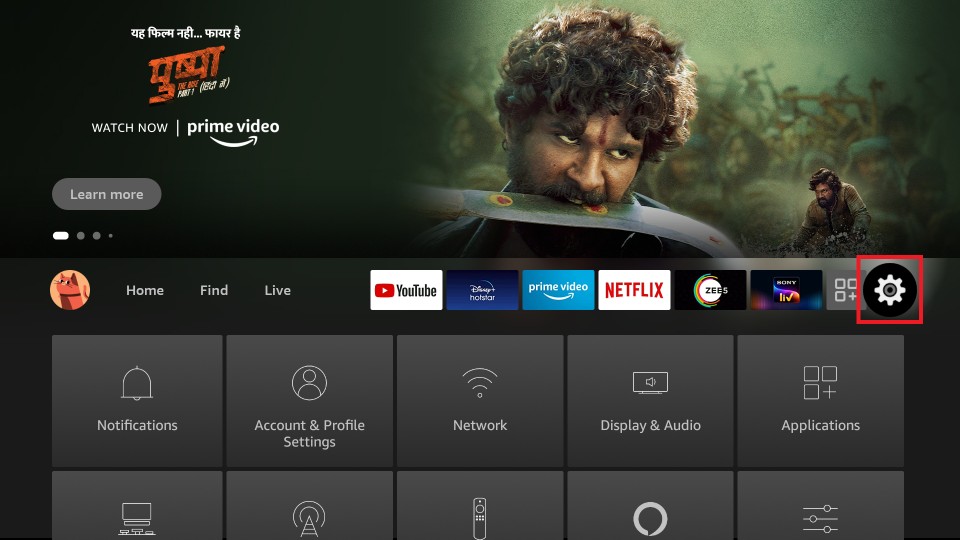
2. Select the My Fire TV option.
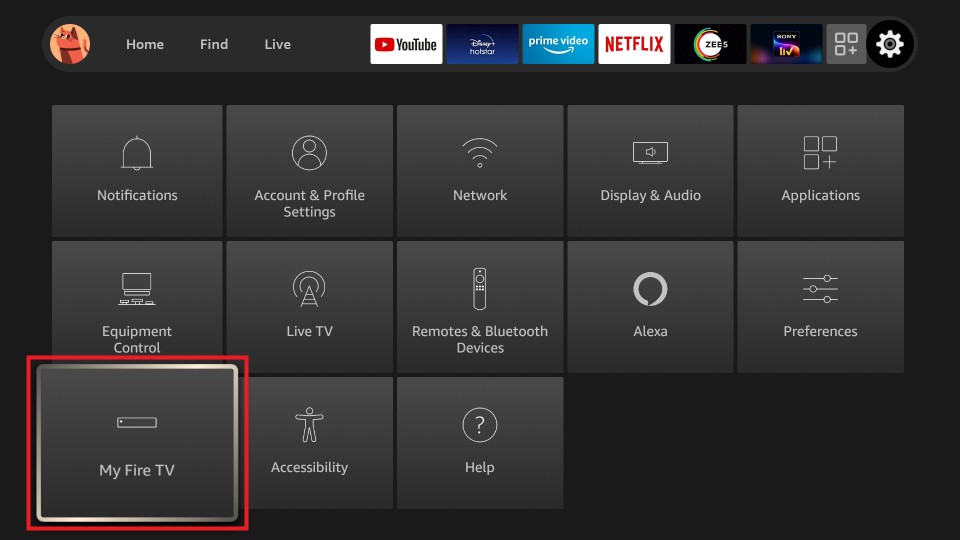
3. Now, choose the Developer options.
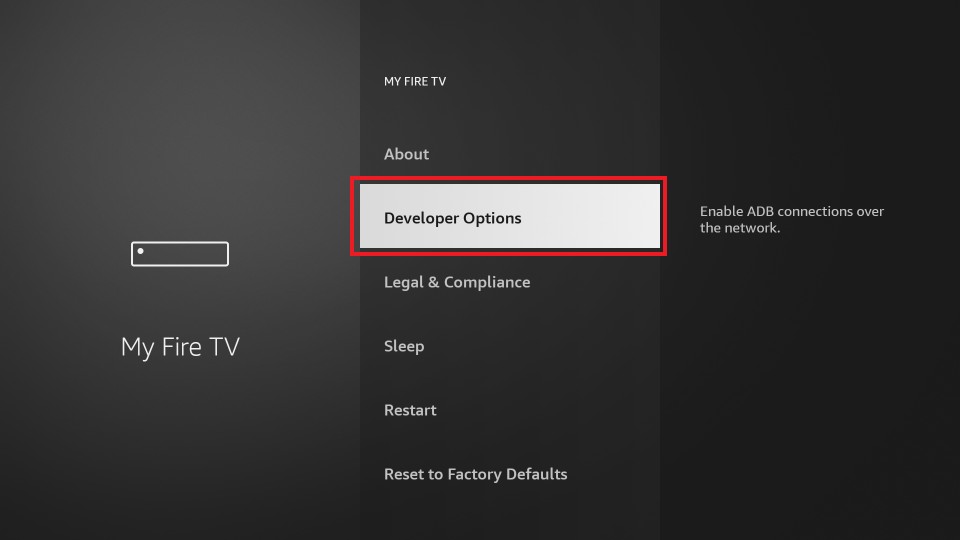
4. Click the Install unknown apps option.
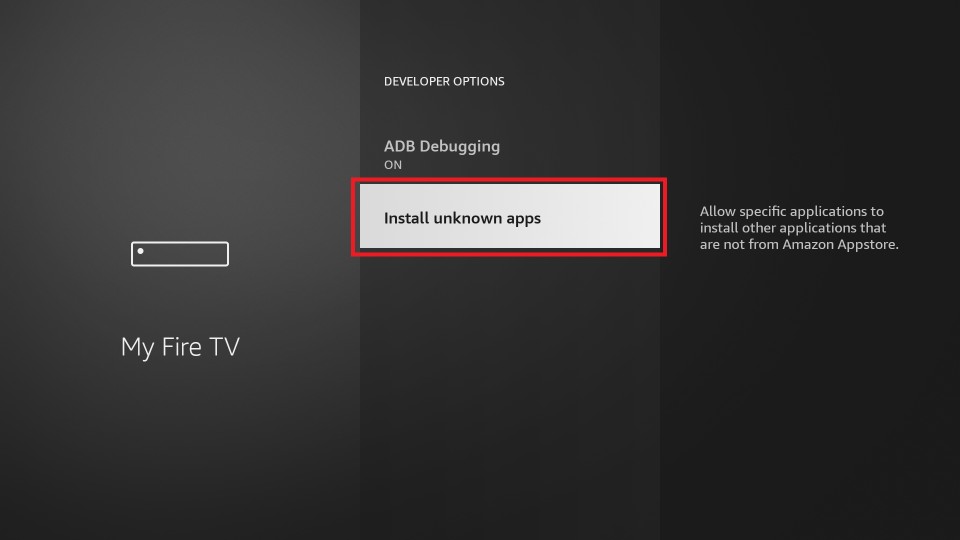
5. Choose the Downloader app and turn it On.
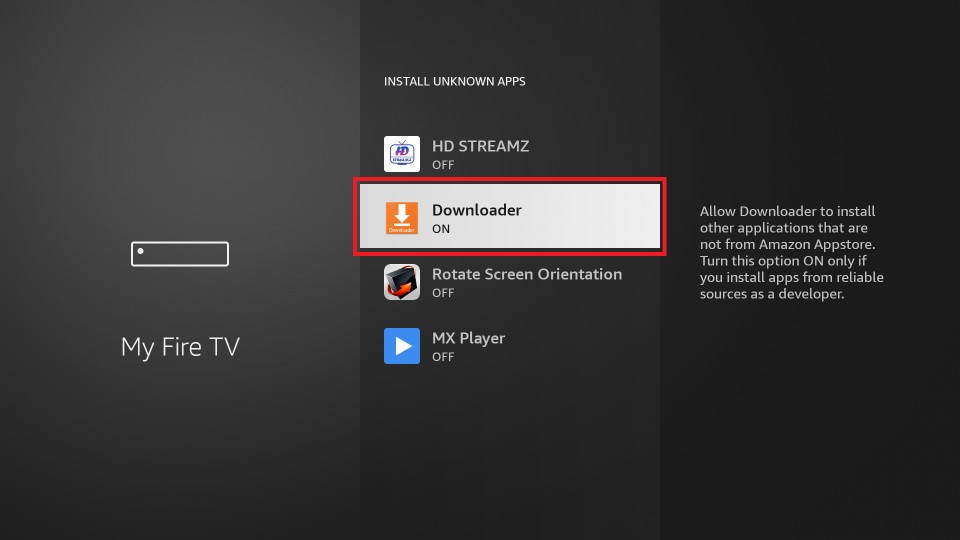
6. Go back to the home screen and select the Apps icon.
7. Choose the Downloader app from the Your Apps & Channels section.
8. Click Settings from the left pane and choose Enable Javascript option.

9. Click Yes to enable this option.

10. After that, click the Home option.
11. Enter the Set TV APK URL (https://bit.ly/3yfTs7X) in the URL bar.
12. Click Go, and the app file will start downloading.
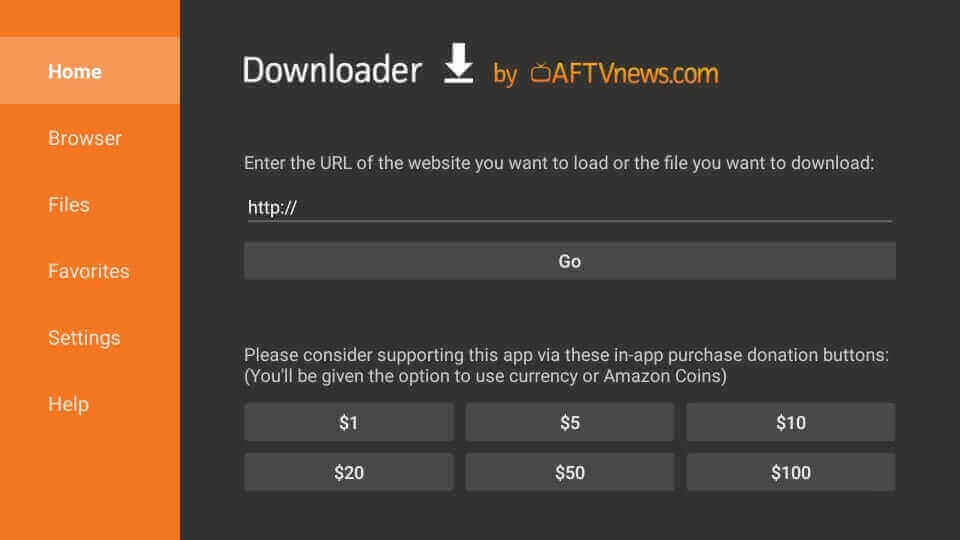
13. When the Set TV apk file is downloaded to your Firestick, select Install from the pop-up window.
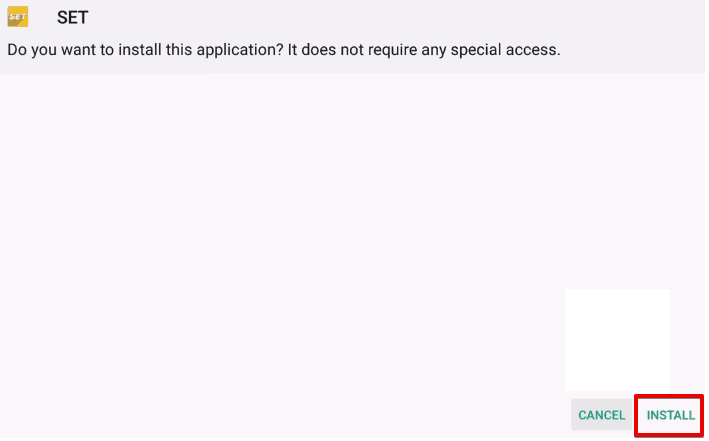
14. Once the installation ends, click Open to launch the Set TV app.
Tip: You can also use ES File Explorer on Firestick to sideload the Set IPTV app.
How to Watch Set TV IPTV on Firestick
To use the Set TV IPTV on Firestick, refer to the following section.
1. Press and hold the Home button on your Fire TV remote until you see the Quick menu on the screen.
2. Select the Apps tab from the menu.
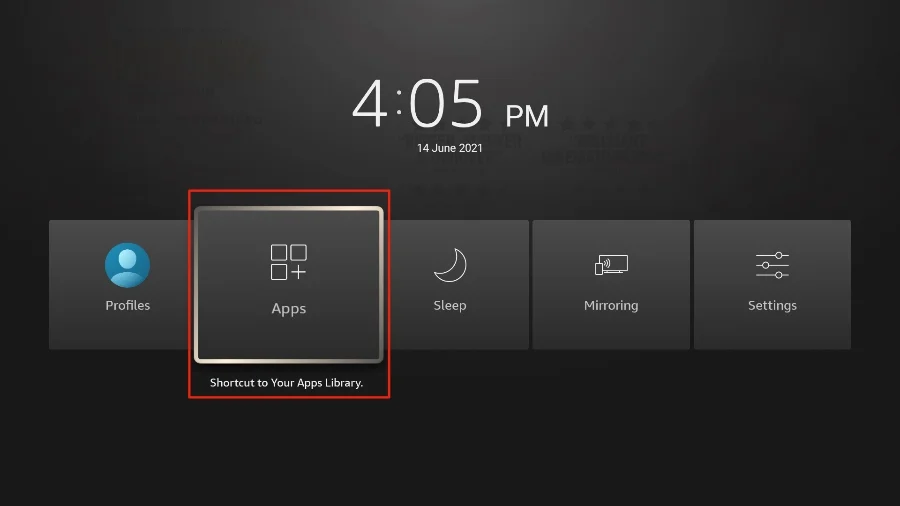
3. You can now see the list of apps installed on your Firestick. From there, choose the Set TV IPTV to launch it.
4. Enter the Set TV IPTV subscription credentials to log in to your account.
5. Finally, play any live TV or VOD content and enjoy watching it on your Fire TV Stick.
Is Set TV IPTV Legal to Stream on Firestick?
Most IPTV services distribute copyrighted content illegally without any proper licenses. In this case, the Set TV IPTV is not an exception. It is highly advised to use the best VPN on Firestick before streaming content from this IPTV app. VPN protects your online identity and lets you stream live TV channels & on-demand content anonymously. So, we recommend you use premium VPNs like ExpressVPN or NordVPN on Firestick for enhanced protection.
Best Alternatives for Set TV on Firestick
If you are unsatisfied with the content offered by Set TV, you can try the alternatives mentioned below to explore more live and on-demand content.
- Players Klub IPTV on Firestick
- Area 51 IPTV on Firestick
- Venom IPTV on Firestick
- Dynasty IPTV on Firestick
FAQ
No, the Set TV is unavailable on the Amazon App Store.
No. You must pay for a subscription to access the Set TV content on your Firestick.