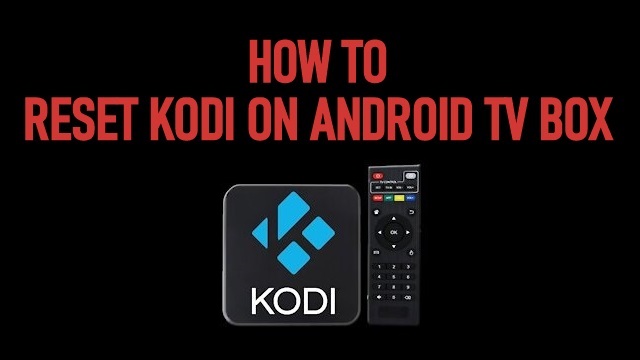Android TV Box is a portable unit that can be positioned on your TV set. From this device, you can use a lot of streaming apps to stream your favorite media content. We can also use Android TV Box to share videos, images, songs, and more with others. Along with this, you can also use Kodi to stream your favorite movies, TV shows, music, images, videos, and anything you want. Kodi is the most popular streaming APKs used by millions of cord-cutters. Sometimes Kodi may not work properly and so you may have to reset Kodi. And resetting Kodi is very easy. This article will help you with the procedure to reset Kodi on Android TV Box.
Important Message
Your IP is Exposed: [display_ip]. Streaming your favorite content online exposes your IP to Governments and ISPs, which they use to track your identity and activity online. It is recommended to use a VPN to safeguard your privacy and enhance your privacy online.
Of all the VPNs in the market, NordVPN is the Best VPN Service for Firestick. Luckily, NordVPN has launched their Exclusive Christmas Deal at 69% off + 3 Months Extra. Get the best of NordVPN's online security package to mask your identity while streaming copyrighted and geo-restricted content.
With NordVPN, you can achieve high streaming and downloading speeds, neglect ISP throttling, block web trackers, etc. Besides keeping your identity anonymous, NordVPN supports generating and storing strong passwords, protecting files in an encrypted cloud, split tunneling, smart DNS, and more.

Why do we want to reset Kodi?
- Your Kodi app may be loaded with lot of addons.
- Frequent crashes may occur.
- There may be some virus attacks.
- Broken and poorly coded addons may slowdown your Kodi.
Resetting Kodi will solve some of the more serious problems that you will encounter. Have in mind that, once you reset you will lose all of your addons, skins, build, wizard, user data, and everything you have added.
Steps to Reset Kodi on Android TV Box
Note: This guide is for Android TV Boxes like NVIDIA Shield, MECOOL Boxes, Tivo Stream 4K, and more.
1. First exit Kodi and close the application.
2. Next open Android Settings. Some boxes may have a more settings option that you may need to access.
3. Then, scroll down and select applications or Apps.
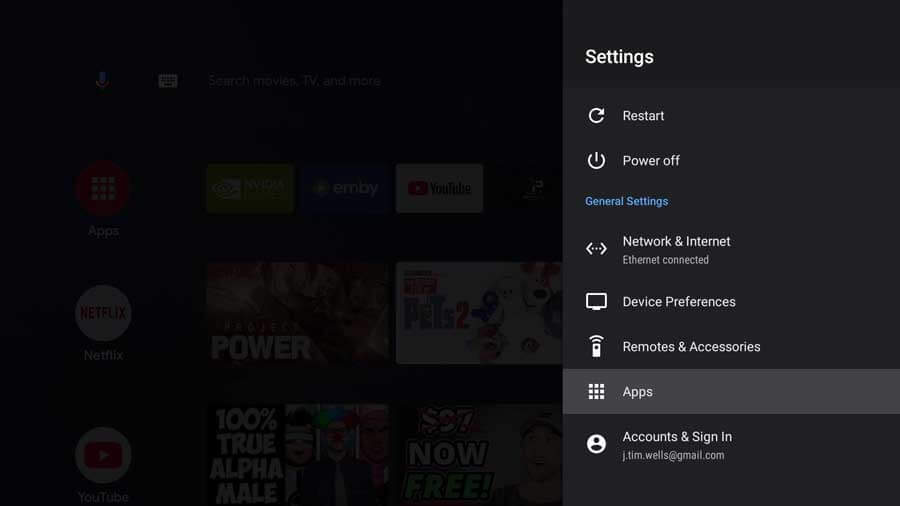
4. From the list shown, select Kodi and you will get a new screen.
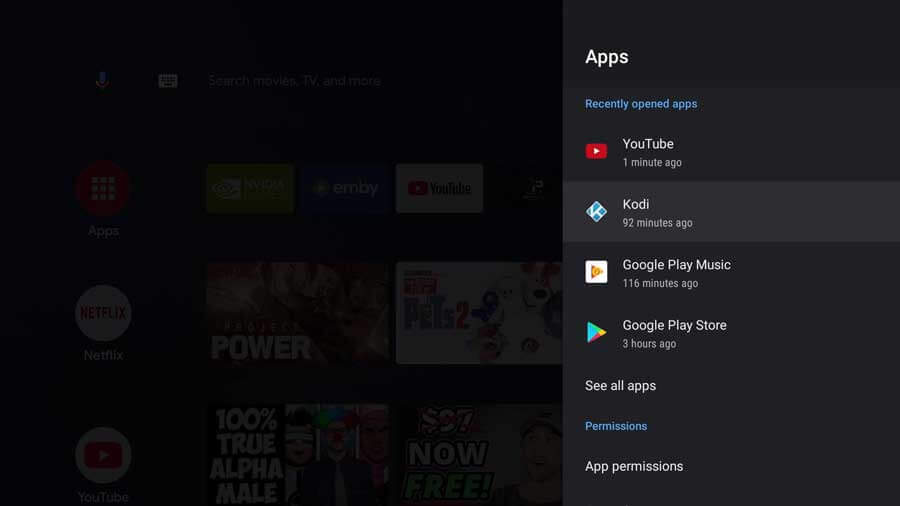
5. On the next screen click on Clear Data.
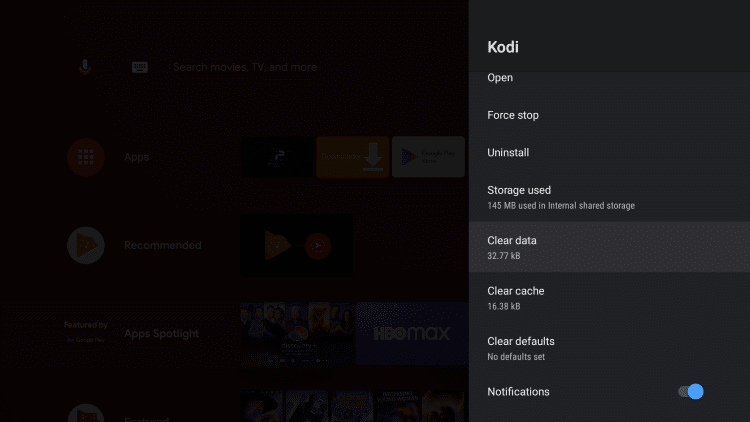
6. Click on OK.
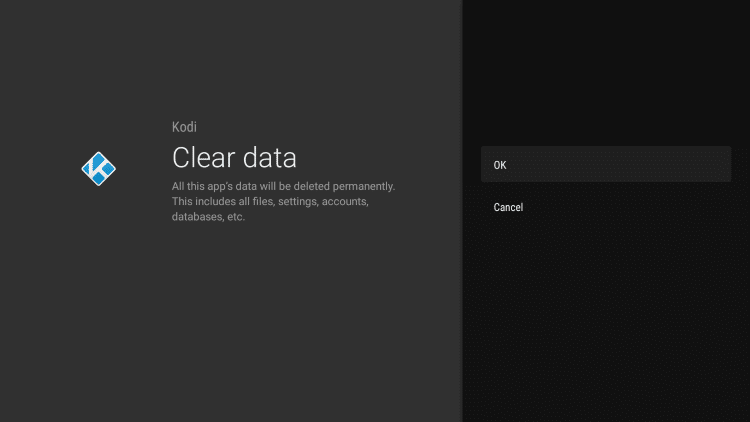
7. Now, all the addons and builds will be cleared on Kodi.
8. When it is done the data should say zero.
9. Now launch Kodi, you will see everything on Kodi has been removed.
Related: How to Install BMC Kodi Build on Firestick / Fire TV
Alternative Way
Note: This method will help you reset Kodi on stock Android TV Boxes like X96 Max, T95q, Beelink GT-King, and other generic boxes.
1. On your device home screen click on Settings.
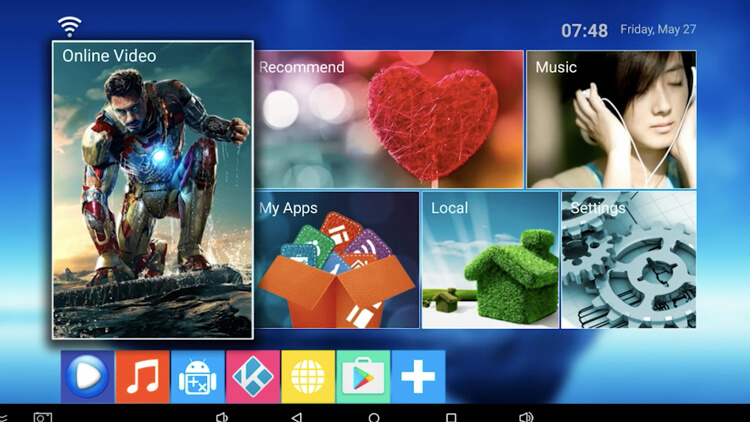
2. Under Preferences, click More Setting.
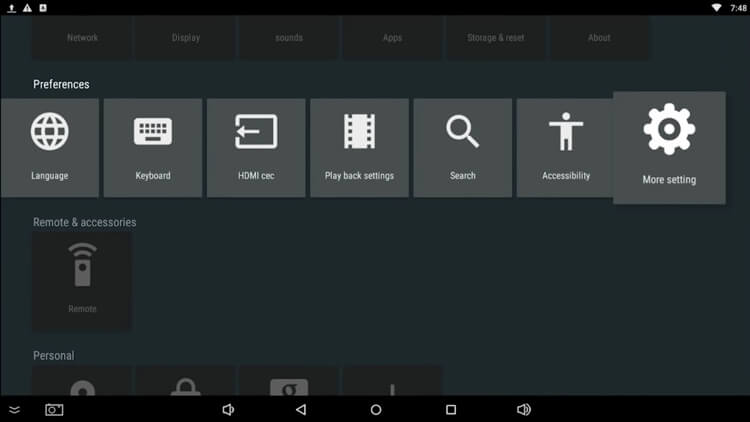
3. Next under Device click Apps.
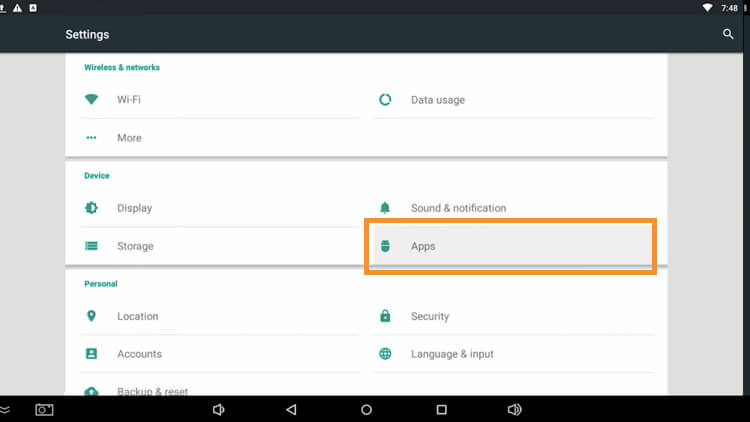
4. Then, from the list of apps select Kodi.
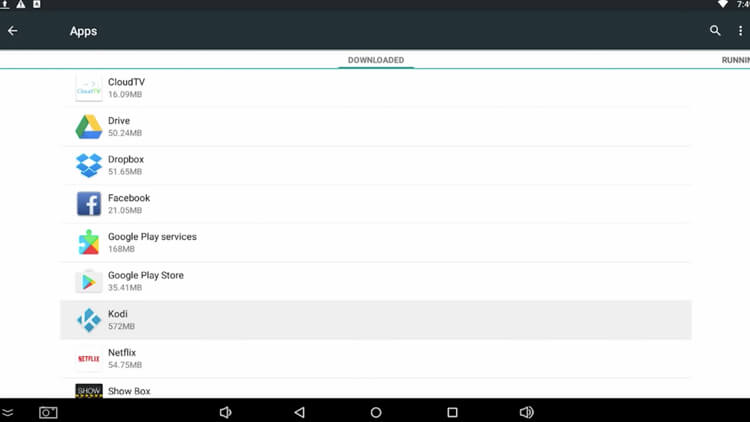
5. In that select CLEAR DATA.
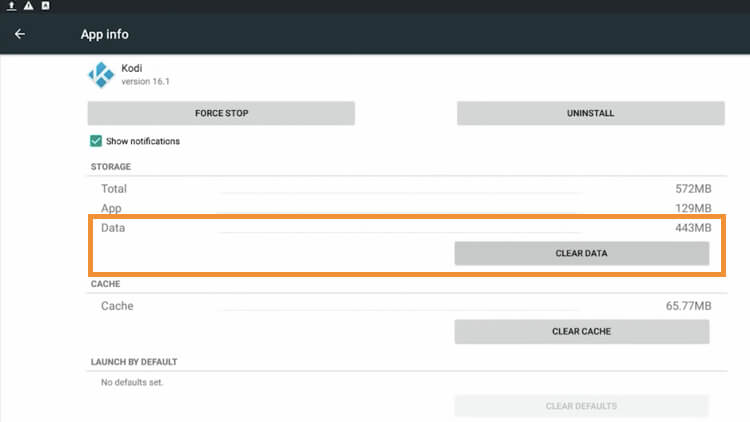
6. Now you will get a warning pop up saying all this app’s data will be deleted permanently. Click on OK in that.
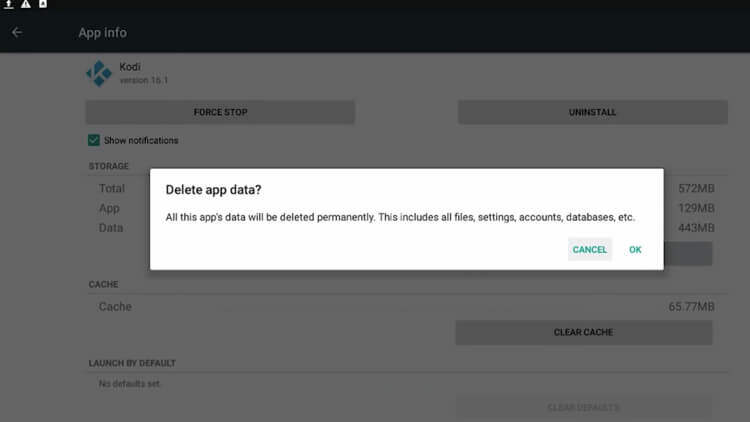
7. Once deleted the data size will be zero.
8. Next press the Escape button to return to the home screen.
9. Now launch Kodi and you will see all your data is deleted.
How to Reset Kodi on Firestick/Fire TV
1. From your Firestick/Fire TV remote navigate to the top menu.
2. Click on Settings and go to Applications.
3. Under that select Manage Installed Applications from the bottom of the screen.
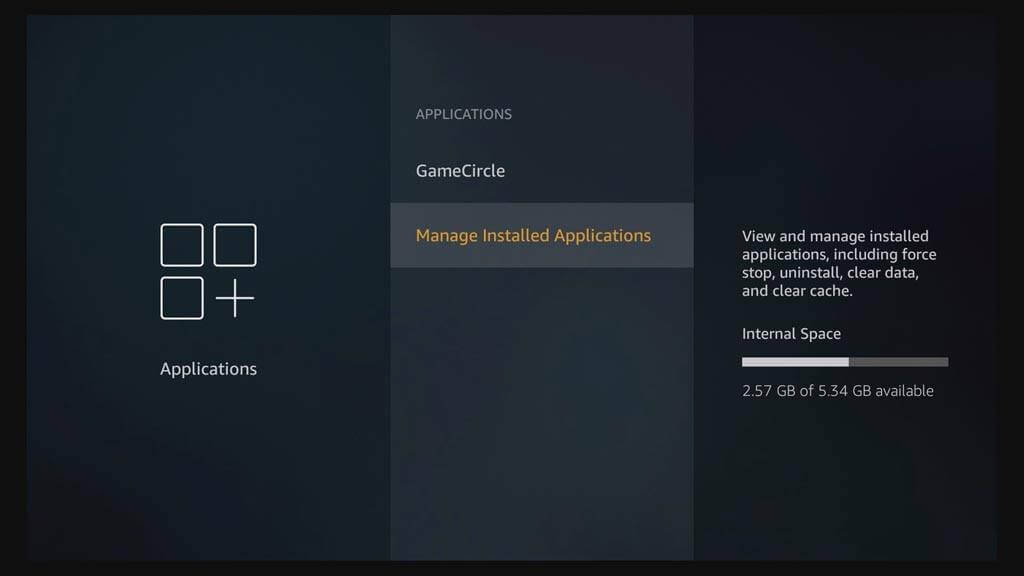
4. From that select Kodi and you will get three options as Uninstall, Clear Cache, and Clear Data.
5. Now select Clear Data to reset Kodi.
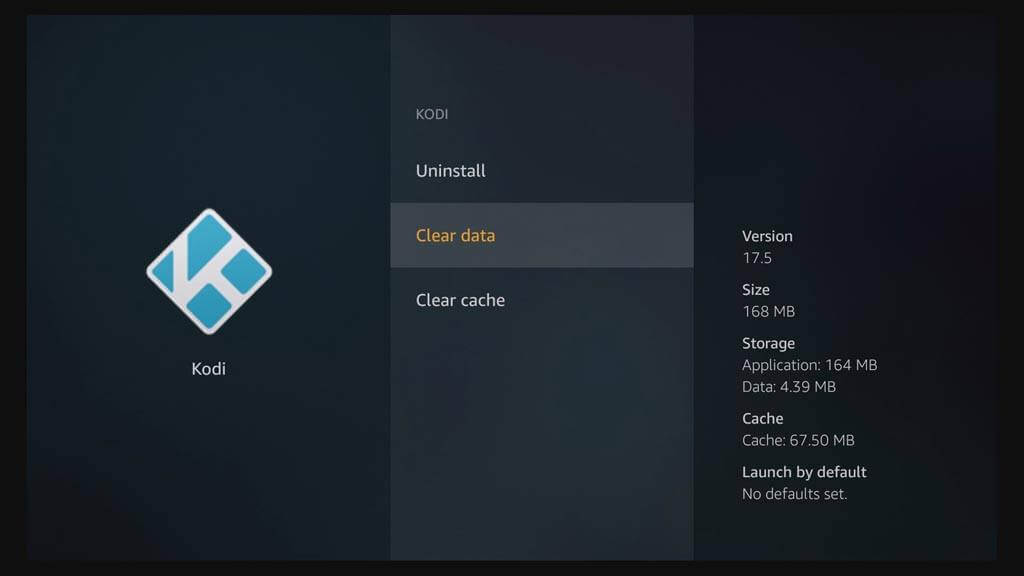
6. Then, open Kodi it will be reset to a blank page.
Also, see how to Clear Kodi Cache for a Smooth Playback.
How to Factory Reset Your Android TV Box
1. Go to the Settings menu in your Android TV Box.
2. In that select Storage & Rest option.
3. Now you will get 2 options like Internal Storage and Factory Reset. You have to select the second option.
4. And you will get a lot of options based on your TV box. For a factory reset select the Full Reset option.
5. Once chosen you will get a confirmation pop-up saying that you want to perform the desired action. And click on it.
6. Your Android TV Box will be reset but it will take few hours.
Final Thoughts
Kodi is the best software to stream any type of content and it is available on several devices. If you face any problems with Kodi just reset it and have a fresh start. Here we have explained clearly how to reset Kodi on Android TV Box quickly. If you have any doubts ask them in the comments section and feel free to share your feedback.