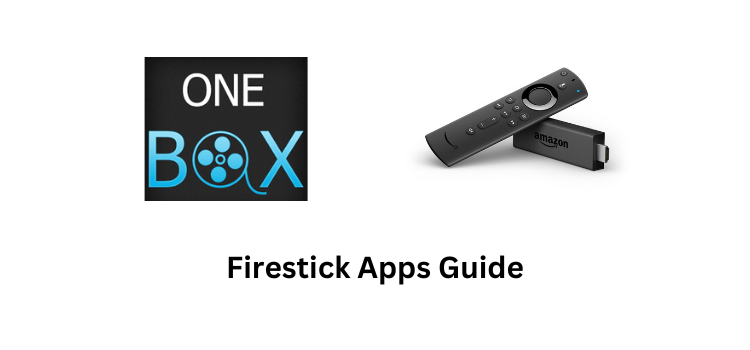| Compatible | OneBox HD is not available on Firestick |
| How to Watch OneBox HD | Sideloading |
| What You Can Watch | Movies & TV Shows |
| Category | Entertainment |
| Price | Free |
| Website | NA |
| Download Link | https://urlsrt.io/OneBox |
OneBox HD is a free streaming platform that is officially unavailable on the Firestick App Store. However, you can sideload the app by using sideloading tools like Downloader or ES File Explorer on Firestick. By sideloading OneBox HD, you can stream thousands of popular TV shows and movies on your TV. Further, the Multiple Filter feature of OneBox HD helps you to search and sort your favorite movies easily. In this article, we have explained the steps to watch free movies and TV shows on Firestick via OneBox HD.
How to Sideload OneBox HD on Firestick
Since OneBox HD is a free streaming service, you can access its content for free on your Fire TV/Stick.
Important Message
Your IP is Exposed: [display_ip]. Streaming your favorite content online exposes your IP to Governments and ISPs, which they use to track your identity and activity online. It is recommended to use a VPN to safeguard your privacy and enhance your privacy online.
Of all the VPNs in the market, NordVPN is the Best VPN Service for Firestick. Luckily, NordVPN has launched their Exclusive Christmas Deal at 69% off + 3 Months Extra. Get the best of NordVPN's online security package to mask your identity while streaming copyrighted and geo-restricted content.
With NordVPN, you can achieve high streaming and downloading speeds, neglect ISP throttling, block web trackers, etc. Besides keeping your identity anonymous, NordVPN supports generating and storing strong passwords, protecting files in an encrypted cloud, split tunneling, smart DNS, and more.

1. Turn On your Fire TV/Stick and connect it to the proper WIFI connection.
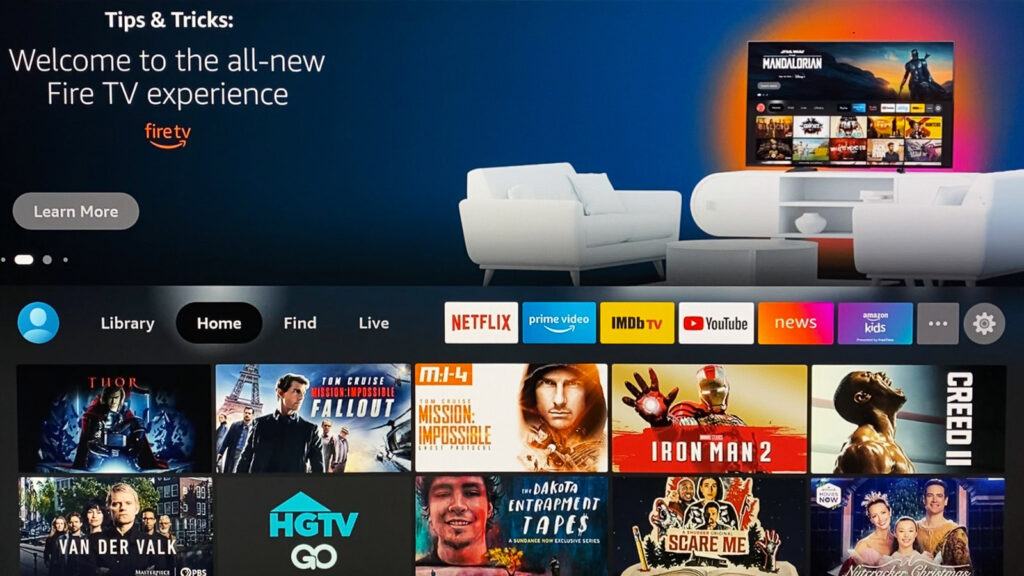
2. Move to the Apps section and launch the Downloader app on Firestick.
3. Enable the Install Unknown Apps feature on Firestick. (To enable Install unknown apps: Settings → My Fire TV → Developer Options → Install unknown apps → Downloader).
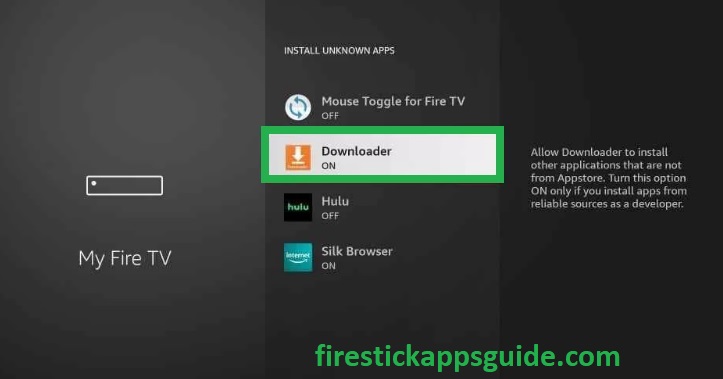
4. Now, open the Downloader app and select the Home tab on the left pane.
5. Type the OneBox HD APK URL in the URL field and click the Go button to download the APK.
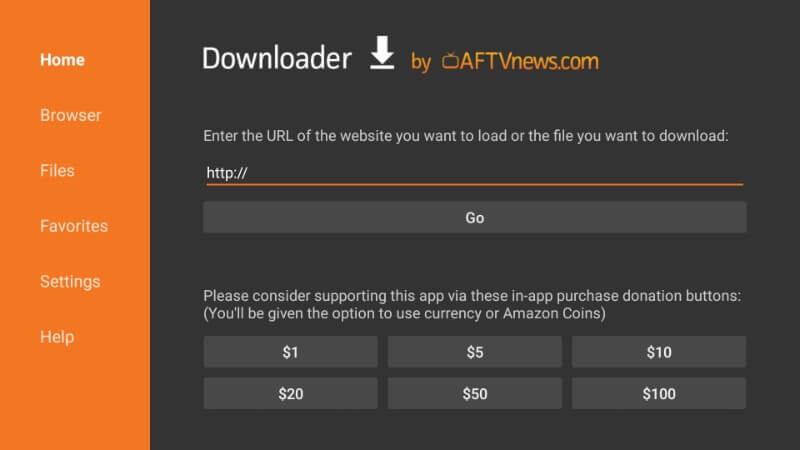
6. Once the OneBox HD app is downloaded, tap the Open button to launch the app.
7. Enjoy streaming your desired content on the Fire TV/Stick.
How to Use OneBox HD on Firestick
1. Navigate to the My Apps & Channels section on your Firestick.
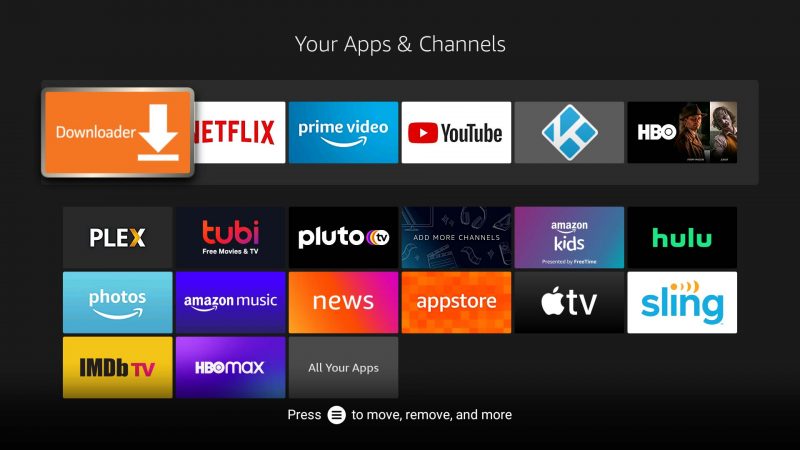
2. Choose OneBox HD to open and launch it.
3. If you are opening OneBox HD for the first time, then you may get a new version available message. Click on OK to proceed further.
4. Once after the download, tap on the Open button.
5. Click on the OK button to run the new version when prompted.
6. Now, you will be landed on the home screen of OneBox HD on Firestick.
7. On the home screen, you will get the trending movies and TV shows.
8. Click on the Genres drop-down from the top right to filter contents.
9. Select any shows or films to start streaming them instantly on Firestick.
Best Alternatives for OneBox HD
If you’re not interested in sideloading the app from unknown sources, you can access the official entertainment apps listed below. These apps are officially available on the app store Amazon.
| Streaming Service | Subscription | Website |
|---|---|---|
| HBO Max on Firestick | $9.99/month | Visit Website |
| Netflix on Firestick | $6.99/month | Visit Website |
| Disney+ on Firestick | $7.99/month | Visit Website |
| Hulu on Firestick | $7.99/month | Visit Website |
Frequently Asked Questions
Yes, you can cast OneBox HD on Fire TV using your smartphone or PC.
If the OneBox HD app buffers continuously, check whether your WiFi or internet connection is stable or not. If it is not stable, restart your WiFi router to solve the issue.