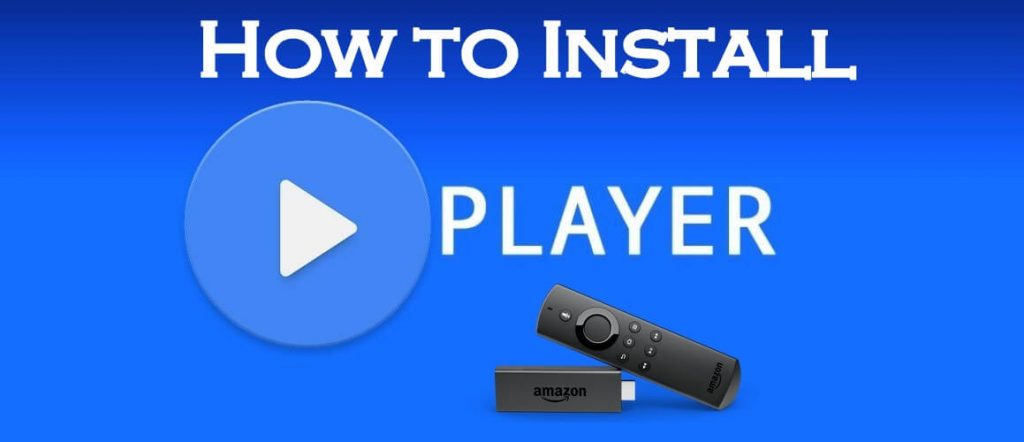MX Player is one of the popular media players widely used among Android users. The app is specifically made for Android phones, tablets, and devices. Later on, due to its increasing popularity, the developers made it available for almost all devices and platforms, including the Amazon Firestick. The MX Player can play any video or audio file on your Firestick. In addition, many streaming apps use the app in the background as a media player by many streaming apps. This guide lets us see how to install MX Player for Firestick and other Fire devices like Fire TV 4K and Fire TV Cube. The same procedure is also applicable to install MX Player on the Android TV Boxes.
Important Message
Your IP is Exposed: [display_ip]. Streaming your favorite content online exposes your IP to Governments and ISPs, which they use to track your identity and activity online. It is recommended to use a VPN to safeguard your privacy and enhance your privacy online.
Of all the VPNs in the market, NordVPN is the Best VPN Service for Firestick. Luckily, NordVPN has launched their Exclusive Christmas Deal at 69% off + 3 Months Extra. Get the best of NordVPN's online security package to mask your identity while streaming copyrighted and geo-restricted content.
With NordVPN, you can achieve high streaming and downloading speeds, neglect ISP throttling, block web trackers, etc. Besides keeping your identity anonymous, NordVPN supports generating and storing strong passwords, protecting files in an encrypted cloud, split tunneling, smart DNS, and more.

The MX player app has a simple UI with powerful features. It makes your TV watching experience great as it plays videos without any lag or buffering which are the everyday struggles one faces while streaming high-quality videos. Therefore, you can consider the MX player as the best alternative to the current media player you are using. If you spend most of the hours streaming in front of the TV, then MX player is a must-have app on your Firestick.
How to Download MX Player on Amazon Firestick
MX Player is a third-party app and is not available on the Amazon store. So make these changes on your Firestick settings and proceed.
Get your Firestick Ready
#1 On your Firestick, go to Settings.
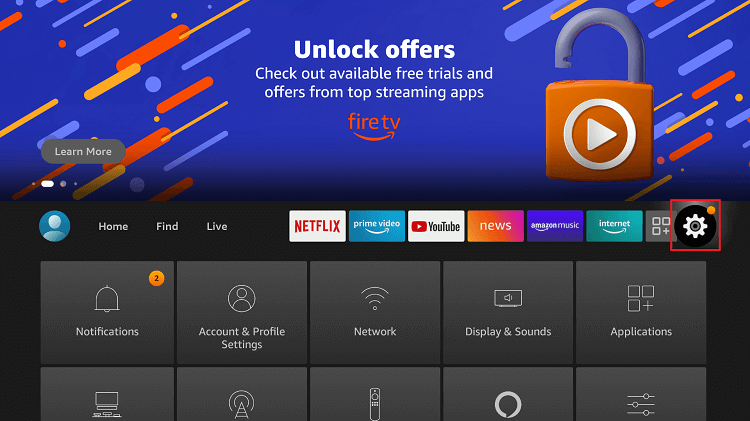
#2 Go to My Fire TV.
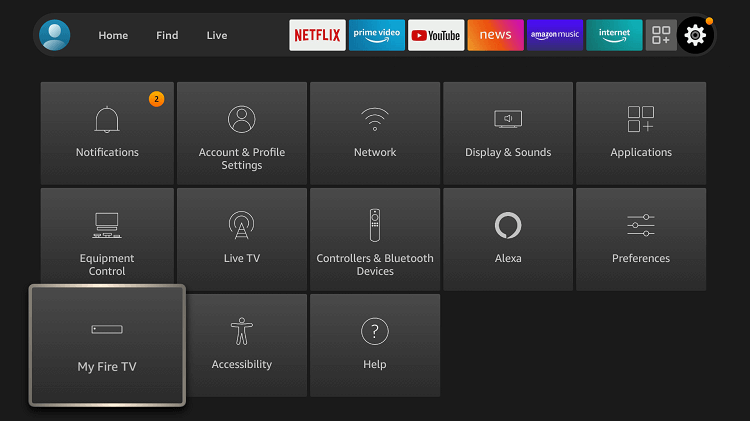
#3 Click Developer Options.
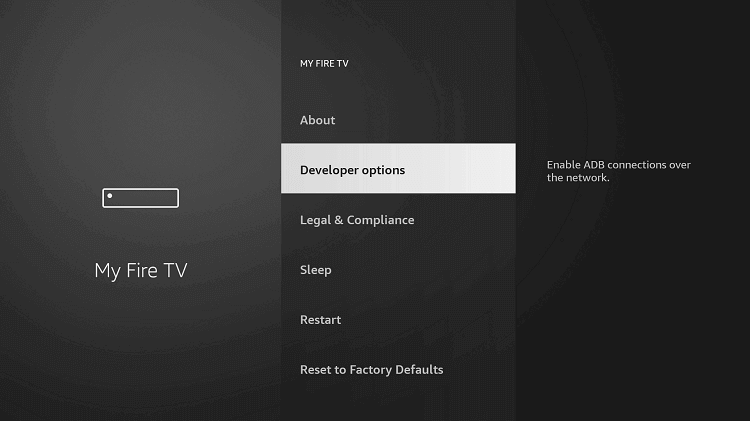
#4 Turn ON ADB Debugging and Apps from Unknown Sources. A pop-up appears as a warning message. Click Turn ON.
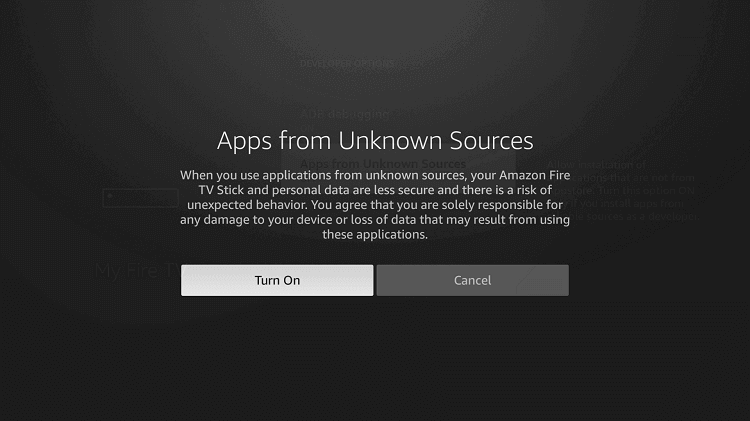
Warning: It is always recommended to use a VPN on Firestick while streaming third-party apps. The Government and ISPs are constantly tracking the users, and in case you are streaming any copyrighted content like movies, sports, TV shows, etc., it becomes easy for the government and ISP to track your identity, which may lead you to face serious troubles. It is better to sign up with a free Firestick VPN service to experience hassle-free streaming.
How to Get MX Player on Fire TV using Downloader
#1 Open Downloader on Fire TV device. If you are new to Fire TV see how to install Downloader on Firestick.

#2 Enter the URL https://bit.ly/2L97Q and click Go.
#3 The download begins, and you can see its progression on screen.
#4 After the download, click Next.

#5 On the next page, click Install to begin the process.

#6 The MX Player on Firestick will begin to install.

#7 Click Open when the app has been installed.


How to Sideload MX Player on Fire TV using ES File Explorer
If you are a first-time user, click this link to install ES File Explorer on Firestick. Else proceed with the steps below.
#1 Open the ES File Explorer app on Firestick.
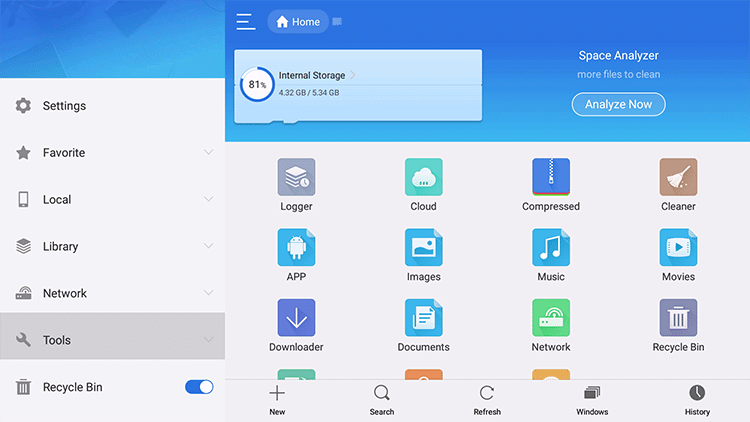
#2 Click on the Downloader icon (blue arrow facing downwards). Else access it from the Tools menu on the left pane.
#3 Now click the ‘+’ icon on the bottom.
#4 On the download window, enter the URL https://bit.ly/2L97Q and the name of the app. Click Download now.
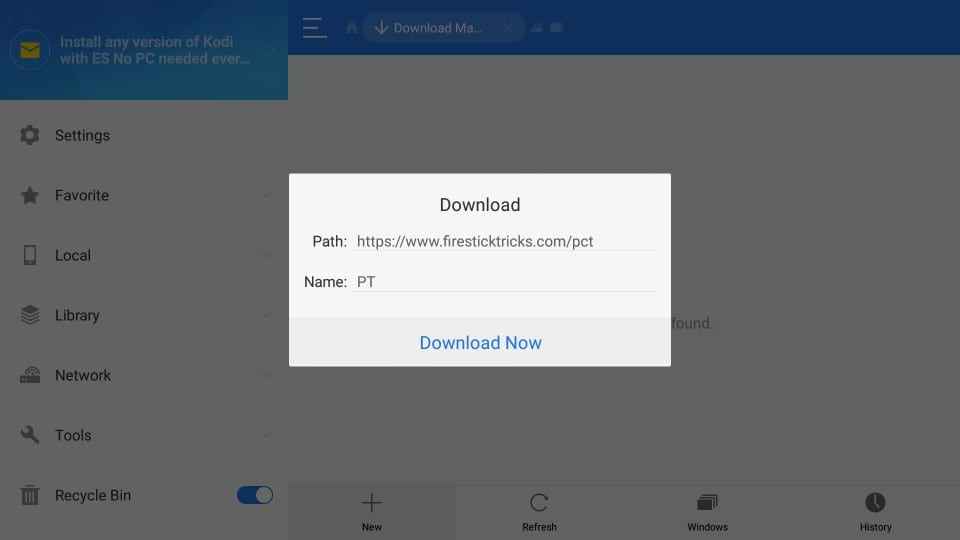
#5 The download begins. Wait for it to complete.
#6 Click Open File after the download is over.
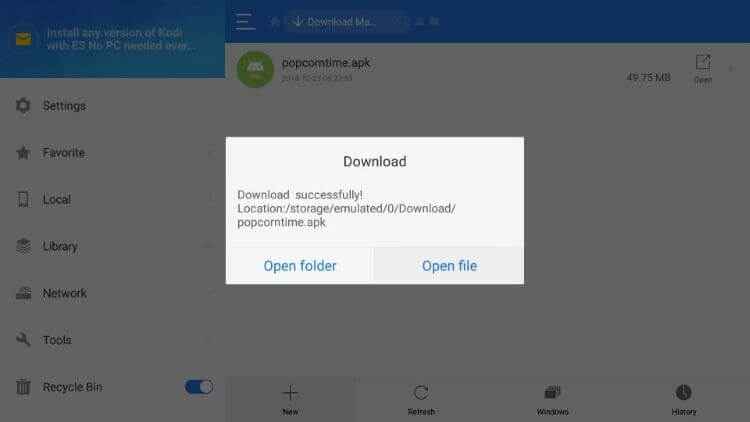
#7 Tap Install.
#8 Click Install on the bottom right on the Firestick.
#9 Click Open when the installation is done.
How to Setup MX Player with Streaming Apps
#1 Open the streaming app that you wish to integrate with MX Player.
#2 Click the Menu icon on the top left corner of the screen.
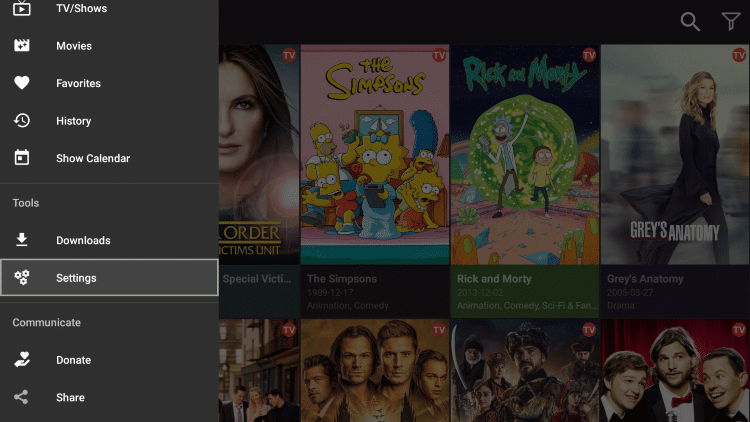
#3 From the drop-down menu, select Settings.
#4 Under General, click on the Choose default player option.

#5 Select MX Player and start streaming any title using MX Player on Fire TV.
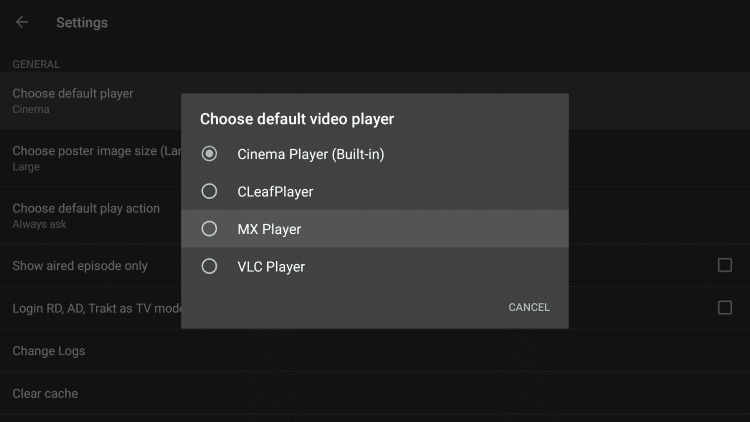
How to Use MX Player using a VPN
To access apps that are not available on the official store, as a safety precaution, it is best to use a VPN. While there are plenty of best VPNs for Firestick, let us see the steps to stream MX Player using IPVanish on Firestick.
#1 On your Fire TV home, select Find and click on the Search option.
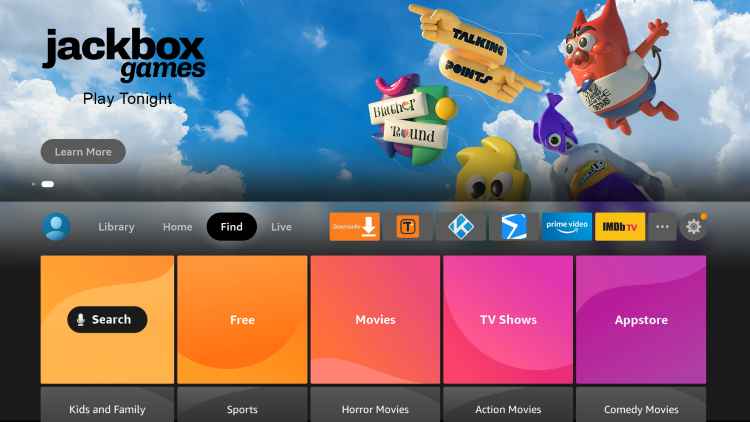
#2 Search for IPVanish and click Get/ Download to install the app.
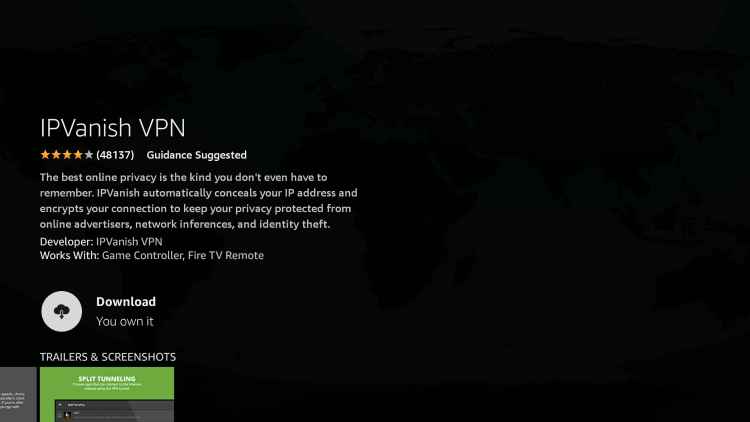
#3 After the installation, click Open to launch the app.
#4 Sign in with your IPVanish account credentials.
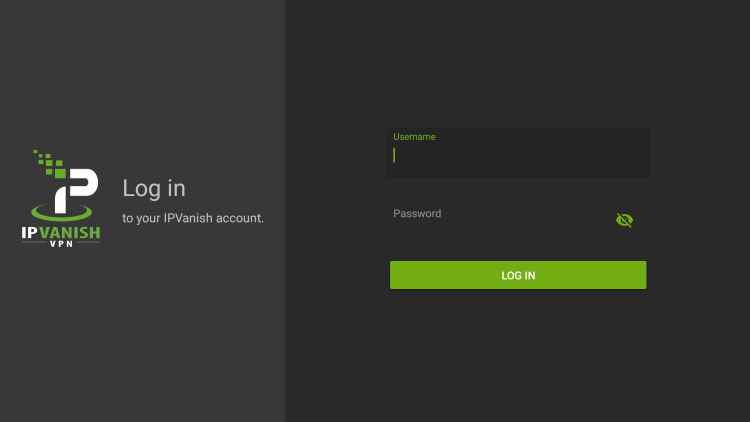
#5 Select the server location that you wish and click Connect.
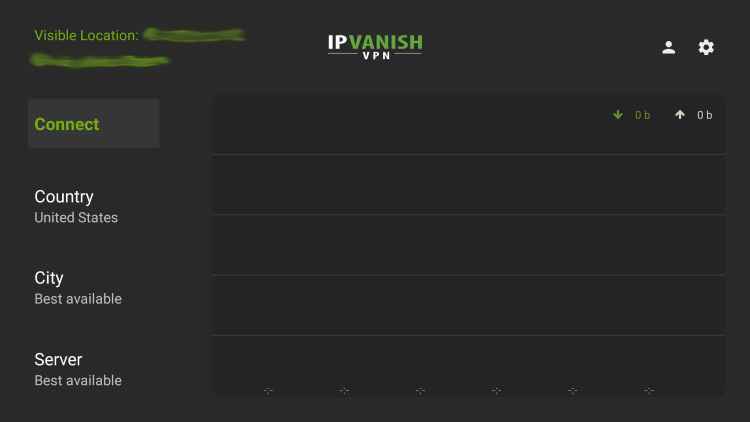
#6. Once done, minimize the screen and start using MX Player with complete privacy.
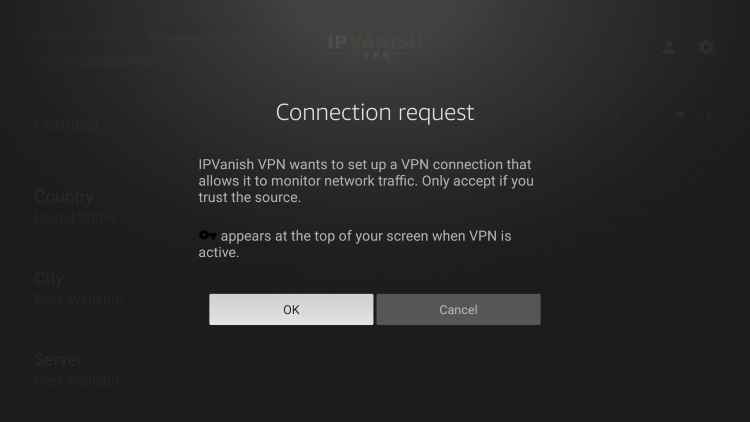
MX Player is an all-in-one media player solution for your Firestick. You can use this player to stream local files as well as to stream media on different streaming apps. The app can play videos of any format and supports all subtitles. You may not feel any glitch or lag while playing videos on the MX player.
FAQ
Yes, you can install MX Player on Firestick using third-party apps.
VLC Player and YES Player are the two best MX Player alternatives.
Yes, MX player is entirely legal and safe to use.
Yes, MX Player is totally free to access.