As the Firestick runs on a fork of Android, it becomes easy for anyone to sideload apps to Firestick. The process is the same as that of the one that you do to install apps on your Android phone/tablet when you don’t find them in the Play Store. The fact is not all apps are developed to work with bigger screens like televisions. The apps on the Play Store are meant to work with touch screen devices. So due to these factors, many of the apps you sideload to Firestick won’t work smoothly when you use the default Firestick remote. Thus you need a third-party remote app like the mouse toggle to use the Firestick remote as a mouse pointer. So let us see how to install a mouse toggle for Firestick to overcome issues you face with certain apps on your Firestick, Fire TV 4K, and Fire TV Cube.
Getting your Firestick ready
Mouse toggle is a third-party app, so make these changes on your Firestick settings to proceed.
Important Message
Your IP is Exposed: [display_ip]. Streaming your favorite content online exposes your IP to Governments and ISPs, which they use to track your identity and activity online. It is recommended to use a VPN to safeguard your privacy and enhance your privacy online.
Of all the VPNs in the market, NordVPN is the Best VPN Service for Firestick. Luckily, NordVPN has launched their Exclusive Christmas Deal at 69% off + 3 Months Extra. Get the best of NordVPN's online security package to mask your identity while streaming copyrighted and geo-restricted content.
With NordVPN, you can achieve high streaming and downloading speeds, neglect ISP throttling, block web trackers, etc. Besides keeping your identity anonymous, NordVPN supports generating and storing strong passwords, protecting files in an encrypted cloud, split tunneling, smart DNS, and more.

#1 On your Firestick, go to Settings.
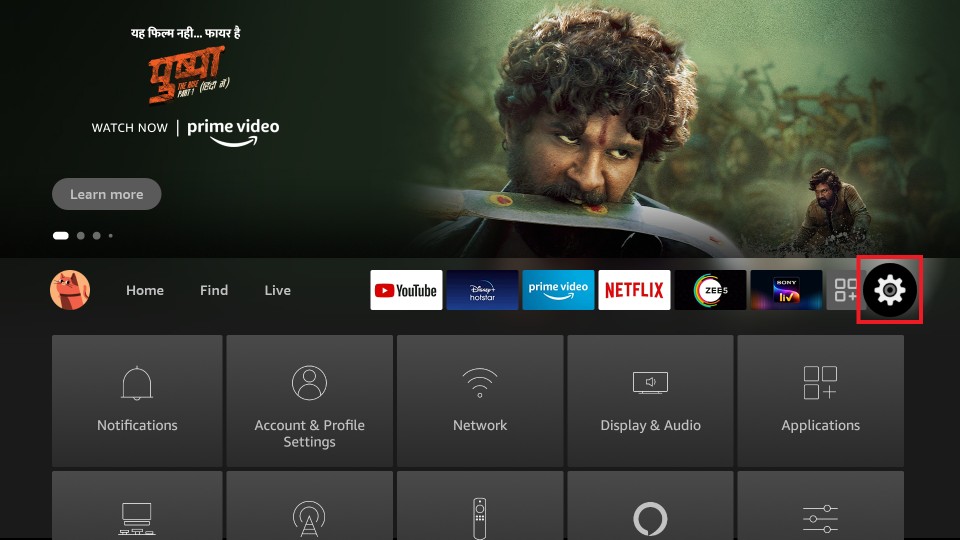
#2 Go to My Fire TV.
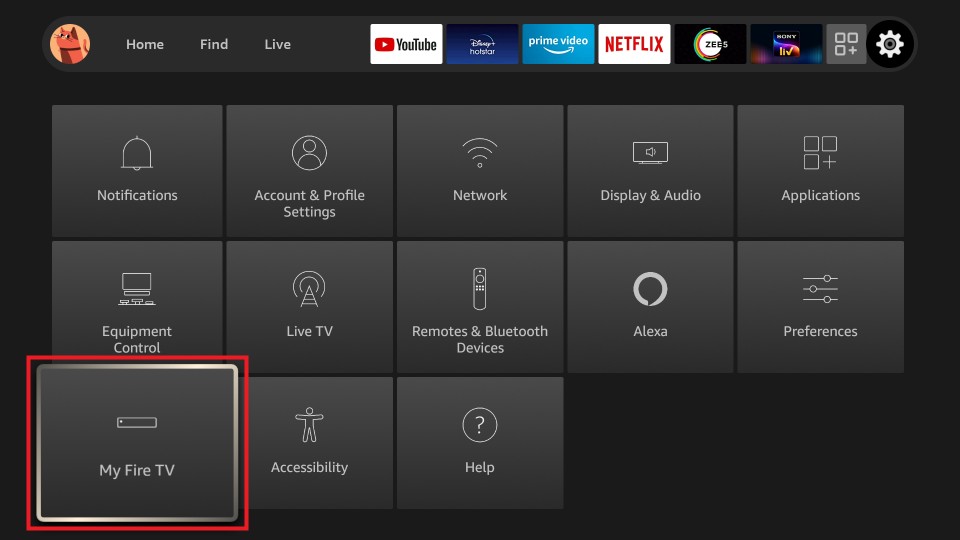
#3 Click Developer options.
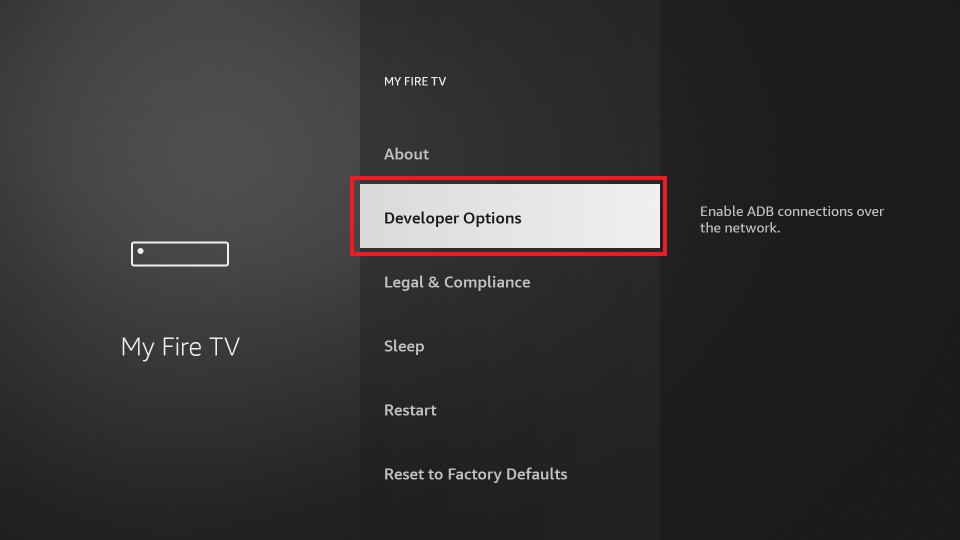
#4 Turn ON ADB Debugging and Apps from Unknown Sources. A pop-up appears as a warning message. Click Turn ON.
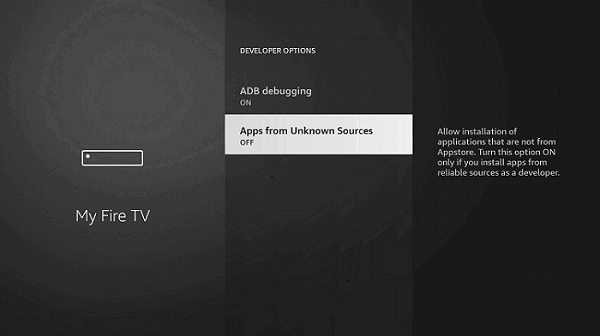
Warning: It is always recommended to use a VPN while streaming third-party apps on Firestick. The Government and ISPs are constantly tracking the users, and in case you are streaming any copyrighted content like movies, sports, TV shows, etc., it becomes easy for the government and ISP to track your identity, which may lead you to face serious troubles. It is better to sign up with a free Firestick VPN service to experience hassle-free streaming.
Steps to Install Mouse Toggle on Firestick
After you make the above-mentioned changes on your Firestick, follow the steps below to install the mouse toggle on the Firestick. Here we have used the Downloader app to sideload mouse toggle; if you don’t have the app on your Firestick, see our guide on how to install Downloader on Firestick.
#1 Open the Downloader app on Firestick.
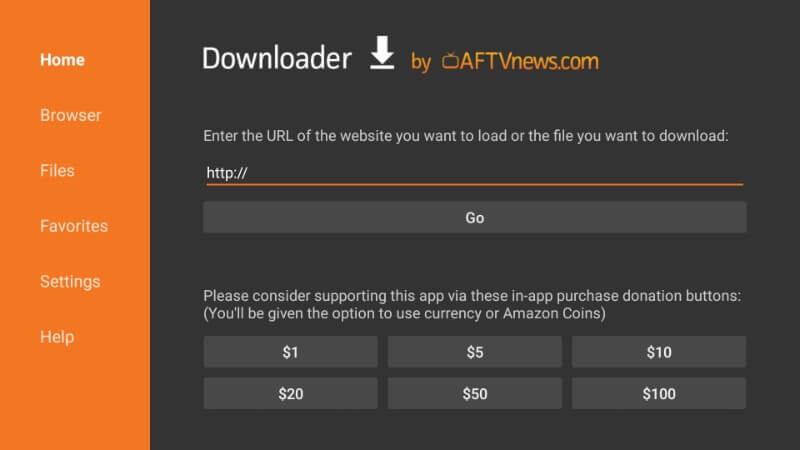
#2 Enter the URL https://bit.ly/2MbvPFP to download Mouse Toggle 1.11 for Fire TV 1, Fire TV 2, Fire TV Stick 1, Fire TV Stick 2, and Fire TV Cube.
(OR)
Else enter the URL https://bit.ly/2Z9Pl9x to download Mouse Toggle 1.06 for Fire TV 3 and Fire TV Edition. Then, select the Go button.
#3 Wait for the app to download. It will usually take not more than 2 minutes.
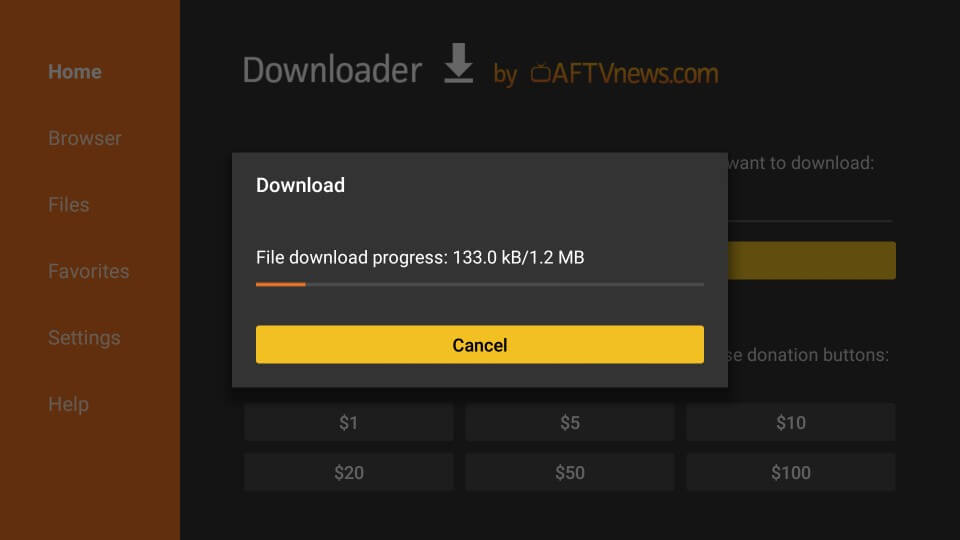
#4 Click Install on the bottom right.
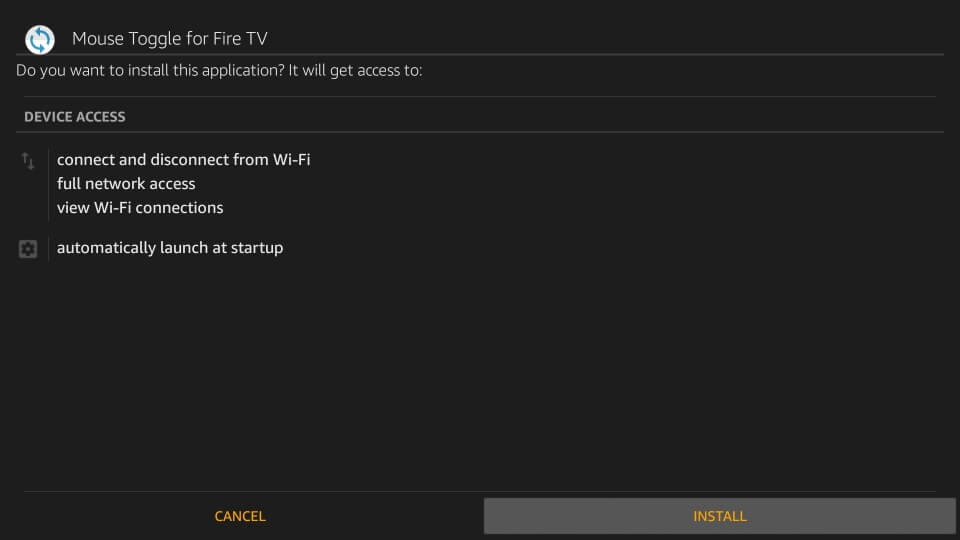
#5 The installation of the Firestick is made by the downloader app. You will see an app-installed notification on the bottom.
#6 Click Done to close the window. Else click Open to start using the app.
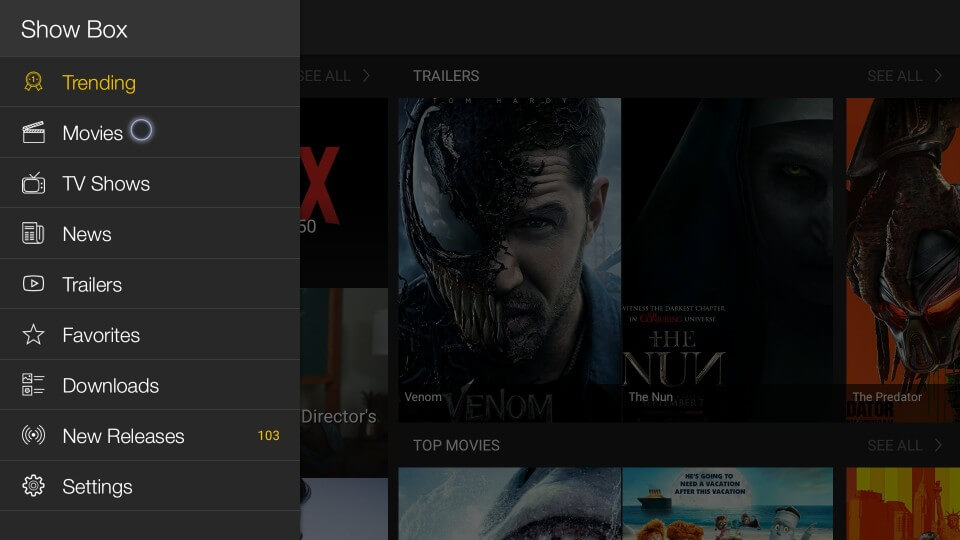
Alternative Method – How to Install Mouse Toggle on Firestick using ES File Explorer
With the ES File Explorer app for Firestick, you can follow the steps below to get the Mouse Toggle on your streaming device.
1. Launch the ES File Explorer app.
2. From the ES File Explorer home screen, select the Downloader icon.
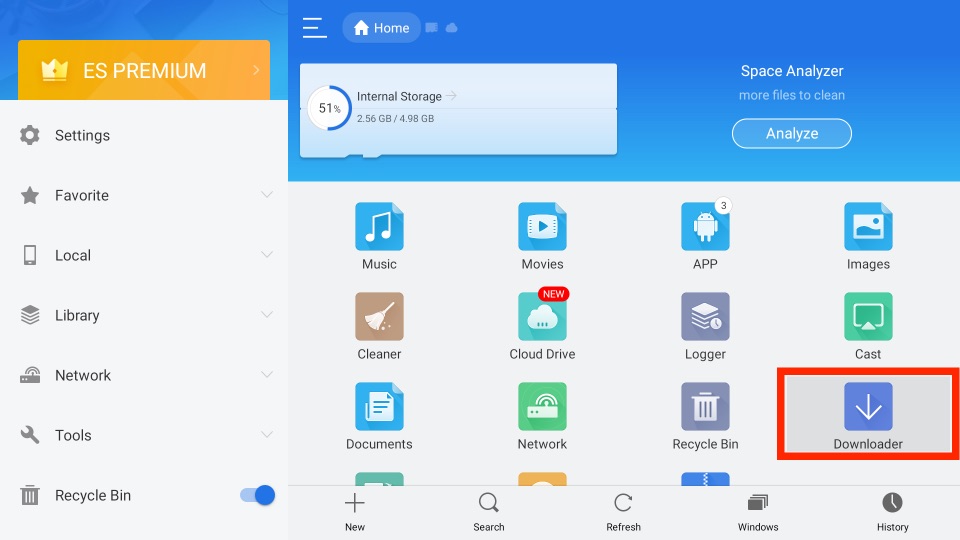
3. Then, click on the + New tab from the lower-left corner.
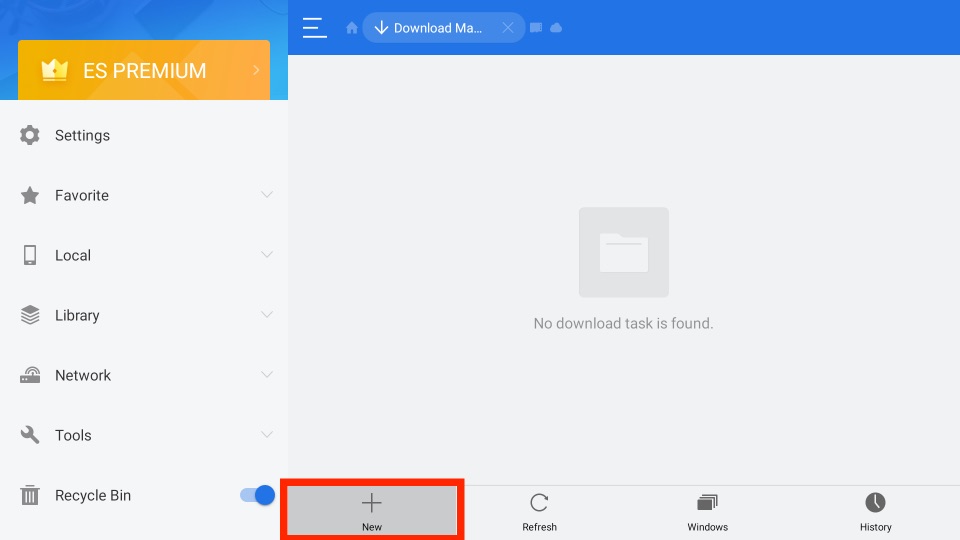
4. Next, on the Path field, enter the URL of the APK File of the Mouse Toggle app.
URL for Mouse Toggle – https://bit.ly/2MbvPFP or https://bit.ly/2Z9Pl9x
5. Then, on the Name field, enter as Mouse Toggle.
6. Select the Download Now button, and the Mouse Toggle app will start to download.
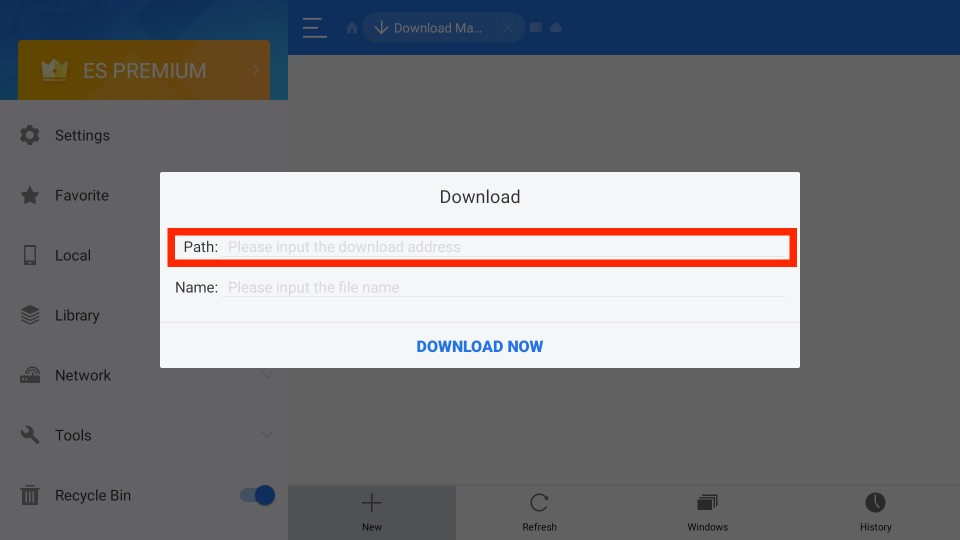
7. After downloading the Mouse Toggle app, select the Open File button.
8. On the next pop-up window, select the Install button.
9. Finally, the Mouse Toggle app will be installed on your Fire TV.
How to Use Mouse Toggle on FireStick
Open the mouse toggle app on Firestick from the Your Apps & Channels section. The app will be listed on the last, and you can click and drag it to the top if you want.
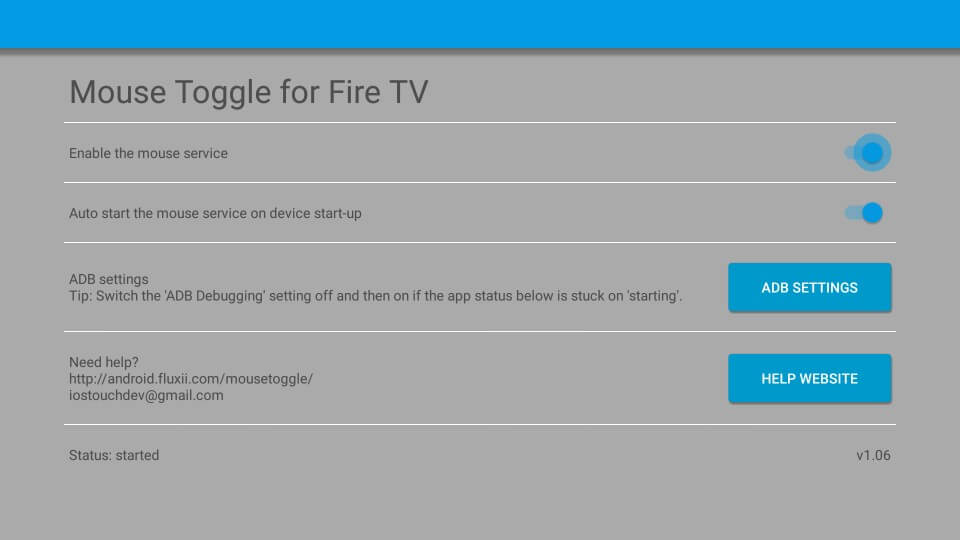
- Enable the toggle on the first option, which is Enable the mouse service.
- Turn on the second option if you want to start the app during the device start-up. Not to worry, as the app is light weighted and won’t affect the performance of the app.
- When the mouse toggle is started, you will see the Status: Started on the bottom left.
- If the status is showing as Starting, then you should turn OFF the ADB Debugging and turn it ON. Click the ADB settings button in the app to do this.
- Now go to any app that you sideloaded. To turn on the mouse toggle, double press the Play/Pause button on your firestick remote.
- You can now see the mouse pointer responding to your firestick remote. Use the navigation button of your Firestick remote to move within the app. Use the OK button to click.
Frequently Asked Questions
Yes, you can use the sideloading method to get the Mouse Toggle for Fire TV.
Go to the Mouse Toggle app and toggle off Enable the Mouse services to turn off its service.
To fix the Mouse Toggle not working issue, restart your Firestick or clear the cache on Firestick.
