Terrarium TV is one of the most popular Firestick apps with many users. It has a massive collection of movies, TV shows, series, etc. Moreover, the app has a simple UI for easy access and is completely free. It is completely remote-friendly. Thus you never need to install Mouse Toggle on Firestick. Unfortunately, the Terrarium TV app has been discontinued and said its goodbye on October 2018. But there is a Terrarium TV clone we can use as the Terrarium TV alternative for Firestick. Or you can also check out the Terrarium TV alternatives to stream for free.
How to Install Terrarium TV on FireStick
As mentioned above, a Terrarium is not completely legal and scraps content from various sources. Also, it is unavailable on the Amazon app store, so you need to sideload it on your Firestick. To sideload Terrarium TV on Firestick, you need apps like,
Important Message
Your IP is Exposed: [display_ip]. Streaming your favorite content online exposes your IP to Governments and ISPs, which they use to track your identity and activity online. It is recommended to use a VPN to safeguard your privacy and enhance your privacy online.
Of all the VPNs in the market, NordVPN is the Best VPN Service for Firestick. Luckily, NordVPN has launched their Exclusive Christmas Deal at 69% off + 3 Months Extra. Get the best of NordVPN's online security package to mask your identity while streaming copyrighted and geo-restricted content.
With NordVPN, you can achieve high streaming and downloading speeds, neglect ISP throttling, block web trackers, etc. Besides keeping your identity anonymous, NordVPN supports generating and storing strong passwords, protecting files in an encrypted cloud, split tunneling, smart DNS, and more.

- Downloader
- ES File Explorer
Firstly let us install the MX media player needed to play videos on Terrarium TV. If you are already a user of MX Player, skip this block. The original Terrarium TV had a Yes player in one of its recommended media players. But many had faced certain issues using Yes player. Thus we recommend installing MX Player for Firestick along with Terrarium TV.
Getting your Firestick ready
MX Player and Terrarium TV are third-party apps, so make these changes on your Firestick settings to proceed.
#1 On your Firestick, go to Settings.
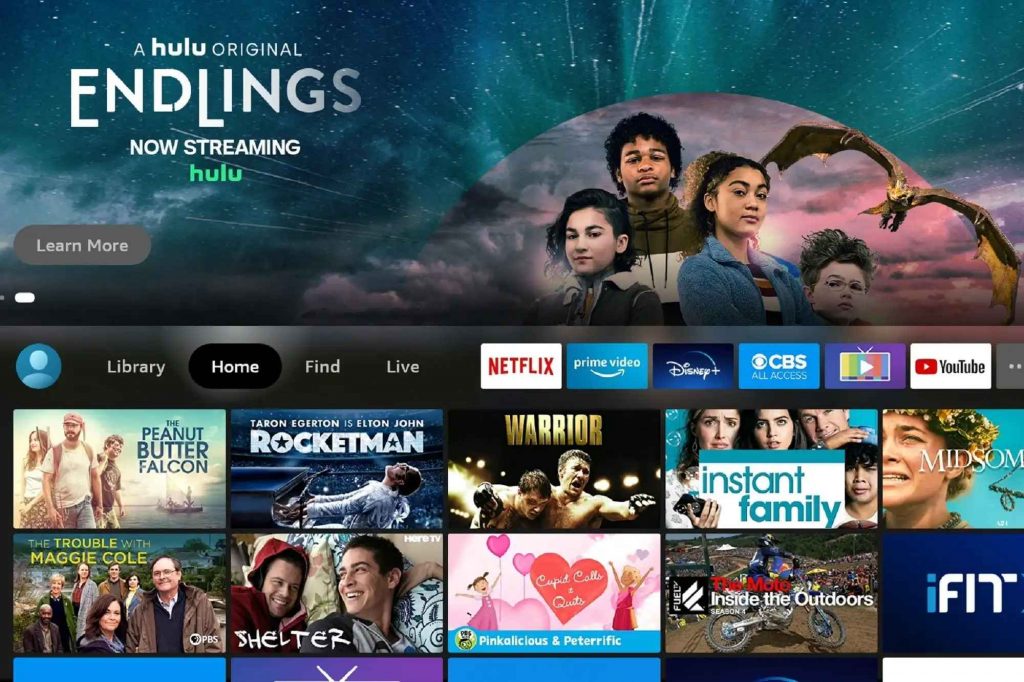
#2 Go to My Fire TV.
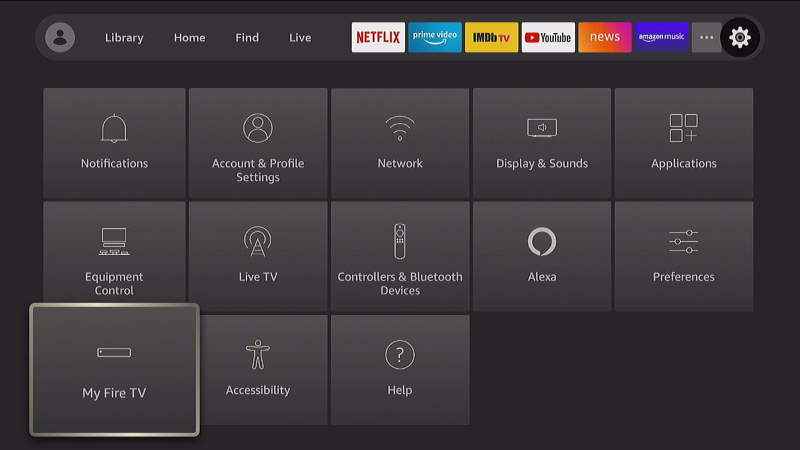
#3 Click Developer options.
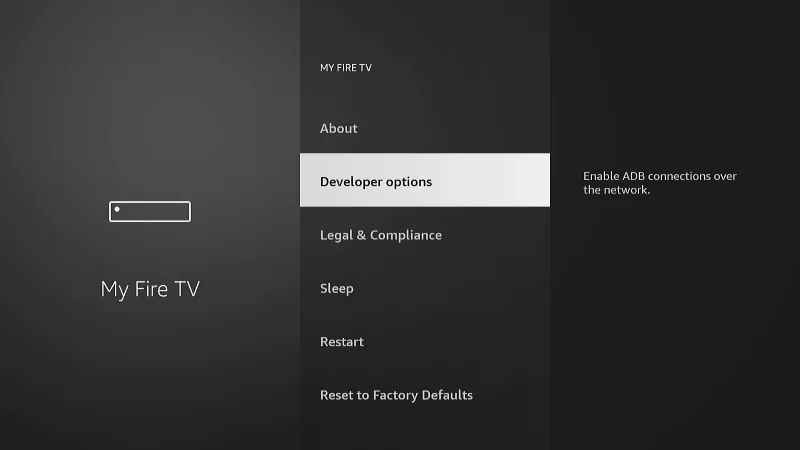
#4 Turn ON ADB Debugging and Install Unknown Apps. A pop-up appears as a warning message. Click Turn ON.
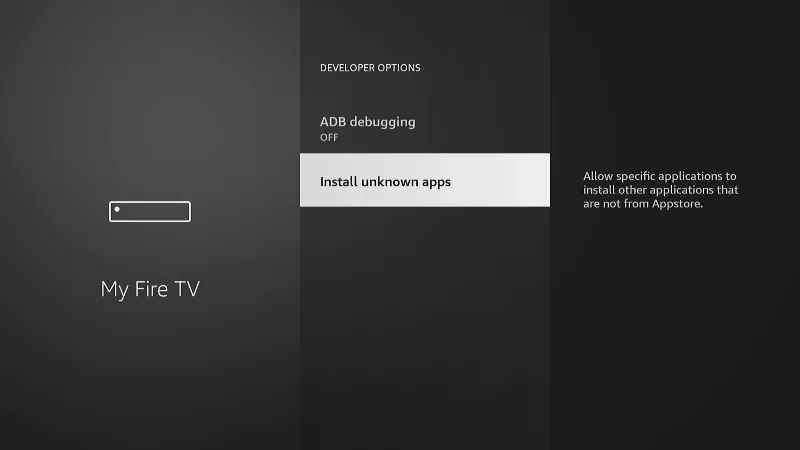
Warning: It is always recommended to use a VPN while streaming third-party apps on Firestick. The Government and ISPs are constantly tracking the users, and in case you are streaming any copyrighted content like movies, sports, TV shows, etc., it becomes easy for the government and ISP to track your identity, which may lead you to face serious troubles. It is better to sign up with a free Firestick VPN service to experience hassle-free streaming.
How to Download MX Player on Firestick
#1 On your Firestick, click on the Search icon and type Downloader.
#2 From the results, click on the Downloader app.
#3 Click Get to install it on the Firestick.
#4 Open the Downloader app for Firestick.
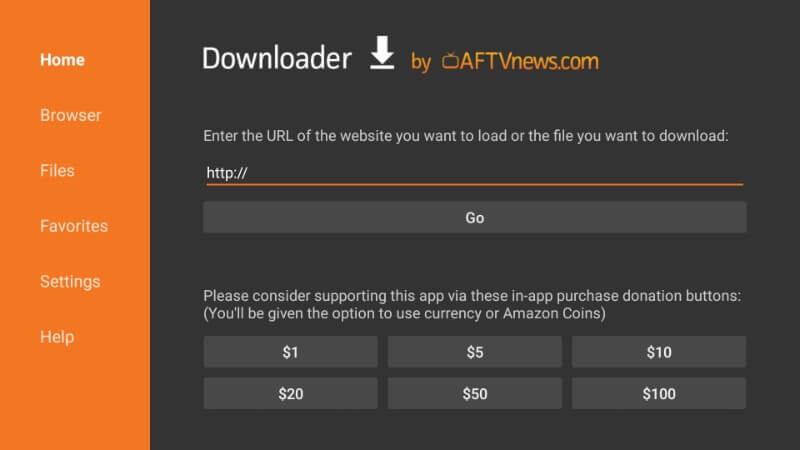
#5 Enter the URL https://bit.ly/2Gfy1bD and click Go.
#6 The app begins to download on Firestick.
#7 Click Next and click Install.
#8 When the installation is done, click Done.
How to Install Terrarium TV on Firestick using Downloader
Now go back to the Downloader app’s home screen and follow the steps below.
#1 Enter the URL https://bit.ly/2GhOAUa and click Go.
#2 From the resultant page, click Download to get Terrarium TV on Firestick.
#3 The app begins to download on Firestick. Click Next.

#4 When done, click Install.

#5 Click Open when the installation is over.

#6 For the first time, you will get a popup. Click Allow,
#7 In the Terrarium changelog windows, click OK.
#8 Terrarium TV will ask to choose a default video player. Choose MX Player we had just installed.

#9 Click Accept when you get the disclaimer.

With this, you can start using the app.
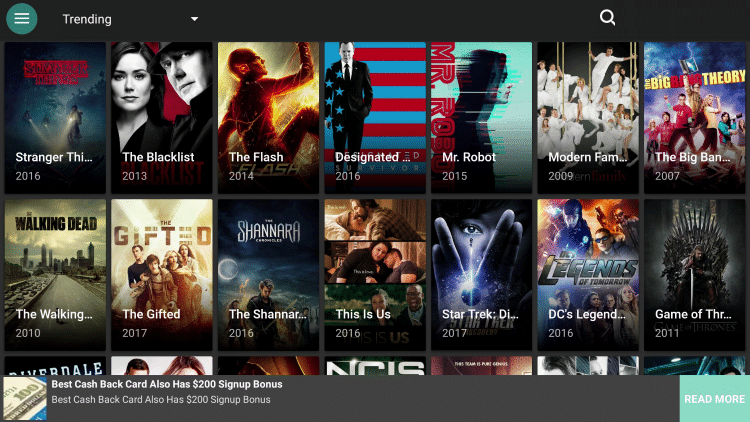
How to Sideload Terrarium TV on Firestick using ES File Explorer
Alternatively, you can use ES File Explorer to install Terrarium TV on Firestick if you don’t have the Downloader app.
#1 Click Search and type ES File Explorer.
#2 Click the ES File Explorer icon from the results.
#3 Now click Get to download and install the ES File Explorer on Firestick.
#4 Click Open.
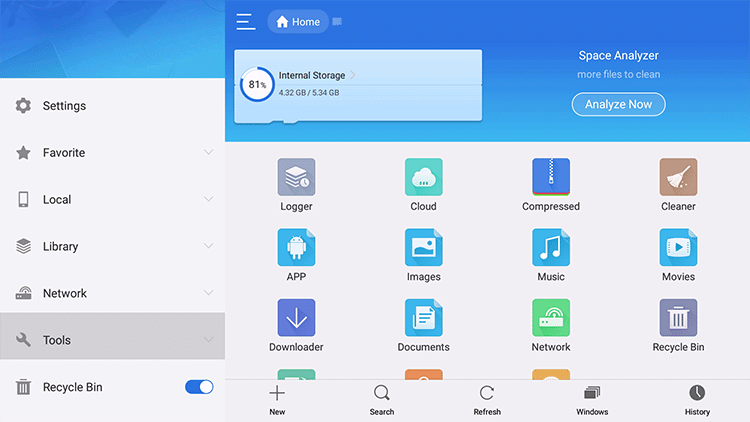
#5 From the bottom, click + icon.
#6 Enter the URL https://bit.ly/2GhOAUa and the name in the respective fields.
#7 Click Download Now.
#8 Once the download is complete. The ES File Explorer automatically initiates the installation.
#9 Click Open File > Install > Install to proceed to the installation.
#10 When done, click Open to start using the Terrarium TV app on firestick.
How to Use Terrarium TV on Firestick
#1 Go to the Apps & Channels section on your Firestick.
#2 Search and select the Terrarium TV app from the list to launch.
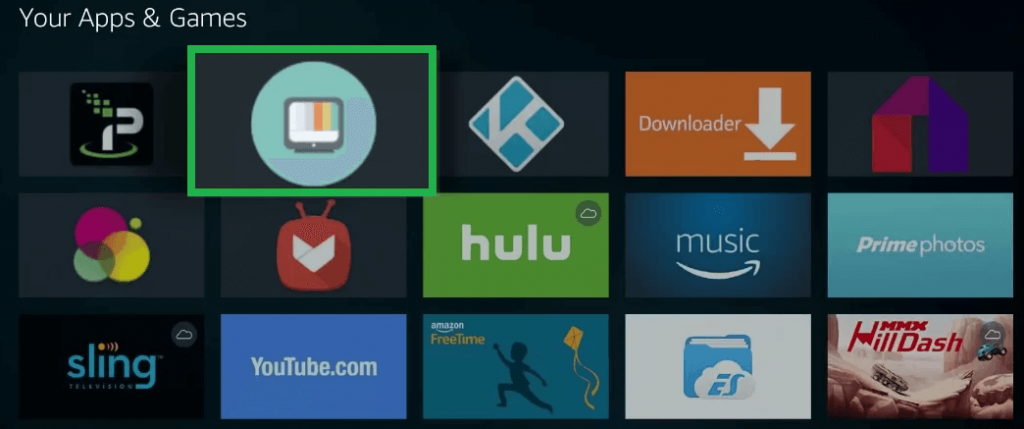
#3 Click on the Menu icon at the top of the screen.
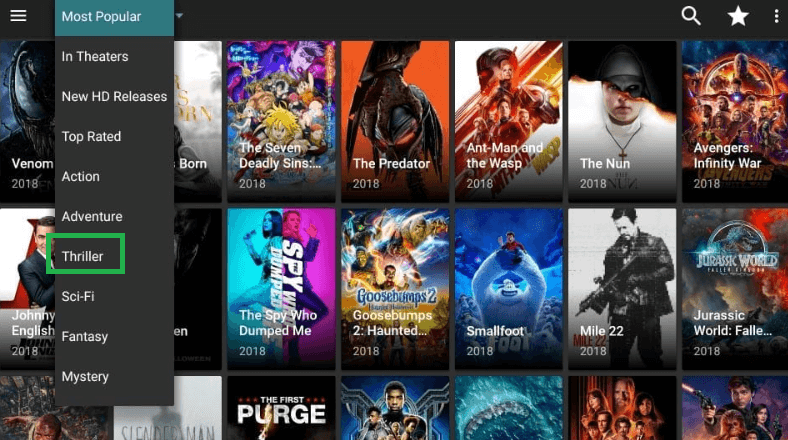
#4 Pick any category from the list and select the title you wish to stream.
#5 Now, you can enjoy streaming your favorite content from the list.
Terrarium TV is a must-have app on Firestick as it has abundant content, including movies, TV shows, videos, etc. The Terrarium TV works perfectly on a firestick if you follow the steps above. Also, if you are comfortable using a modded app, you can go with the Terrarium TV alternatives available in many.
Best Alternative
As the Terrarium TV app has been shut down, you can check on the other alternative apps.
FAQ
Currently, Terrarium TV is not working.
