Instagram is one of the most widely used social media platforms worldwide. Unlike Facebook, Instagram is not yet available for Amazon Firestick devices. If you want to use Instagram on the Fire TV Stick, you need to sideload it as an APK file.
Important Message
Your IP is Exposed: [display_ip]. Streaming your favorite content online exposes your IP to Governments and ISPs, which they use to track your identity and activity online. It is recommended to use a VPN to safeguard your privacy and enhance your privacy online.
Of all the VPNs in the market, NordVPN is the Best VPN Service for Firestick. Luckily, NordVPN has launched their Exclusive Christmas Deal at 69% off + 3 Months Extra. Get the best of NordVPN's online security package to mask your identity while streaming copyrighted and geo-restricted content.
With NordVPN, you can achieve high streaming and downloading speeds, neglect ISP throttling, block web trackers, etc. Besides keeping your identity anonymous, NordVPN supports generating and storing strong passwords, protecting files in an encrypted cloud, split tunneling, smart DNS, and more.

Instagram is similar to Facebook which has certain modifications based on the UI and features. You can even link Instagram with Facebook to keep the activity sync between the platforms and devices.
In this article, you will learn to install and use Instagram on your Fire TV devices using Downloader and ES File Explorer. Additionally, we have covered the mirroring steps to screen mirror Instagram from your smartphone to Fire TV.
How to Sideload Instagram APK on Firestick 4K using Downloader
You can install Downloader on Firestick 4K to sideload the apps unavailable on the Amazon App Store. Remember to turn on the Downloader under Install Unknown Apps settings.
[1] Launch your Firestick and click on Settings on the Home screen.
[2] On the next screen, scroll down and select the My Fire TV option.
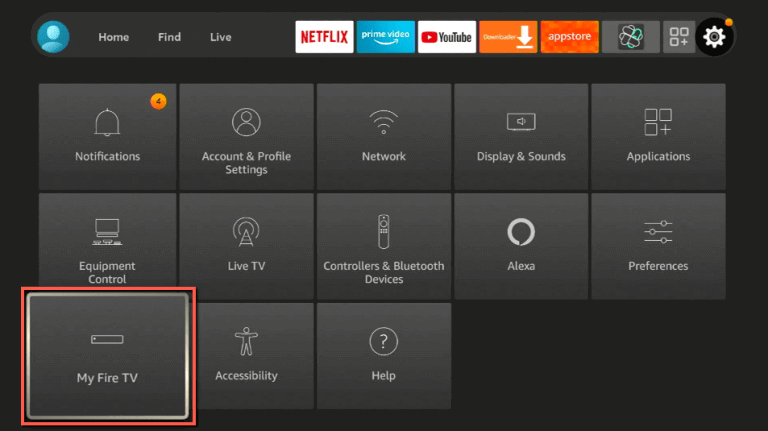
[3] Then, select Developer options.
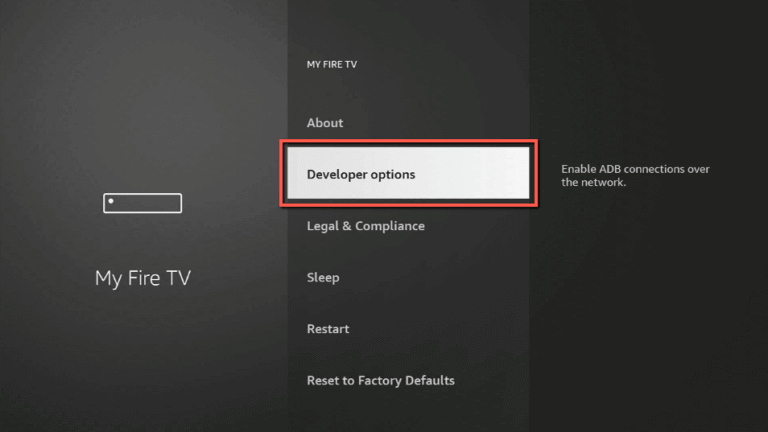
[4] Next, turn on Install Unknown Apps.
[5] Select Downloader to turn on.
[6] Launch the Downloader app on your FireStick.
[7] Next, click on Allow to let it access the media files on your device.
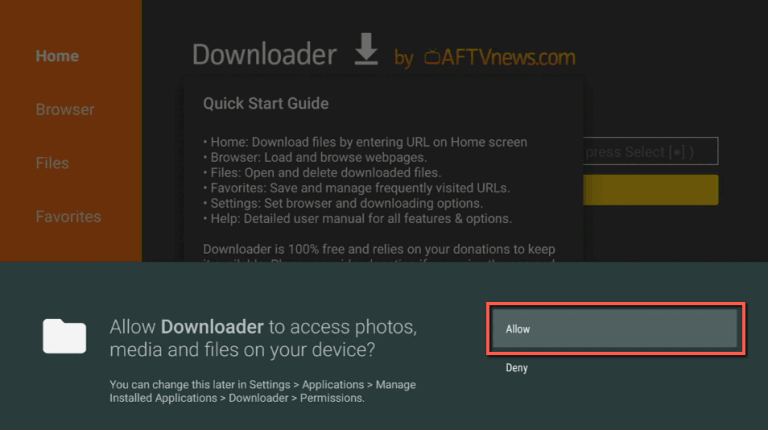
[8] On the home screen, enter the Instagram APK file link https://bit.ly/3OyAHmh, and click on the Go button.
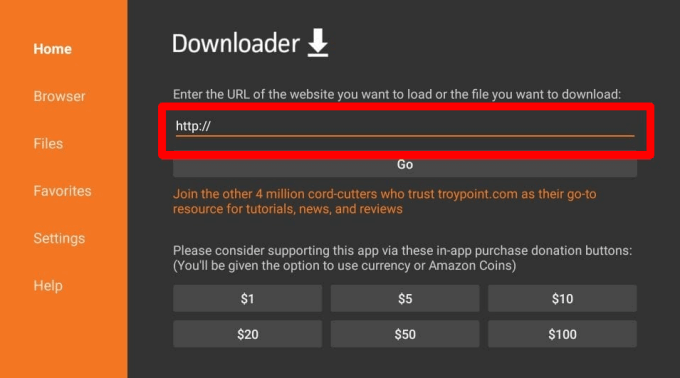
[9] The APK file will be downloaded.
[10] Once downloaded, click on Install to begin the installation process on Firestick.
[11] When the installation process is over, click on Open to launch.
[12] Sign in with your Instagram account credentials and use the app.
How to Install Instagram APK on Fire TV using ES File Explorer
ES File Explorer is also one of the best sideloading apps similar to Downloader. You can install the ES File Explorer on Fire TV from the Amazon App Store and enable Install Unknown Sources.
Select Settings → My Fire TV → Developer Options → Install Unknown Apps → Select ES File Explorer to turn ON.
1. Once installed, launch the ES File Explorer on the FireTV Stick.
2. Next, scroll and find the Downloader icon on the home screen. Then, select the Downloader.
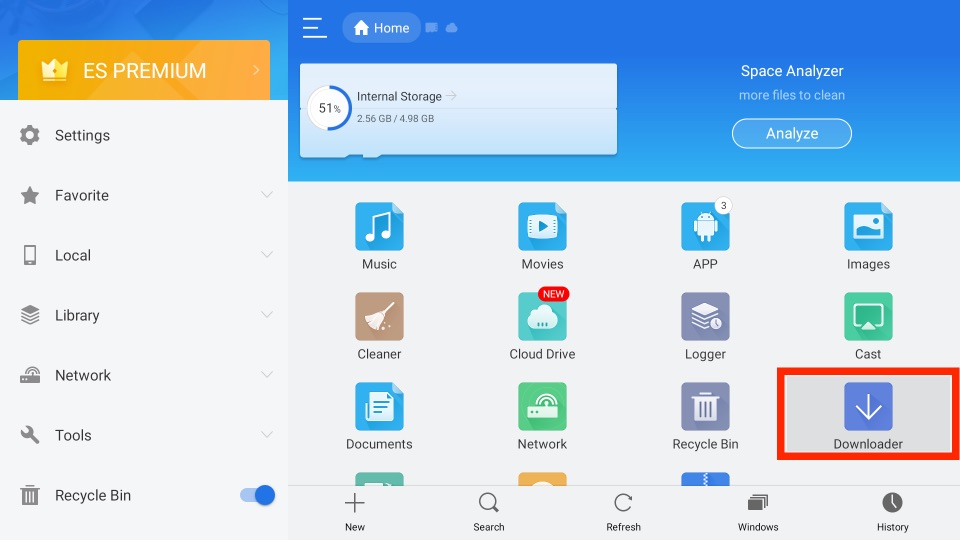
3. Then, select the + New tab from the lower-left corner.
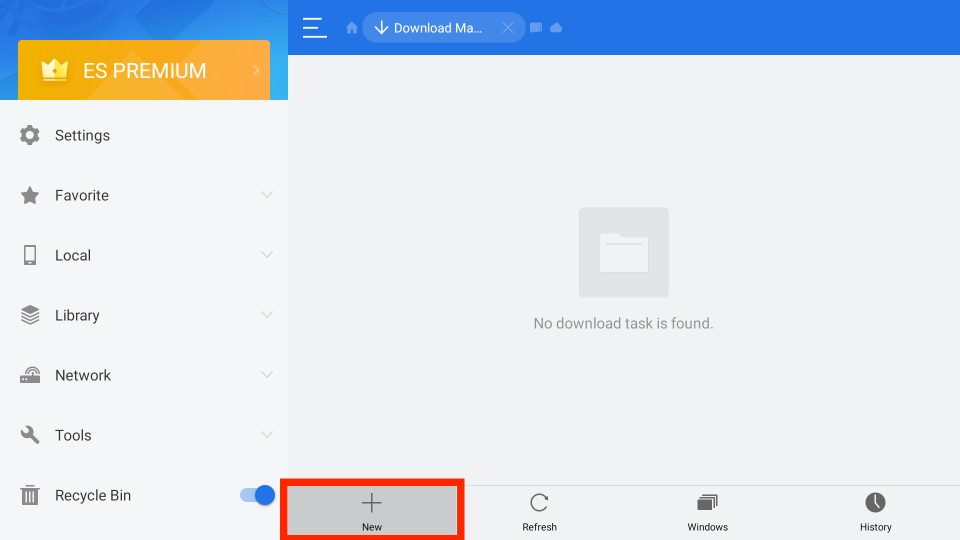
4. From the pop-up menu, enter the URL of the APK File of Instagram – https://bit.ly/3OyAHmh in the Path field, and in the name field, enter Instagram.
5. Now, click on the Download Now button.
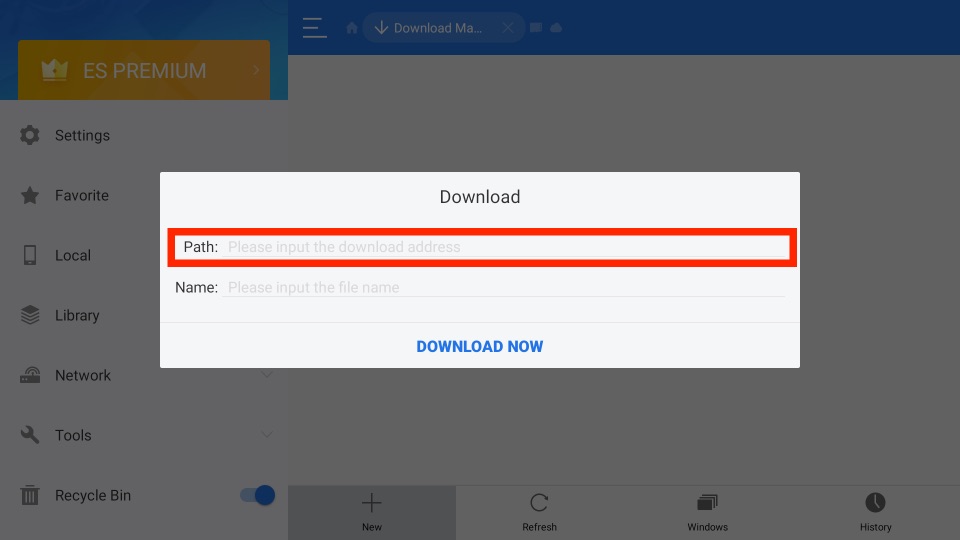
6. The APK File of Instagram will start to download.
7. After downloading the APK File, select the Open File button from the pop-up window.
8. Now, click on the Install button.
9. Finally, the Instagram app will start to install on your Firestick.
10. Once the Instagram app is installed, click on the Open button.
11. Start scrolling the posts and feeds on Instagram.
How to Get Instagram on Fire TV Stick using Aptoide TV
If you have installed Aptoide on the Fire TV Stick, you can sideload the Instagram app with ease.
1. Open the Aptoide TV app.
2. On the left pane, you can see the Menus listed. Select Discover.
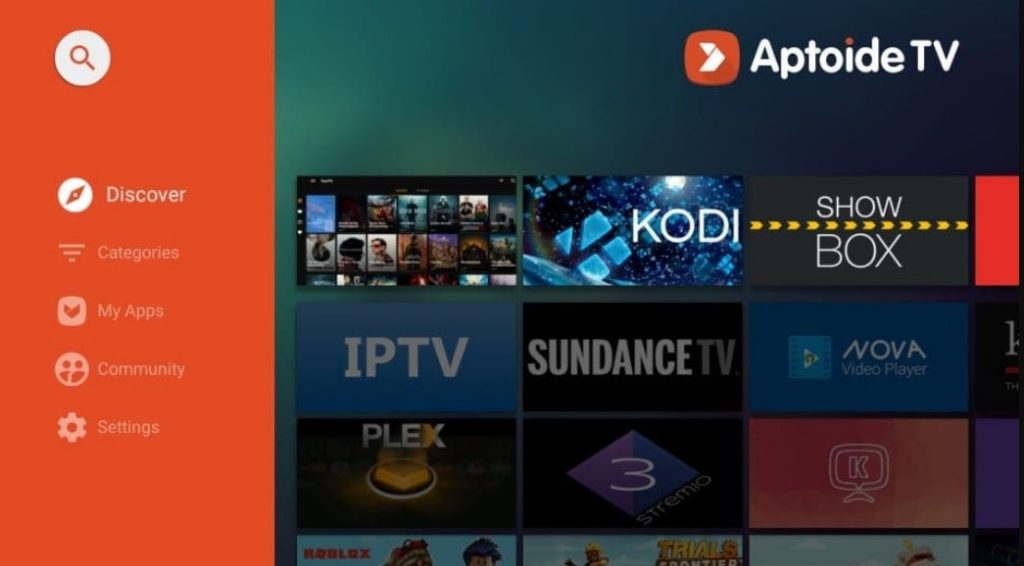
3. Using the on-screen virtual keyboard, type Instagram.
4. Search for the app and click Install.
5. After the installation process, launch the Instagram app, sign in, and start using it.
How to Screen Mirror Instagram on Amazon Firestick
If you don’t want to sideload Instagram, you can screen mirror the app from your Android and iPhone. Turn on the screen mirror on Firestick and follow these steps to use the AirScreen application.
[1] On the Firestick Home screen click on Find.
[2] In that click the Search bar.
[3] Next, use the on-screen keypad to search for the AirScreen app.
[4] Once you find the app on the search results click the app icon.
[5] Next, click Download to install the app on Firestick.
[6] Once downloaded click Open to launch the app.
[7] On the AirScreen app home page, click on the Settings menu.
[8] Enable the Airplay feature if you use an iPhone. Turn on the Google Cast feature if you use an Android device.
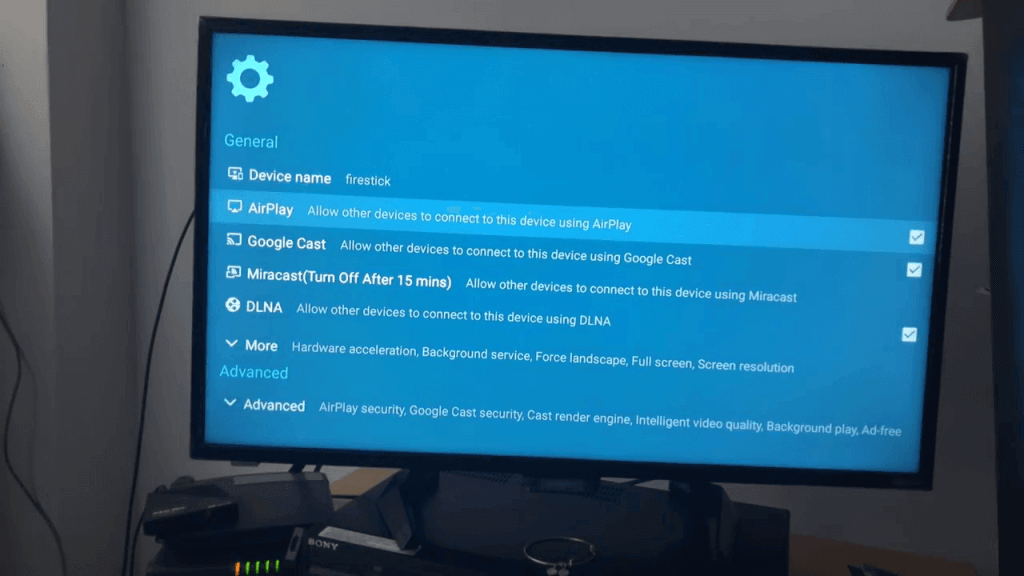
[9] Connect your smartphone and Firestick to the same WIFI network.
[10] On your Android device, go to the Notification Panel and click on Cast. On your iOS device go to Control Center and select Screen Mirroring option.
[11] In that, select your Firestick device name from the list of devices shown.
[12] Your smartphone screen will be mirrored on your Firestick-connected TV.
[13] Open the Instagram app and view using it on the big screen.
How to Create an Instagram Account
If you are new here or if you want to create a new account to use it on your Firestick, follow the steps below.
[1] Launch the Instagram app on your Firestick.
[2] You will get the Sign Up page. If you have a username and password, enter and click Log in.
[3] To Sign in with your Facebook account, tap Log in with Facebook and enter your Facebook account credentials to log in.
[4] If you don’t have an account click on Sign up and enter your email or phone number, name, username, and password.
After successfully creating an account on Instagram, start using it on your Fire TV Stick.
Features of Instagram
Below are the highlights of the Instagram app.
- You can share your messages, photos, and videos on Instagram.
- Followers can like, comment, and share your posts.
- By enabling Instagram Live, you can share your live updates.
- Use Hashtags to discover posts, videos, and happenings.
- Search under several categories like Sports, Media, Actors, and whatnot.
- Instagram Reels offers you a ton of entertainment content.
FAQ
Yes, you can download the Instagram APK for free on your Firestick.
As Instagram is unavailable on Fire Stick, you can’t update the app directly from the Amazon App Store. Therefore, you need to uninstall and reinstall the app again to use the latest version.
No. You need to sideload Threads on Fire TV similar to Instagram.
