Amazon Firestick is a streaming device that can convert your normal TV to smart TV. Once you set up your Firestick, you will have access to the Amazon App Store that you can use to install apps on your Firestick device-connected TV. Some of the apps you can find on the Amazon App Store are Amazon Prime, Netflix, Hotstar, Hulu, and many more. You have to turn on your Firestick to access it on your TV. It is done by using Firestick Remote, which comes along with the Firestick. So, if you are looking to find a way to turn on your Firestick, this article will guide you with it.
Important Message
Your IP is Exposed: [display_ip]. Streaming your favorite content online exposes your IP to Governments and ISPs, which they use to track your identity and activity online. It is recommended to use a VPN to safeguard your privacy and enhance your privacy online.
Of all the VPNs in the market, NordVPN is the Best VPN Service for Firestick. Luckily, NordVPN has launched their Exclusive Christmas Deal at 69% off + 3 Months Extra. Get the best of NordVPN's online security package to mask your identity while streaming copyrighted and geo-restricted content.
With NordVPN, you can achieve high streaming and downloading speeds, neglect ISP throttling, block web trackers, etc. Besides keeping your identity anonymous, NordVPN supports generating and storing strong passwords, protecting files in an encrypted cloud, split tunneling, smart DNS, and more.

How to Turn On an Amazon Firestick
Once the Firestick is connected to your TV, you need to turn it on your Firestick. It can be done in two ways:
- Turn on Firestick with the Remote
- Turn on Firestick with the Firestick Remote Mobile app
How to Turn On Amazon Firestick with a Remote
It is the basic method to turn on your Firestick device.
1. Turn on your Firestick-connected TV and choose the HDMI channel.

2. The Firestick logo will display on your TV screen.
3. Take the remote that came along with the Firestick. Once you turn on your Firestick device-connected TV, your Firestick remote will automatically pair.
Note: If your Firestick remote is not paired automatically, it can be done manually. Take your remote, press and hold the Home button for a few seconds to pair your Firestick remote.

4. After that, you can easily control your Fire TV.
5. If it’s the first time you’re using your Firestick device, you have to follow the on-screen steps to complete the setup process.
Turn On Firestick with the Firestick Mobile App
Firestick mobile app is the alternative way to turn on your Firestick device. Amazon has developed a Firestick Remote app for mobile devices. This app is available on both Android and iOS devices. You may use this app when your Firestick remote is not working.
1. Connect your Firestick with your TV.
2. Connect your Android or iOS Smartphone and Firestick-connected TV with the same WiFi connection.
3. Install the Amazon Fire TV app from the Google Play Store or App Store.
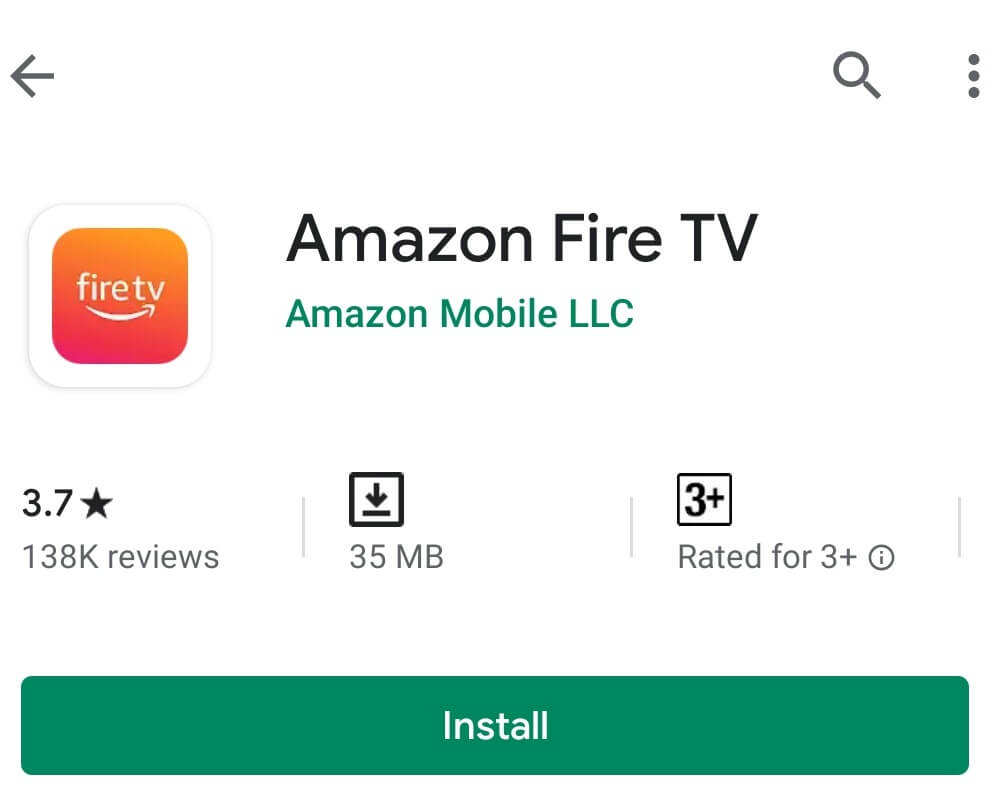
4. Once the app is installed, click Open to launch.
5. The app will search for the available Firestick device. Now select your Firestick device.

6. If your app does not find your device, you have to sign in with the same Amazon account used on your Firestick.

7. The activation code will be displayed on the TV screen. You have to enter the code on the Firestick remote app.
8. Once your mobile app is paired, the Firestick will remove all the previously connected remote apps. Now you can use your mobile app as a remote to turn on and switch between options on your Amazon Firestick device.
How to Turn On Amazon Firestick without a Remote
In recent days, you don’t need a Firestick device to convert your normal TV to smart TV. Instead, you can purchase a TV running on Fire TV OS. In that case, you can easily turn on your Fire TV without a remote. Also, the following steps will help you through the same.
1. You can find a button on the bottom centered on your Fire TV; press that button once.

2. After that, HDMI options will be displayed on the right side of your screen. From there, choose any HDMI option. You can also press the button you can find on the bottom of your Fire TV to move between HDMI options.
3. Leave the button for a while, and the HDMI input of your Fire TV will be changed.
4. Once again, press the button on your Fire TV that you can find on the bottom.
5. Then, choose the HDMI input you choose earlier and long-press the button on your Fire TV.
6. Finally, your Fire TV will be turned off without a remote.
7. After that, press the button on your Fire TV to turn it on.
Conclusion
Firestick is the best-selling streaming media player which offers thousands of movies and TV episodes. You can enjoy all your favorites from Prime Video, Apple TV, Hotstar, Netflix, Sony Live, and many others on the streaming platform. The latest version of Firestick comes with the Alexa voice feature; you can use this feature to control your device (turn on or off, find, play and control movies and TV shows).
FAQ
Just plug in the Firestick device to the HDMI port of your TV and power it on. Next,
Yes, you can turn on the Amazon Fire TV Stick without a remote.
