FileLinked is a platform where you can find all the Android apps in one place. With the FileLinked app, you can enter only four or six-digit codes to download and install apps you like. Other than it, the app has a simple user interface. With it, you can easily browse your favorite Android apps. Also, you can download multiple files at a time. It also allows sharing your FileLinked codes with others. So that you can easily share your files with your community. Moreover, you can get the services of FileLinked totally for free. And in the below section, you will get a detailed procedure on how to get the FileLinked app on your Firestick-connected TV.
Important Message
Your IP is Exposed: [display_ip]. Streaming your favorite content online exposes your IP to Governments and ISPs, which they use to track your identity and activity online. It is recommended to use a VPN to safeguard your privacy and enhance your privacy online.
Of all the VPNs in the market, NordVPN is the Best VPN Service for Firestick. Luckily, NordVPN has launched their Exclusive Christmas Deal at 69% off + 3 Months Extra. Get the best of NordVPN's online security package to mask your identity while streaming copyrighted and geo-restricted content.
With NordVPN, you can achieve high streaming and downloading speeds, neglect ISP throttling, block web trackers, etc. Besides keeping your identity anonymous, NordVPN supports generating and storing strong passwords, protecting files in an encrypted cloud, split tunneling, smart DNS, and more.

Features of the FileLinked App
Though the FileLinked app is a downloading app like many, the features of the app are standalone. The features of the FileLinked app are as follows.
- The FileLinked app is a free app. Download any number of files for free using the FileLinked app.
- Even though you are downloading multiple files, the downloading speed is pretty good.
- The code creation steps and the downloading methods are very simple.
- There is no need to type any long URLs for downloading; you just need the code.
FileLinked on Firestick
The FileLinked app is not available in the Amazon App Store, so you need to download the app from a third-party downloader. There are two ways to download the app.
- Using the Downloader app.
- Using ES File Explorer app.
Install FileLinked on Firestick using Downloader
Downloader is one of the best apps to download apps that are not available in the Amazon App Store. If you don’t have the Downloader app, install Downloader for Firestick with all the guidelines.
#1. Once you install the Downloader, go to Settings.
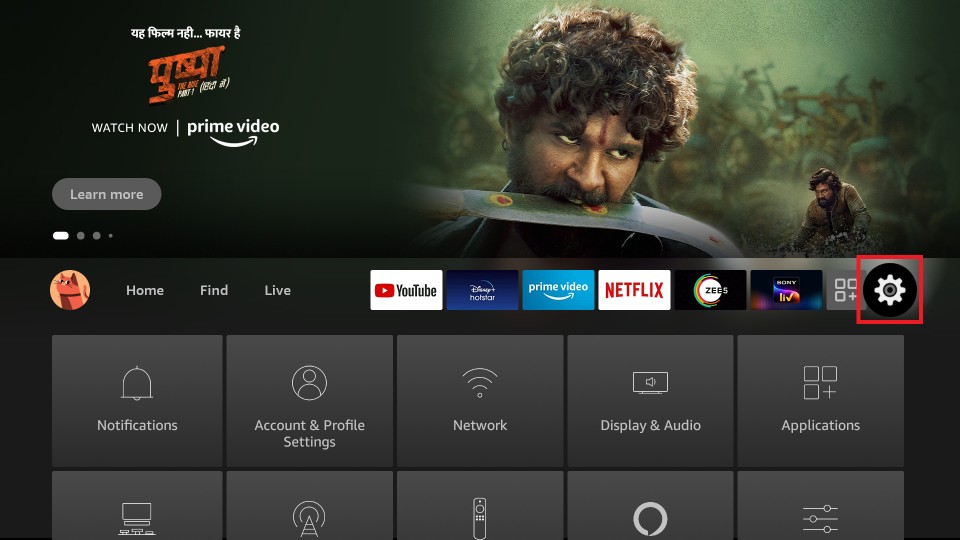
#2. After that, select the My Fire TV tab.
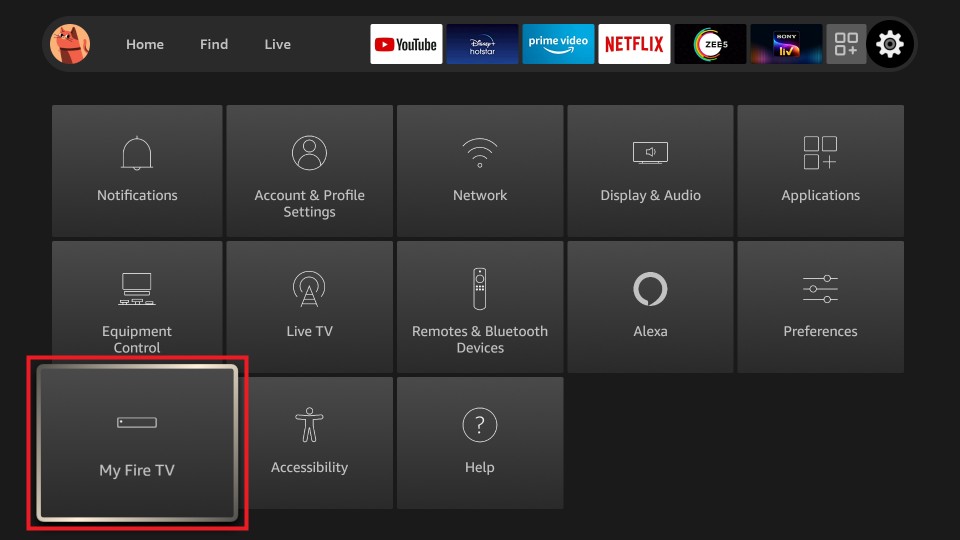
#3. Then, choose Developer options.
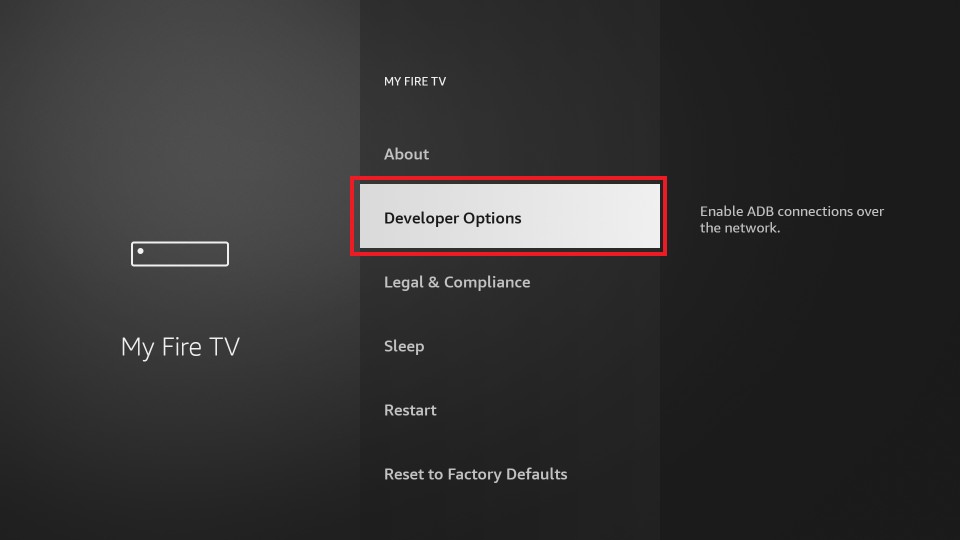
#4. Now, select the Install Unknown Apps option.
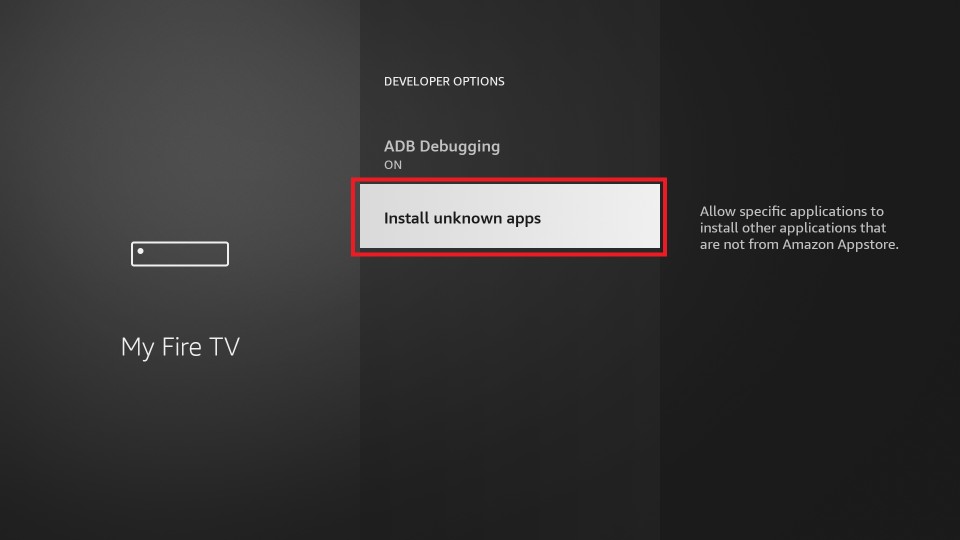
#5. After that, choose the Downloader app and turn it on.
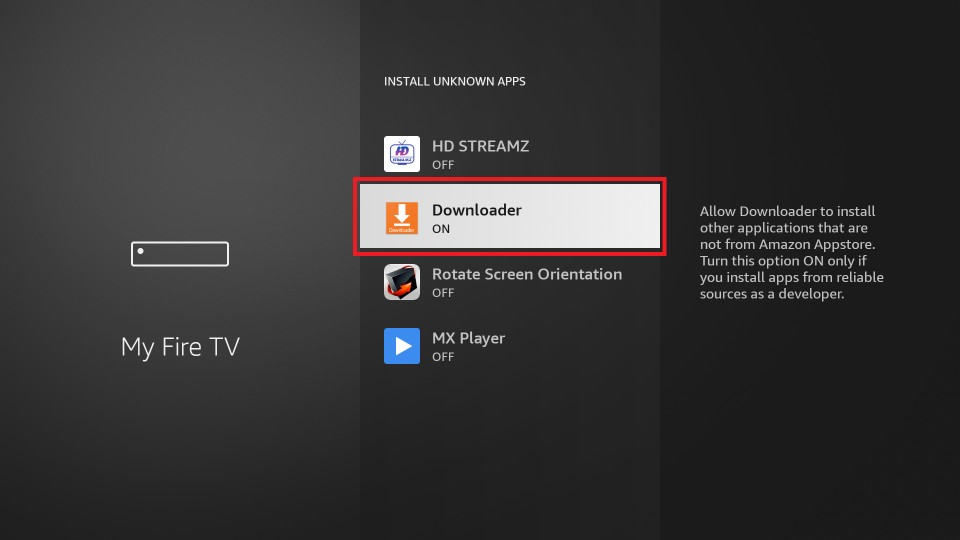
#6. Now, go to the Your Apps & Channels section and select the Downloader app to launch it.
#7. Tap Allow if any pop-up prompts.
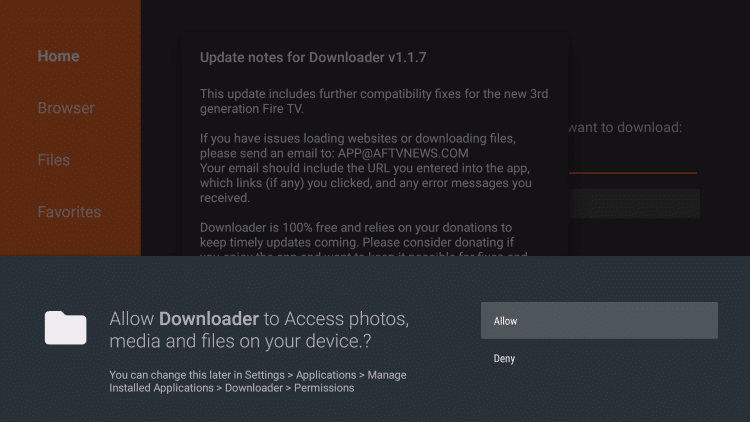
#8 Click the Home button to get the search bar. In the search bar, type the FileLinked Apk URL and click the Go button.

#9 A popup window will appear once the FileLinked app is downloaded.
#10 From the popup window, select the Install button.

#10 When the installation is complete, tap the Open button to launch the app.

Install FileLinked on Firestick using ES File Explorer
ES File Explorer app is an alternative to the Downloader app. If you find any difficulties in the Downloader app, you can go for the ES File Explorer app. If you don’t have the app, install ES File Explorer for Firestick with all the guidelines.
To Be Noted: Initially, your Firestick won’t allow you to install apps using the ES File Explorer app. But you can tweak the settings to install apps on Firestick using ES File Explorer. To do that, go to Settings > My Fire TV > Developer options > Install Unknown Apps > ES File Explorer. Then, turn on the ES File Explorer.
#1 Open the ES File Explorer app.
#2 Click the Downloader icon on the app screen.
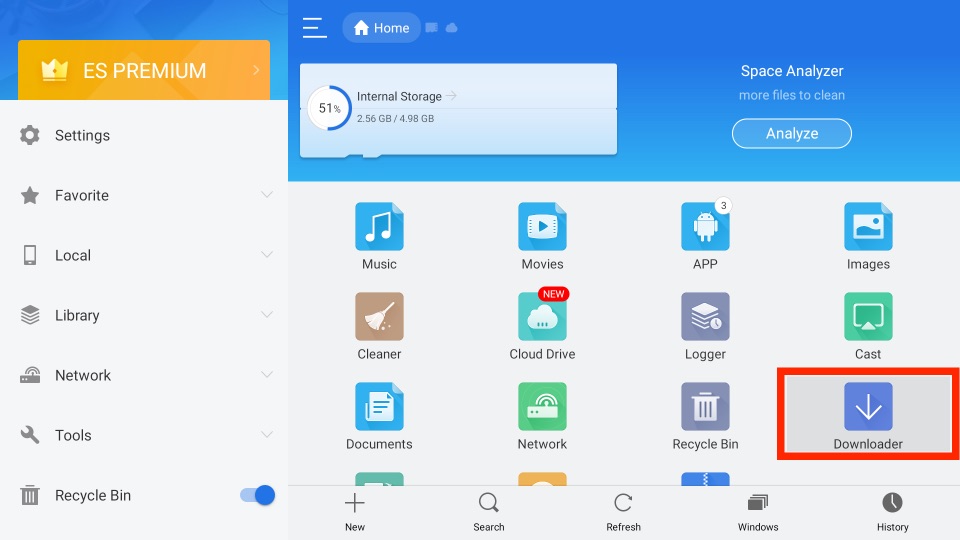
#3 Click the +New icon on the bottom of the screen.
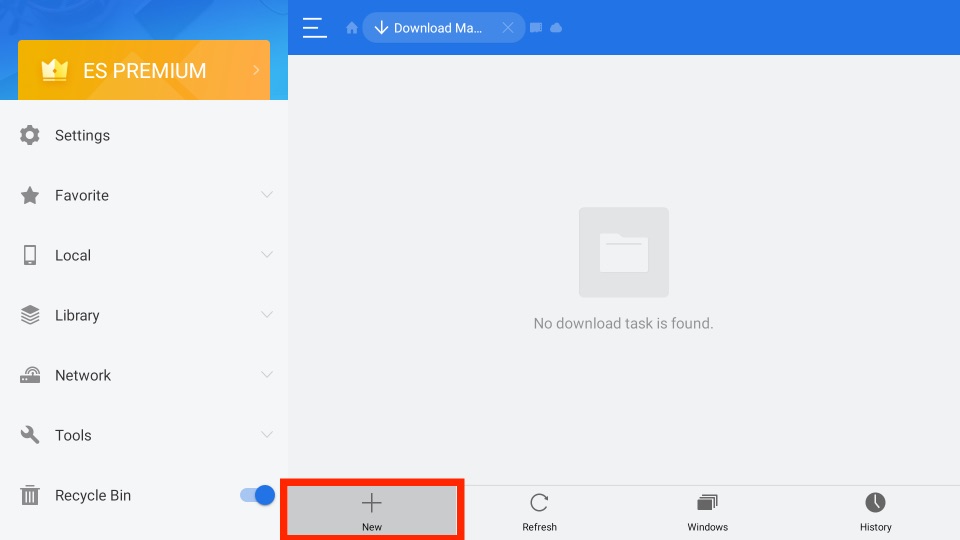
#4 In the Path bar, type the FileLinked’s URL. In the Name bar, type FileLinked and click the Download Now button.
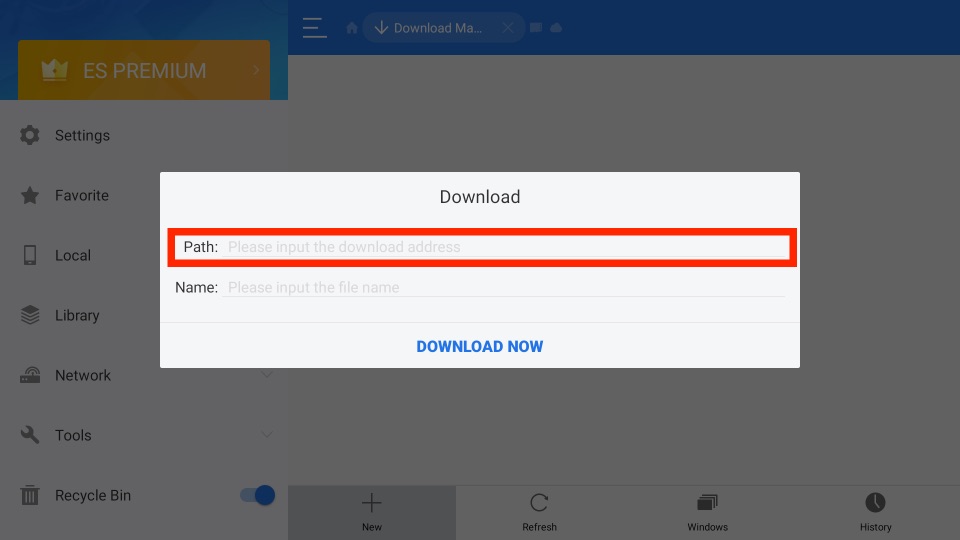
#5 When the download is complete, tap Open File. On the next screen, tap Install to get the app on your Firestick.
#6 Click Install again and on the next screen, click Open to launch the app.
How to Use FileLinked on Firestick
1. Press the Home button on your Fire TV remote for 10 seconds. Now, a new window will display on the screen.
2. After that, select the Apps tab, and you will be redirected to the Your Apps & Channels section.
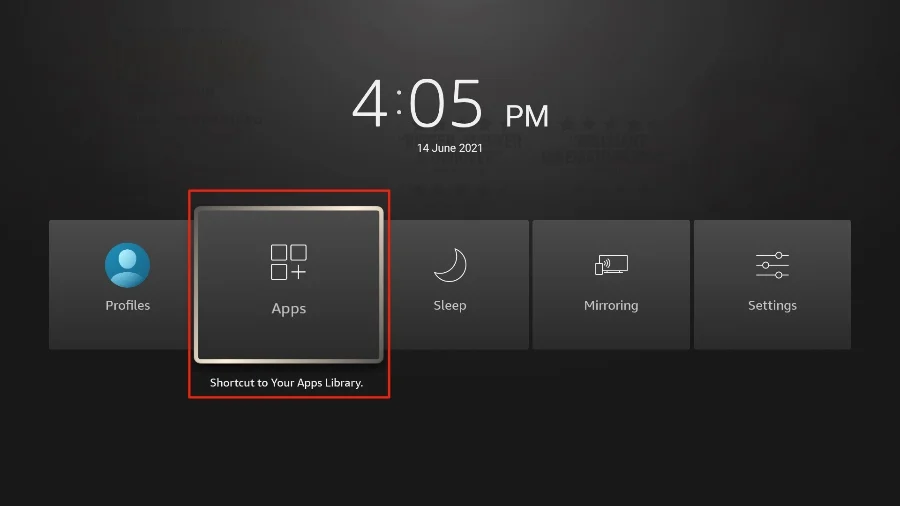
3. From the Your Apps & Channels section, choose the FileLinked app. Next, press the Menu button on your remote.
4. Now, choose the Move to Front option.
5. After that, you have added the FileLinked app to the Fire TV home screen.
6. Press the Home button on your remote and return to the home screen.
7. Choose the FileLinked app and launch it.
Finally, you can use numeric codes to install apps on your Firestick.
Why Connect to a VPN on Firestick
VPN uses encryption technology that secures our internet connection. So, while we are using an encrypted internet connection, no one can track our internet activity. So, we will be safe from prying eyes like hackers. Moreover, you will get additional features like unblocking the geo-restrictions. So that you can access your favorites anywhere and anytime. In the meantime, FileLinked is a third-party app that is unavailable in the Amazon App Store. So, connect to the best VPN on Firestick as a precautionary measure to protect your privacy while using third-party apps.
Alternative to FileLinked
In recent days, a lot of users have been complaining that FileLinked is not working for them. In case the FileLinked is not working for you, you can check out some of the alternatives mentioned below:
1. UnLinked
You can consider UnLinked as one of the best alternatives for FileLinked. Likewise the FileLinked platform, you can also use the UnLinked to download and install apps using numeric codes. One of the best features of the UnLinked app is that it uses the AES-type 256-bit encryption technology that secures the file you upload and download. Another feature you will get using the UnLinked platform is that you can add and access multiple files from any time and anywhere. Also, you can share your files with your friends using UnLinked.
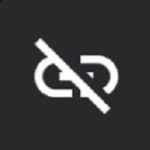
2. Aptoide TV
You can also use the Aptoide TV on Firestick as the best alternative for UnLinked. With this platform, you can install all of your favorite Android apps on Firestick. In addition, the Aptoide TV app attracts its users with its attractive user interface. Even you can get the premium Android apps for free with the Aptoide TV app. Also, the Aptoide TV app regularly checks for any malware within the Aptoide TV platform. That means you can trust this platform to install your favorite apps.
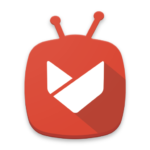
3. APKTime
APKTime on Firestick is an easy-to-use app with an intuitive User Interface. Also, you can filter the apps you want using categories. In addition, this app regularly checks for any malicious files for the user’s safety. Moreover, APKTime is completely free to use. So you will have no trouble accessing their platform. So, if you can’t find your favorite Android app on Amazon App Store, you can check it out on APKTime.

4. APKPure
APKPure is a fast and secured platform to download the Android apps you like. With this platform, you can find all the Android apps available on the Google Play Store for free. Since APKPure is a lightweight app, it makes it a well-optimized app for Firestick. So, you may also choose the APKPure as an alternative for Firestick.
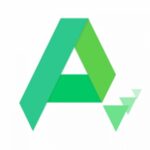
Frequently Asked Questions
FileLinked is a File sharing app that you can use to upload and download media files and APK files of your choice. Also, you can get the services of FileLinked for free.
No, FileLinked is not working for most users. However, you can check out other alternatives like APKPure, APKTime, etc.
You can use the code 22222222 to get apps like CyberFlix, Kodi, and Cinema APK.
![How to Install FileLinked on Firestick [2022]](https://firestickappsguide.com/wp-content/uploads/2019/10/Filelinked-on-Firestick.jpg)